Many people complain that the iPhone is a closed platform and that Apple does not allow, for example, the simple transfer of videos and music via Bluetooth. Well, that’s true, but the fact is that nowadays there are several other ways of transferring files between iOS and other systems.
In this tutorial, we will show you how to use the VLC application to facilitate transferring videos and music from your PC to your iPhone / iPad. And the same technique also works with Android files.
VLC, in addition to being an application capable of playing a huge variety of formats not supported by iOS, also allows you to send (and receive) videos and music over the Wi-Fi network to another device, even if it has not installed the application. It is enough that the VLC is installed on the iPhone or iPad for the magic to work. Follow the steps:
Step 1: Install the VLC application on your iPhone or iPad. As stated above, it is enough that it is installed only on your device.
VLC for Mobile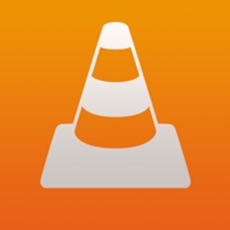
Free Download
Step 2: Open the VLC and tap the cone to open the side menu.

Step 3: Enable Wi-Fi sharing (Sharing via Wi-Fi). Memorize the IP number that appears below this option.

Step 4: Now comes the cat’s jump. On your computer or any other device (even an Android or Windows Phone), type the IP address you have memorized into a web browser. To function, it is important that the device is connected to the same Wi-Fi network from your iPhone / iPad.

A page will open, showing the VLC transfer interface. You can either download or upload a video or song to the iPhone, just through the browser.
To send a video or music to the iPhone / iPad, simply drag the file to the browser window (if you are on the computer) or touch the + at the top of the screen.

When choosing and sending the file, it will automatically appear inside the iPhone / iPad’s VLC, for you to view or listen to. The larger the file, the longer it will take to transfer.
No, you will not be able to open it in other applications, you will have to use VLC as a media player. But it’s already a great solution for you to receive videos and music from other people who don’t have an iPhone. It is also an easy way to transfer media from your computer to your iPhone / iPad, without having to use iTunes, and with the advantage that you can use the most varied formats and not just those supported by the system.
If you liked the tip, share it with your friends or family. You can find other iPhone and iPad tutorials at this link.
