Videoder is a free application for Windows, Android and macOS capable of downloading content from YouTube and other sites such as Facebook, Instagram and Twitter. The user can search for the video in the program's own window or paste the link of the desired address. It is possible to download only the audio, ideal for music, or the complete video in different formats and qualities, according to the need for use.
In the following tutorial, check out how to use Videoder on your computer to download content from YouTube. The procedure was carried out in the version of the app for macOS, but the tips also apply to Windows PCs.
READ: Instagram surprises and reveals rival YouTube app

Learn how to download YouTube videos on your Mac with Videoder Photo: Carolina Ochsendorf / dnetc
Want to buy cell phones, TV and other discounted products? Meet Compare dnetc
Step 1. Download the Videoder and install it on your computer. On macOS, just open the DMG file and drag the app's icon to the "Applications" folder;

Install Videoder on macOS Photo: Reproduo / Helito Bijora
Step 2. For Windows PCs, double click on the downloaded file. The installation takes place automatically, without having to do anything else. To finish, go to "Finish";
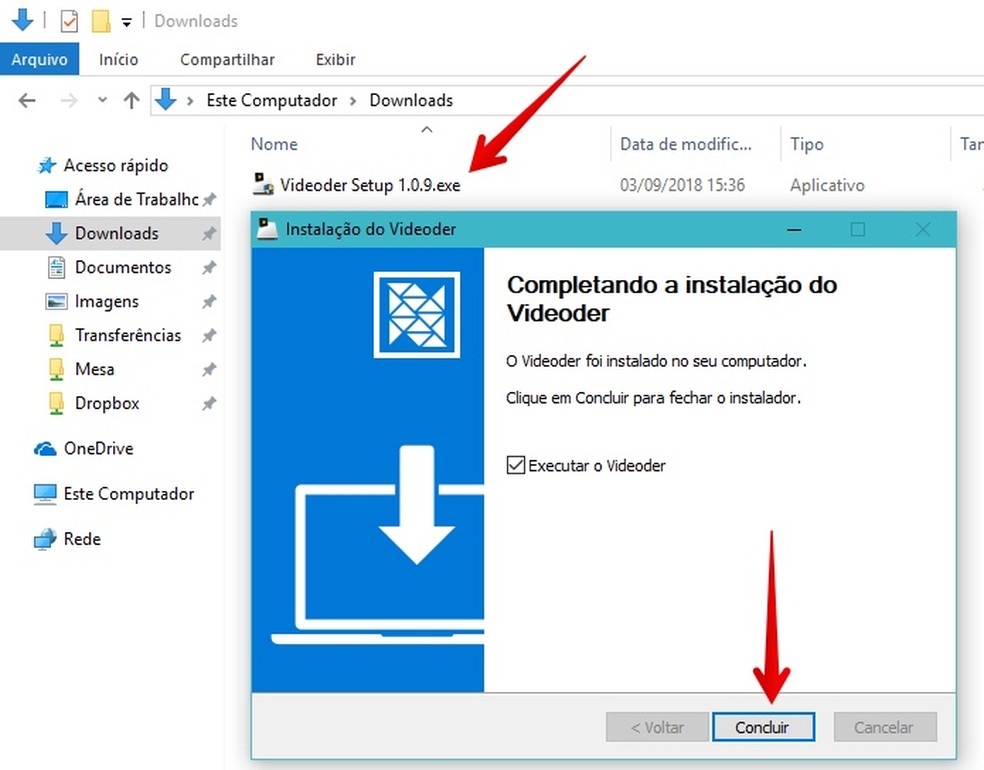
Install Videoder on Windows Photo: Reproduo / Helito Bijora
Step 3. Open the Videoder and use the search bar at the top of the screen to search for the desired video. If you want, copy the link on the YouTube website and paste it in the space;

Search for the video you want to download on the Videoder Photo: Reproduo / Helito Bijora
Step 4. Choose the format and quality of the audio or video. Then tap on the right download button. Note that each type of file has a different size;
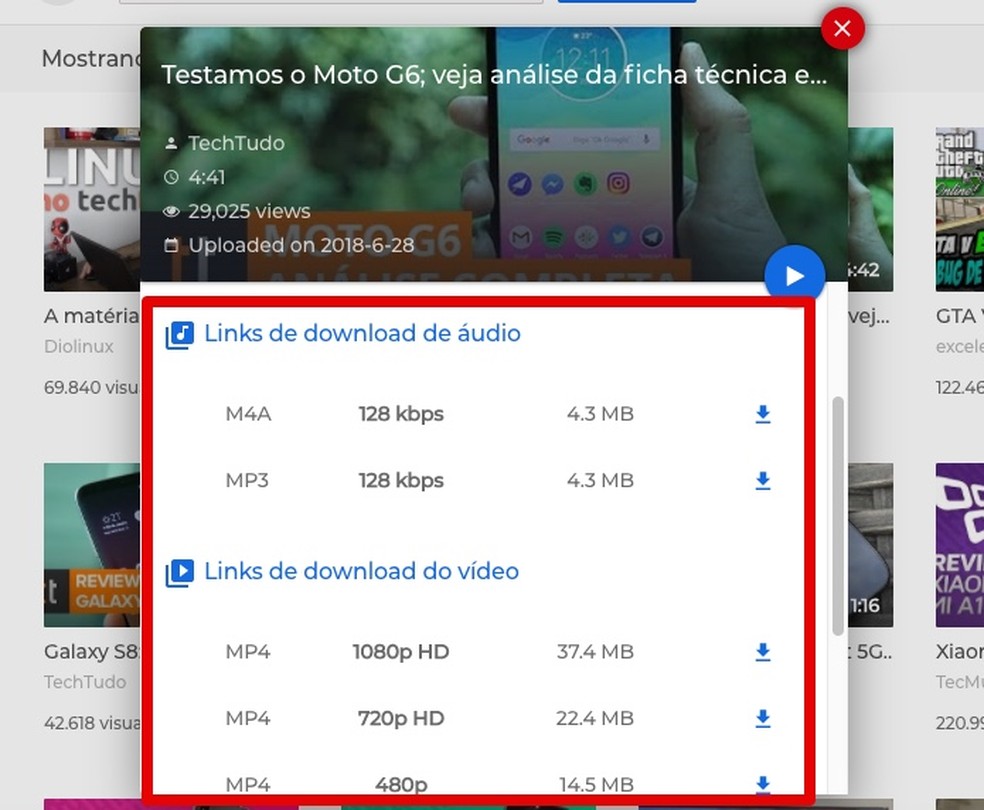
Choose the format and quality of the video or audio in the Videoder Photo: Reproduo / Helito Bijora
Step 5. Click "Yes" to confirm the download, which will start immediately;

Confirm the file download on Videoder Foto: Reproduo / Helito Bijora
Step 6. The progress can be followed in the "Downloads" tab, on the left side of the window. When you are finished downloading, you can play the video on your PC or open the file in Finder, in the case of macOS.

List of downloaded videos Photo: Reproduo / Helito Bijora
Ready. Take advantage of the tip and download your favorite videos in a simple way with Videoder.
How to solve problems on YouTube? Find out in the dnetc forum.

How to download an entire playlist of videos from YouTube
