Google Chrome allows you to delete browsing data, such as cookies and cache, from a single website. By default, cleaning the browser erases information from all pages visited, but it is possible to circumvent this configuration with a simple tip.
#FiqueEmCasa: tips and news help you stop the coronavirus
The procedure, which must be performed using the browser's developer tools, is useful for clearing passwords, searching trails and visiting a single web page. It should also be used when a site is experiencing problems and the user does not want to compromise information saved on other pages, for example. In the following tutorial, check out the step-by-step instructions for deleting data from a single website in Chrome.
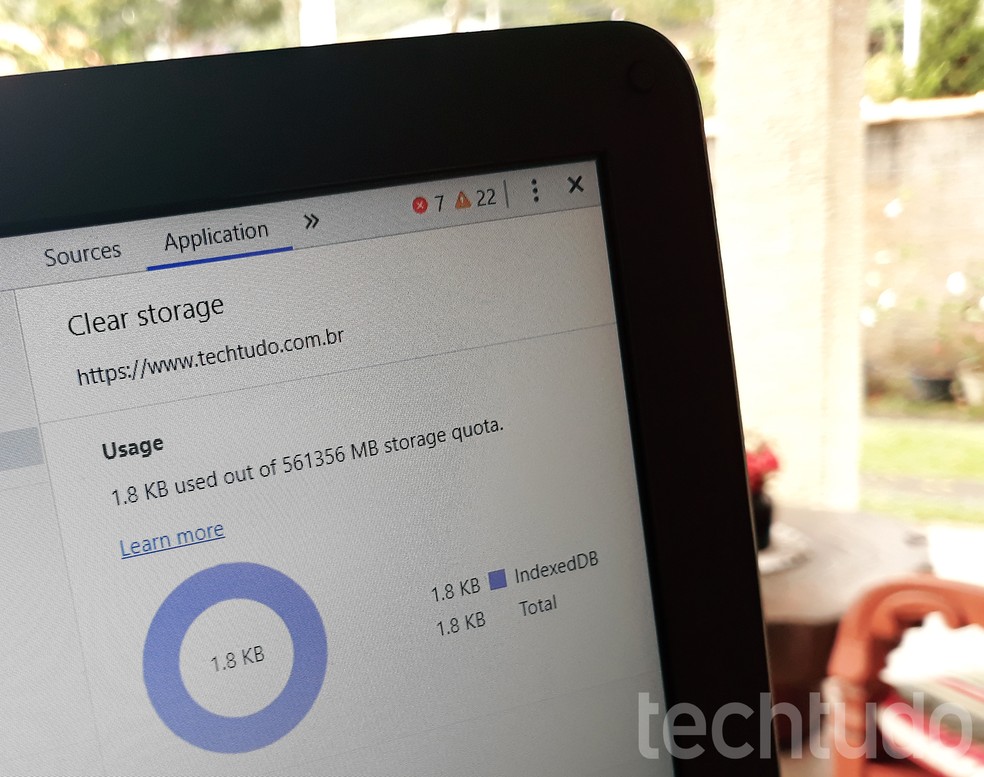
Tutorial shows how to delete data from a single site in Google Chrome Photo: Ana Letcia Loubak / dnetc
Want to buy cell phones, TV and other discounted products? Meet Compare dnetc
See also: How to update Google Chrome on mobile

How to update Google Chrome on your phone
Step 1. In Google Chrome, open the website whose browsing data you want to delete. Then, go to the upper right corner and click on the three vertical dots. Rest your cursor on "More tools" and select "Developer tools";
Way to access Chrome developer tools Photo: Reproduo / Ana Letcia Loubak
Step 2. After opening the panel, click on the "Application" tab. If you don't see the option, select the ">>" icon to reveal hidden tabs and then choose "Application";
Opening action of the 'Application' tab Photo: Reproduo / Ana Letcia Loubak
Step 3. In the left side menu, select "Clear storage" and then "Clear site data". If you want to delete only specific data, uncheck the options for the information you want to preserve. Then press the button again.
When cleaning data from a specific site Photo: Reproduo / Ana Letcia Loubak
