The ImageToVideo site allows you to create videos with photos and music online and for free. The procedure is done by the browser, without having to install programs, and the user can add text, up to 30 PC images, a soundtrack and a proper logo on the movie, if desired.
Photos will appear in the recording in slideshow format with smooth transitions. In the end, it is possible to watch the video in an online player or download to the PC in mp4 format to the edited file does not bring the service watermark. Here's how to create a photo video in ImageToVideo.
Five free photo video programs
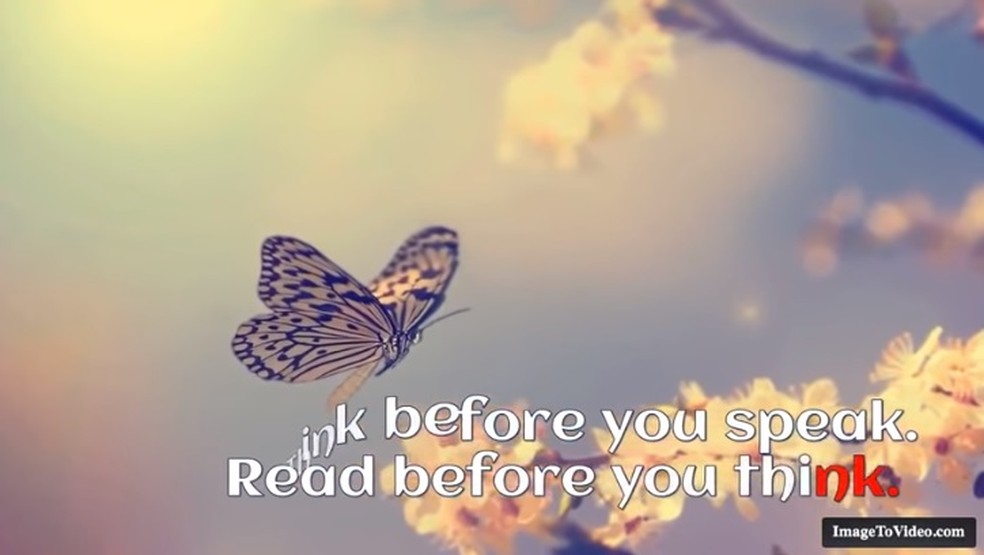
Videos created by ImageToVideo receive subtitles and soundtrack. Photo: Playback / ImageToVideo
Want to buy a cell phone, TV and other discounted products? Meet the Compare dnetc
Step 1. Go to the ImageToVideo website (imagetovideo) and press the Upload Your Images button. Then choose the photos from the computer files;
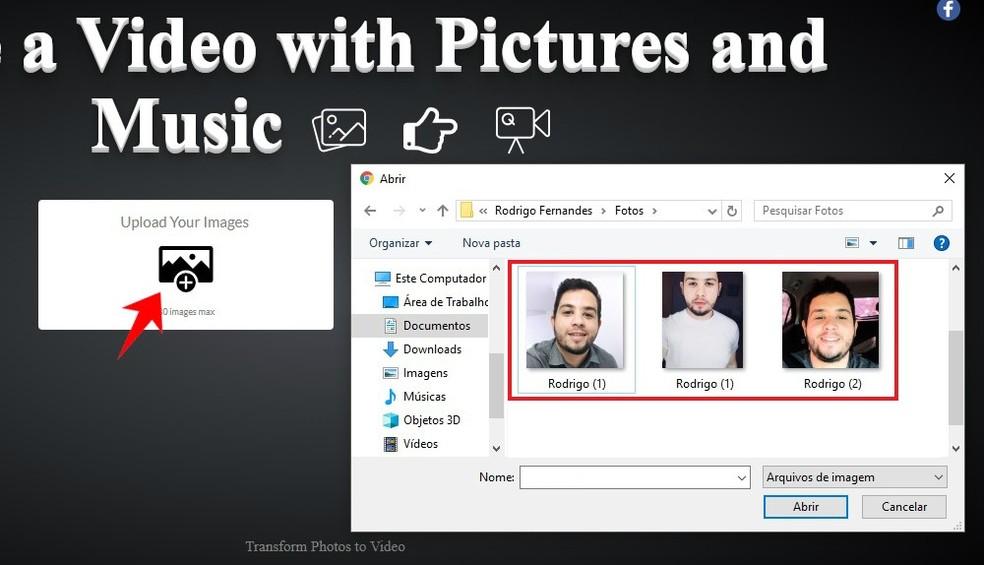
Selecting the photos to be displayed on the video created by ImageToVideo Photo: Reproduction / Rodrigo Fernandes
Step 2. You can determine the order of appearance of each photo in the video. To do this, drag the images to position them in the order you want. Proceed by pressing the double arrow symbol;
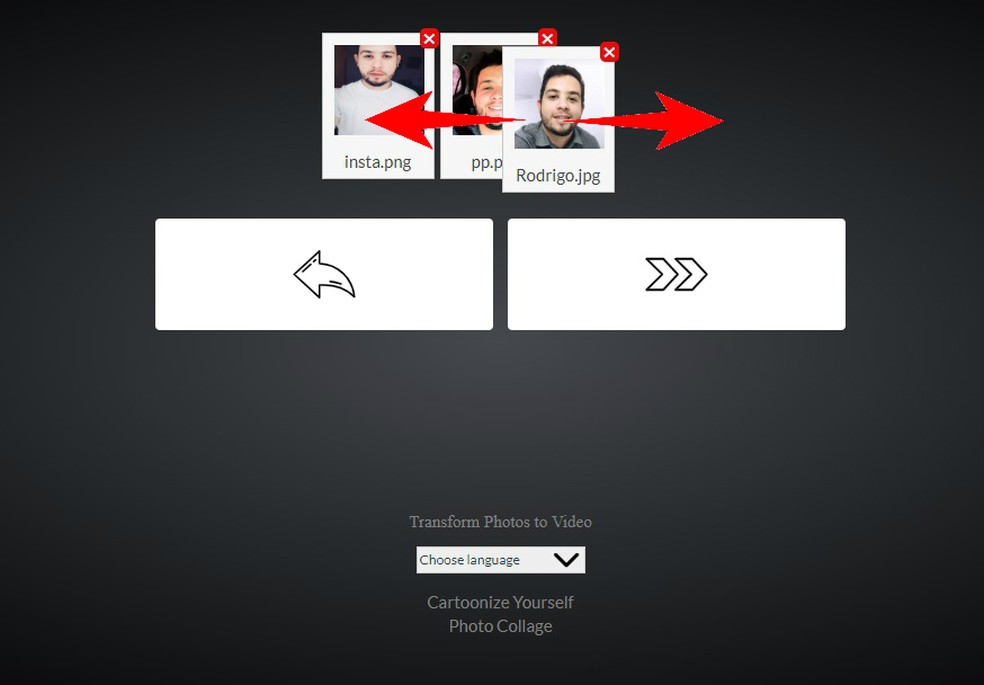
Arrange the photos in the order of appearance you want Photo: Reproduction / Rodrigo Fernandes
Step 3. If you want to add a soundtrack, check the Upload An Audio File option and choose the music from your computer files. If you want to proceed without audio, press the icon;
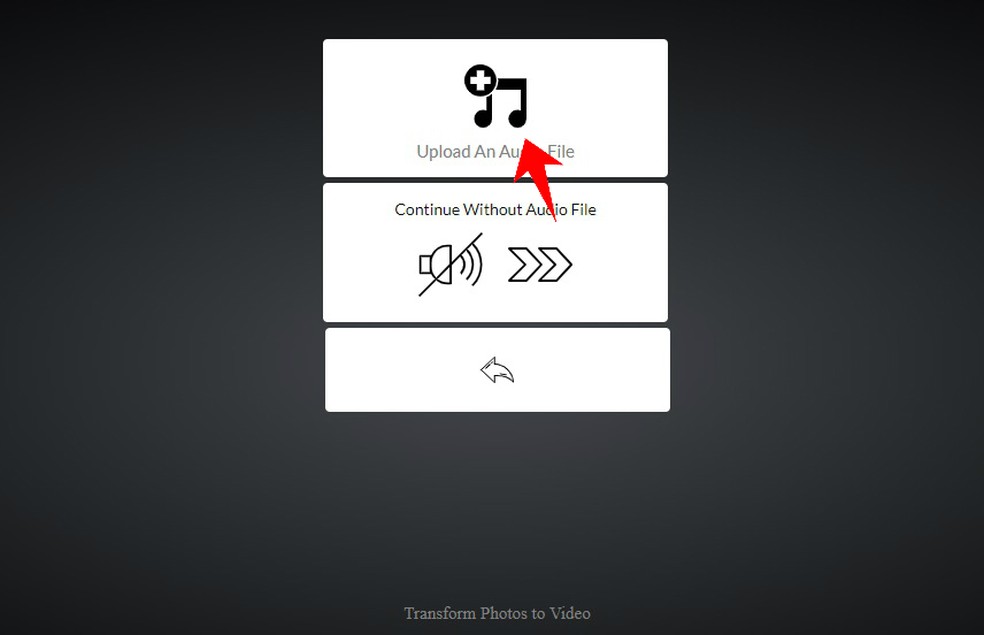
Add music as a soundtrack for your video created by ImageToVideo Photo: Reproduction / Rodrigo Fernandes
Step 4. To add text, tap the button with the letter T;
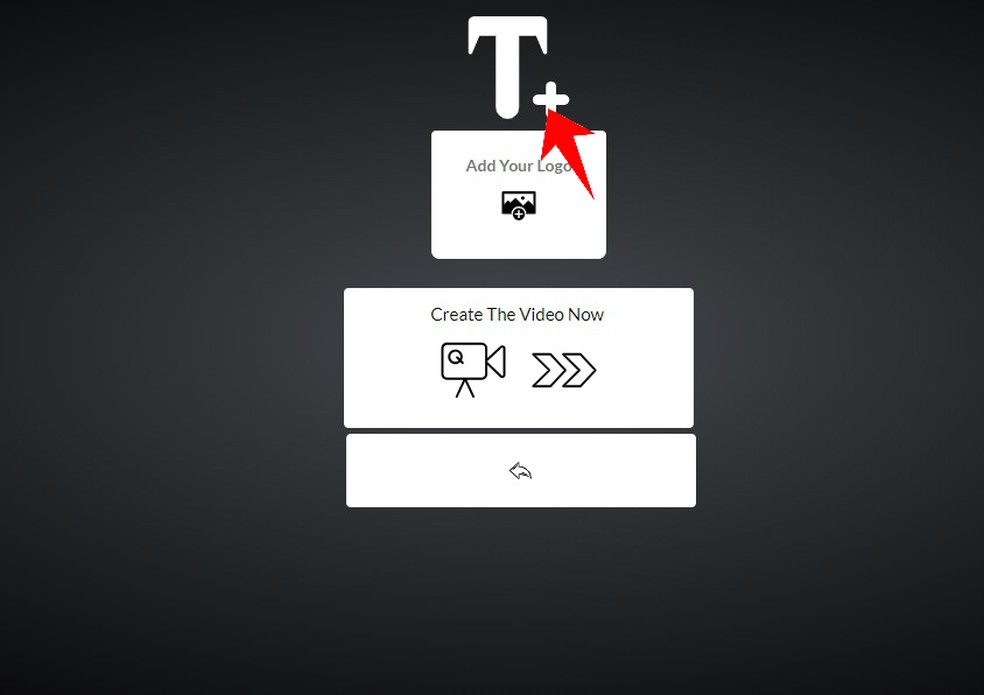
ImageToVideo allows you to add text to videos created online Photo: Playback / Rodrigo Fernandes
Step 5. On the next page, add text and use the menus to change the typeface, size, colors and placement. Press "+" to add text box;
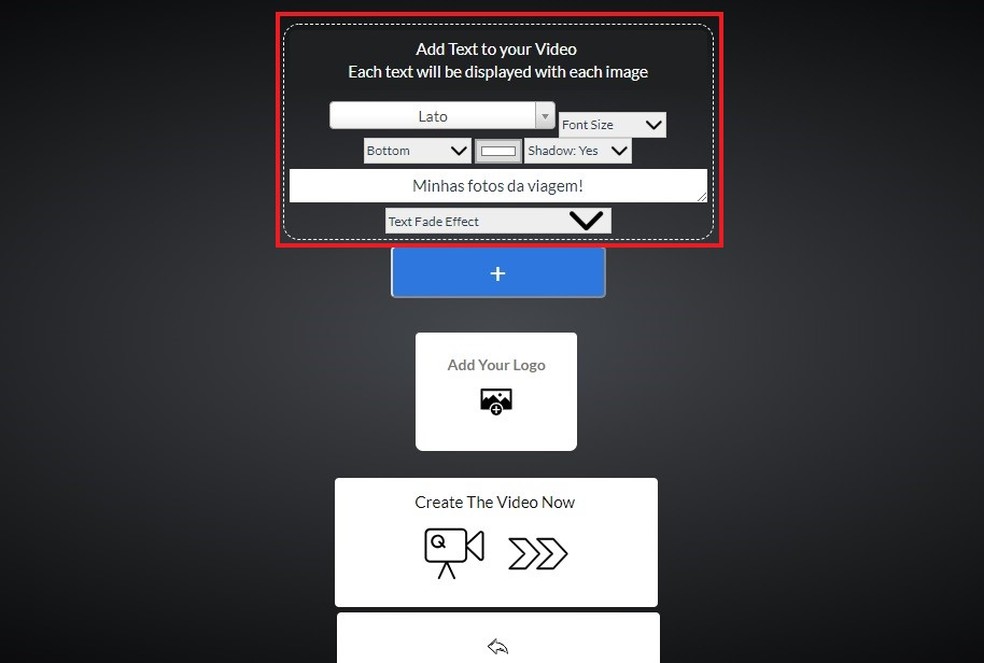
It is possible to add various texts to the video and change fonts, colors and positioning. Photo: Reproduction / Rodrigo Fernandes
Step 6. On the same page, press the Add Your Logo button to add a custom logo to the video. After selecting the file, determine the size and placement of the mark in the image. Continue editing in the Create The Video Now option;
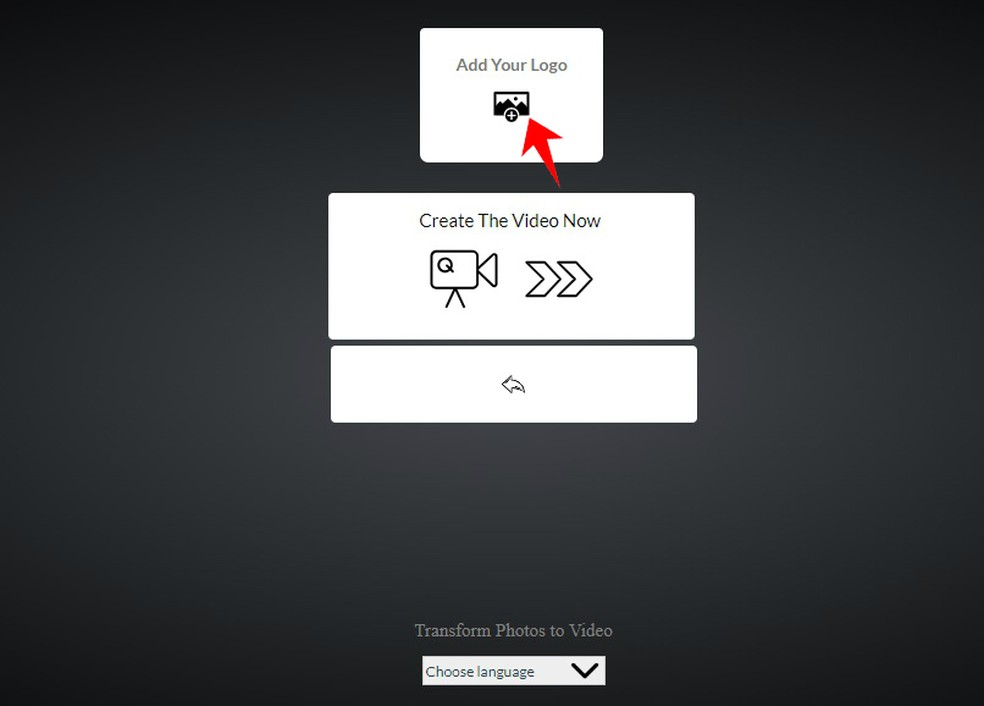
Add a custom logo to your video Photo: Reproduction / Rodrigo Fernandes
Step 7. The video appears ready on the screen. Press the Download The Video button to download it in mp4 format or watch the movie in the online player.
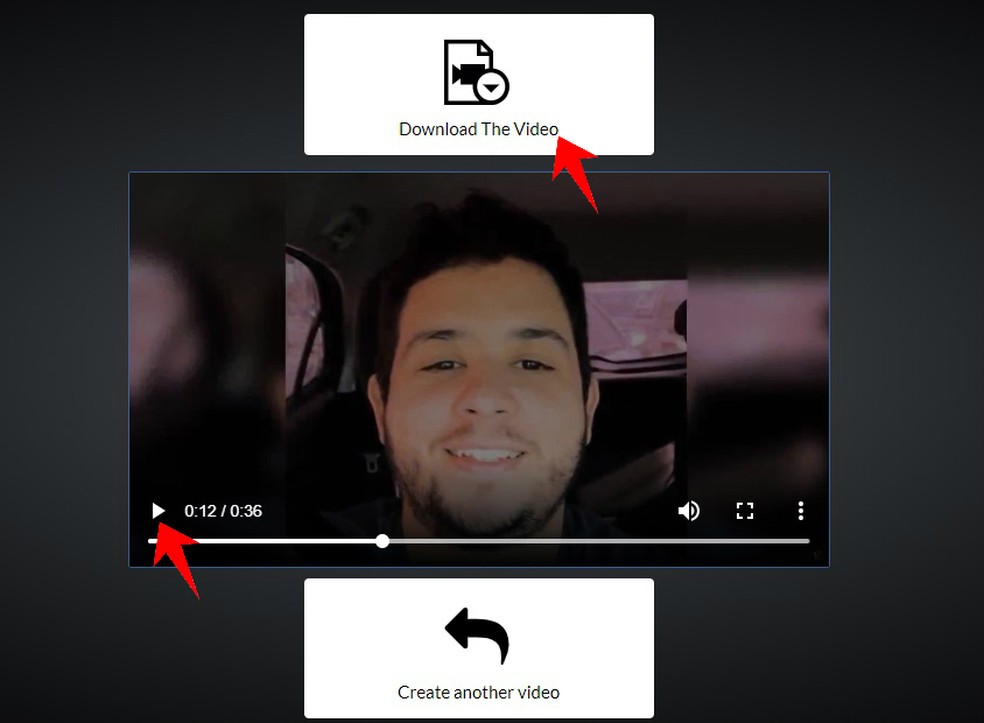
Video created by ImageToVideo can be watched online or downloaded to PC Photo: Playback / Rodrigo Fernandes
Ready. Take advantage of the tips for creating your photo videos quickly on your computer.
How to share a Tubemate video through WhatsApp? Find out on the dnetc Forum.

How to learn music with video lessons in the Cifra Club app
