There are many providers that you can use to create your personal email, including Gmail, Outlook and Yahoo, for example. Only that this situation does not end up being ideal for those who need a more professional address. In these cases, it is best to always create a personalized email.
Preferably, one whose domain is linked to your name or the name of your brand and company. The good news is that it is quite simple to create a personalized email today. You can check out how to do this with our complete guide below!
Creating custom email
There are numerous ways to create personalized email. Virtually all are paid, after all, you need to register the domain used in your email instead of using the name of Gmail, Yahoo or Outlook, for example.
You can do this with specialized services, like GoDaddy and Hostgator, for example. But if you want to simplify, you can do everything within Gmail (or another common provider) too.
While regular email providers are a good option for those who work alone, specialized services are good for companies. After all, with them you can create personalized email for each team member.
To create your own personalized email, we will use Gmail in this tutorial. The process is very similar in other services and providers, with only a few changes in the interface of each one.
G Suite
The official service for creating personalized email with Gmail is known as "G Suite". You can access it at the following link.
When entering the site, you just have to click on "Start now" to begin the process.
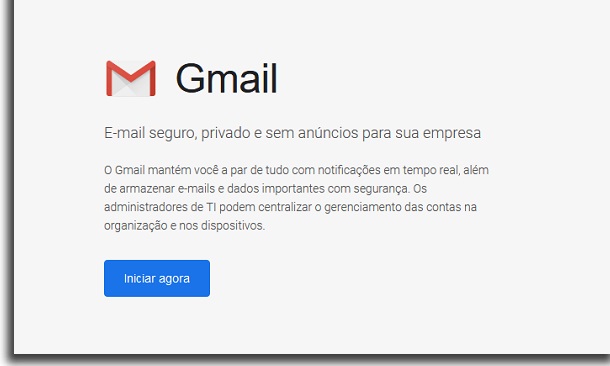
On the next screen, you must enter some personal data about yourself. This includes your full name and the normal email you currently use.
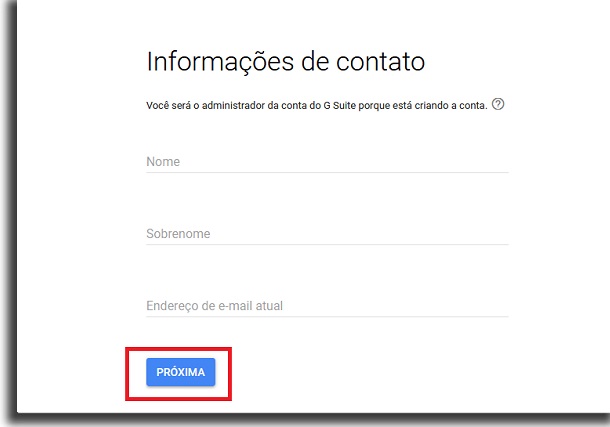
Then, enter the name of your company, say how many employees there are and click "Next" to continue.
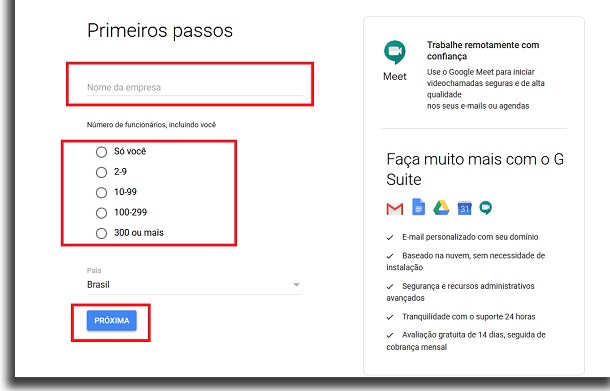
Now, select if you have a domain to configure your account and personalized email or not. If you don't have the domain yet, you can buy one with the help of G Suite.
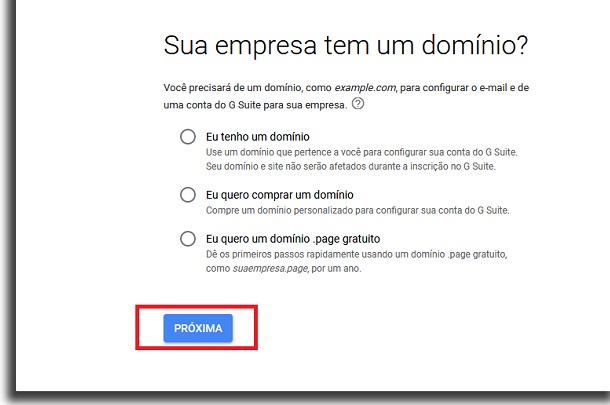
To continue, we will find a domain name to use. Just type in what you think is best and let the service check if it is available.
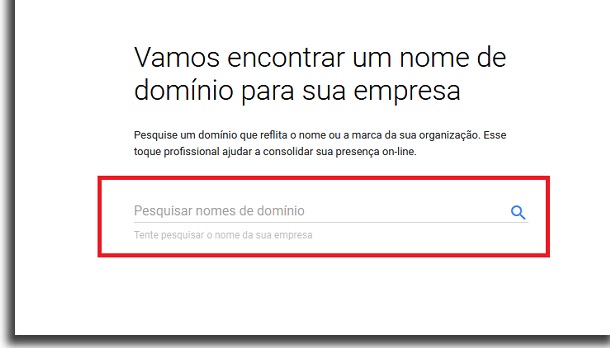
If the domain being researched is not available, G Suite will offer some alternative options. It even shows how much each option costs a year.
If you have chosen the option that ends with “.page”, there is no need to pay anything, as it is free for one year. Anyway, just select the domain you prefer and proceed.
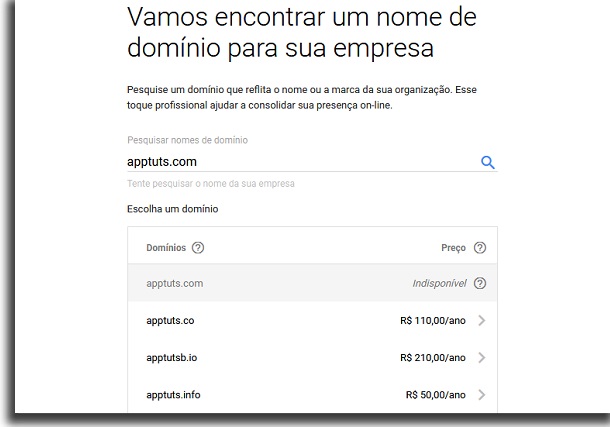
The next step is to provide more personal information. To confirm domain registration, basically.

If you have chosen one of the paid versions, you will have to enter the payment details as well. If you already have a domain or selected the free option to create the domain, we will go straight to the last part.
Here you should finally create personalized email. It will already have the domain you chose previously, so just insert the first part.
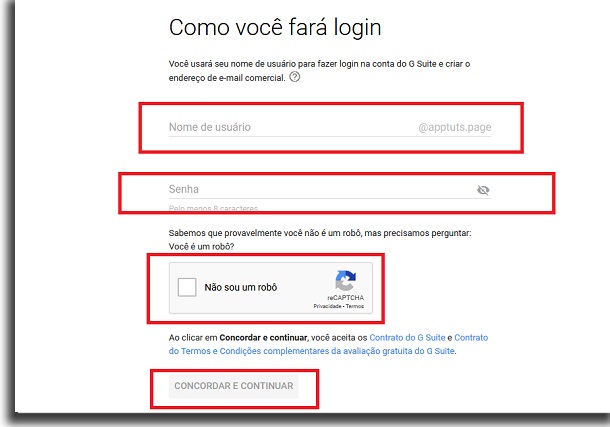
This can be your name, the name of your team, the company, etc. Also create a password and click on the box below to let Google know you are not a robot.
When everything is ready, just click on the “Agree and Continue” button. And so you have just created personalized email.
Pretty simple, isn't it? The cool thing is that you can log in directly to the Gmail service, which makes the experience very simple and pleasant.
Did you like the tips?
Did you take advantage of our tips to learn how to create personalized email in a few steps? So don't forget to leave your comment telling us what you think of the tips.
If you prefer to use Microsoft Outlook, also be sure to check out our tutorials showing how to block email in Outlook and how to recover deleted emails from Outlook.
