Users of Vigo Video can convert their videos published on the platform into GIF. Available for free for iPhone (iOS) and Android phones, this application saves the shared media in GIF format in the phone's library. In this way, it is possible to create fun images with infinite loop to share with friends on social networks and messengers.
Here is a step by step on how to create GIF with videos from the Vigo Video application.

Tutorial shows how to create GIF with videos published in the Vigo Video app Photo: Marvin Costa / dnetc
Step 1. Access the profile and touch one of the videos you shared on Vigo Video. Then click on the share icon in the bottom right corner of the screen;
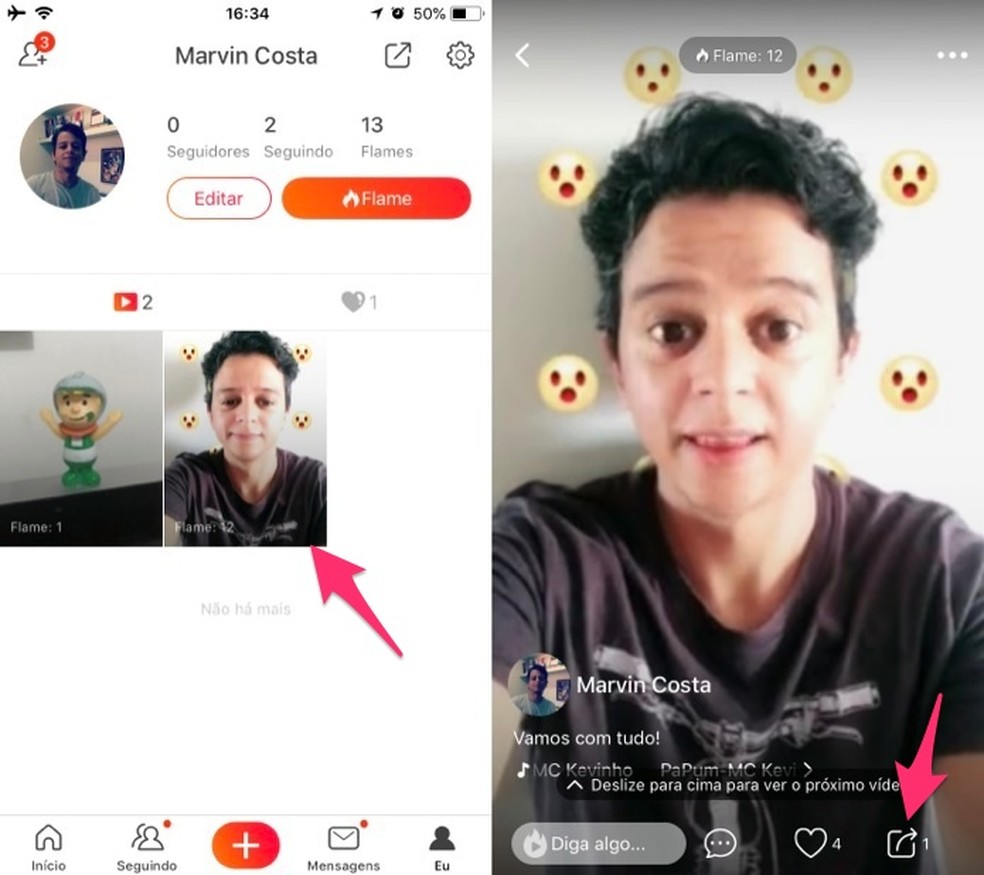
Check the Vigo Video app sharing options Photo: Reproduo / Marvin Costa
Step 2. Choose the option "Save as" and wait to finish exporting to GIF;
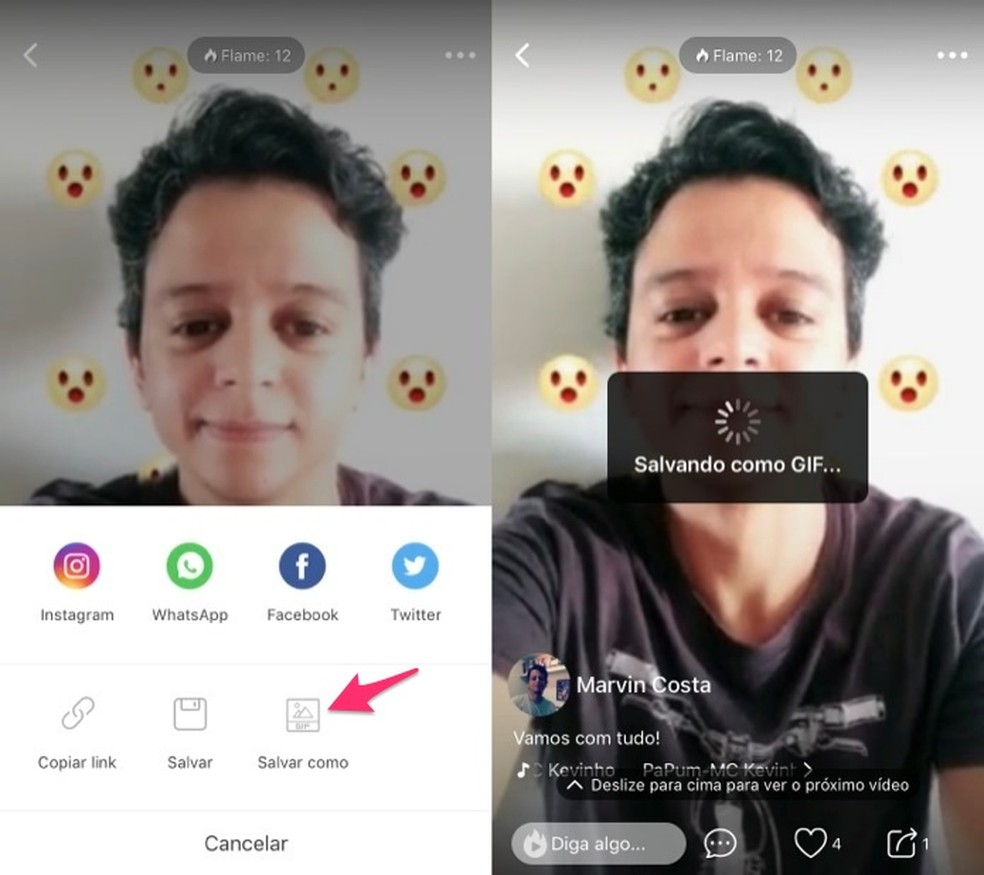
Save a video from the Vigo Video app as GIF Photo: Reproduo / Marvin Costa
Step 3. You can open the GIF in the cell media library and use the sharing options to send it to social networks and messengers.
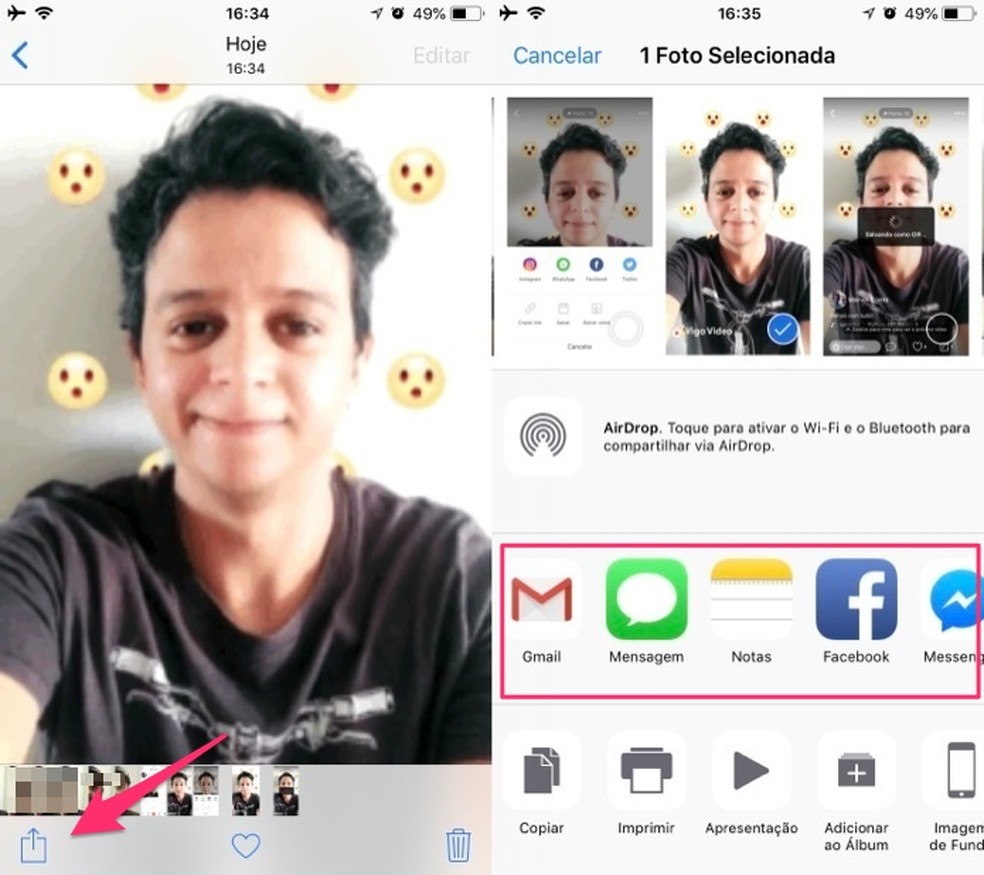
Share a GIF created with the Vigo Video app Photo: Reproduo / Marvin Costa
Ready. Take advantage of the tip to create fun images in GIF format with the Vigo Video app.
