While knowing how to create an email is relatively easy, it is a little awkward to use personal emails from services like Microsoft Outlook in professional communication. The same for tools like Gmail and Yahoo Mail.
If you have an online business, it is interesting to create a website for yourself, in addition to learning how to create email with your own domain. This email will have the name you want, either yours or your blog, if you created one.
In addition, with your own domain, you will be able to use some e-mail marketing tools, one of the best ways to make sales online.
Other than creating personal email, the process takes a little longer. It is worth mentioning here that it is not possible to create email with your own domain for free. Any website that promises you that is probably trying to scam you.
That said, see the step by step below to learn how to create email with your own domain!
How to get domain and hosting
The first thing you need to know when creating your own email is that you need to hire a domain and hosting service. You may think that these services are only for those who want to create websites, but it is also possible to hire only one email service with their own domain.
Before that, you need to get that domain yourself!
You can achieve this in two ways. The first through the siteRegistro.br. He is responsible for registering domain names for .com.br, most used in Brazil.
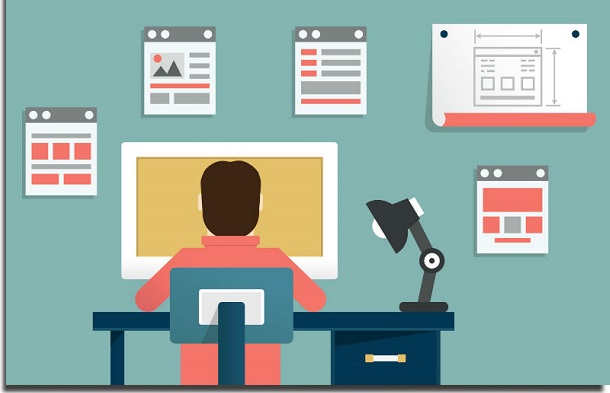
The second through the hosting service itself. Check if the service you intend to hire does the domain registration on its own.
In both alternatives, you will first search to see if the domain name you want to use is available. If not, there is not much to do: try other domain names that have to do with you or your business.
If you intend to build a virtual store, for example, our recommendation is to do this domain research first.
If the name is available, the rest of the process is simple. Just register on the platform, enter your personal data and pay the annual registration, which in 2020 costs R $ 39.00 per year.
The hosting service where your new ATM will be located. If you're just looking to learn how to create email with your own domain and have a blog or website that's not what you want at the moment, then the criteria are simple.
The first is the email storage capacity. The more storage, the more emails and attached files you can store. The second, obviously, is the price. Doesn't your area require so many heavy files?
Then you can get a service that is cheaper. The latter is the ability to create email addresses. The ideal is to hire a service that allows you to have more than one email address, if you hire someone to help you or do not want to disclose your main email to everyone.
Need to send heavy files? So keep an eye on storage and try to get the most cost-effective service.
Create email in the control panel
The most used web software for those learning how to create email with their own domain is cPanel. Highly recommended, it is simple and easy to use to manage your hosting.
Before, it is worth mentioning that the appearance of the panel may vary, according to the hosting service you have hired. However, the options are very similar.
See below the steps you need to take to create email with your own domain through cPanel!
1 –Log in to your account and choose seoEmail.
2 –click inEmail Accounts.
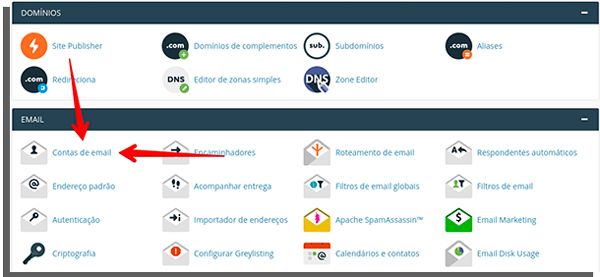
3 –Now, find a button calledCreate.
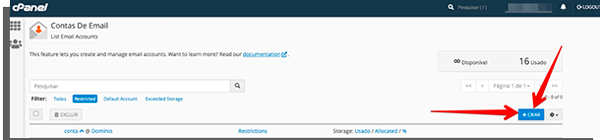
4 –Then, add the name of the email and enter the domain you registered and create a password for it. Finish filling out the form to create your email with your own domain.
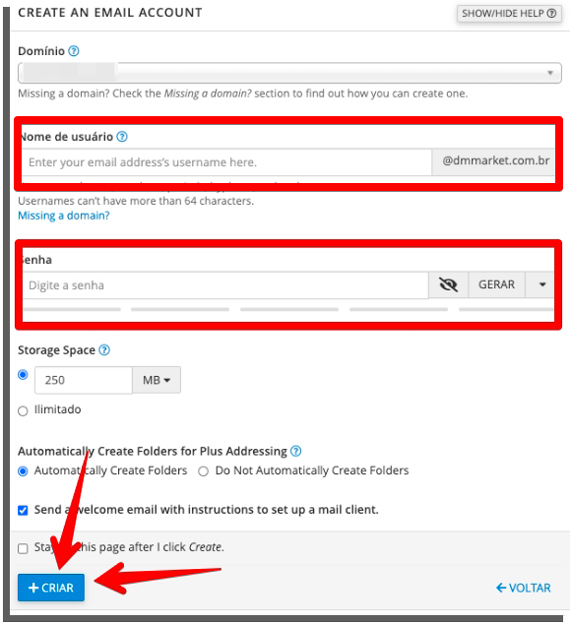
How to integrate with your own email service with Gmail
Knowing how to create an email with your own domain is simple and easy, but the interface for managing these emails with your own domain is usually not very good. Therefore, see below how to integrate your email with your own domain within Gmail.
1 –Log in to your Gmail.
2 –Click on the gear, followed by the buttonView all configurations.
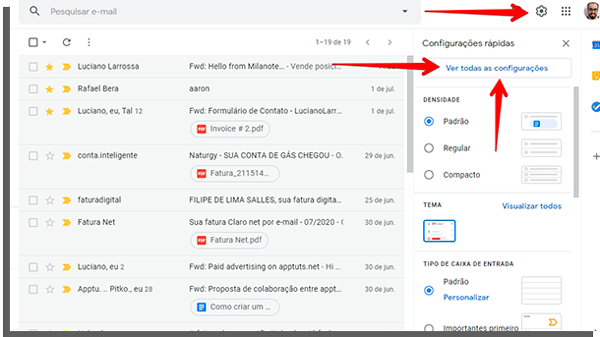
3 –Choose the tabAccounts and Import;
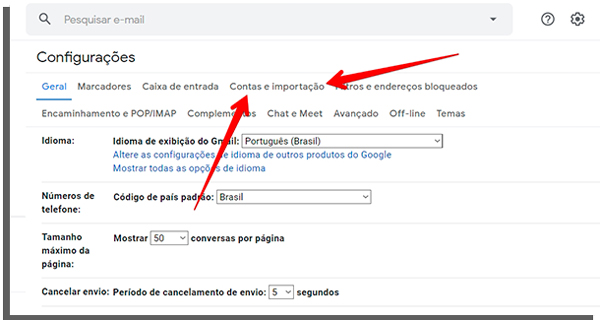
4 –Na seoSend email as, click inAdd another email address;
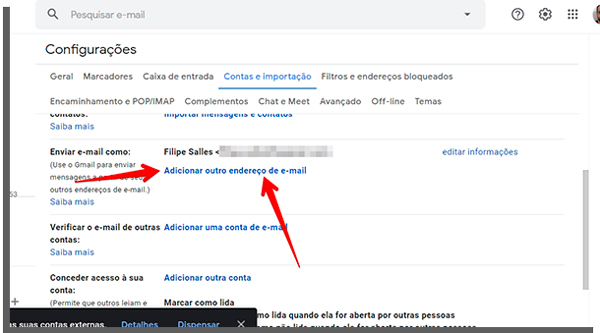
5 –In the popup that will open, include your new email address with your own domain and clickNext step;
<img class = "alignnone size-full wp-image-77448″ alt=”put your email with your own domain” width=”600″ height=”491″ src=”https://www.apptuts.net/wp-content/uploads/2020/07/como-criar-email-dominio-proprio-nome.jpg”/>
6 –Put your access data in your own email, ending inAdd account.

7 –Calm! You just configured the sending of emails by the new address. With the steps above, you will be able to send emails via Gmail from your professional account. To receive emails, repeat the first three steps. Then go to the seoCheck email from other accountsand clickAdd an email account.

8 –A new popup will appear. The steps are similar to sending. First, enter your new email address.
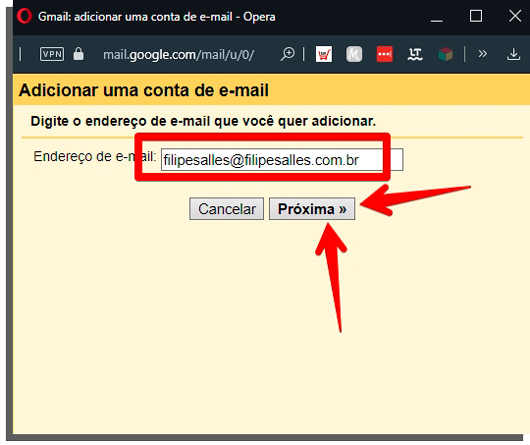
9 –Finally, enter your own email information, such as username and password. Also make sure to check the box with the wordsMark incoming messages.
10 –Okay, now you've learned how to create email with your own domain and integrate it into your Gmail!
Do you usually use email with your own domain?
What did you think of this guide? He usually uses email with his own domain for his work communications. Or do it all straight from your personal email?
Comment with us and leave your opinion!
