To make and edit podcasts and songs, users can use Soundtrap. Spotify's editing program lets you create a track from scratch or use base templates to edit just the content you want. Launched on Tuesday (14), the podcast feature is supported for English, Spanish, French, German and Swedish only.
Soundtrap lets you share the file so that other users can collaboratively edit, record and produce content from different devices. Another feature automatically transcribes podcast audio, making it a daunting task. Check out how to use more Soundtrap functions in the following tutorial.
How to subscribe to a Spotify podcast

Soundtrap a program made for creating Podcasts. Photo: Divulgao / Soundtrap
Want to buy a cell phone, TV and other discounted products? Meet the Compare dnetc
How to sign up for Soundtrap
Step 1. Press the "Join now" button on the Soundtrap homepage;
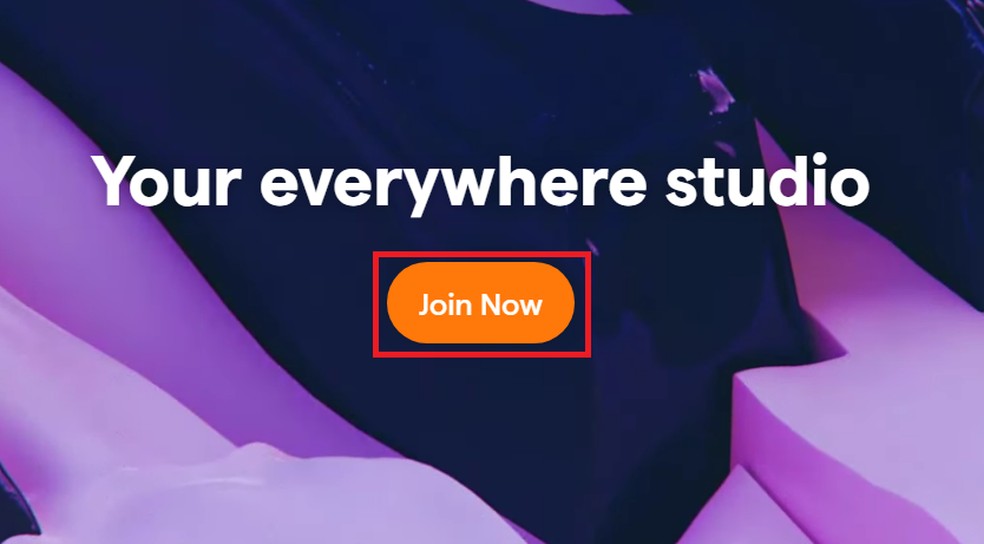
Tick the button on the homepage of the site Photo: Playback / Soundtrap
Step 2. Sign in with your Facebook or Google account data;
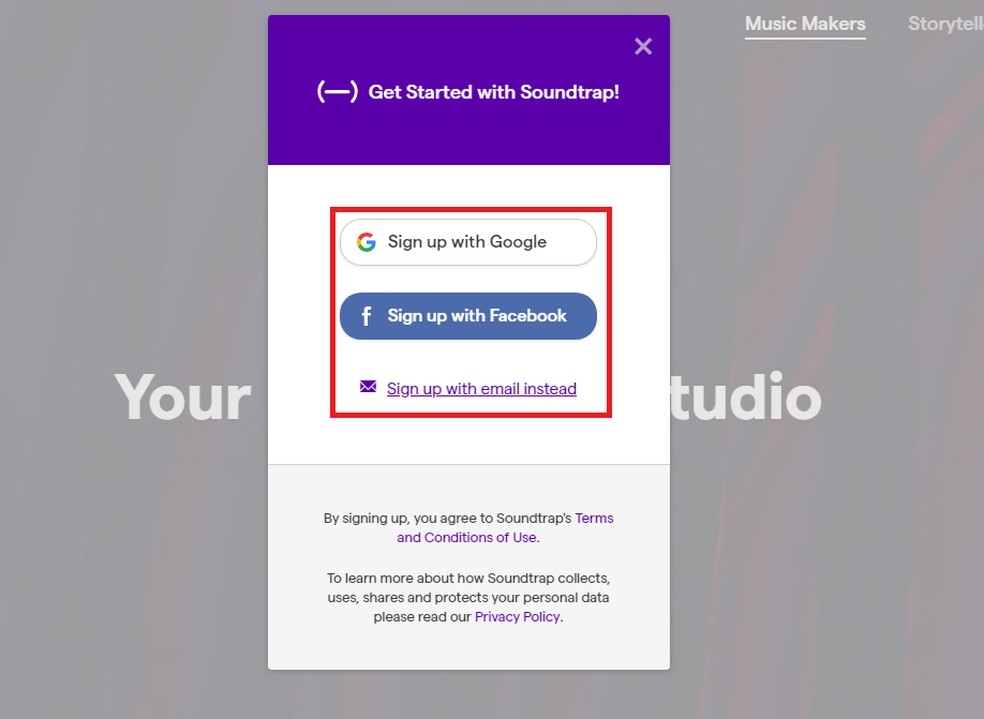
Sign in with Google or Facebook account to proceed Photo: Playback / Soundtrap
Step 3. Fill in your personal information to complete the registration and you will be redirected to the Soundtrap projects page.
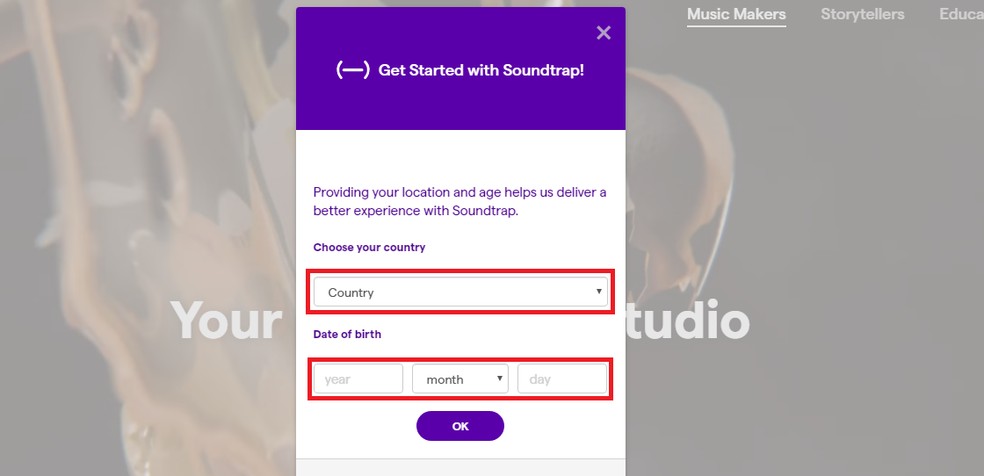
Enter date of birth and country to complete Soundtrap registration Photo: Playback / Soundtrap
Step 1. Already logged into the main page of the site, go to the My Projects tab and check Enter Studio to create a podcast;
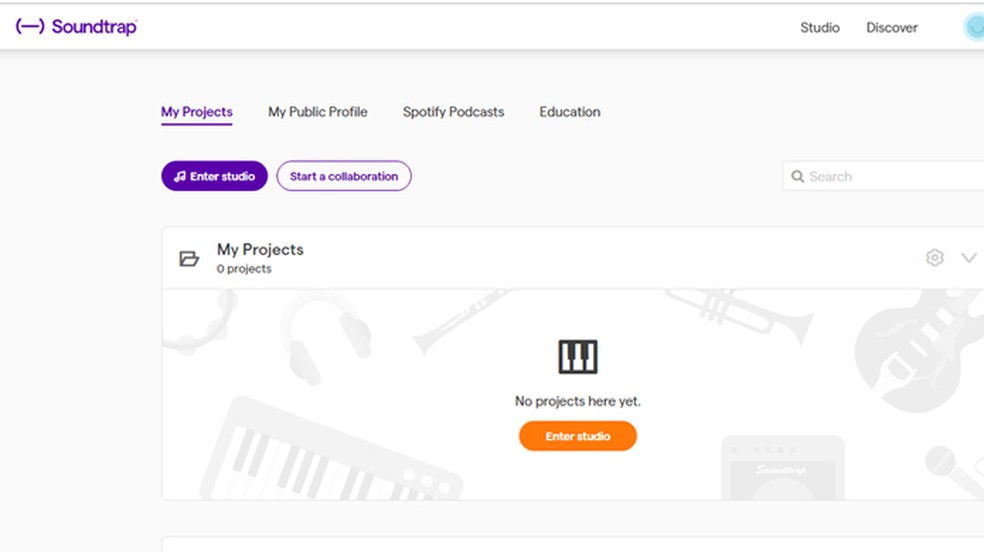
You can view old documents or create new ones in the "My Projects" tab. Photo: Reproduction / Gabrielle Ferreira
Step 2. On the next page you will be presented with a Templates menu to choose between starting a blank file or using an existing template to familiarize you with the tools. For this example, the Podcast model was chosen;
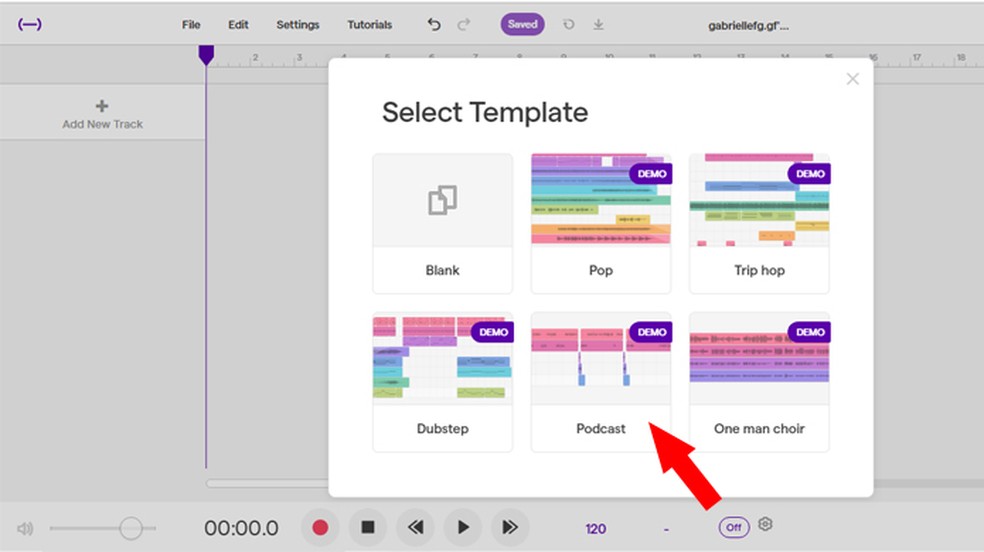
Choose from several template options ready to familiarize you with the Photo: Playback / Gabrielle Ferreira program
Step 3. A ready Podcast template will be displayed. To hear it, just press Play;
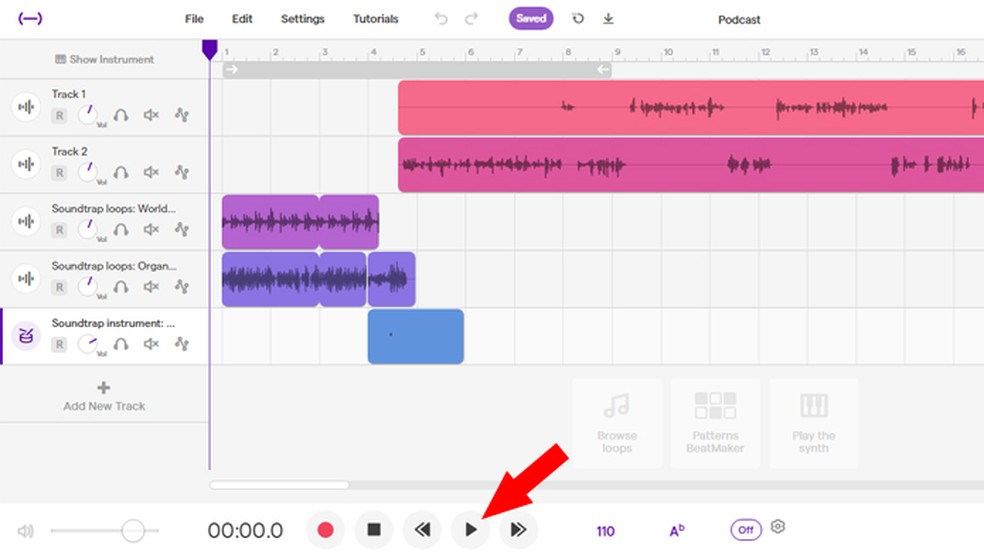
In the lower bar you can pause, rewind and advance audio. Photo: Playback / Gabrielle Ferreira
Step 4. To add a new track to the podcast, select the Add New Track option in the left column. In the window with various add options, such as voice or instrument sound, select the audio you want. As an example, we chose Drum & beats;
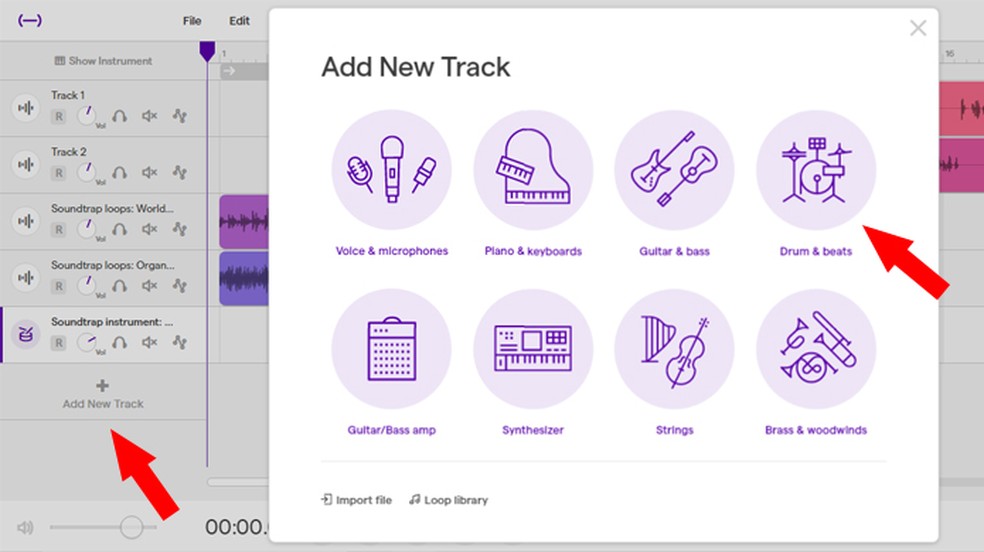
Soundtrap offers various instrumentation options to its users. Photo: Playback / Gabrielle Ferreira
Step 5. In the following window you can configure various sound combinations of the chosen instrument. To choose an option, select the squares displayed, then press Play to hear the final result. You can add as many tracks as you want throughout the file.
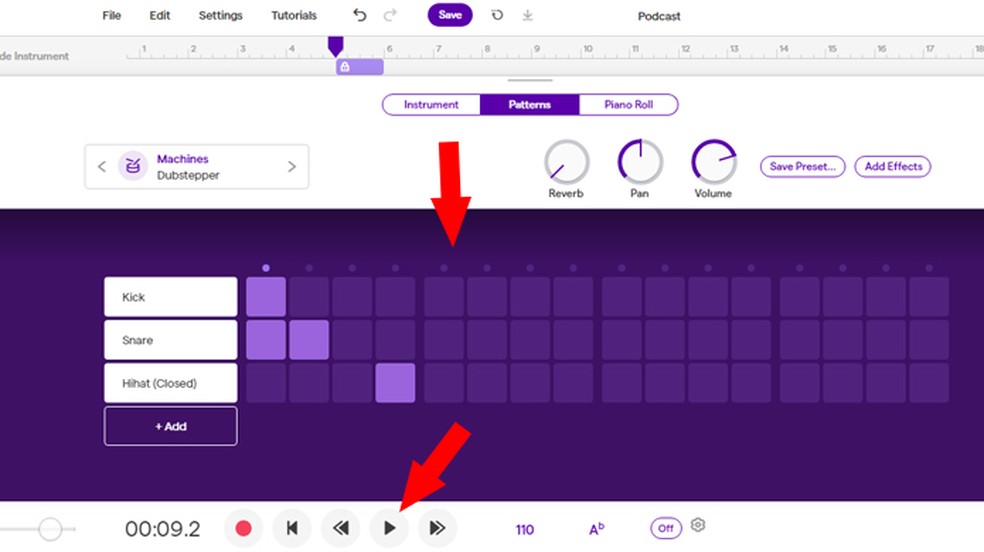
Create unique sound combinations Photo: Playback / Gabrielle Ferreira
Soundtrap is capable of transcribing audio automatically. The tool allows the user to edit the text later, ensuring greater time optimization. For now, the functionality is only available in English. Here's how to transcribe audio with Soundtrap.
Step 1. Select the Settings option at the top of the screen. Then position the mouse under Podcast Tools;
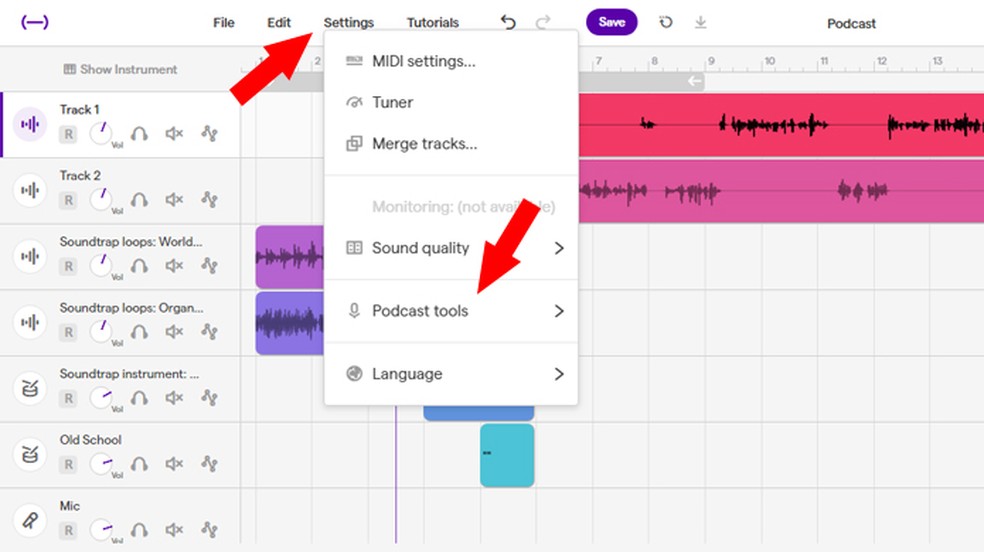
Transcribe your audio with Soundtrap Photo: Playback / Gabrielle Ferreira
Step 2. After selecting Podcast tools, enable Interactive transcript option;
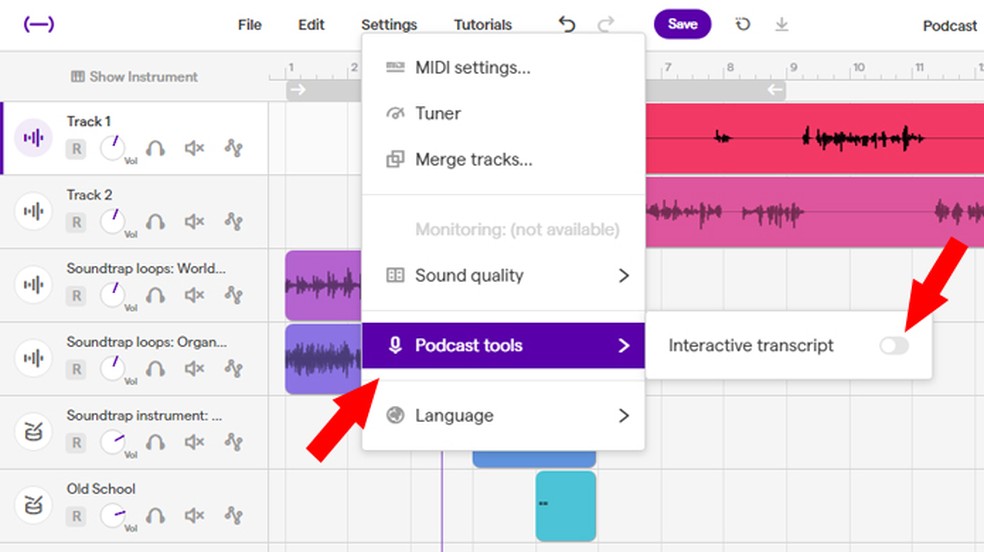
Enable transcription option Photo: Playback / Gabrielle Ferreira
Step 3. A transcript window will open. Select the audio you want to transcribe with the right Transcript option;
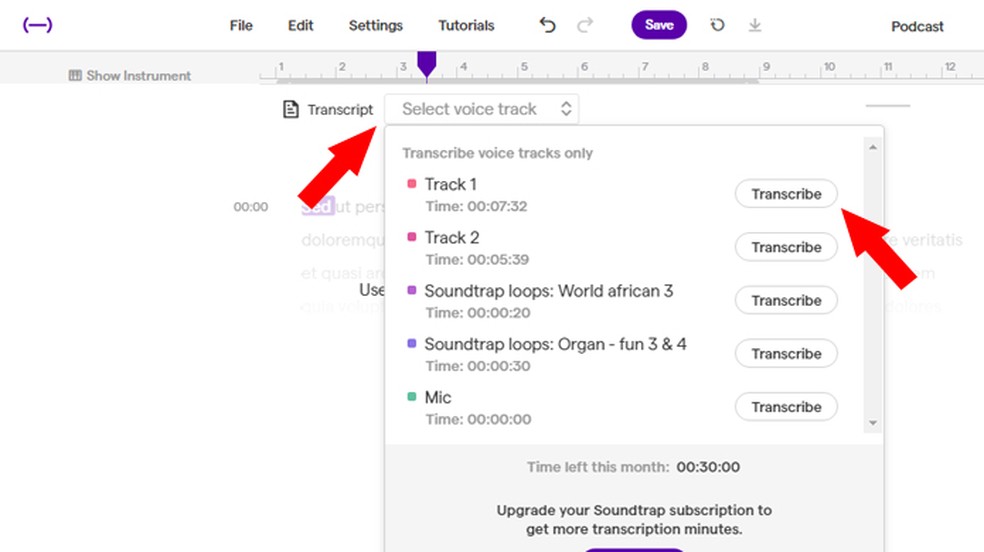
Select the track you wish to transcribe Photo: Playback / Gabrielle Ferreira
Step 4. A confirmation window will open. Press Confirm;
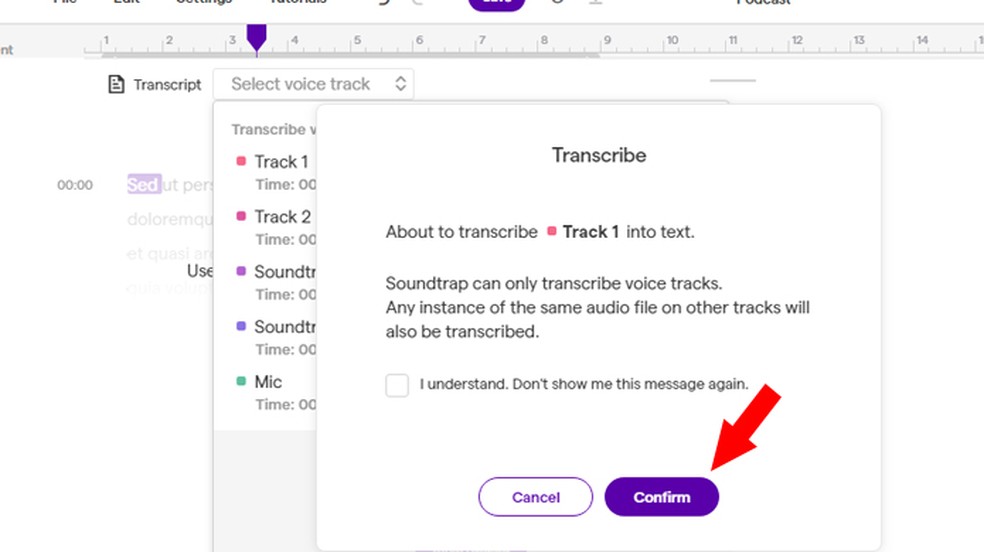
Confirm selection Photo: Playback / Gabrielle Ferreira
Step 5. The program automatically transcribe all speech into a text file. It is worth remembering that the translation currently only works with English audio.
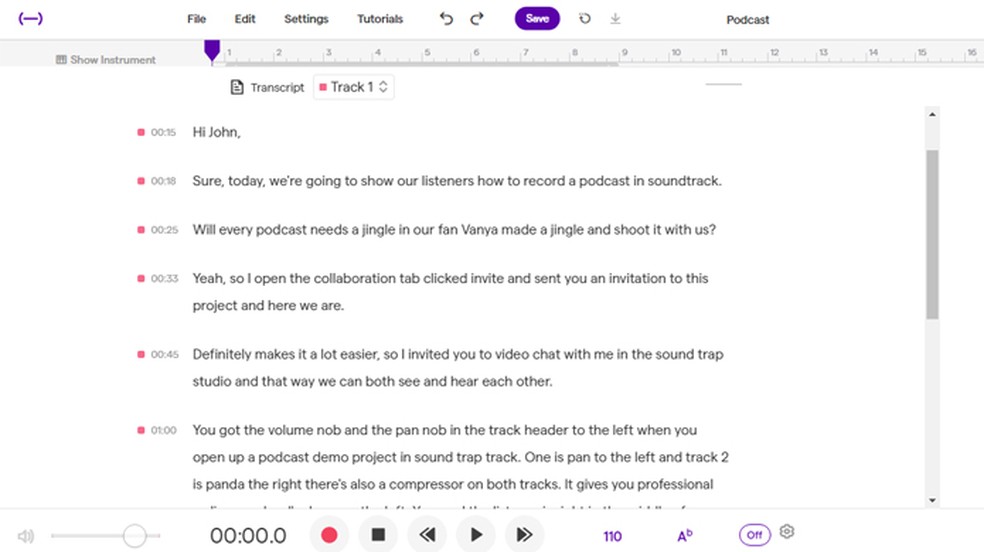
The translation is done automatically by the system Photo: Reproduction / Gabrielle Ferreira
How to share a podcast
You can turn your work into a collaborative file through an edit link so that others can access the podcast and can edit it from different devices.
Step 1. To add collaborators to your document I need to send them an invitation. Tick the share icon in the right corner of the screen. The option represented by the silhouette of two people;
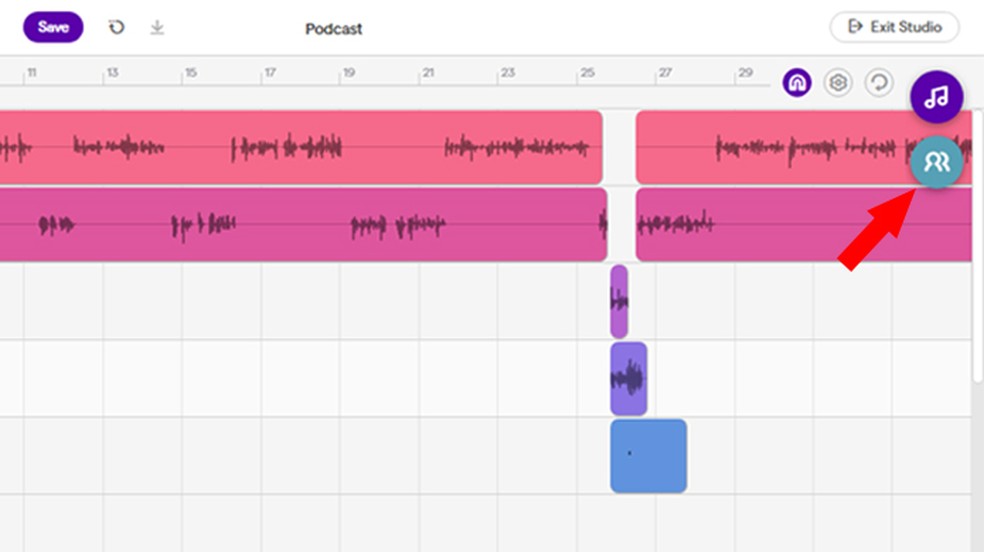
Share your documents with your collaborators Photo: Reproduo / Gabrielle Ferreira
Step 2. Then press Invite to add a new user;
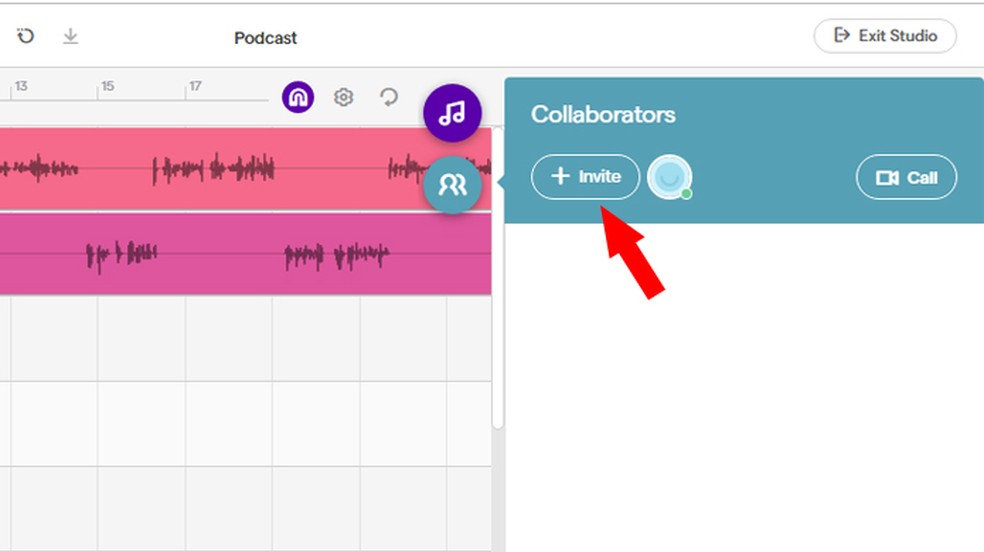
You can invite as many people as you want Photo: Reproduction / Gabrielle Ferreira
Step 3. Several sharing options are displayed, such as Facebook, WhatsApp, Twitter, and Email. It is also possible to share via a link. To do this, select the option Create link;
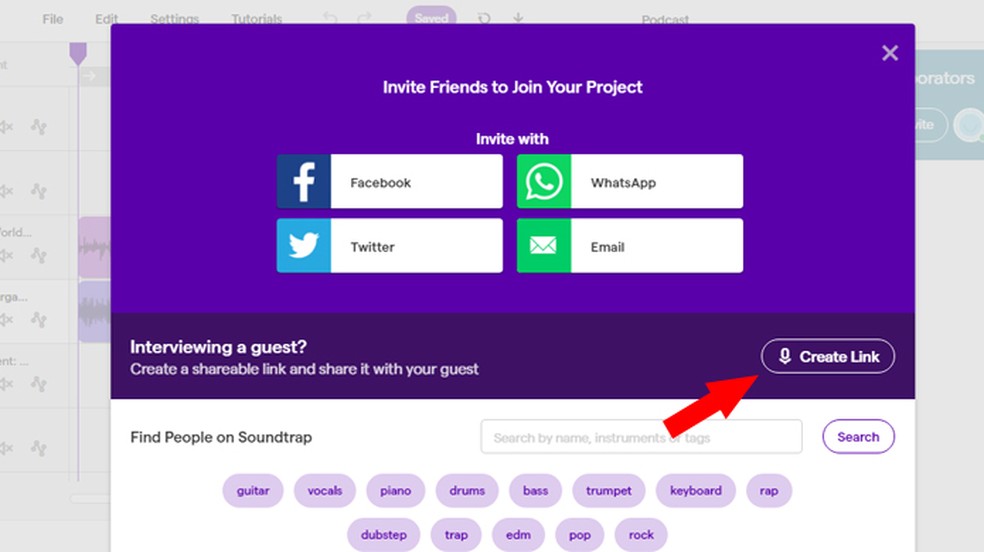
Choose from several sharing options Photo: Playback / Gabrielle Ferreira
Step 4. Copy the generated URL address and share it with the contributors. The link will be valid for only 24 hours. If the guest does not access the project within this deadline, a new link must be created.
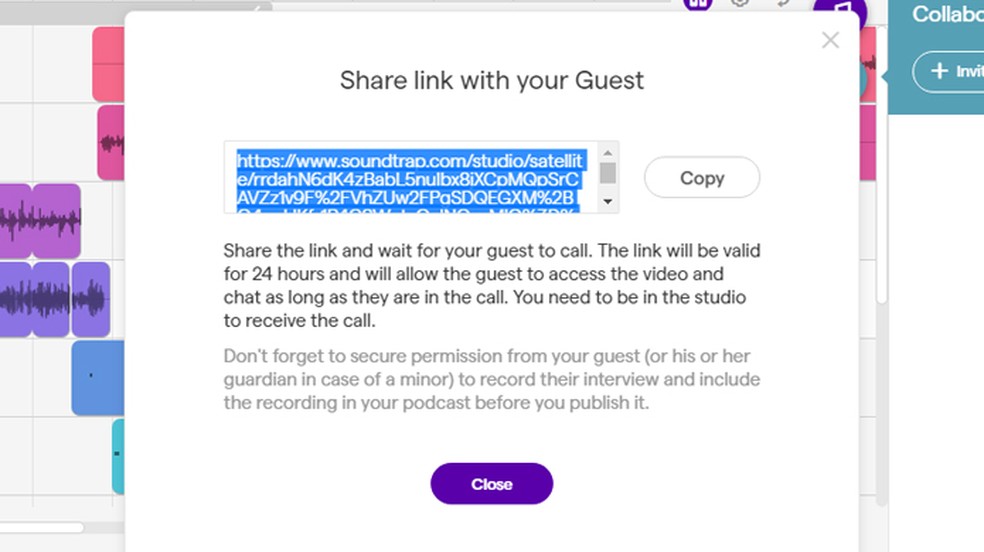
The generated link is available for 24 hours. Photo: Reproduction / Gabrielle Ferreira
How to download audio, video, internet and other drivers for any motherboard? Find out on the dnetc Forum.

How to cut WhatsApp audio
