The spell checker helps prevent gaffes when typing on the cell phone's virtual keyboard. The feature has evolved over the years and has become more intelligent and automated, with the ability to predict words, apply correct punctuation, among other functions that aim to reduce the chances of errors, especially when typing quickly on WhatsApp.
Here's how to access the main functions to correct spelling properly when using the native keyboard of the iPhone, Samsung smartphones and Google's Gboard, which has versions for Android and iOS. The procedure was reproduced on a Galaxy S8 with Android 8 Oreo and an iPhone 7 Plus with iOS 11.

See how to adjust the phone's virtual keyboard correction Photo: Paulo Alves / dnetc
Want to buy cell phones, TV and other discounted products? Meet Compare dnetc
Step 1. Access a typing field to open the keyboard and tap the Google icon to open a menu. Then, touch the three-dot button to expand the options.
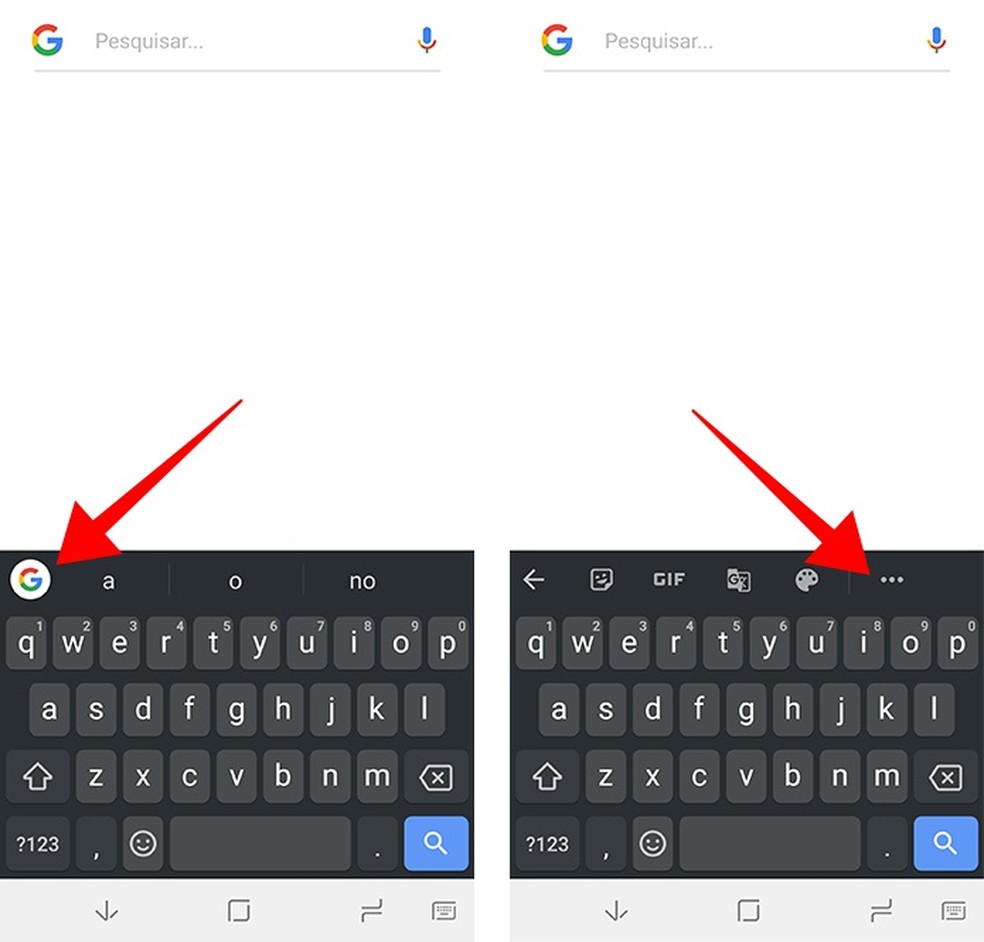
Access the Gboard menu Photo: Reproduo / Paulo Alves
Step 2. Access Settings to open a list of Gboard settings. The spell checker options are in the Text Correction menu.
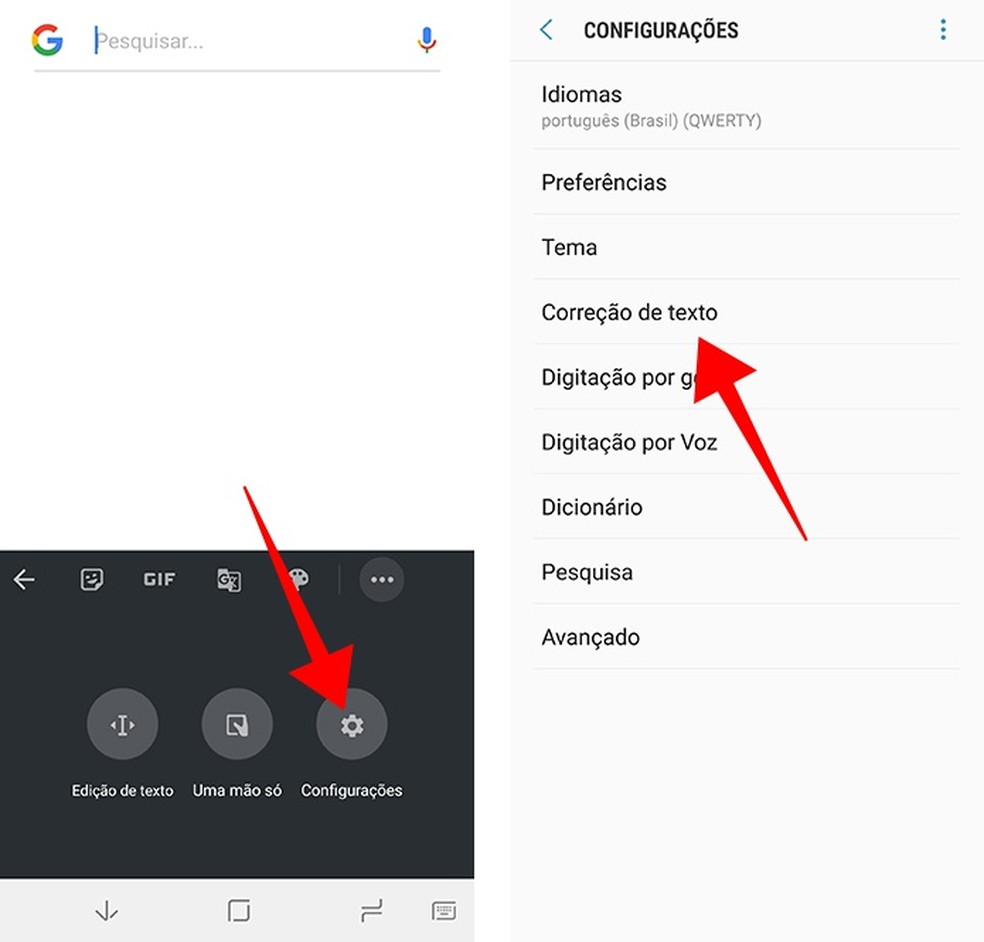
Access the Gboard orthographic correction menu Photo: Reproduo / Paulo Alves
Step 3. The menu divided between Suggestions and Correes. The first options concern words, emojis and contacts that the keyboard can suggest in a bar for the user to apply to the text as needed. The keys below are related to automated tasks. The latter can cause word substitutions, apply capital letters, among other actions performed by the application at the time of typing.
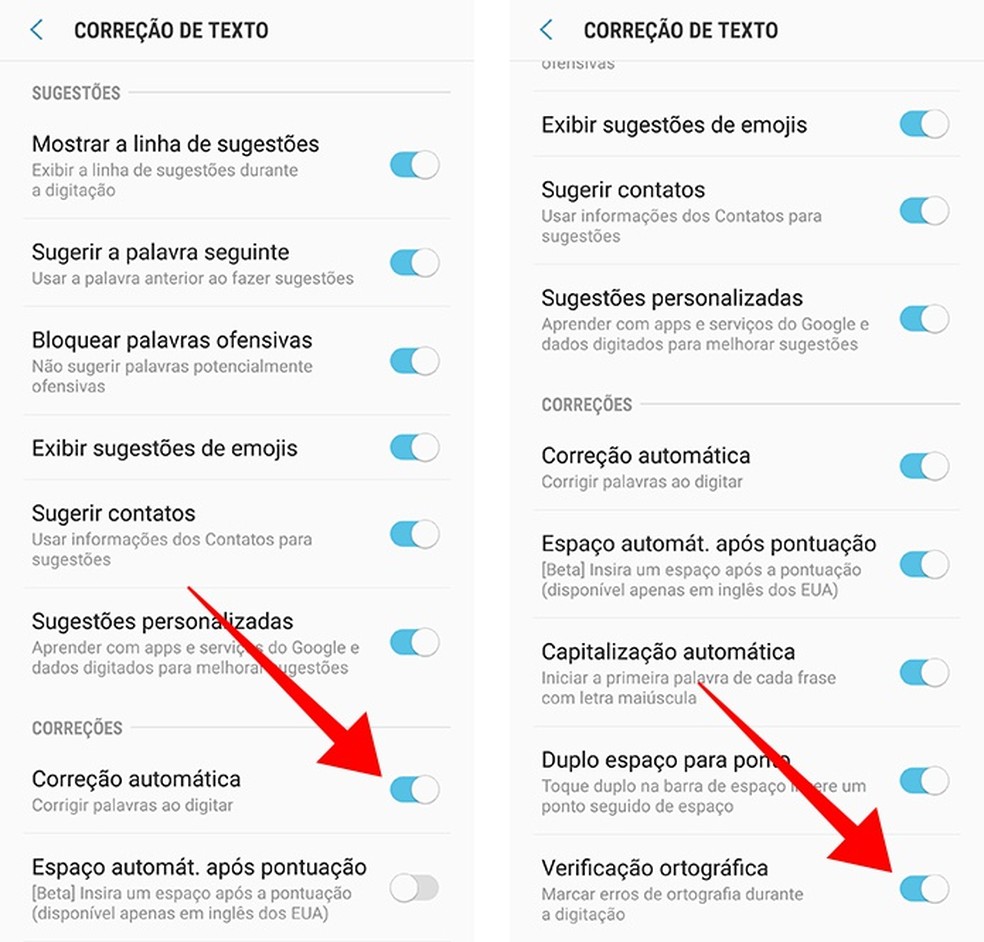
Enable or disable automatic correction and error checking Photo: Reproduo / Paulo Alves
Step 1. The Samsung keyboard settings menu is accessible on a button with a gear icon on the options bar. Then, touch Smart Typing.
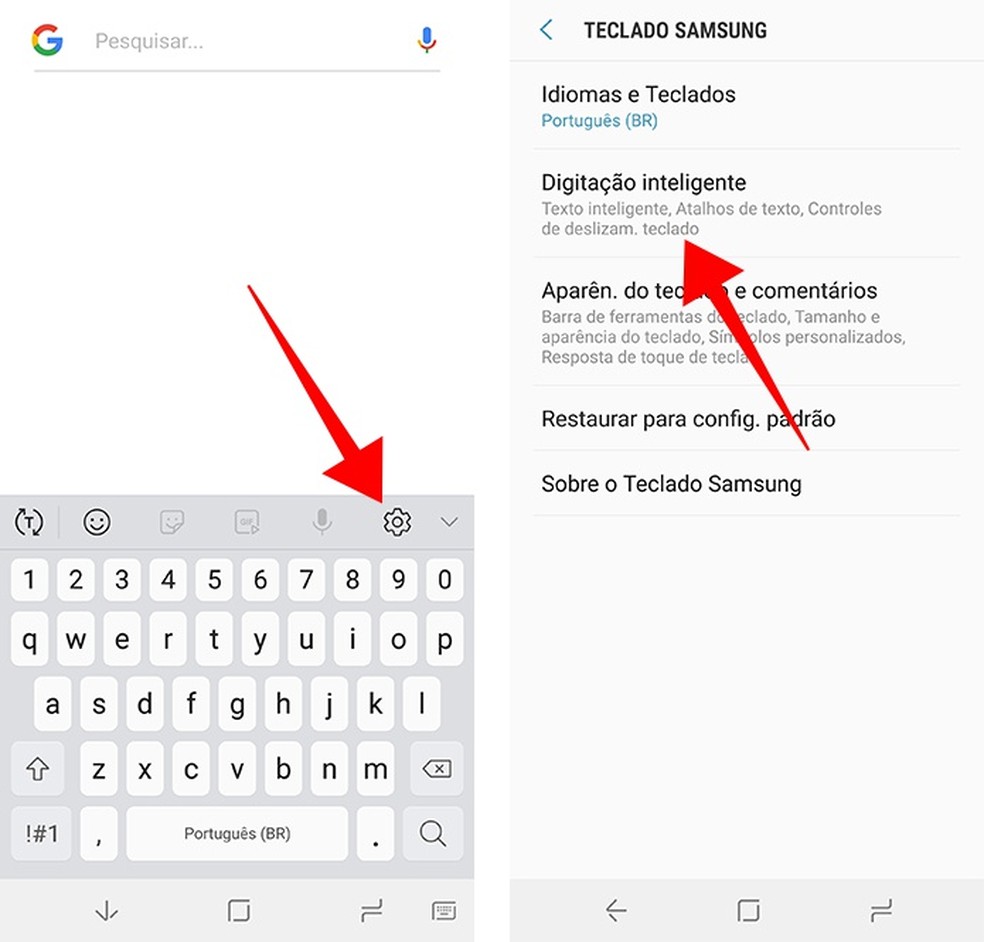
Access the Samsung keyboard smart typing menu Photo: Reproduo / Paulo Alves
Step 2. The keyboard mixes all the settings on one screen. Choose whether you want to correct words automatically in Auto substitution and turn on the switch next to the desired language. By default, the keyboard keeps the function off, limiting itself to suggesting words to use manually.
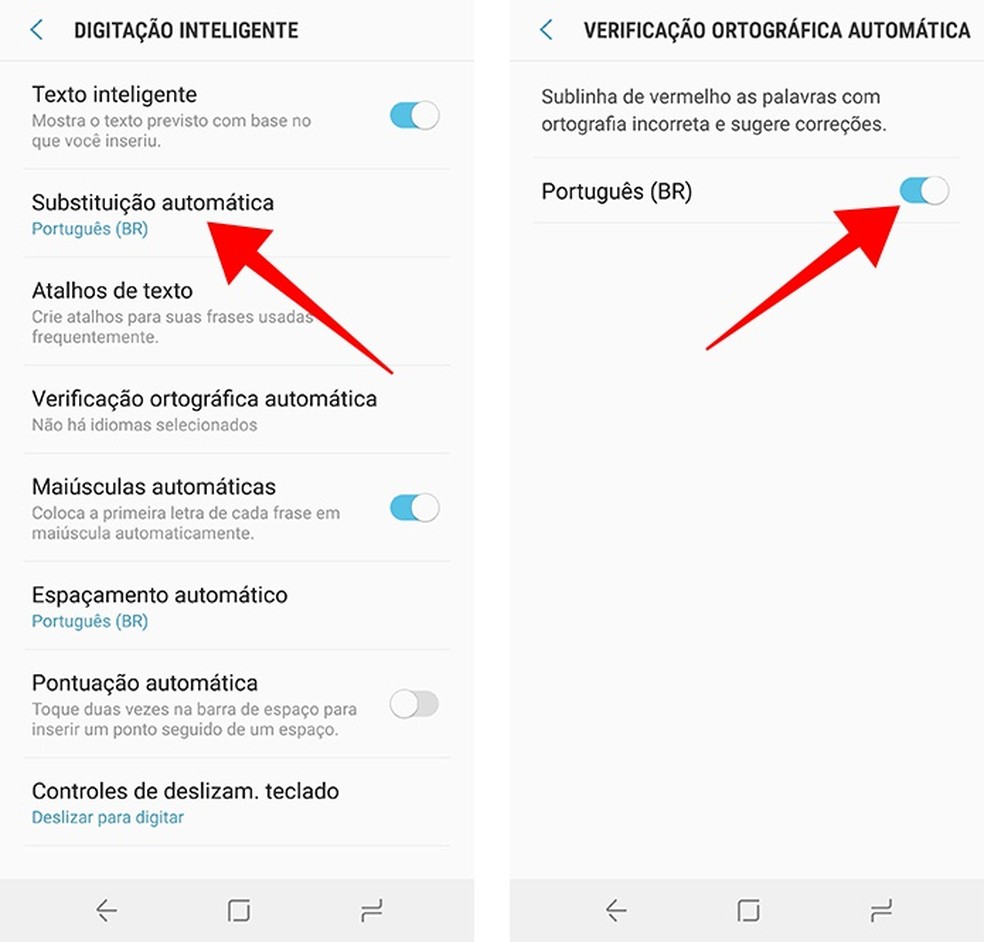
Turn on the function that corrects errors automatically Photo: Reproduo / Paulo Alves
Step 1. On the iPhone, access the Settings app and select the General option. Then, tap Keyboard.
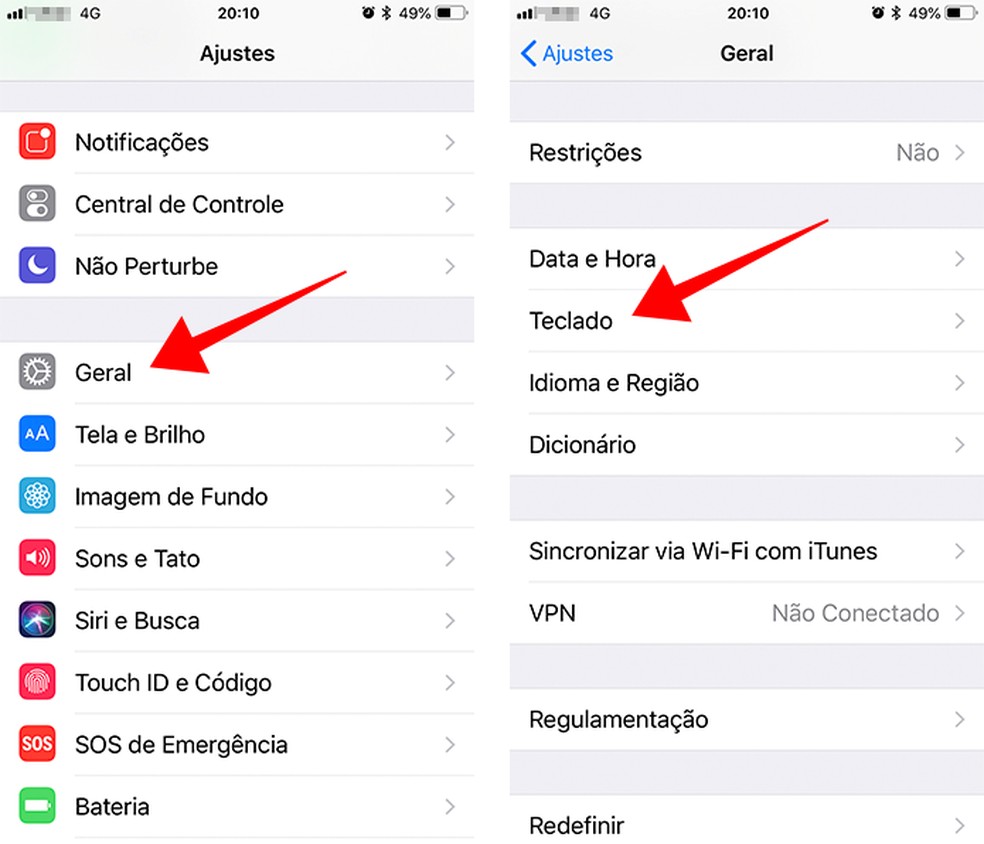
Access the iPhone keyboard settings Photo: Reproduo / Paulo Alves
Step 2. Apple lists all options in a single list. To choose exactly which words should be corrected, disable the Automatic Correction function and make sure that the switch next to Suggestions is on. That way, you always choose when a word should be changed or not. On the other hand, if the two options are on, the keyboard will automatically perform word substitutions.
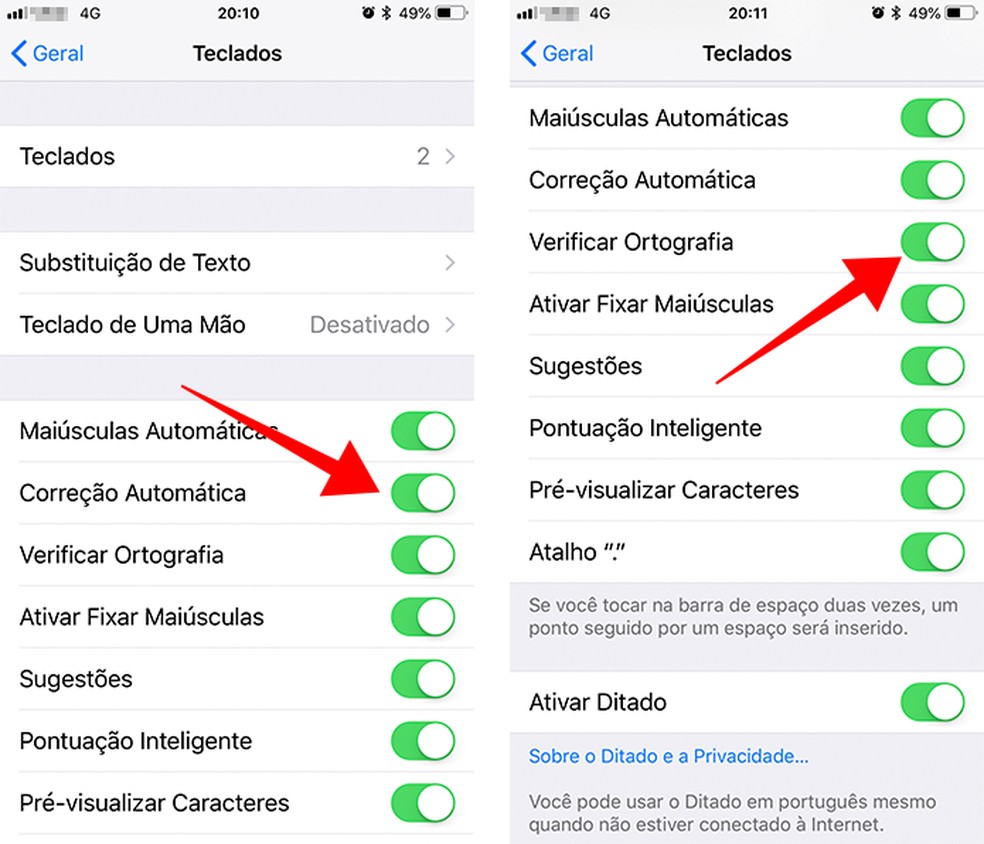
Enable or disable automatic text correction on the Apple keyboard Photo: Reproduo / Paulo Alves
How to recover phone files after changing the card? Users respond on Frum dnetc

How to disable Android keyboard sound and vibration
