Chrome has a native feature for customizing browser interface colors and themes. The function is "hidden" in the experimental features, and allows you to customize the layout colors and a wallpaper. The available themes are separated by categories, with artistic images, landscapes, textures and other patterns. To set up the feature, simply enable Chrome testing. Check out the following tutorial how to customize the browser without installing anything on the PC.
Google Chrome crash lets hacker control PC; see how to protect yourself
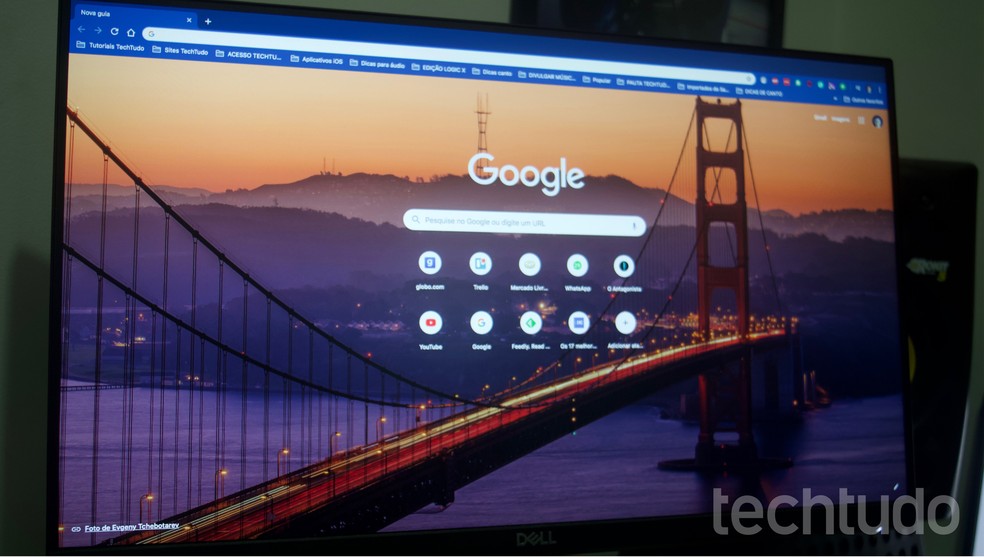
Tutorial shows you how to customize colors and themes in Chrome Photo: Marvin Costa / dnetc
Want to buy a cell phone, TV and other discounted products? Meet the Compare dnetc
Step 1. Open a Chrome tab, type "chrome: // flags" (without quotes) and hit enter key on keyboard to enter management mode for experimental features;
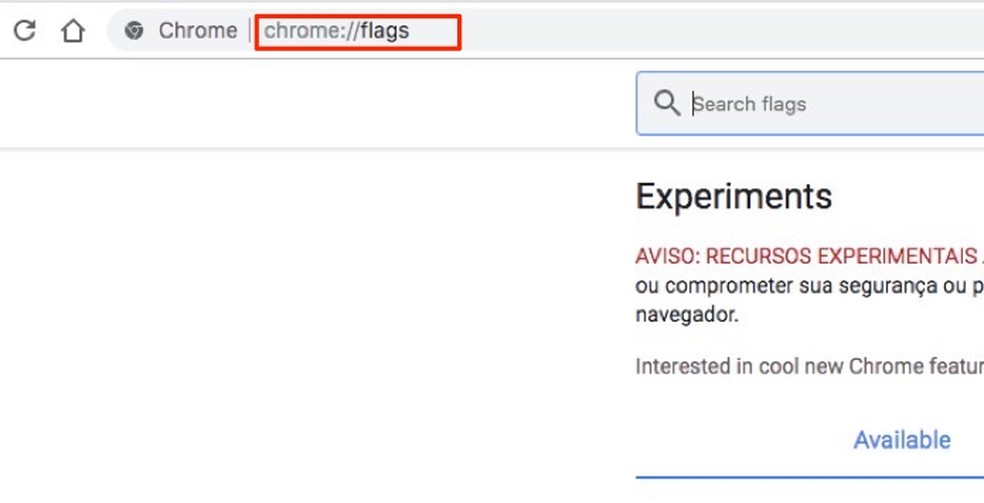
By accessing Chrome's experimental feature settings Photo: Playback / Marvin Costa
Step 2. In the experiment page search bar, type the term "NTP". Then press the "Disabled" button next to the "Chrome Colors menu" option;
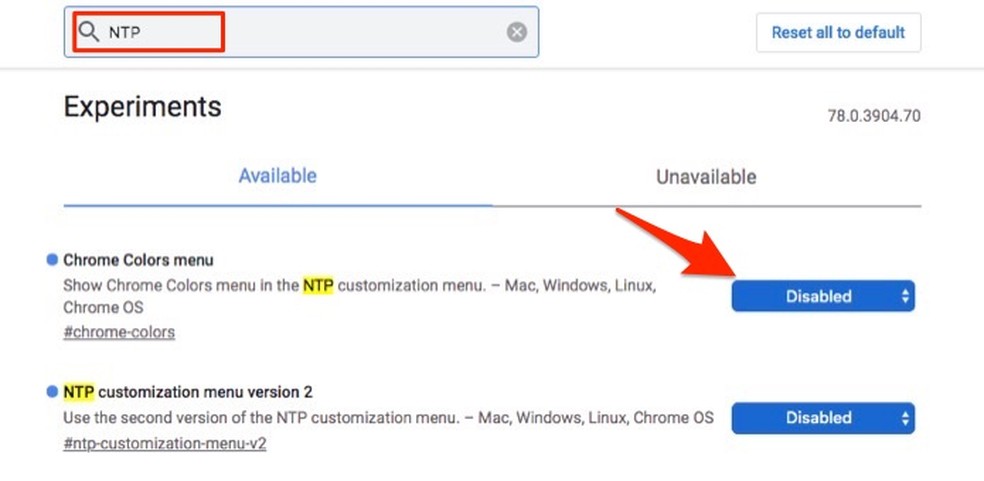
When looking for features to change themes and colors in Chrome Photo: Playback / Marvin Costa
Step 3. Choose "Enabled" option to continue;
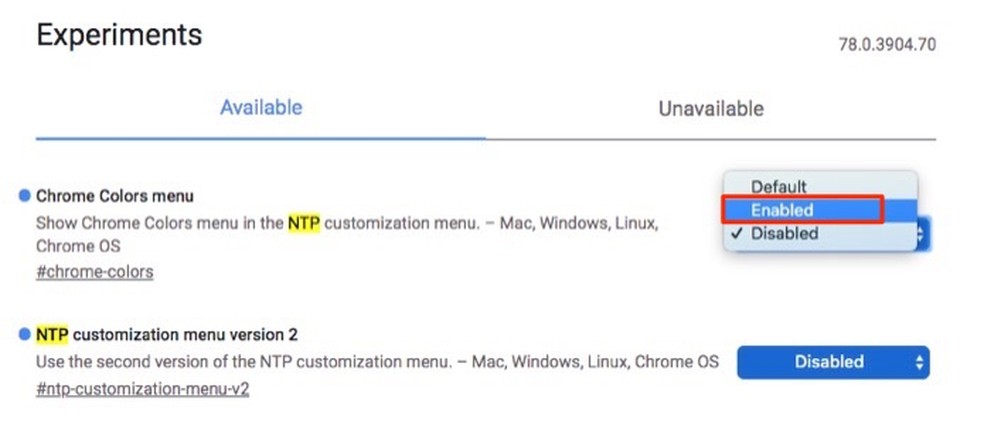
When to enable experimental feature to change color defaults in Chrome Photo: Playback / Marvin Costa
Step 4. Repeat the same procedure with the option "NTP customization menu version 2";
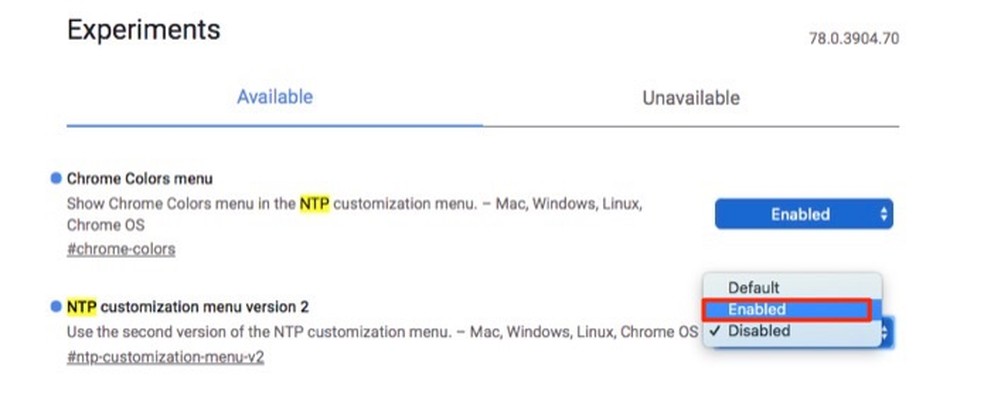
By activating Chrome menu customization Photo: Playback / Marvin Costa
Step 5. To make the settings, press the "Relaunch" button in the bottom right corner of the screen and wait for the browser to restart;
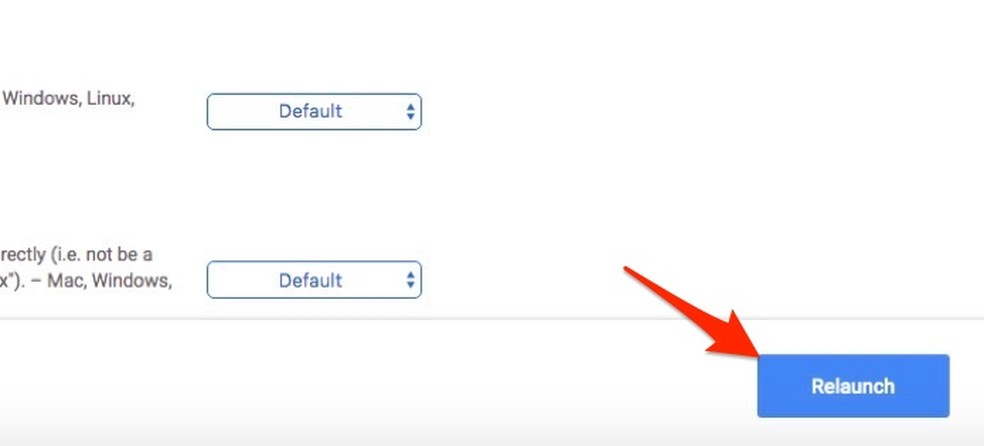
When to restart Chrome and activate selected experimental features Photo: Playback / Marvin Costa
Step 6. Open a new Chrome window and tick the "Customize" button in the bottom right corner;
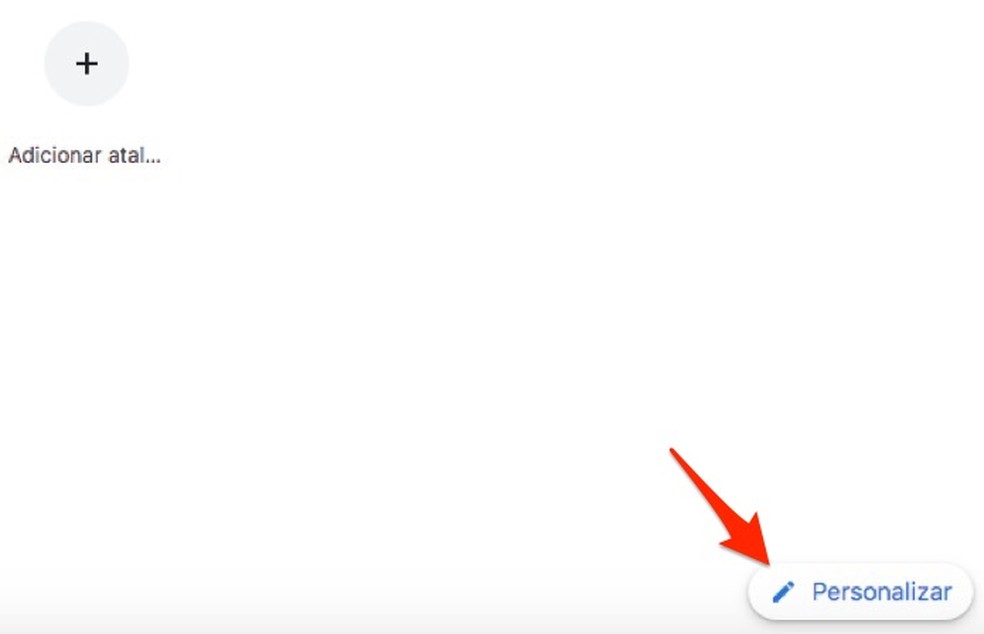
When to view options for customizing Chrome colors and themes Photo: Playback / Marvin Costa
Step 7. Select "Background" and choose one of the sample groups to view some themes;
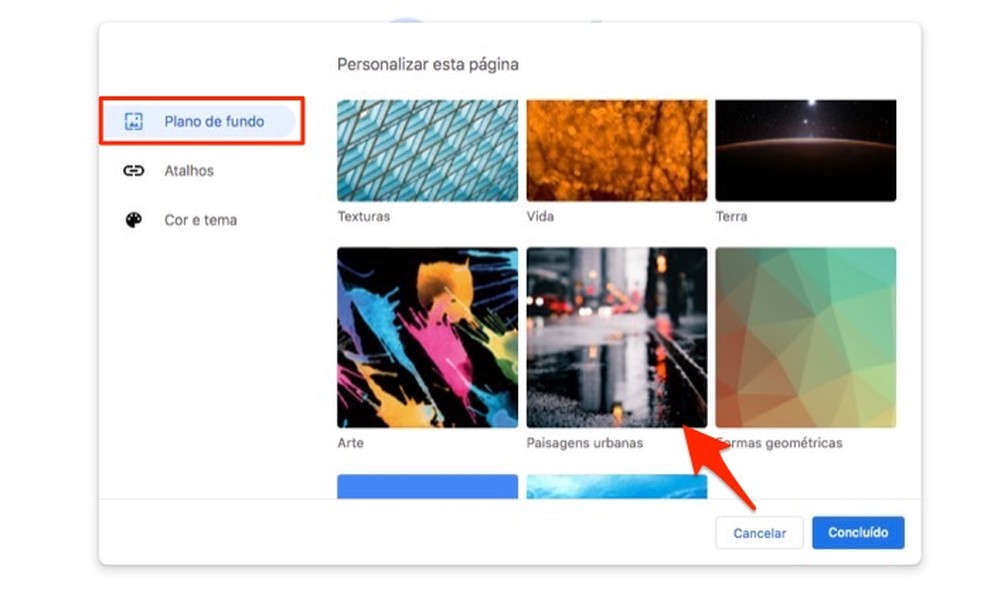
When accessing a Chrome theme group Photo: Playback
Step 8. Select the theme you want to use and press the "Done" button to apply it to the browser;
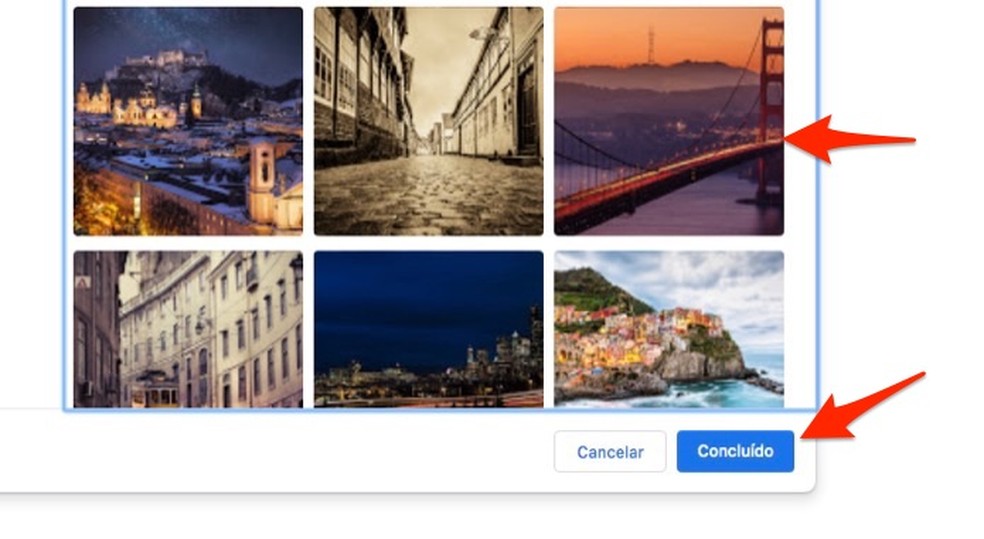
When to add a custom theme in Chrome Photo: Playback / Marvin Costa
Step 9. Select the "Color and Theme" option to view the available colors to apply over the browser interface;
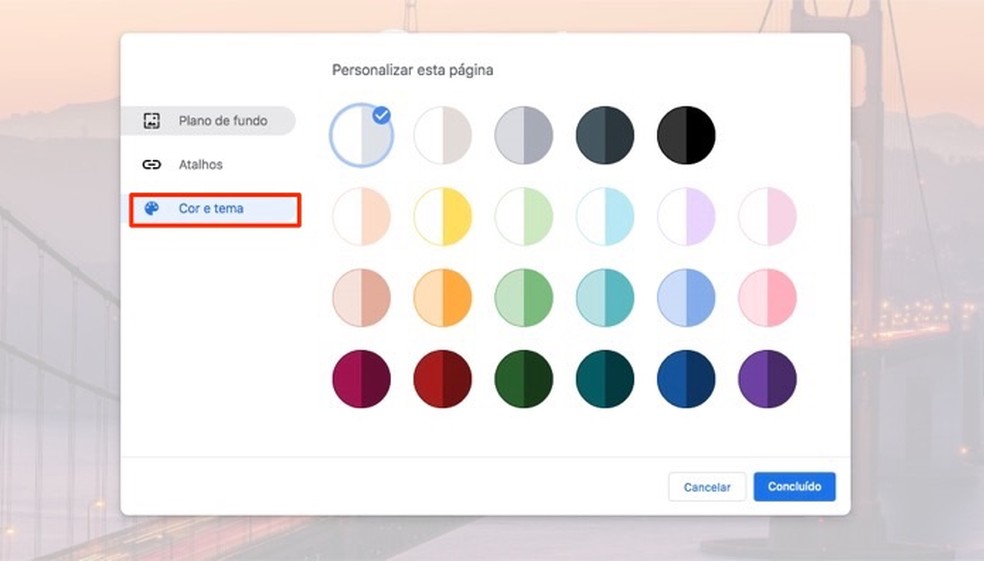
When managing Chrome colors and themes Photo: Reproduction / Marvin Costa
Step 10. Select the color you want to enter in the Chrome interface and press the "Done" button to finish the customization.
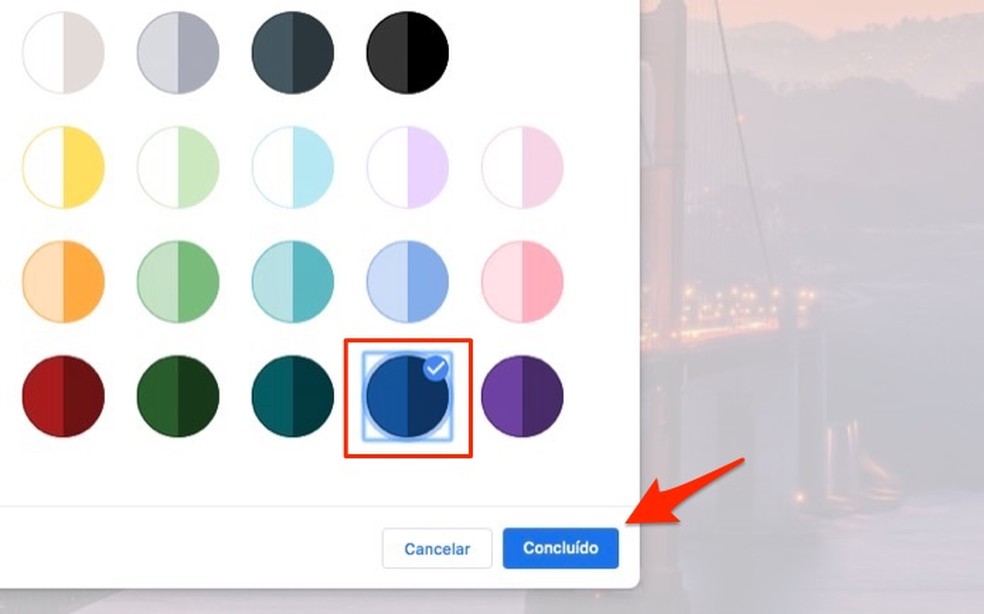
When to apply a color pattern on Chrome interface Photo: Playback / Marvin Costa
Take advantage of tips for getting Chrome to the colors and themes you want using these features. If you want to revert the changes, repeat the procedure and set the resources back to "Disable" in the chrome flags.
Google search results changing, how to solve? Ask questions on the dnetc forum.

Finding WhatsApp Job Groups with Chrome Plugin
