In a recent update, Gmail for Android started to allow users to undo the sending of emails, just as it happens on the PC. Although the deadline for canceling submissions is short five seconds, counting from when the email sent the resource can be very useful if the user notices errors in the composition of a message and regrets the sending.
In the following tutorial, check how to use the function and undo sending emails on your smartphone. Before starting, however, it is worth remembering that the feature is not yet available to everyone, and that although the following steps have been reproduced on a Zenfone 5 with Android Oreo, the tips are also valid for other models with the system.
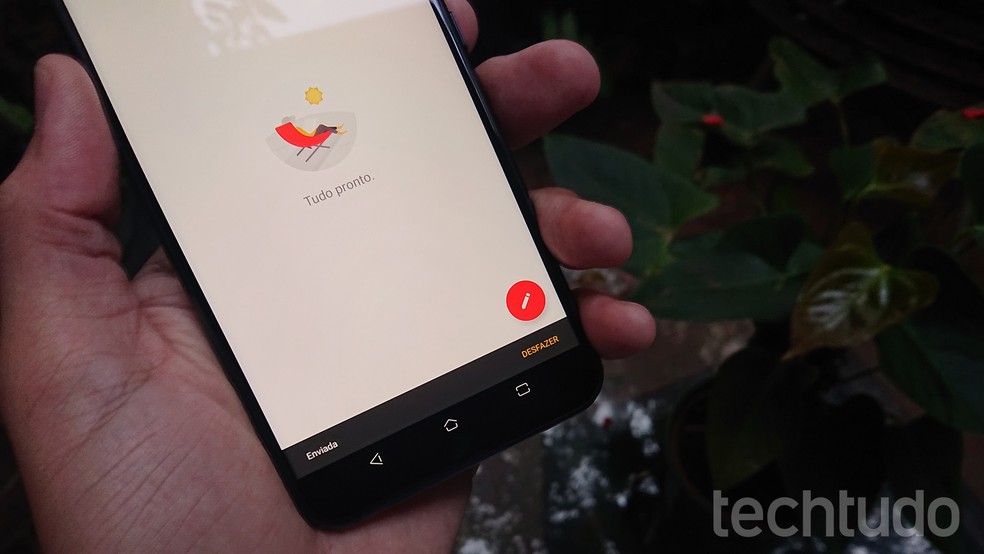
Learn how to use the feature to reverse sending emails also on your cell phone Photo: Fernando Telles / dnetc
Want to buy cell phones, TV and other discounted products? Meet Compare dnetc
Step 1. Open Gmail on your smartphone, then tap the floating button at the bottom right of the screen to write a new email.
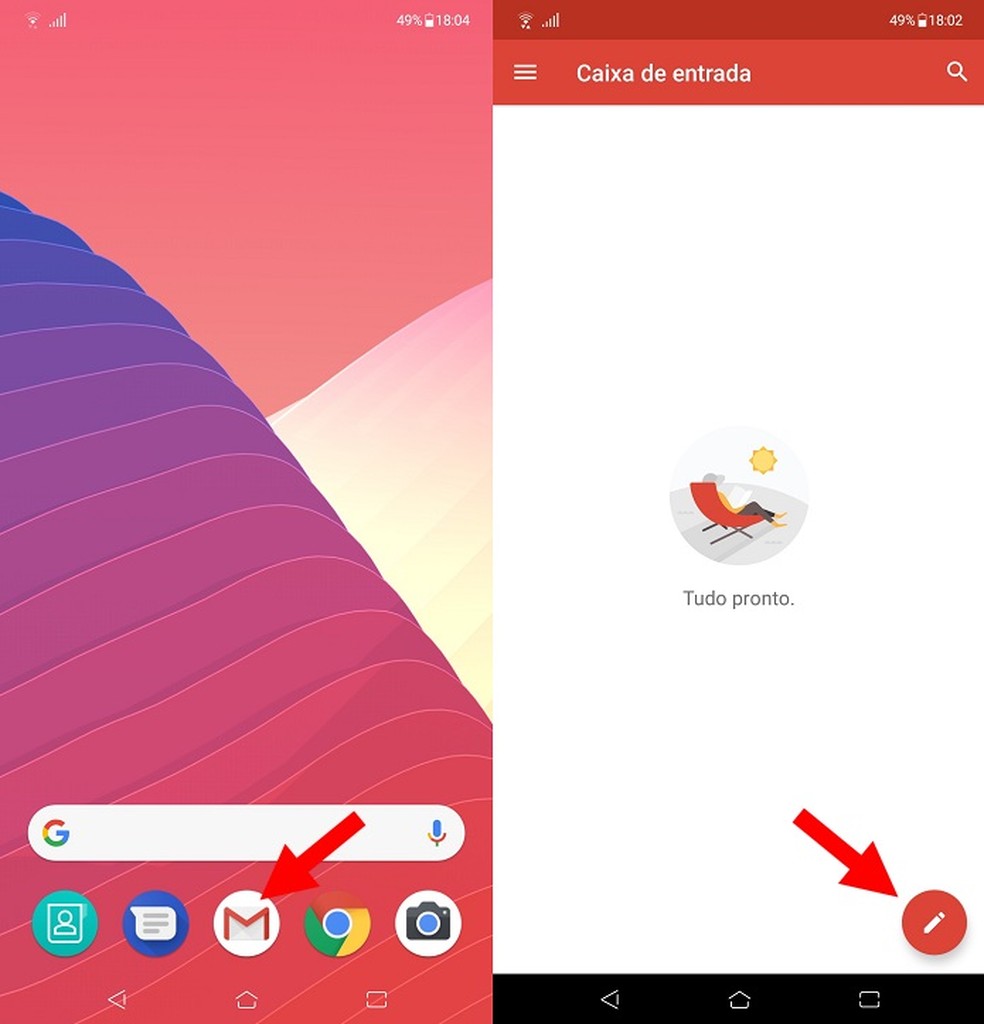
First, open Gmail and start writing a new email Photo: Reproduo / Fernando Telles
Step 2. Before undoing sending an email, you need to write and send it. Therefore, write a test email and send it to a valid address, preferably from a friend or family member so that you will have no problems if the option to reverse the sending is not available.
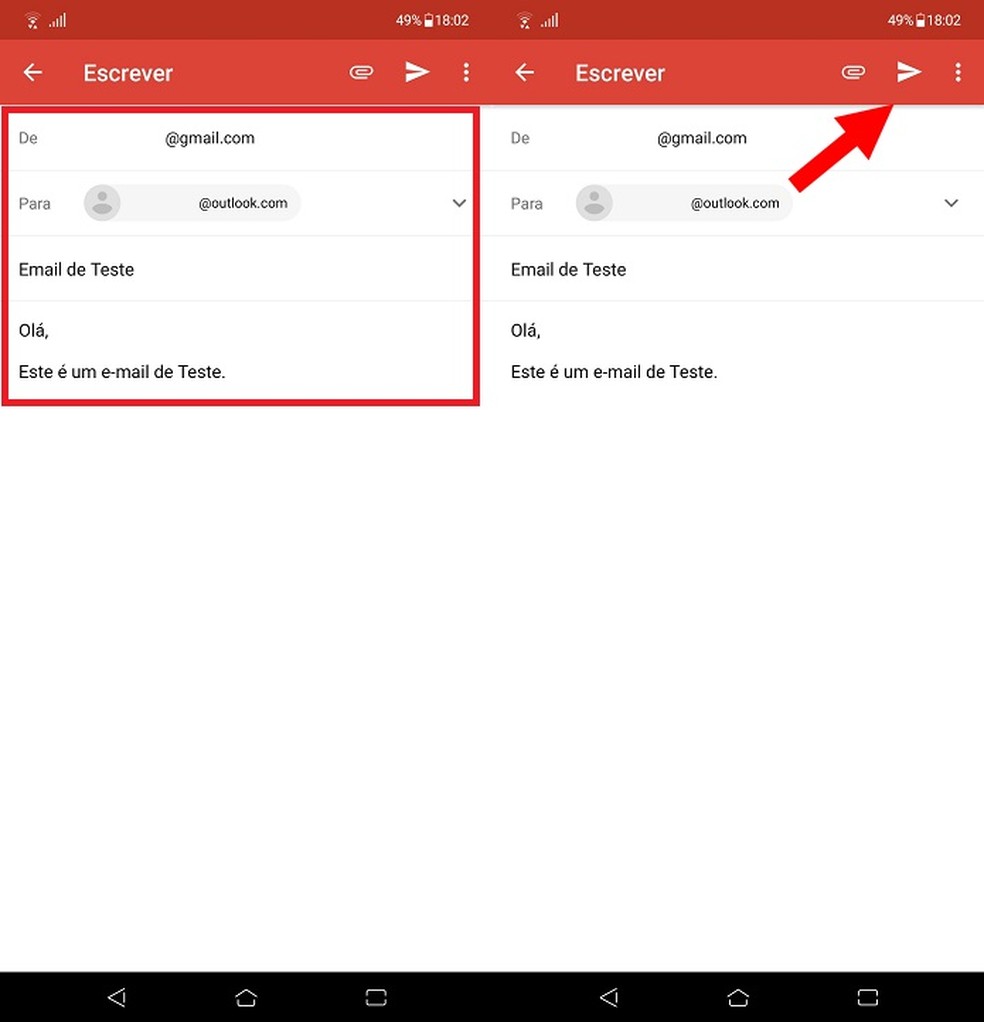
Fill in your email with a valid recipient and then tap the "Send" button Photo: Reproduo / Fernando Telles
Step 3. Right after sending the email, the bottom of the screen will show the option "Cancel". The "Undo" option, which actually reverses the sending of the email, is displayed moments later and is available for just 5 seconds. As soon as the option appears, tap it to undo sending the email.
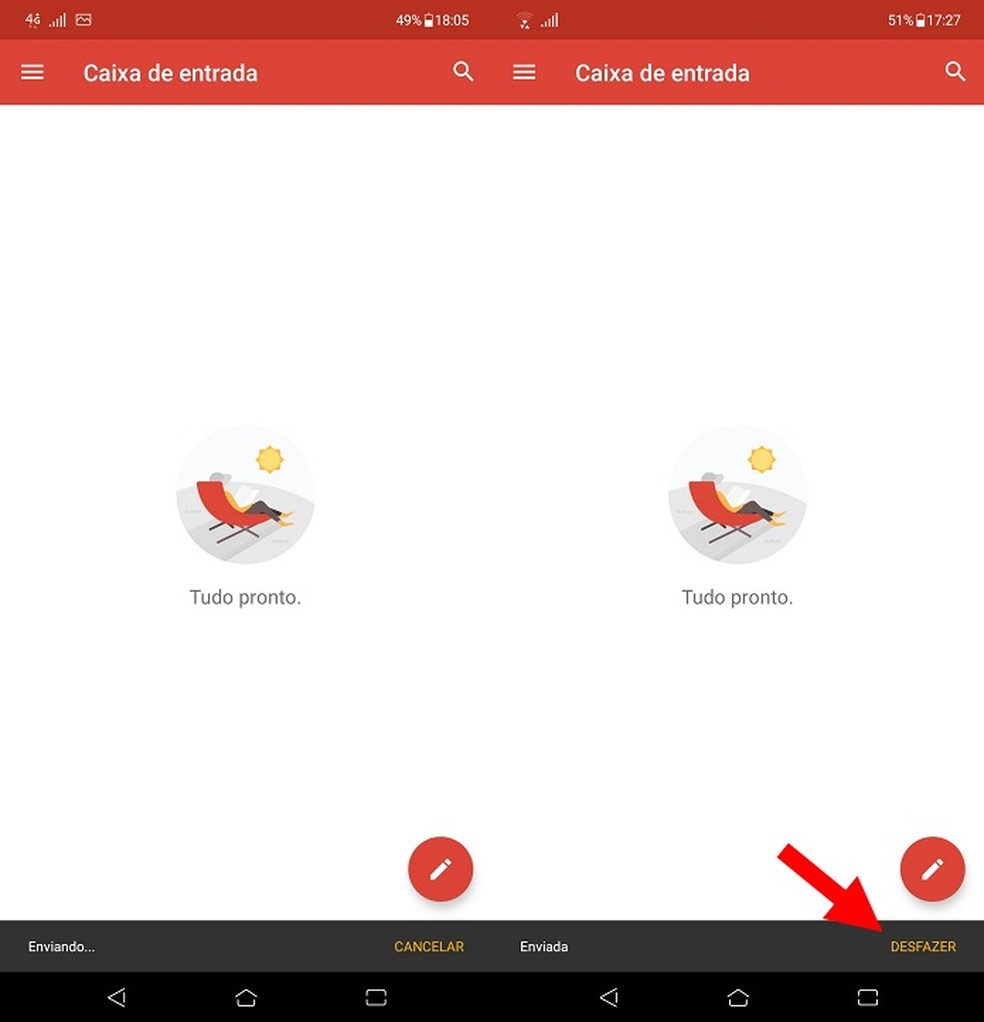
Touch the "Undo" option to reverse sending the email Photo: Reproduo / Fernando Telles
Ready! After touching the "Undo" button, the email in question will not reach the recipient and will be saved in the drafts. If the option has not been displayed on your smartphone, however, rest assured: the feature will gradually reach Gmail users and will soon be available to you.
How to recover the Gmail account? Users respond on Frum dnetc
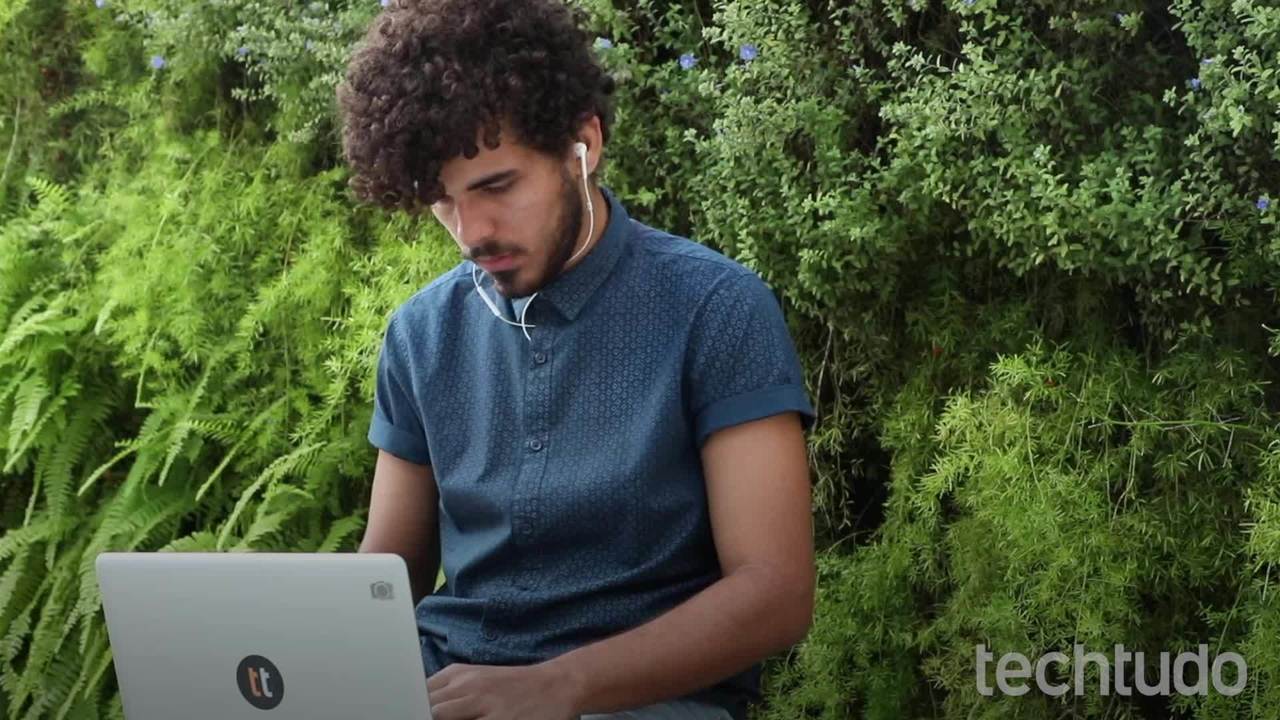
Get to know the unique functions of the new Gmail
