It may not seem like it, but we exchanged a lot of sensitive and sometimes even confidential information with WhatsApp. We highly doubt that you have ever missed an important conversation by not activating the backup function of the most used messaging app on the planet. Knowing how to backup WhatsApp for PC is more important than we usually think.
While backing up on your phone to Google Drive via a cloud storage service is important, it may be a good idea to have a backup available on your computer as well. If an iOS user is switching to Android – or vice versa – they will certainly need to transfer their conversations and important information to the new smartphone.
Dr. Fone is a software that can help you with this, in addition to allowing free memory on Android. In the next paragraphs, we will talk about some of the main features of this app.
At the end, we will also show you a small step by step teaching you how to backup WhatsApp to PC using Dr. Fone.
Check it out below!
How does Dr. Fone work?
In order to help all types of users, whether advanced or more technologically advanced, Dr. Fone is an easy way to backup WhatsApp to PC or transfer your conversations and files exchanged in the app between cell phones.
Transferring WhatsApp conversations is Dr. Fone's main feature, but not the only one. If you use Line, Viber, Kik and WeChat, you will also be able to backup the conversations exchanged in these messaging applications by the computer.
It is worth mentioning that photos, videos and documents exchanged on WhatsApp and in these applications can also be saved on the PC or transferred between Android and iOS smartphones and tablets.
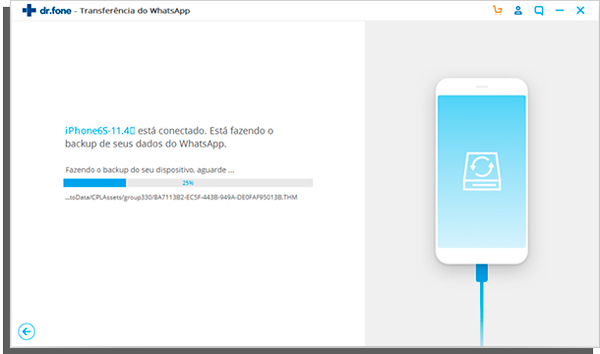
An interesting feature of Dr. Fone regarding the backups and transfers you can manage is how these shipments will take place. What does that mean?
That you can choose what should be stored and what can be eliminated in an eventual formatting of the device.
Additional functions of Dr. Fone
Although Dr. Fone's main function is to help you backup WhatsApp for PC, the software has some very useful additional features. All of them related to message and file management.
One of them is the possibility to recover deleted files on your Android and iPhone. It is a good way to recover an important photo or file that you lost due to distraction.
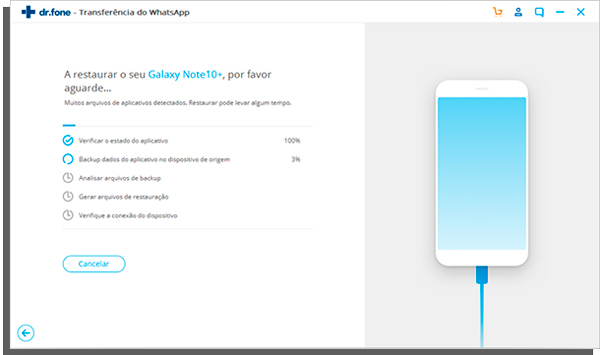
In addition, you can also use the app to format your smartphone more safely, cleaning and allowing you to sell a used iPhone, for example.
It is also worth considering the system repairer included in it, which makes it possible to correct serious errors on your Android or iOS device. Finally, Dr. Fone also allows you to remove your phone's lock screen. Ideal for when your little one tries to break into your smartphone or has locked the phone for forgetting the password, among other examples.
Dr. Fone is also very easy to use. Learn how to backup WhatsApp for PC with the software in the next sections!
How to backup WhatsApp to PC with Dr. Fone
The first step is to access the link and download Dr. Fone on your PC. Then use a USB cable to connect your device to the computer. Although it is not mandatory, it is best to use the original cable that came with your cell phone.
After installing and connecting the cable, run Dr. Fone. click inWhatsApp transfer.
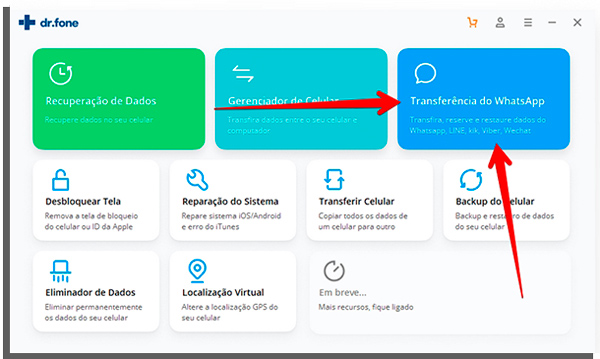
Then click on the tab Whatsappand select the alternativeBackup WhatsApp messages.
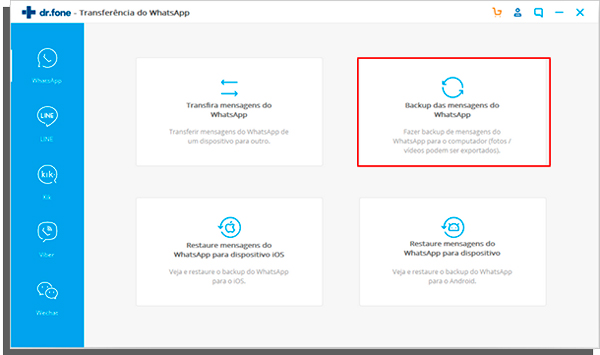
With the devices connected, Dr. Fone will automatically recognize them. Now, just click the buttonBackup to start the process.
Just wait a few moments, which I will take according to the amount of conversations and files you have exchanged over the years. A warning window will appear when the process is complete, as you can see below.
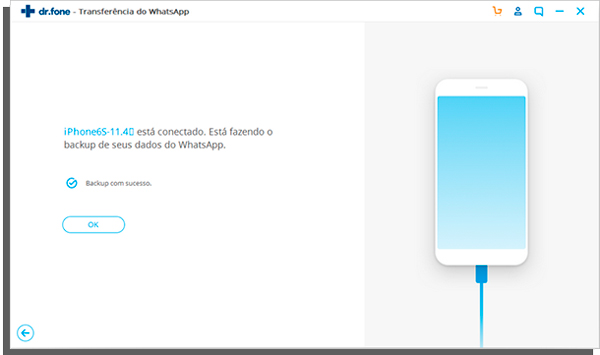
If one more backup file appears while performing the steps above, it means that you must choose what to back up.
This is a common situation if you use other messaging apps that are compatible with the software. The same happens if you have more than one device connected. You can even choose specific files to backup WhatsApp for PC.
In that case, just choose WhatsApp or one of the devices. You can also select all applications and devices to back up everything at once.
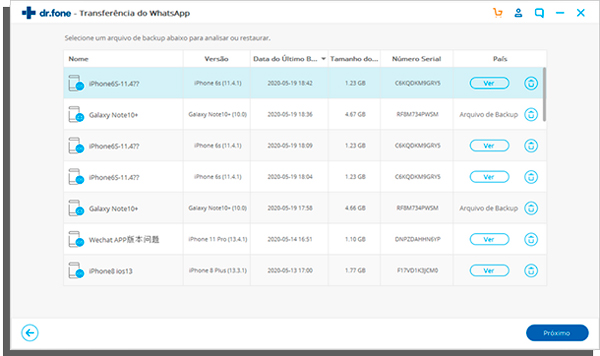
Tip: see also how to transfer files from Android devices to iOS!
Meet Dr. Fone right now!
Now that you know how important it is to have a backup of your conversations and files, in addition to understanding the ease of using the software to learn how to backup WhatsApp for PC, do not waste time.
You can take a free Dr. Fone test right now!
Click on the link and start planning your backup or transfer files easily between your phones!
