Facebook allows you to create quick advertisements to publicize promotions or products on the social network. The function is aimed at page owners and administrators and is available in the web version and in the iOS app (iPhone and iPad) and Android smartphones. The feature offers ready-made templates for different types of advertisements. Just choose a template, define images, post text, daily budget and payment method.
The function is useful to publicize promotions, events and parties, artist launches and services offered by companies. With different options suggested by the social network, users can find the ideal type of ad in just a few steps. Check out how to publicize your actions on Facebook in the following tutorial.
READ: Facebook launches service to monitor elected officials
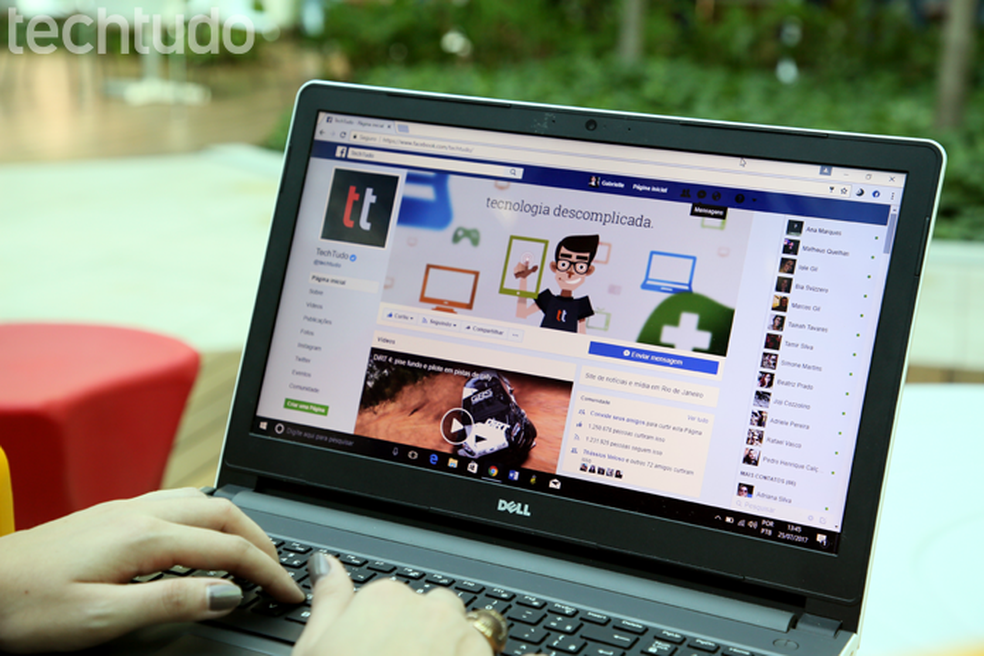
Learn how to create ads on Facebook pages via PC and mobile Photo: Carolina Ochsendorf / dnetc
Want to buy cell phones, TV and other discounted products? Meet Compare dnetc
Step 1. Access a page that you manage and click on the "Promote" button in the options bar on the left side of the screen;
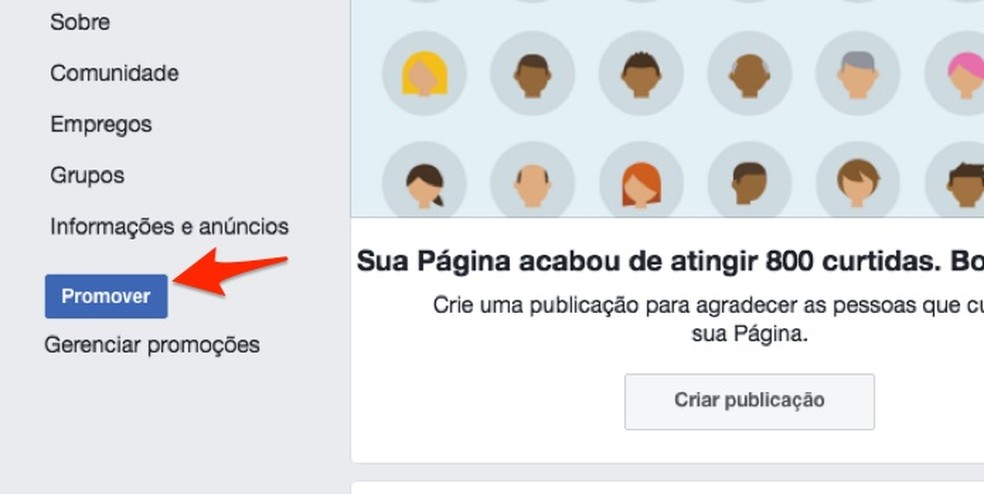
View options for ads on a Facebook page Photo: Reproduo / Marvin Costa
Step 2. Choose an ad type from the list offered by Facebook. Note that there are ready-made ad templates. In this example, we will use the option "Promote your page";
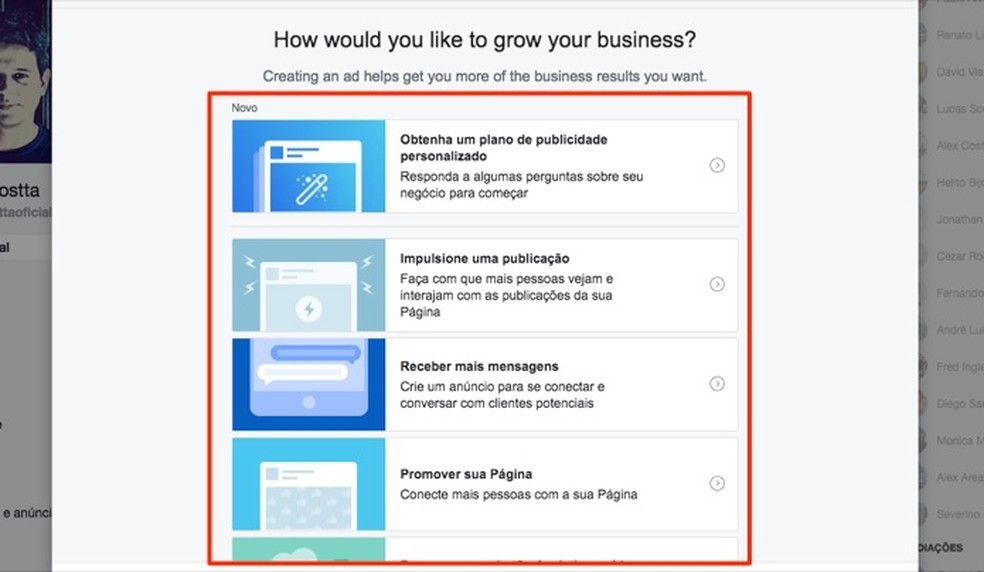
Choose the type of advertisement to be made on Facebook Photo: Reproduo / Marvin Costa
Step 3. In the "Format" item, click the "Single image" button. Then choose whether you want to have a video, a multimedia presentation (video with 10 pictures) or an image in the advertisement;
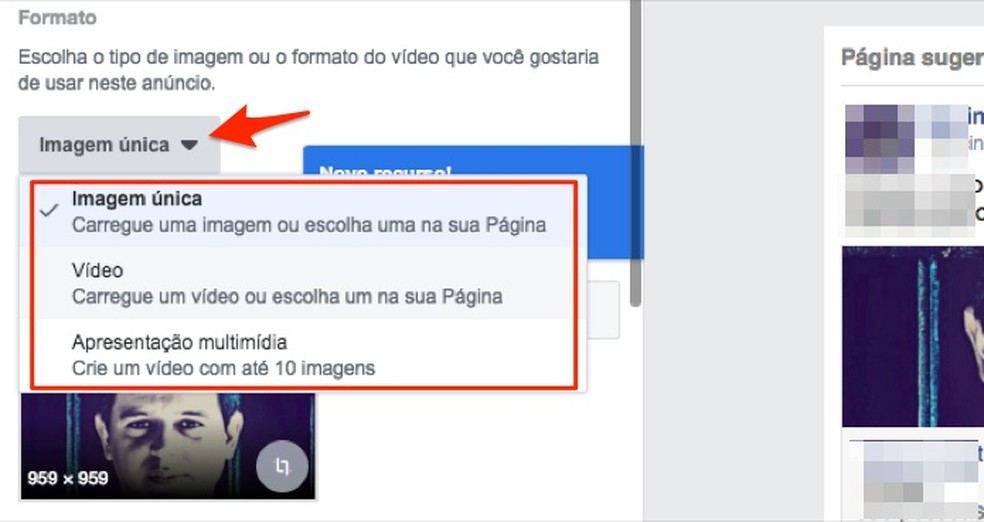
Set one of the options for the Facebook ad format Photo: Reproduction / Marvin Costa
Step 4. Define the advertisement audience. It is possible to use the suggested option or edit the scope of the post by redefining city, age, gender and other data;
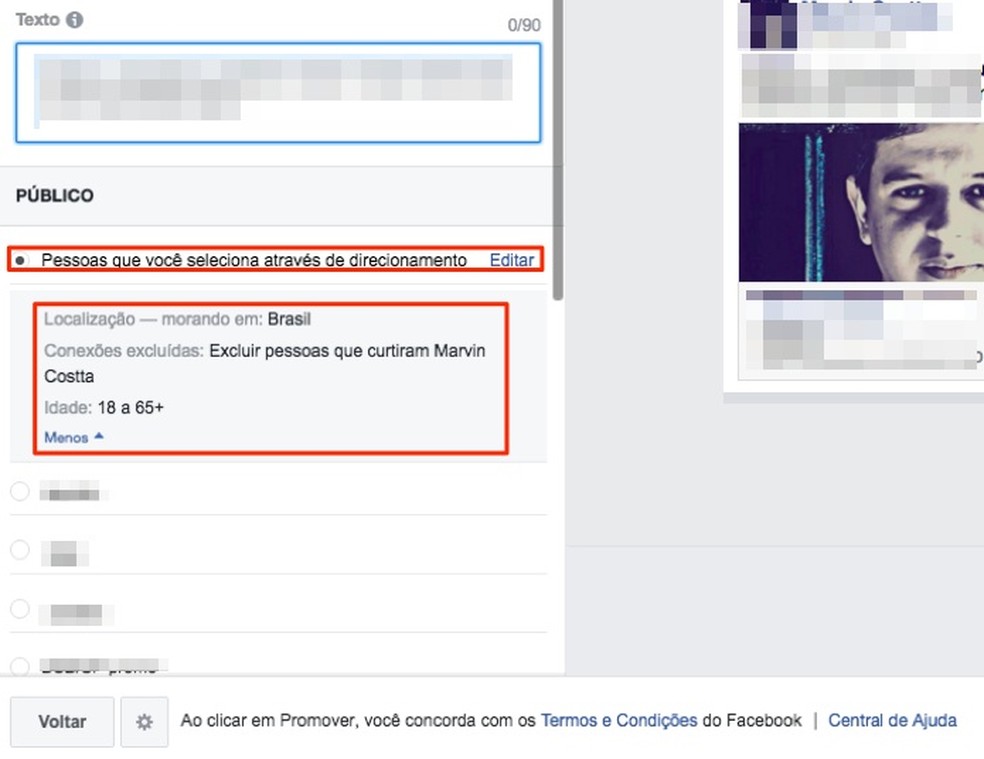
Select a public for Facebook ads Photo: Reproduction / Marvin Costa
Step 5. Define a daily budget and the duration of the advertisement;
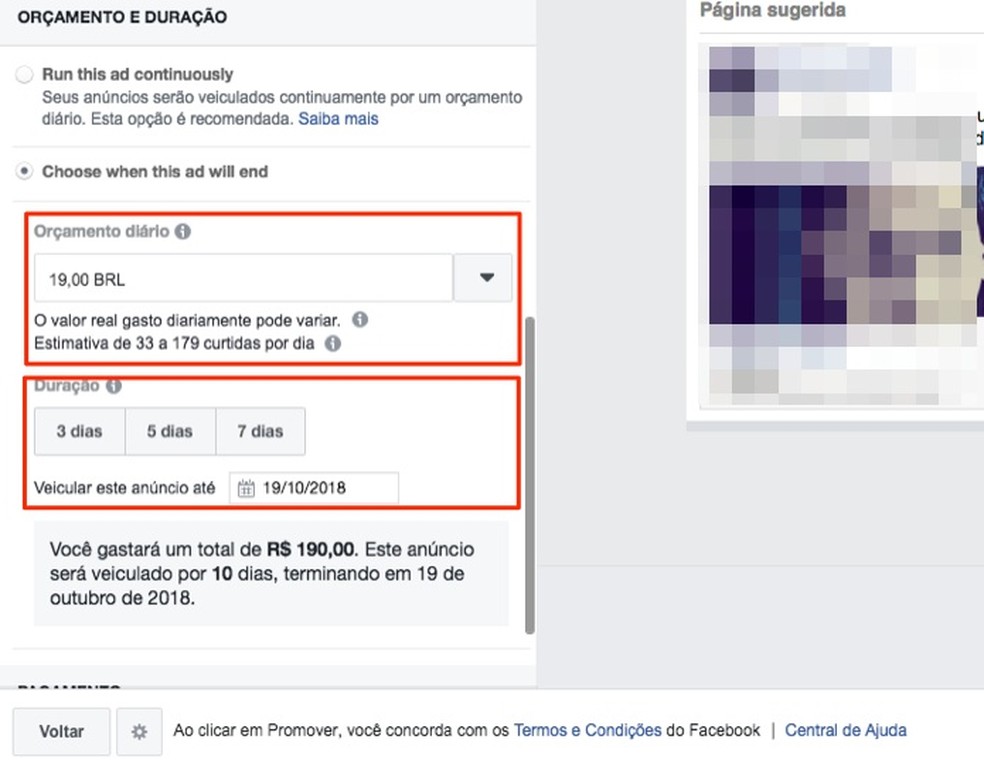
Choose budget and duration of a Facebook ad Photo: Reproduction / Marvin Costa
Step 6. Configure the payment method for the Facebook charge. Remember that it is possible to use a PayPal account;
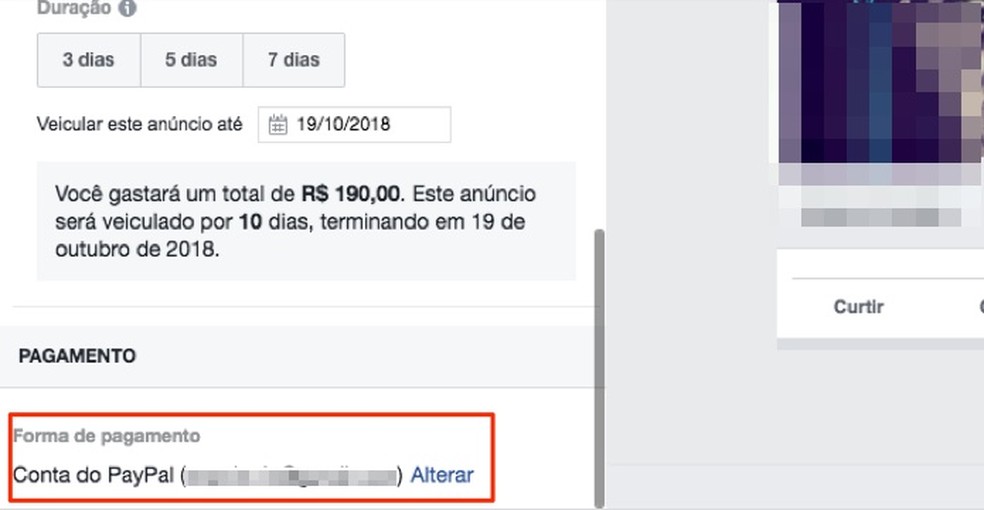
Add a payment method in a Facebook ad Photo: Reproduo / Marvin Costa
Step 7. Finally, click on "Promote" and wait a few minutes for the approval of the social network.
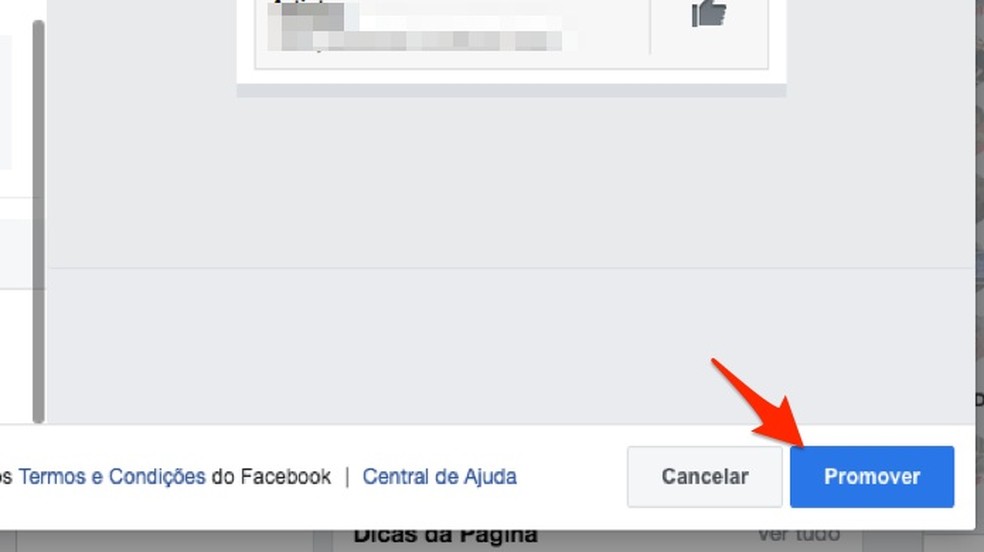
Facebook advertising system offers several types of promotion Photo: Reproduo / Marvin Costa
Procedure by cell phone
Step 1. Open Facebook and tap the three bars icon at the bottom right of the screen. On Android, the option is in the upper right corner of the screen. Then, touch the page you want to create an ad;
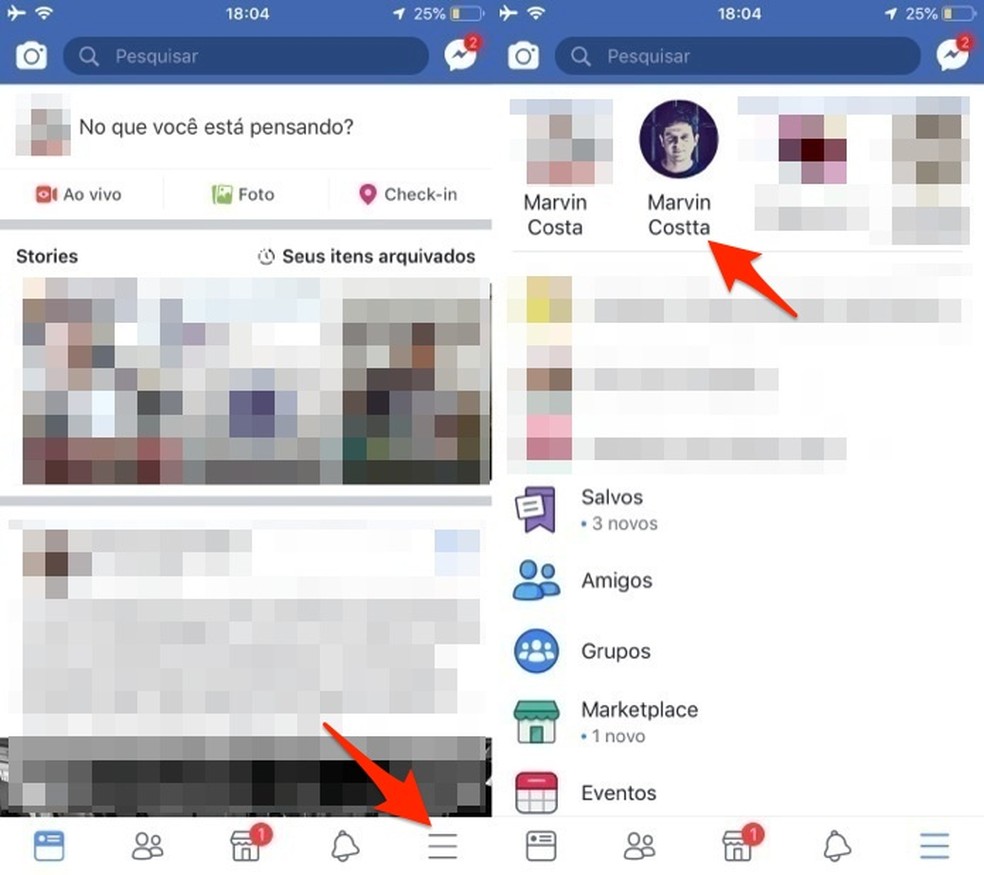
Access a Facebook page through the social network application Photo: Reproduo / Marvin Costa
Step 2. Click on the "Promote" button. Then Facebook offer ad templates. To check them all out, tap "See all options";
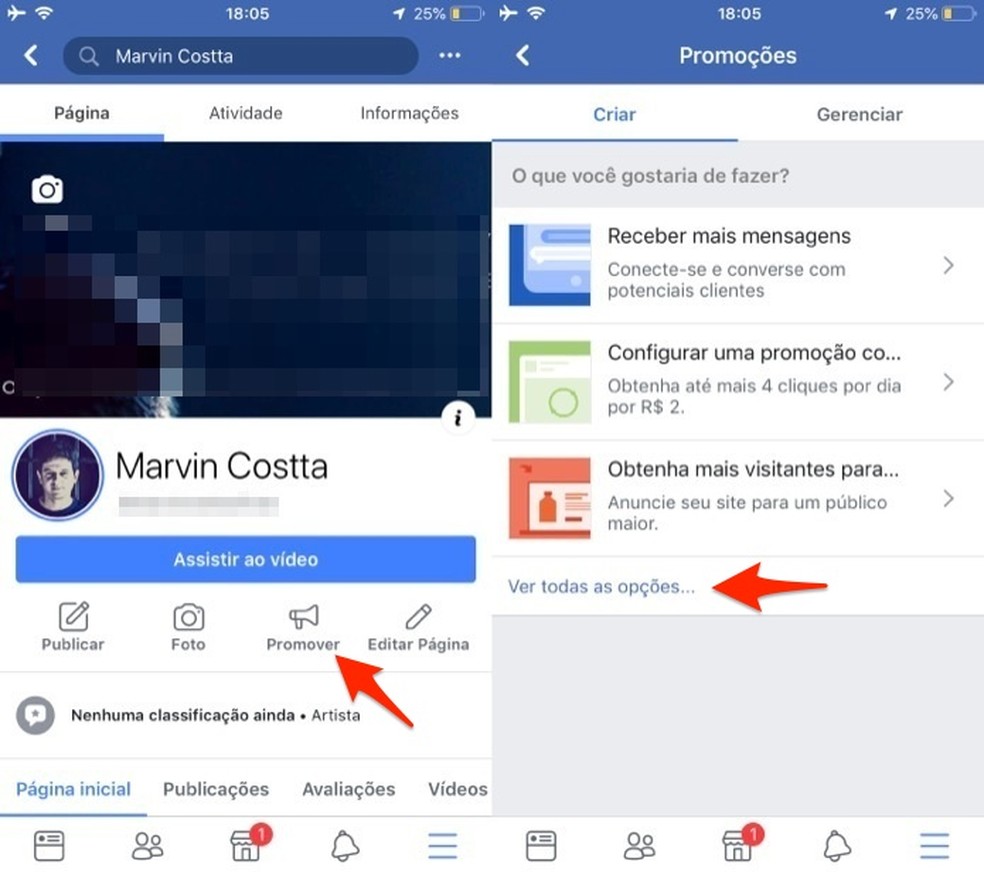
Opt for a Facebook ad with the mobile app Photo: Reproduo / Marvin Costa
Step 3. Choose one of the models. Then, go to the "Edit" option;
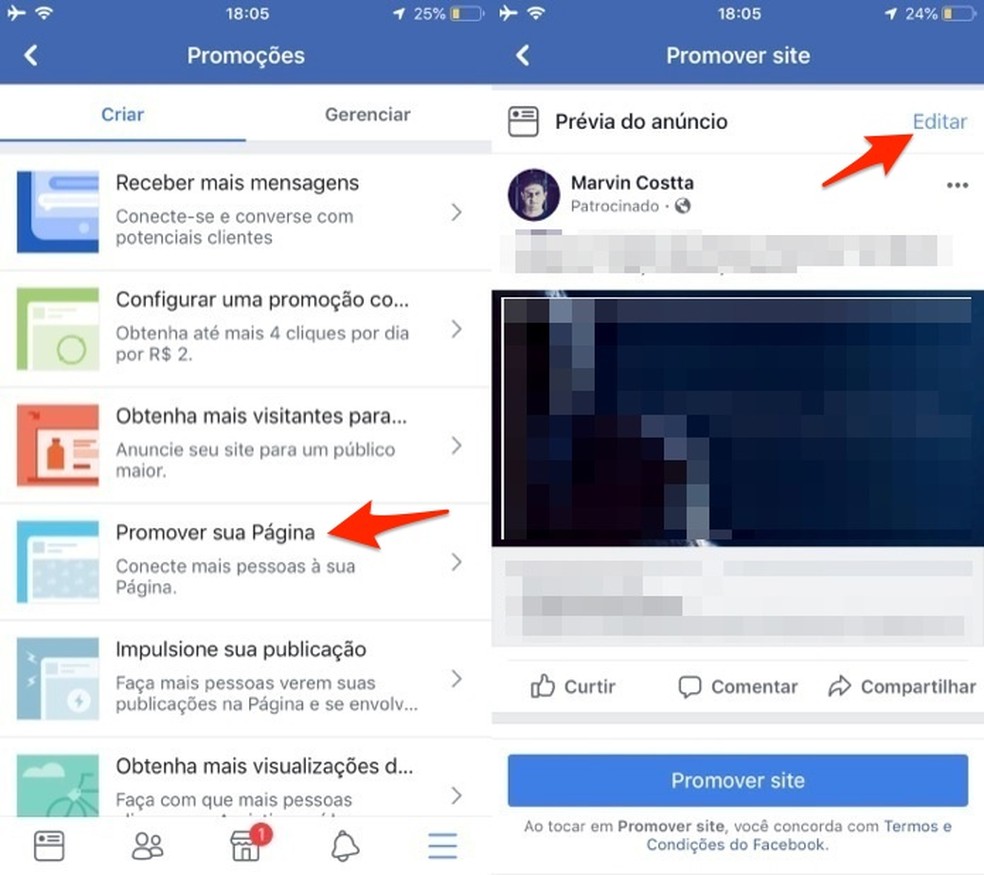
Start editing a Facebook ad on your cell phone Photo: Reproduo / Marvin Costa
Step 4. You can edit links, title and ad text. Go back to the previous screen or, if you have edited something, tap "Finish". Then click on "Add button";
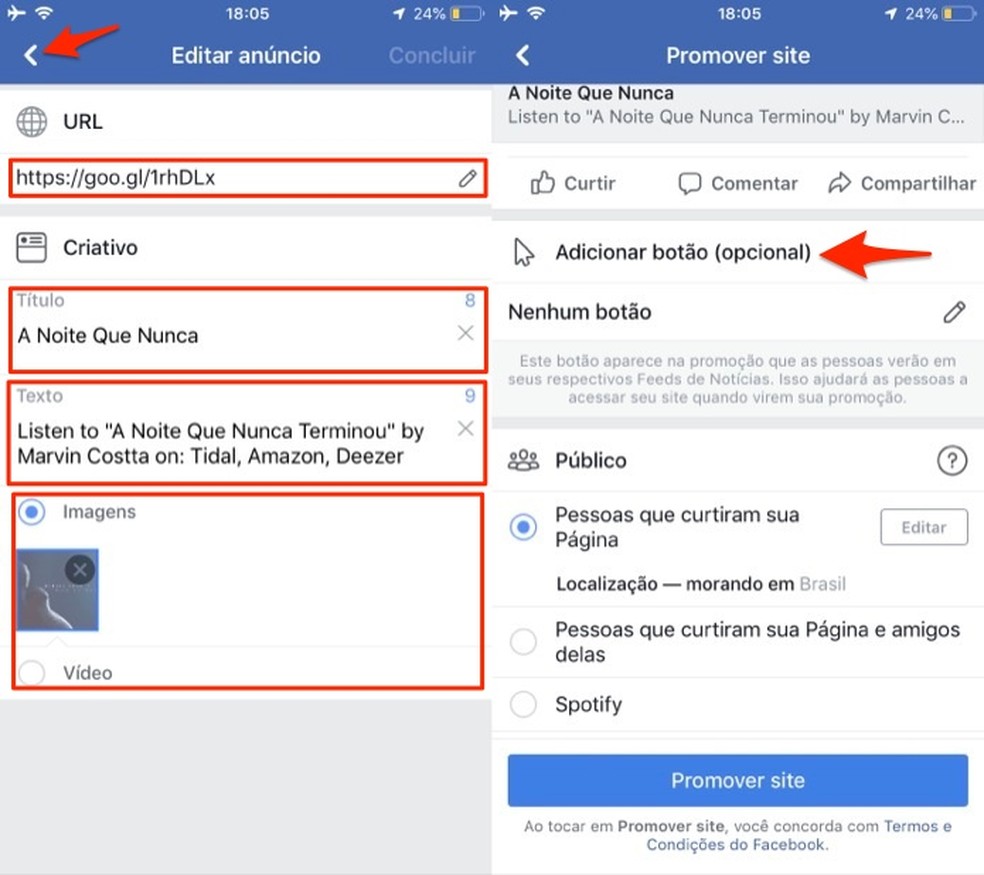
Set the description of a Facebook ad on your cell phone Photo: Reproduction / Marvin Costa
Step 5. Choose a button type and confirm with "Finish". Then, select the ad audience. Use the option suggested by the platform or edit the scope of the post by redefining city, age range, gender and other data. It also establishes the daily budget for promotion;
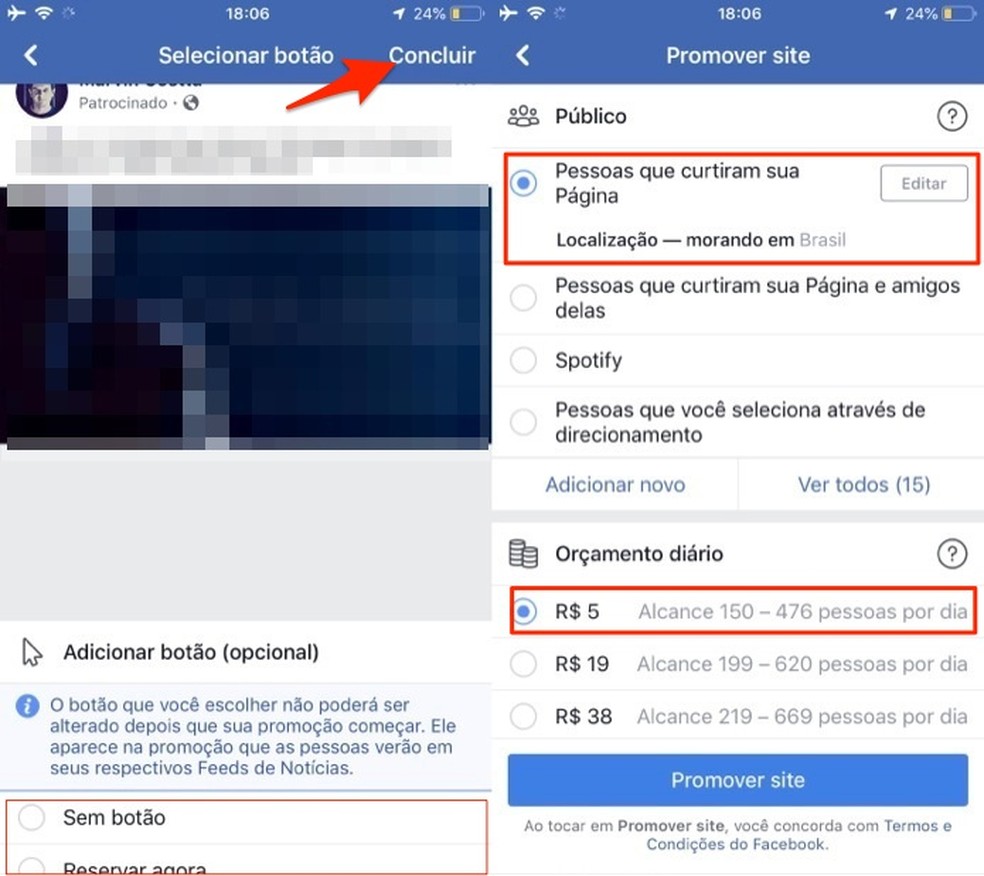
Select the public and daily budget for a Facebook ad on your cell phone Photo: Reproduction / Marvin Costa
Step 6. Define the duration of the ad, if it will run on Instagram and the payment method. One of the alternatives is the PayPay system. To finish, tap the "Promote site" button and wait a few minutes for approval by Facebook.
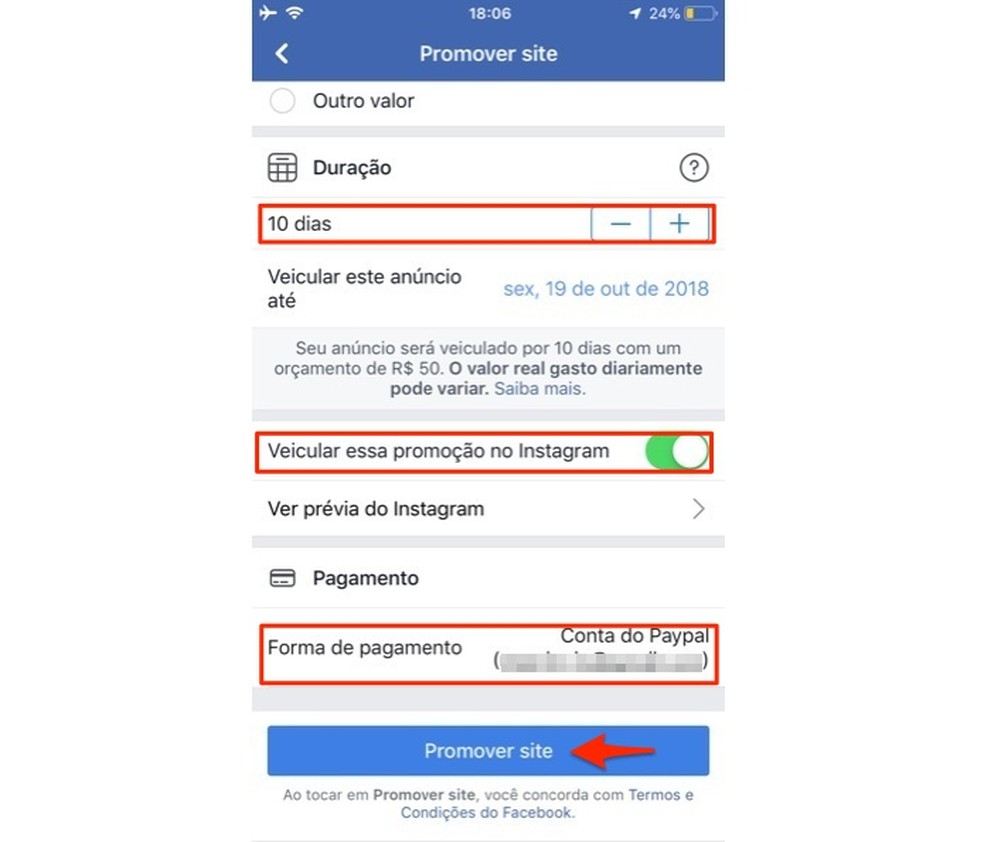
Choose the duration, placement and payment method of a Facebook ad on your cell phone Photo: Reproduo / Marvin Costa
Ready. Take advantage of the tip and choose a form of advertisement on Facebook to publicize your page or business.
Which emoji is missing on WhatsApp or Facebook? Comment on dnetc's Forum.
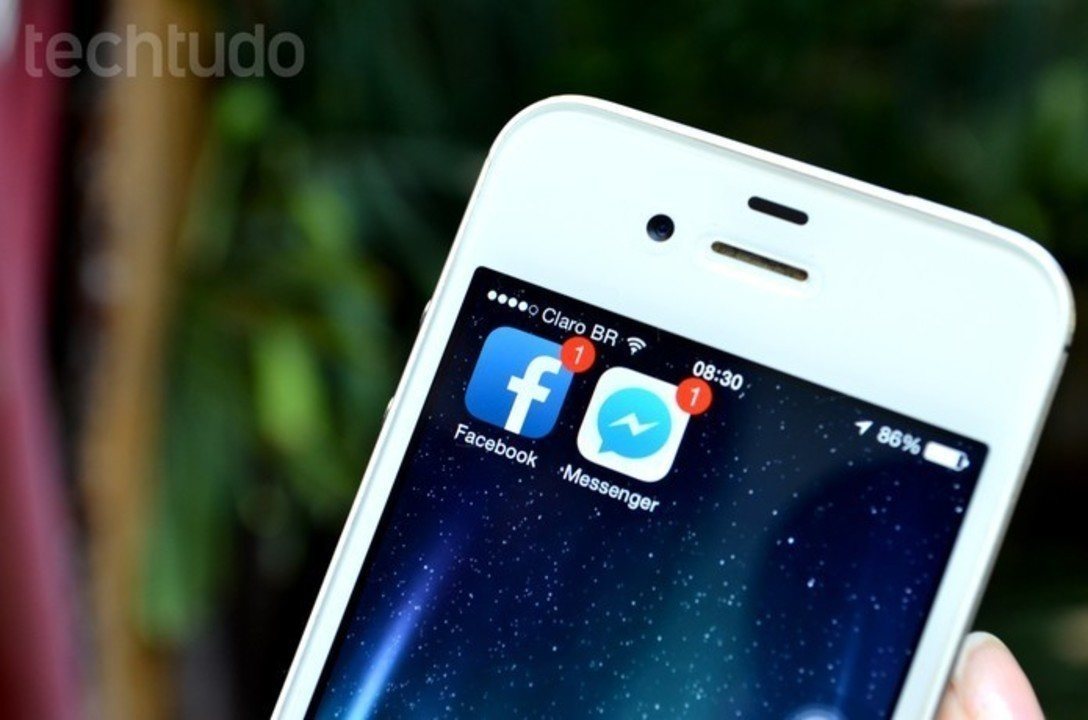
How to delete all Facebook Messenger chat messages
