Facebook has a tool where users can post job vacancies using a page they manage. The feature, available in the app for iPhone (iOS) and Android devices, is ideal for people who work with human resources, for social network administrators or for small entrepreneurs.
Among the vacancy data, it is possible to add a description, mark the location, inform the salary offered and the period of work. In addition, the tool also allows you to add questions so that candidates can inform personal experiences and other subjects. To help you understand the function, dnetc has prepared a step by step that shows you how to create job vacancies using the Facebook app.
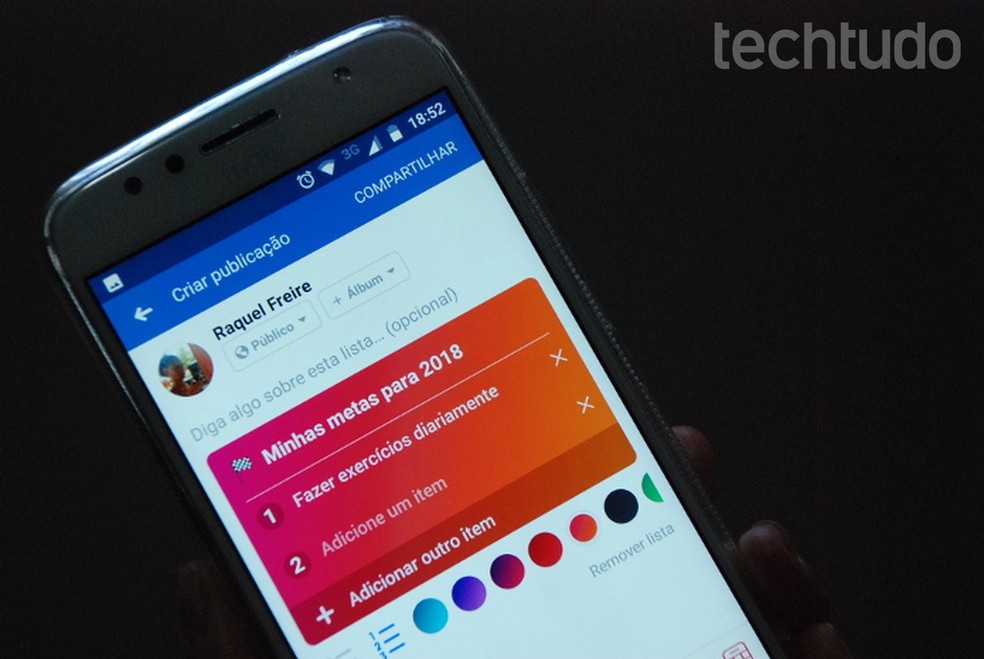
Tutorial to teach how to create job vacancies using the Facebook app for iPhone and Android Photo: Raquel Freire / dnetc
What Facebook knows about you even when you're outside the social network
Step 1. Open Facebook and tap the three bars icon in the lower right corner of the screen on iOS and the upper right on Android. Then, access the option "Jobs";
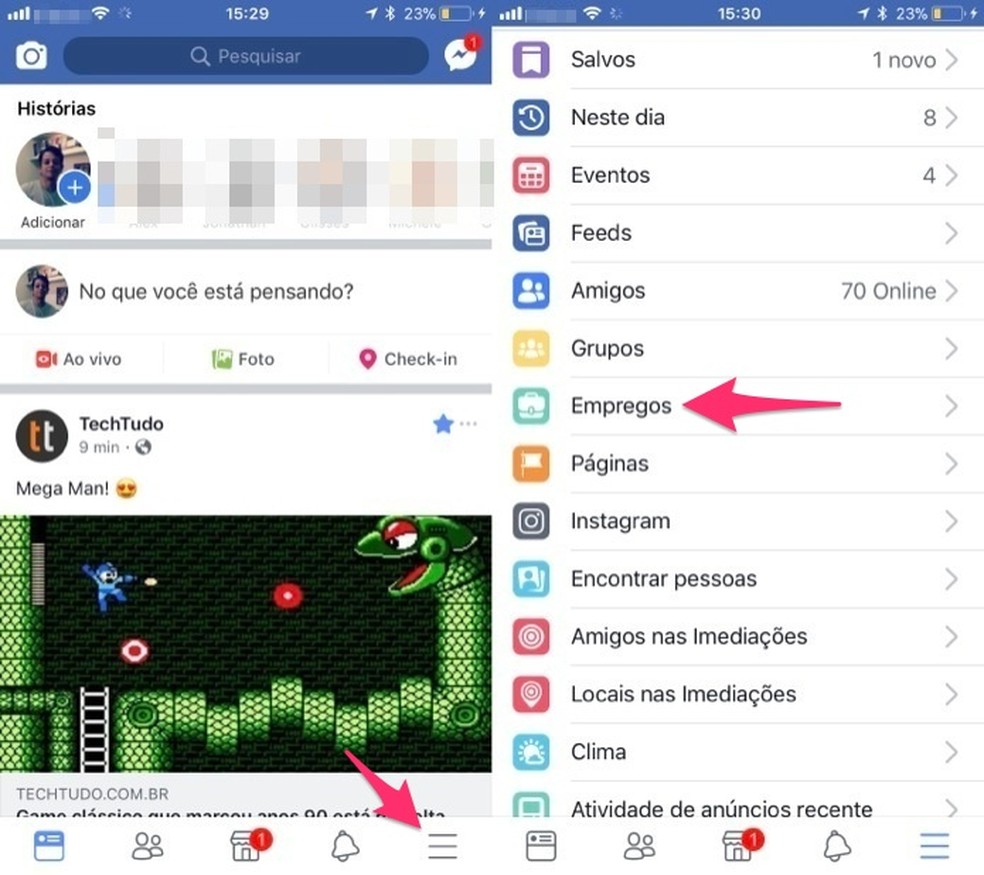
Way to access job settings on the Facebook app Photo: Reproduo / Marvin Costa
Step 2. Tap "Publish". The next page will show the screen for creating the advertisement. In it, initially, type the position offered.
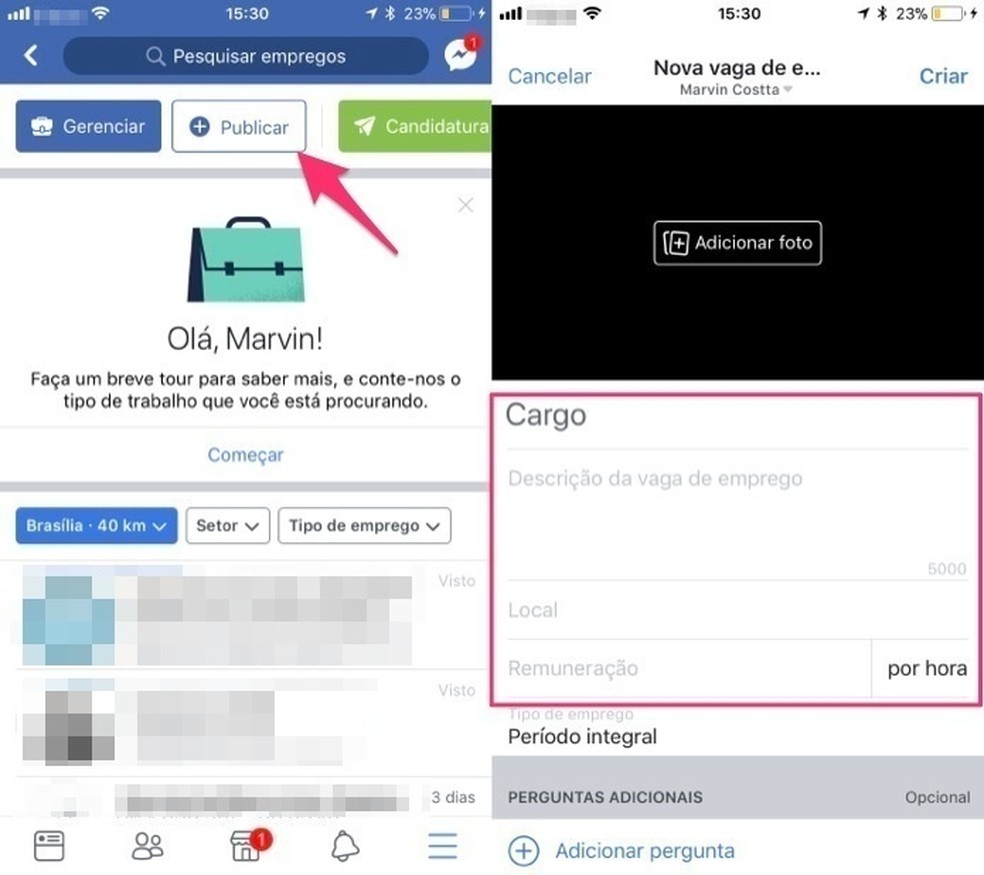
When to start a job advertisement with the Facebook app Photo: Reproduo / Marvin Costa
Step 3. Tap on location and enter the city where the vacancy is available. Touch the corresponding search result.
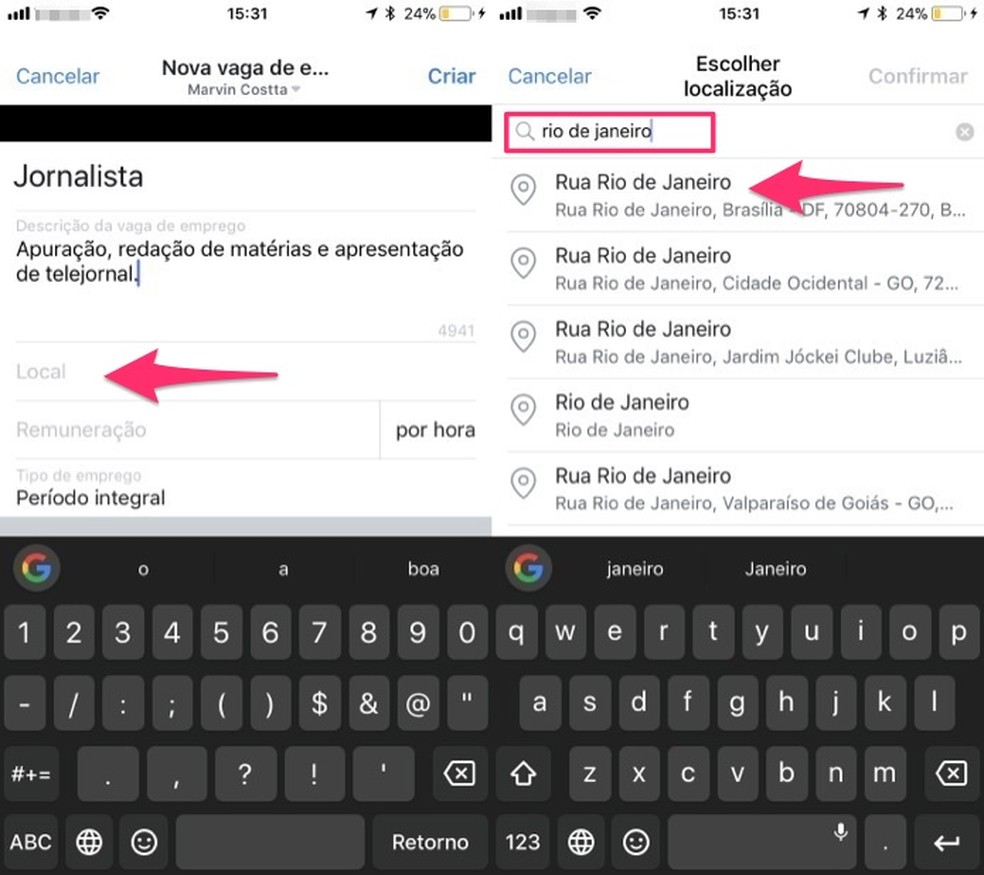
When defining the location of an advertisement for a job vacancy created with the Facebook app Photo: Reproduo / Marvin Costa
Step 4. On the map screen, tap the "Confirm" button. Then enter the remuneration (optional) and the period of work. To continue, tap "Add question".
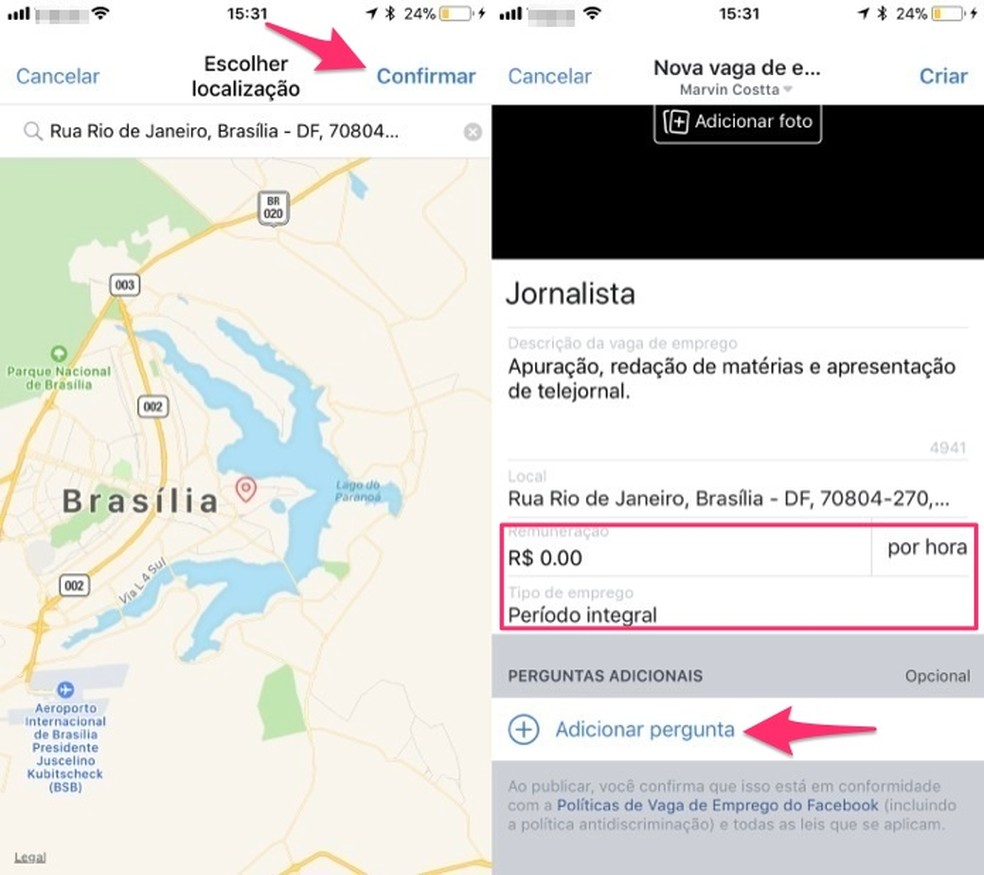
When defining a location and adding a question to a job advertisement created with the Facebook app Photo: Reproduo / Marvin Costa
Step 5. You can choose to create a question with free text in the answer, in the yes or no scheme or multiple choice. For this example, we will use the "Yes or No" mode.
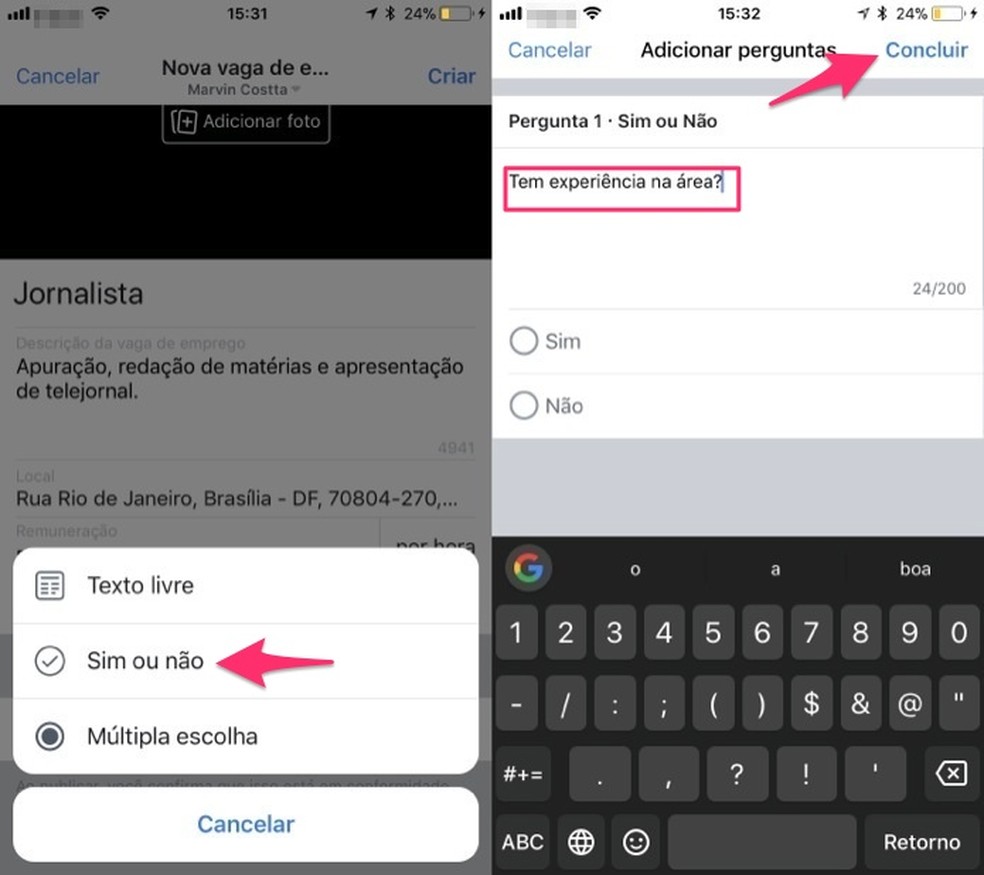
When adding a question to a job posting created on the Facebook app Photo: Reproduo / Marvin Costa
Step 6. Tap on "Create job vacancy" and choose which of your pages the ad will be published on.
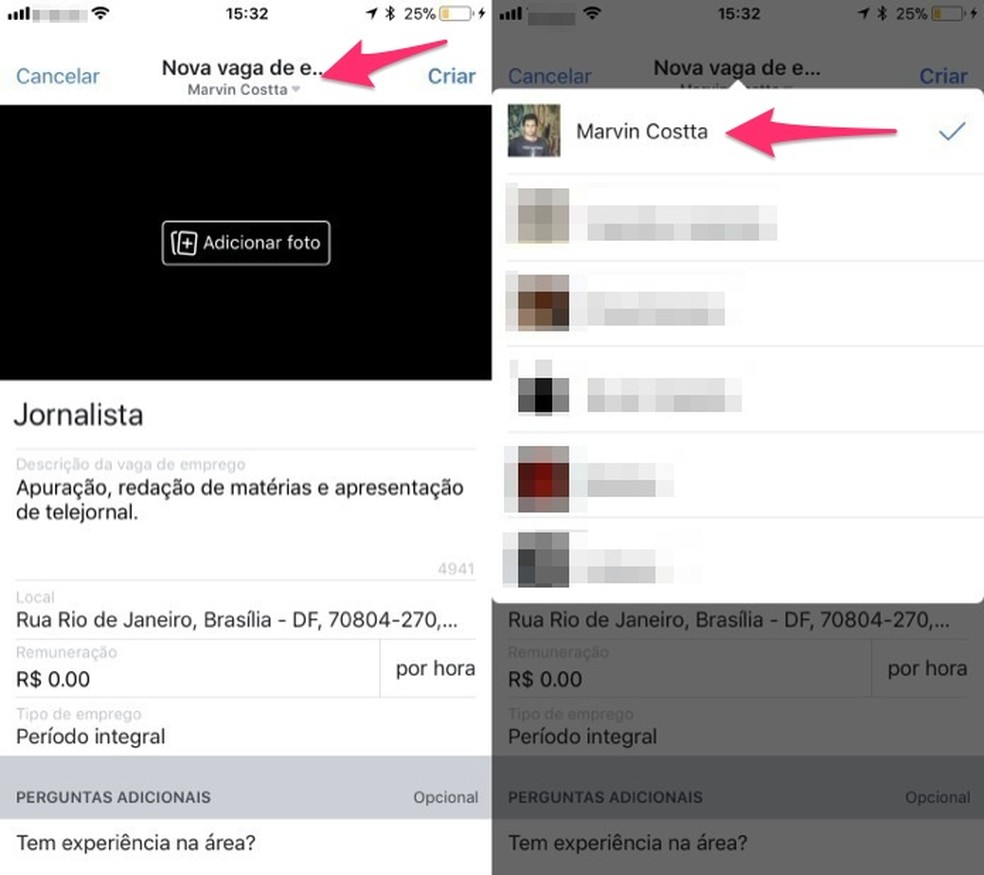
When to choose which page to publish the advertisement created in the Facebook app Photo: Reproduo / Marvin Costa
Step 7. To publish the vacancy, tap the "Create" button.
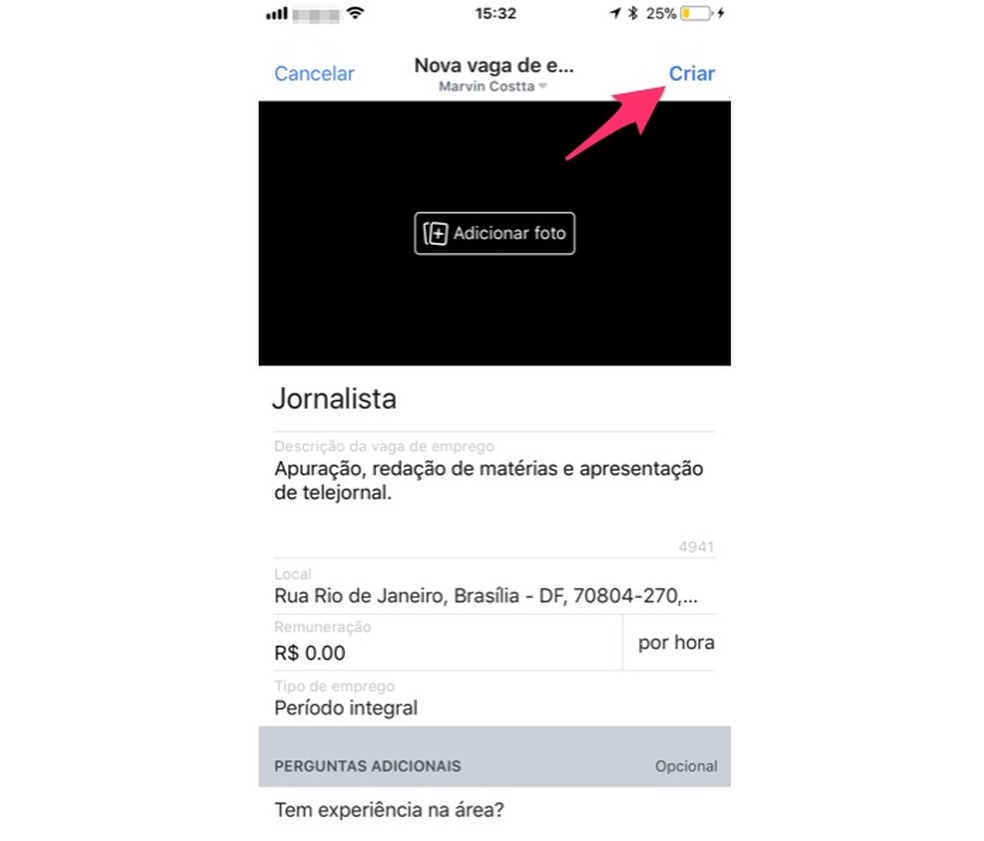
When creating and publishing a job offer with the Facebook app Photo: Reproduo / Marvin Costa
With the vacancy posted, wait to receive alerts from new candidates and review the profiles to choose a new employee.
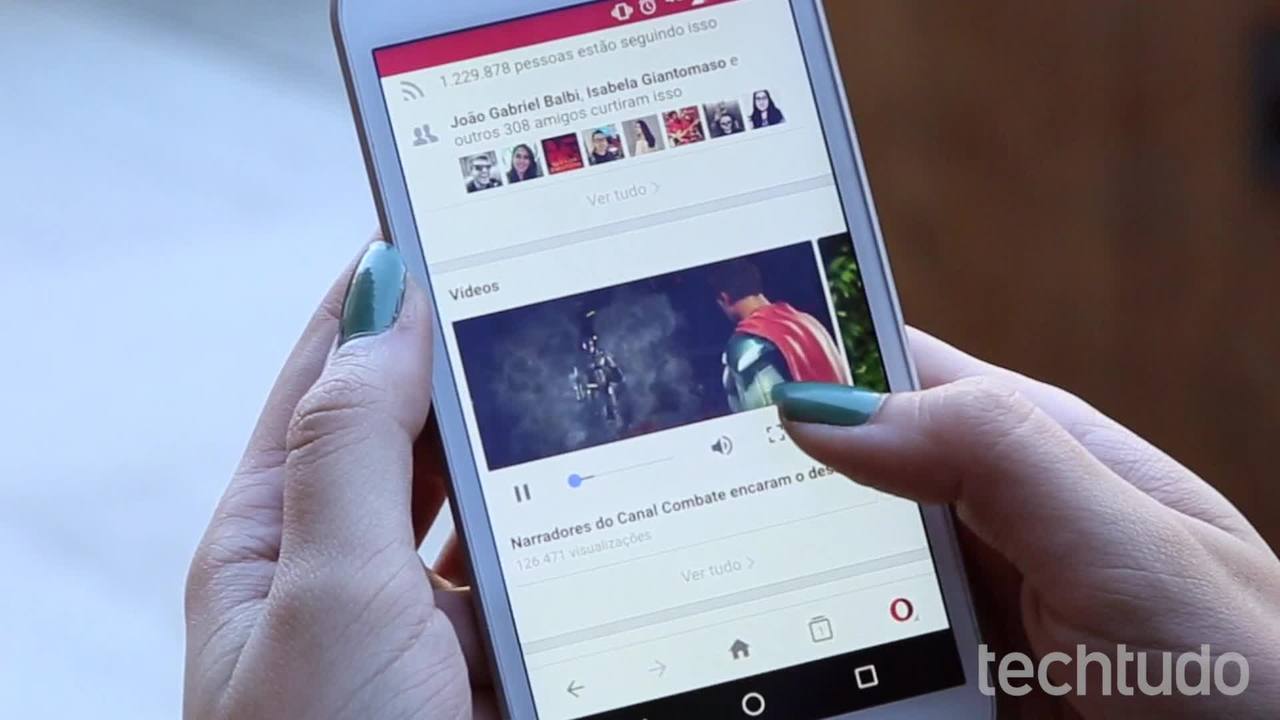
How to download Facebook videos on Android phone
