In many everyday situations, it is common to remember or think of something that needs to be noted down for later. One of the best ways to do this is to quickly add a reminder on your smartphone.
The good thing is that there are many apps and ways to add reminder on your smartphone, and your phone may even have a standard app for that. But if you want to know how to perform this task easily and efficiently, just check out our log guide below!
Add reminder on smartphone
As we mentioned earlier, there are many note taking and reminder apps for smartphones. Your own cell phone may have a factory installed, for example.
Still, to make this tutorial as efficient as possible for any smartphone and operating system, we will use Evernote. The app is one of the best known for making any type of note, reminder and to-do lists.
It is available for Android, iPhone, computers and even has a web version. In the mobile version, our example will be on an Android device, but the same steps apply for any iPhone version.
Creating reminders like Evernote
To get started, you will need to register or log in to an existing Evernote account. All of this for free and you can even use your Gmail account so you don't have to worry about creating an account from scratch.
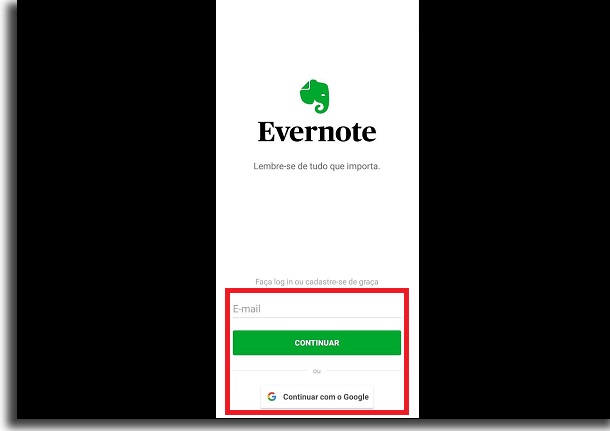
With Evernote logged in, you will go straight to the app's home menu. Click on the “+” symbol to proceed.
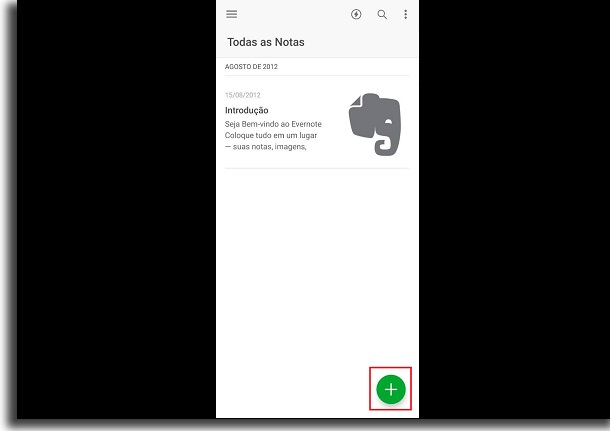
This opens up some options of what you can add to Evernote. In this case, just choose the option "reminder" to continue.
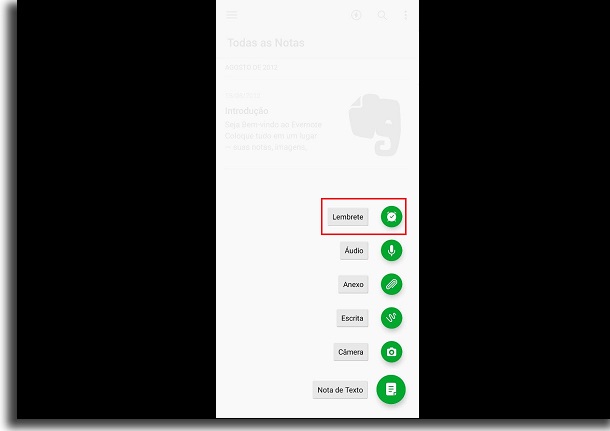
You will have the opportunity to place the reminder name on the first line of the new window that appears, as shown in the image below.
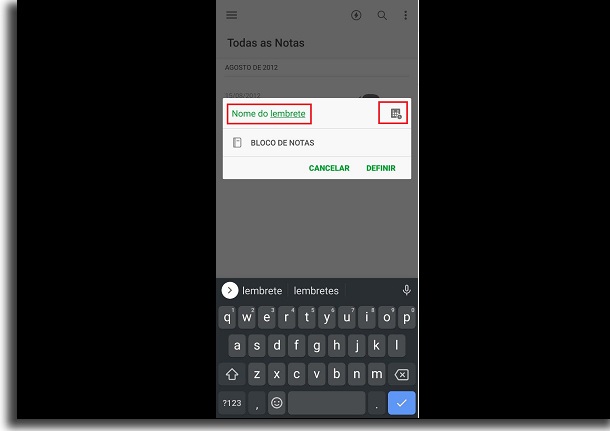
Then, click on the calendar icon in the upper right part of the window.
here we set the time and day to add a reminder on the smartphone. When choosing both, click "Save".
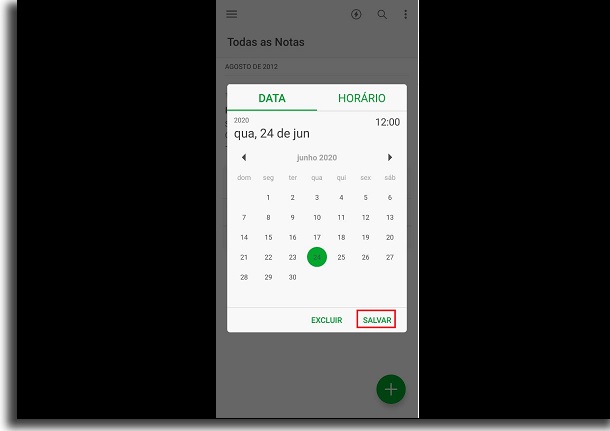
With these two settings made, it's time to choose where the reminder will be kept. By default, the “Notepad” folder is set for everyone, but you can click on it to change that.
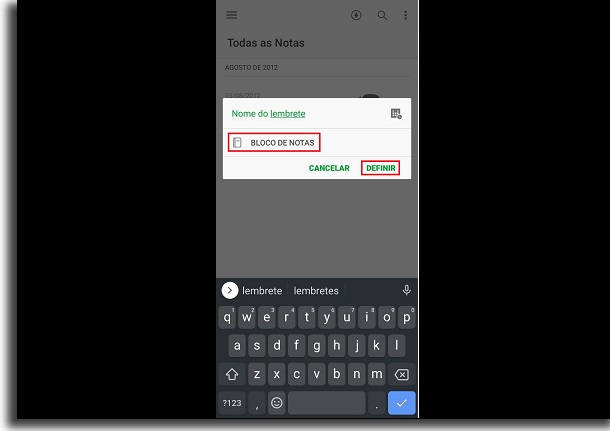
If you have more than one notebook saved in Evernote, you can choose the location of the reminders. Sine, leave it on the notepad.

With everything done, click on "Set" to add reminder on the smartphone. Very simple, right ?!
It will appear on your home screen, along with other reminders and notes that you may have saved in the app.
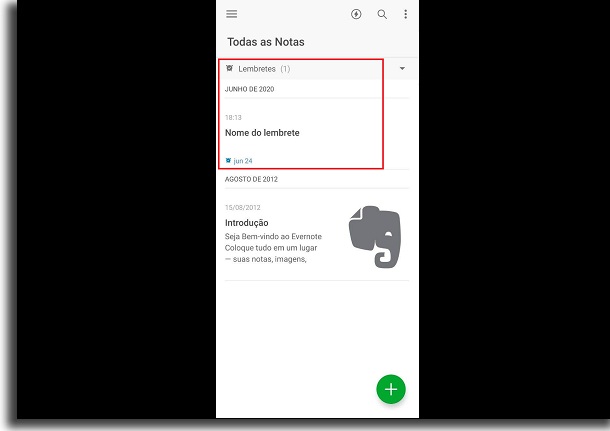
On the chosen day and time, Evernote will show a notification reminding you of the note. You can repeat this process as many times as you need a new reminder.
Did you like the tips?
Did you take advantage of our tips on how to quickly add a reminder on your smartphone? So don't forget to leave your comment telling us what you think of the tips and if you managed to make your reminders on your cell phone.
Also be sure to tell us what other reminder apps you like to use on your other devices.
