The YouTube app for Android has finally gained support for the dark theme available to iPhone (iOS) users for several months. The free feature, which initially came with the web version (for PC), allows you to watch videos more comfortably at night, without overshadowing the view with the bright white background of the mobile screen. This configuration is less damaging to the eyes and makes it possible to navigate the platform for a longer time without hassle.
In the following tutorial, see how to activate the dark YouTube theme on Android. The procedure was performed on a Moto E4, with Android 7.1.1 Nougat, but the tips apply to any device with the Google system. Learn how to put the dark theme on the iPhone.
How to put YouTube video in WhatsApp Status

Learn how to activate the dark YouTube theme on Android Photo: Helito Beggiora / dnetc
Want to buy cell phones, TV and other discounted products? Meet Compare dnetc
Step 1. Open the YouTube app and tap on your profile photo in the upper right corner of the screen. Then, go to "Settings";
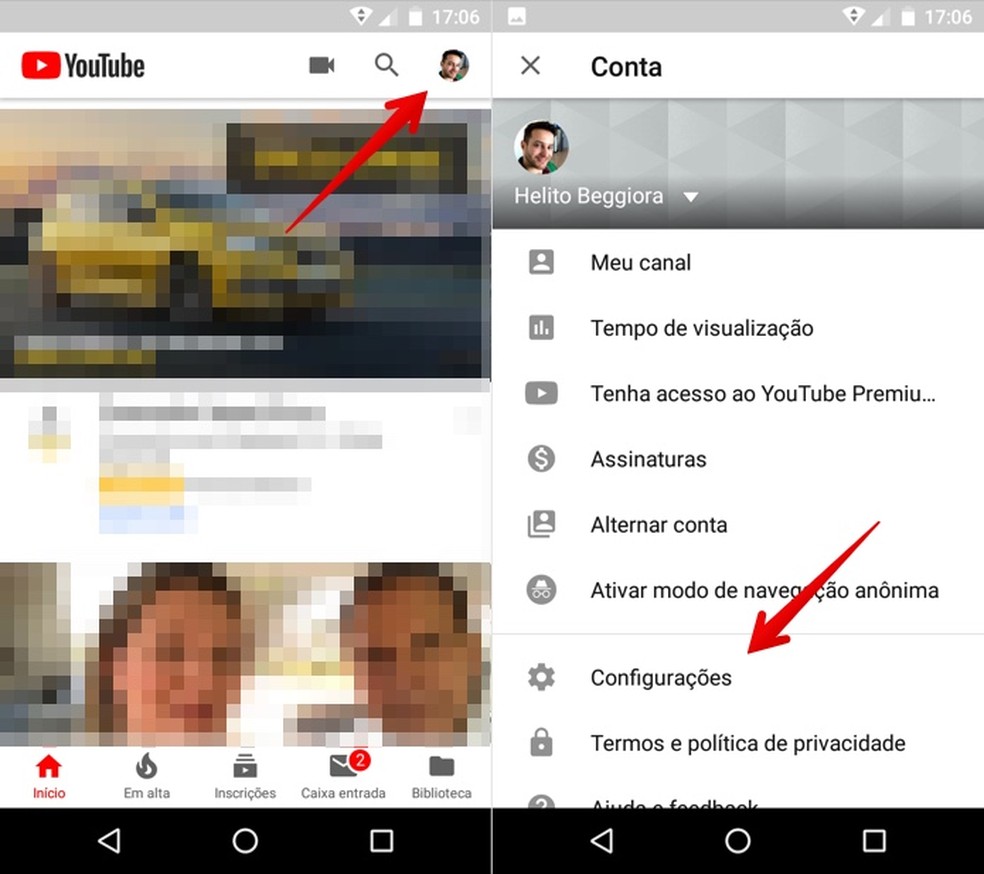
Access YouTube settings on Android Photo: Reproduo / Helito Beggiora
Step 2. In the application settings, tap on "General". Finally, enable the "Dark theme" option.
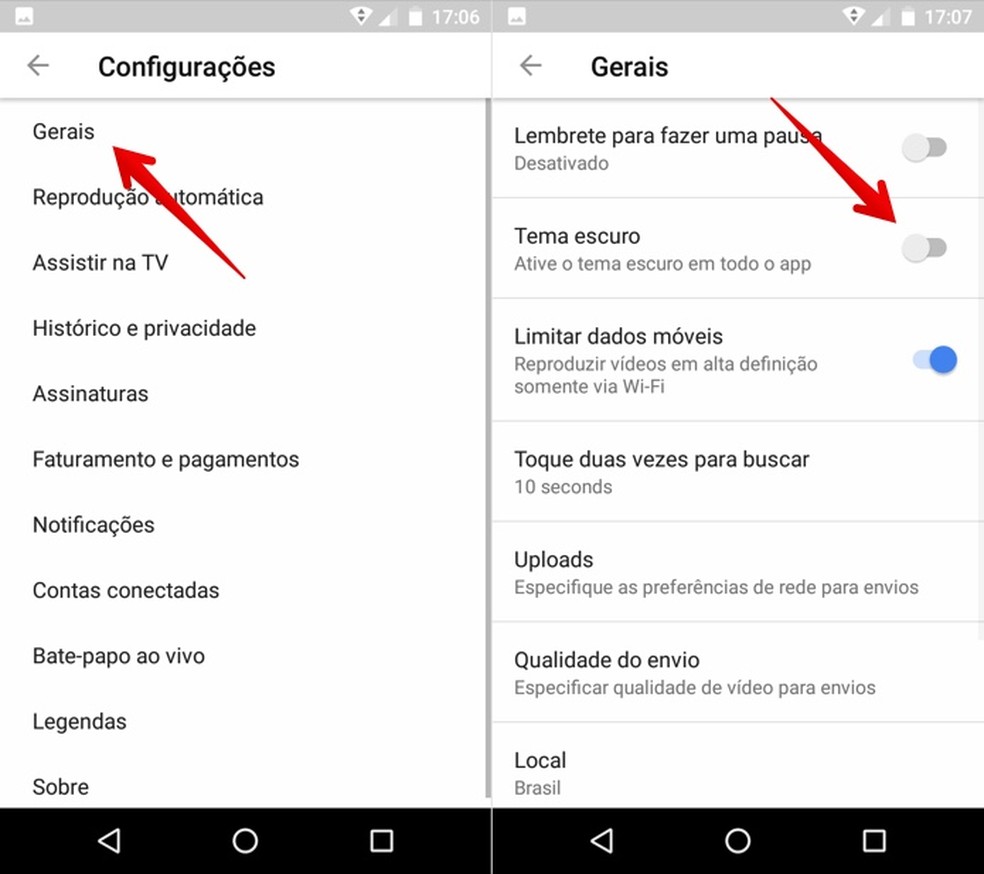
Activating the YouTube dark theme Photo: Reproduo / Helito Beggiora
Ready. Take advantage of the tip to use the new YouTube dark mode and watch videos more comfortably at night on your Android phone.
How to standardize the size of YouTube videos? Ask questions in the dnetc forum.

How to download YouTube videos with Videoder on PC
