Flychat is an Android app that lets you use multiple messengers, like WhatsApp, from any screen on your phone. This is possible due to the floating bubble system, which works in a similar way to Facebook Messenger, overlapping other applications. That way, you can view and even chat on WhatsApp without leaving Facebook and YouTube, among others.
An extra advantage of the app is that it allows the user to send messages without the message of Writing or Online appearing on the contact's phone. As we explained earlier, Flychat is also an option to write invisibly on WhatsApp.
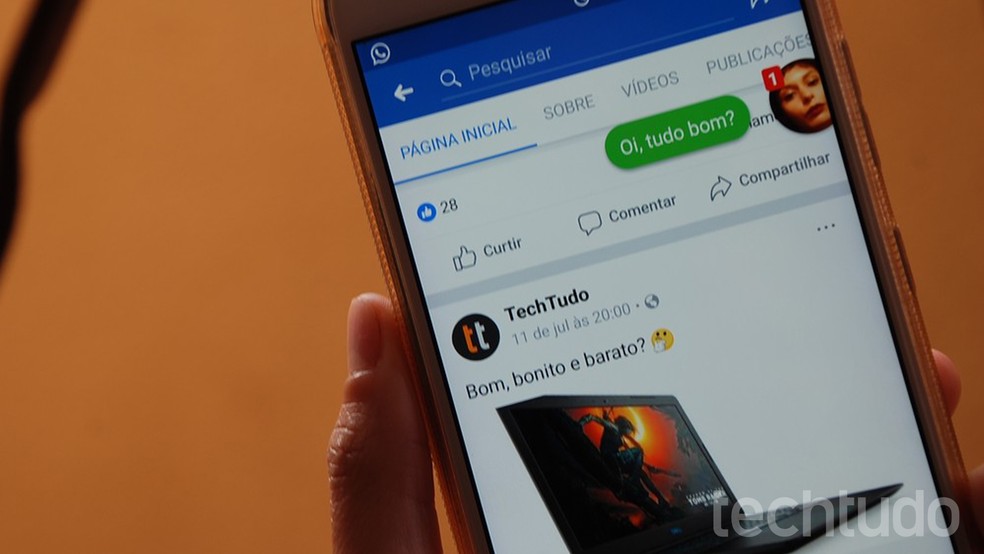
See how to use Flychat to use WhatsApp without leaving other apps Photo: Raquel Freire / dnetc
Understand WhatsApp's future protection against scams and malicious links
Want to know how to use the app on your phone? Check the following lines. The procedure was performed on a Moto G5S Plus with Android Nougat (7.1.1).
Step 1. After installing Flychat on Android, open the app and activate the "Receive notifications" key. Then, the system notification settings will be displayed. Activate the Flychat button.
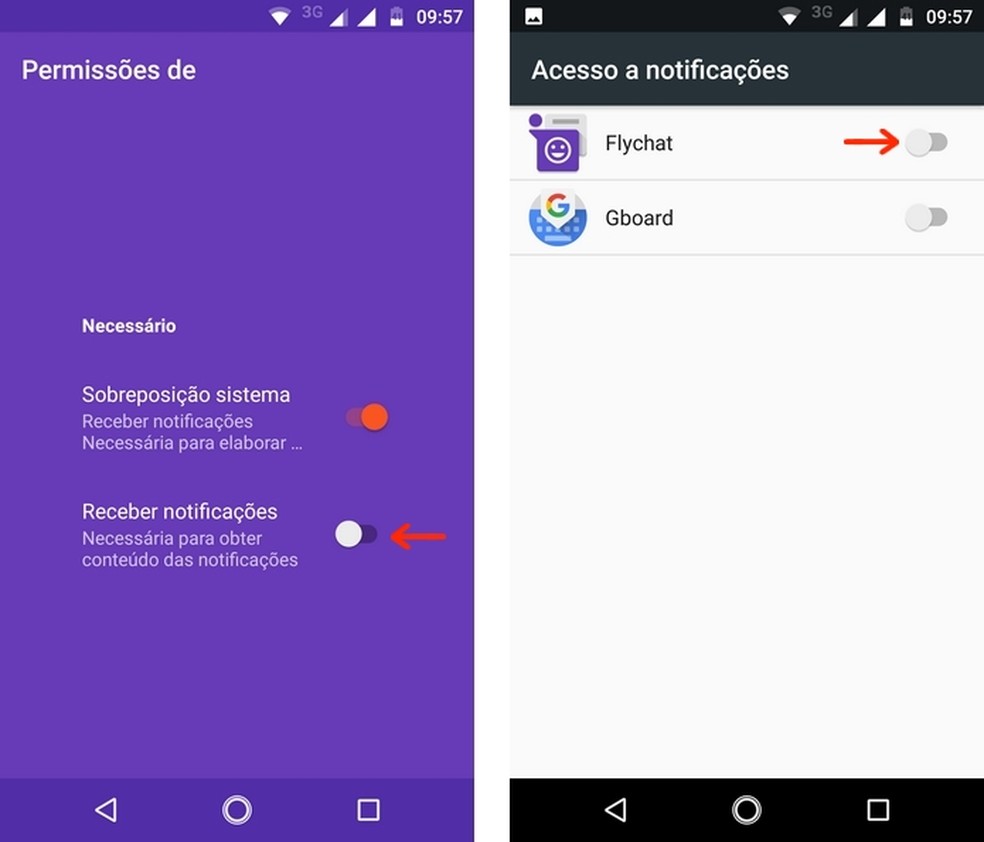
Flychat access grant to Android app notifications Photo: Reproduo / Raquel Freire
Step 2. Tap the "Allow" button to confirm Flychat's access to the notifications. Then return to the application and press the button with a check mark, in the lower right corner.
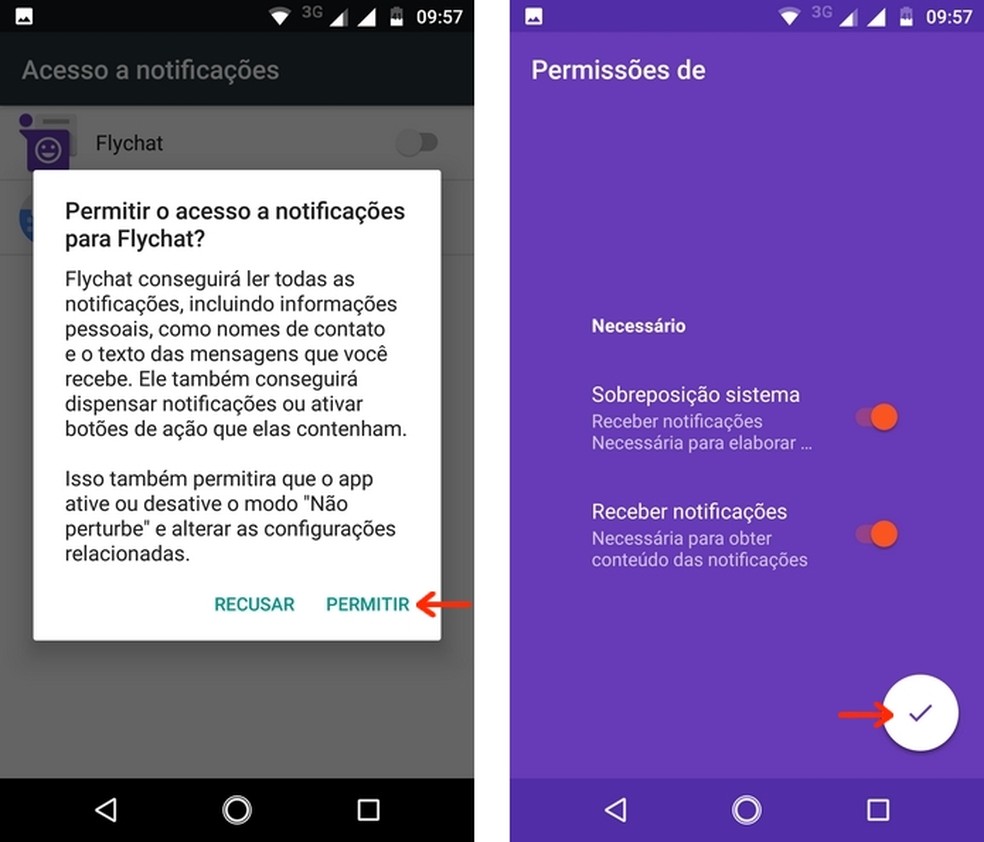
Flychat home screen after all Android access permissions are released Photo: Reproduo / Raquel Freire
Step 3. The main screen of Flychat will show all the messengers installed on your phone and that are compatible with the service. To use WhatsApp from any screen, activate the key next to the messenger name. When someone sends a message, a floating balloon will appear over the application you are currently using (in this example, Facebook).
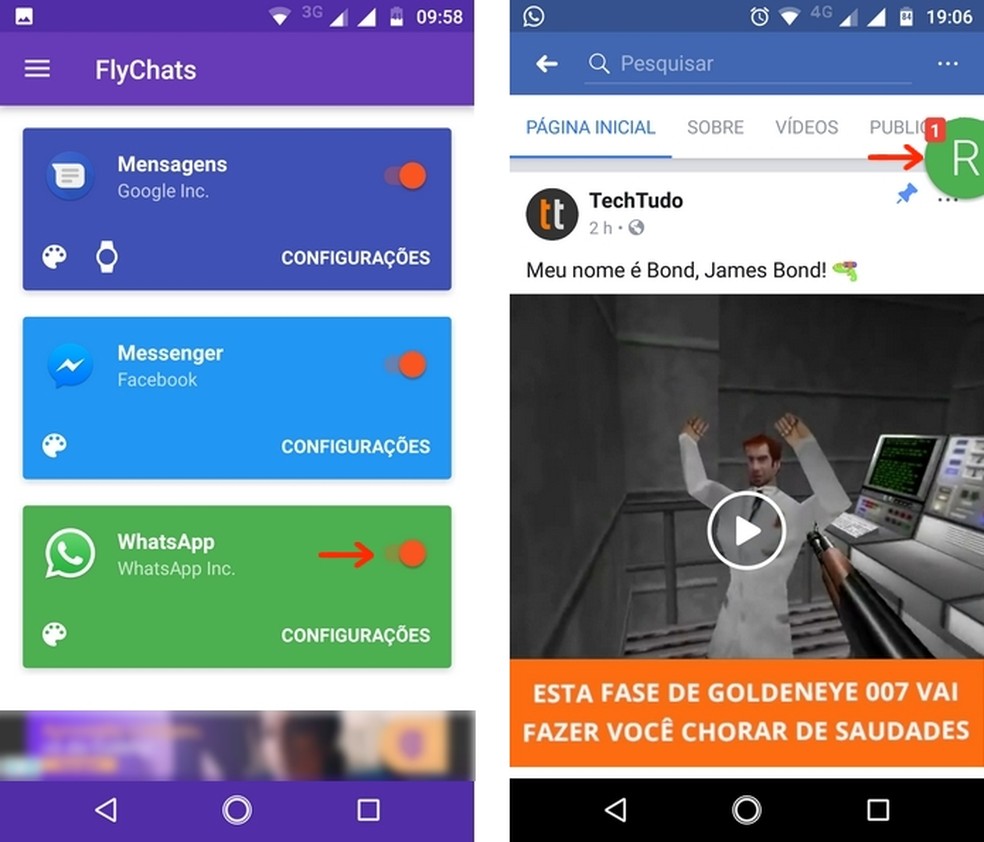
Flychat floating balloon with WhatsApp conversation Photo: Reproduo / Raquel Freire
Step 4. You can tap the floating bubble and chat via WhatsApp without leaving the other application. In this example, note that Facebook is open in the background. To remove the Flychat bubble from the screen, hold it down and drag it to the trash can button.
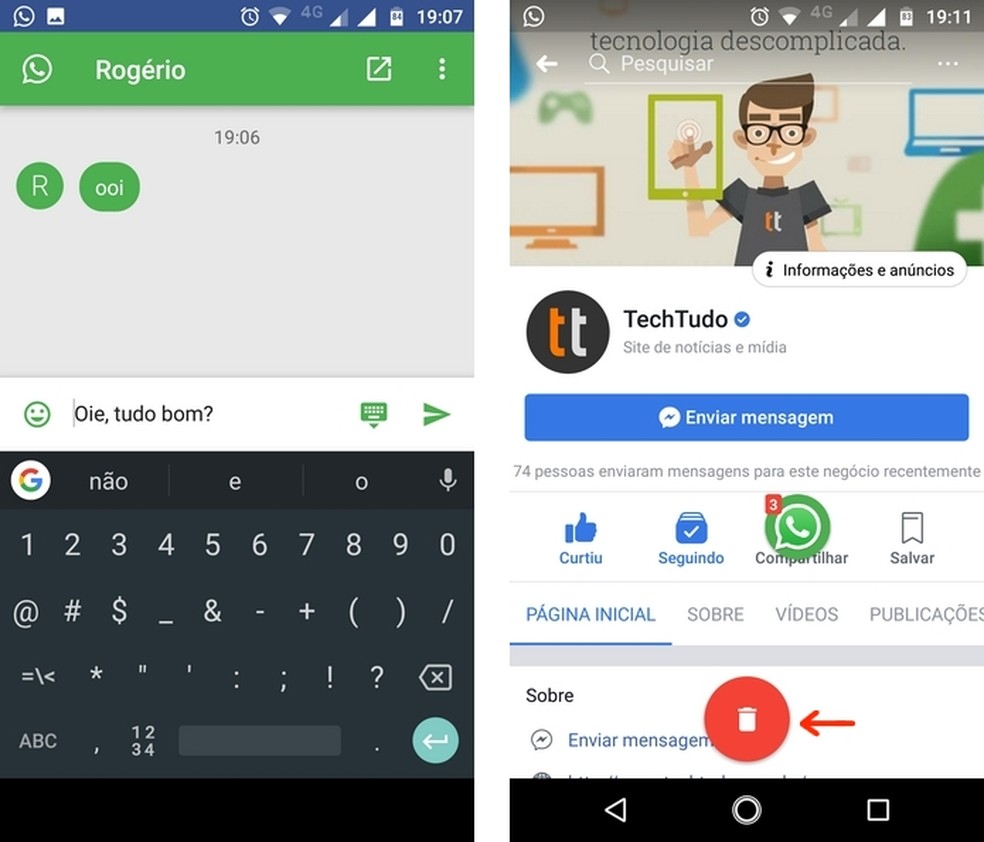
Chat on WhatsApp without leaving Facebook using Flychat Photo: Reproduo / Raquel Freire

WhatsApp Web: how to remove administrators from a group
