To locate yourself in the world (or in your city), Google Maps is one of the best tools. As you may know, really one of the most complete. One of the features that it offers Street View. It allows you to see the streets from the inside, as if you were walking on them.
Learn here not only how to use Street View on your phone, but also what it is!
1. What does Google Maps?
If you want to learn how to use Street View on your phone, you need to know a little about the main app: Google Maps. It is a completely free search and visualization service for maps and images coming from satellite that was developed by Google.
It offers a complete and free GPS, which allows you to locate yourself easily, has a search for addresses and establishments and works in most of the Brazilian cities and the world.
With an account created, you can also create your own routes, place certain addresses and locations as favorites, share links and more.

2. What is Street View?
With a notion of what Google Maps, we will now give a brief overview of what Street View will teach you how to use it on your mobile phone.
is a feature of Google Maps and Google Earth that gives users interactive views of the locations of many streets in the world. It was launched in 2007 in some large American cities and now covers even very rural locations.
Most of the photos offered through it come from Street View cars, however many are taken in other ways, including through the collaboration of users, resulting in a sum of millions of panoramic images.
3. How to use Street View on mobile?
The time has finally come to teach you how to make use of this incredible functionality through your smartphone, be it one with Android or an iPhone.
Use Street View on Google Maps
First, we’ll show this through the Google Maps app. To do this, it is necessary that the application is installed. If you need to install it, just follow the link for Android or iOS.
Then open it. Find the place you want to see in a panoramic way. Either by searching for addresses or by placing a pin (which can be done by touching and holding a point on the map).
At the bottom of the screen, click on the name or address of the desired place. Then, scroll down and click on the Street View photo to open the view. To exit, just click Come back.
If you prefer, you can also click on the icon to change the display mode on the map. He's at the top on the right. L, just click “Street View” to see all the streets on which it is available, which will be marked in blue. Touch the point you want to see more closely and you're done!

Navigation is also quite simple:
- Slide your finger across the screen to look around and see your surroundings better;
- Swiping left or right you can move around. If you prefer, you can drag your finger along the blue line or tap twice quickly on the screen in the direction you want to go;
- To zoom in on the images, just make the sink gesture on the screen, opening to increase it and closing to decrease it.
View photos with the Street View app
It is also possible to use the official app of this tool. You can download it for both Android and iPhone. Through it, it is possible to view 360 photos.
With the app downloaded and installed, you will see some tips about it. Proceed to start using it. At the top of the screen you will see some tabs: Highlights, To explore,Profile andPrivate.
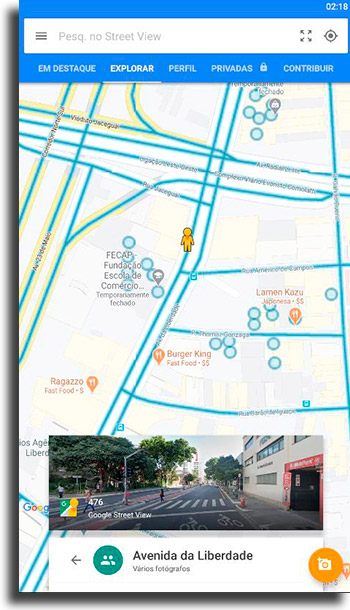
At Highlights, you can see all the 360 photos most viewed around the world in Street View. On theTo explore there will be the best 360 photos for your visualization of the map.
In of Profile all your contributions will be on the platform. There, it is also possible to send 360 photos of yourself and see the number of views of each. To have a ranking of your best photos, just go toStatistics.
Finally, it has thePrivate, where are all your 360 photos that you have not yet published.
The navigation process is exactly the same as in Google Maps.
And, did you like our guide on how to use Street View on mobile?
Let us know in the comments if you already knew this tool, if you already used it or if it was new to you. Don't forget to also check out our Google Translate extension guide, tips on how to use Google Maps and the best translation apps!
