With the launch of the iPhone X last year, we were introduced to the curious Animojis, the animated version of the popular Emojis. Then, during the Worldwide Developers Conference (WWDC) 2018, Apple showed that it really liked the feature and announced the Memojis – officially launched with iOS 12, last month.
Create a Memoji to match your personality and mood. Then, make as many alter egos as you want in the Messaging app and FaceTime.
Creating a Memoji is as simple as looking at the iPhone. To create the animated version of your face, you need to have a iPhone X, XS or XS Max – like iPhone XR it will also be possible to create your Memoji – since only these devices have the TrueDepth camera system capable of recognizing your facial movements.
Prepared? Follow the instructions below and create your Memoji!
- Open the Messaging app and tap the button to start a new conversation, or select one already started.
- Just above the keyboard, touch the Animoji (monkey) icon and swipe to the right. Then, tap on “New Memoji”.
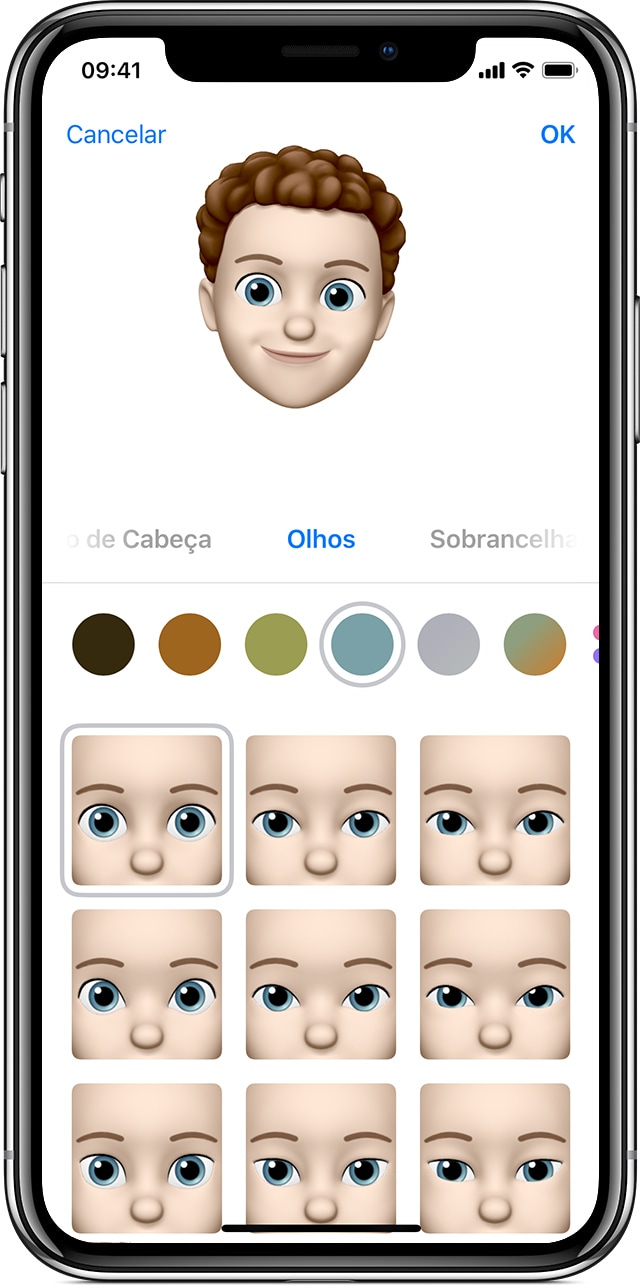
- Customize the characteristics of your Memoji, such as skin tone, hairstyle and eyes. To finish, touch “OK”.
With your Memoji created, it’s time to use it in iMessage or FaceTime calls with family and friends! You can send an animated Memoji or just a sticker from it.
iMessage
- Open the Messaging app and select or create a new conversation.
- Touch the Animoji (monkey) icon and select your Memoji.
- The iPhone will recognize your facial movements. Tap the red button in the lower right corner to start recording and tap the same button to stop recording. The maximum recording time is 30 seconds.
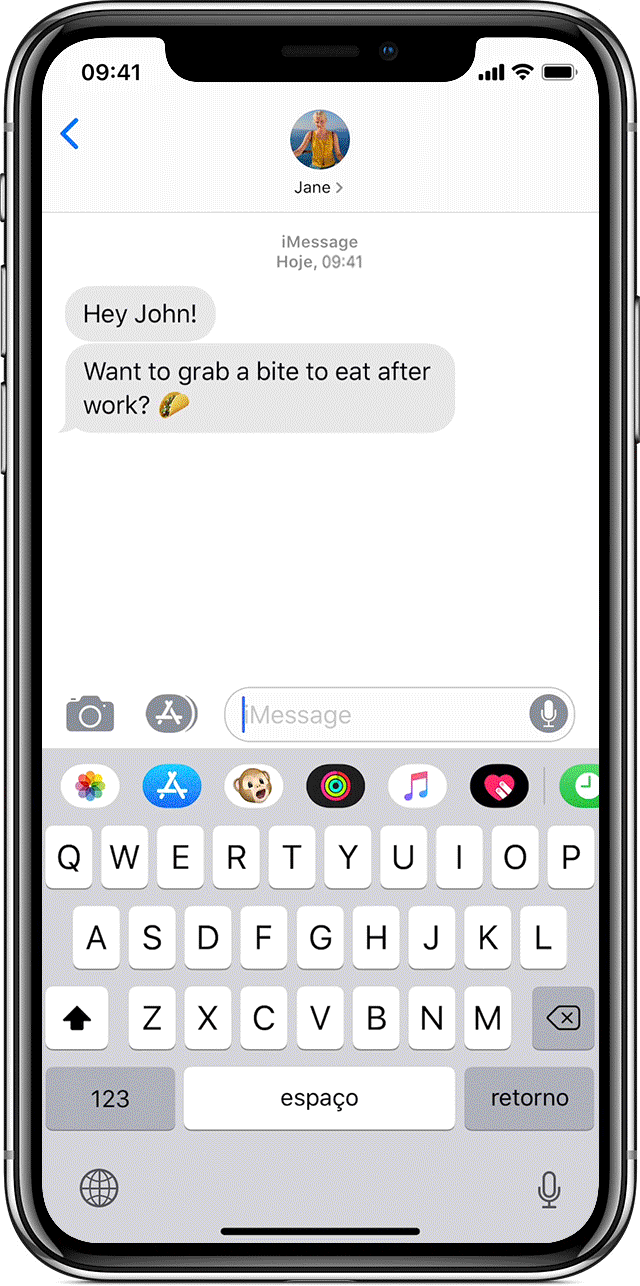
- Touch the send button.
- To send a Memoji sticker, hold it down and drag to the message conversation.
It is possible to record a message with a Memoji / Animoji and replace the animated character before sending. To do this, record normally and select swipe left to switch between animations.
You can also use Memoji to take photos with the new Camera Effects on iOS 12. To quickly create and share a photo or video with Memoji, follow the next steps.
- Open the Messaging app and select or create a new conversation.
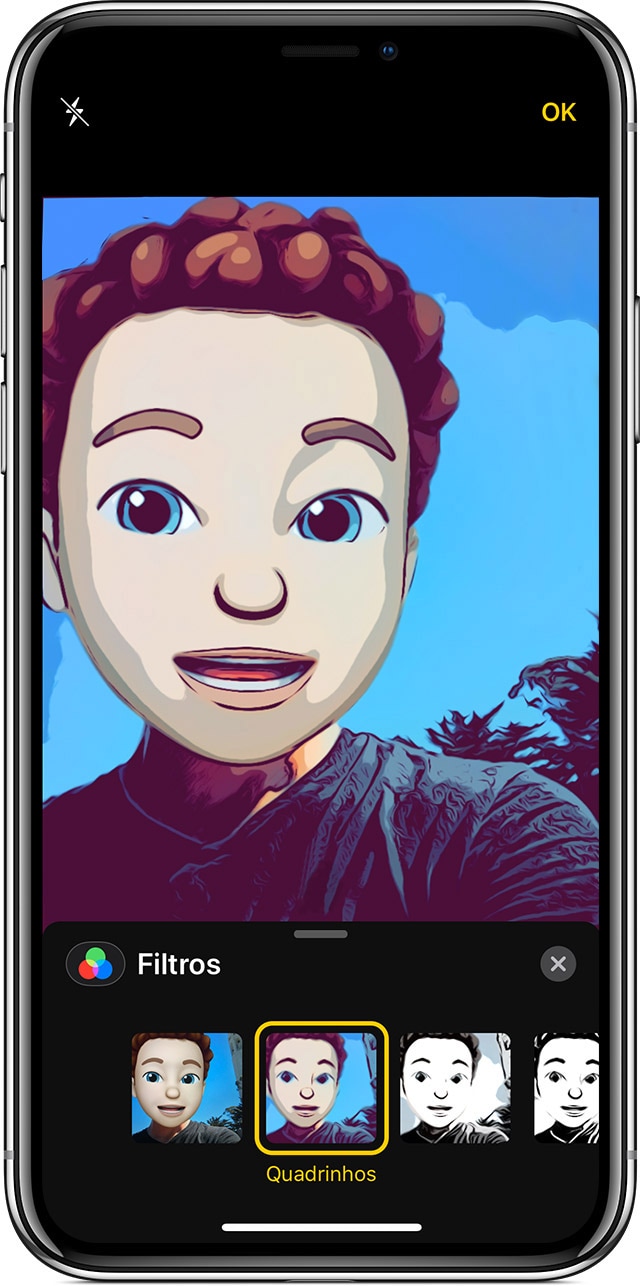
- Touch the camera icon and take a photo or record a video. Then, touch the star icon and the Animoji (monkey) icon and choose Memoji. You can add other effects to the photo or video.
- Touch “OK” and, to send the photo or video, just touch the button to send. Otherwise, tap the “X” in the upper right corner to close.
To edit, duplicate or delete a created Memoji, open the Messages app, select or create a new conversation and tap the Animoji (monkey) button. Then swipe to the right until you find the Memoji you want to manage and touch the bottom left corner to see the options.
FaceTime
- Open FaceTime and make a call.
- During the call, touch the star icon and select the Memoji you want to use.
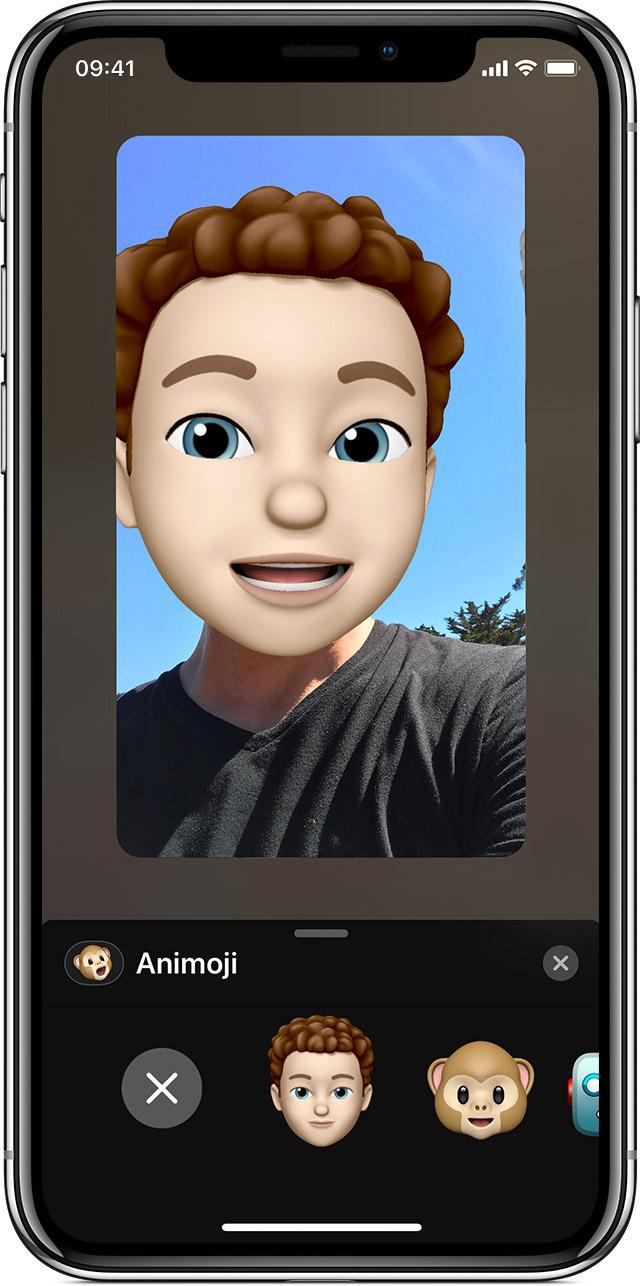
- Continue the call with the selected Memoji or repeat the previous step to change it during the call.
- Touch the “X” to remove Memoji or return to the FaceTime menu.
· • ·
Were you able to create and use your Memoji? If you have any questions about this or other features of iOS, macOS, watchOS or tvOS, check out our tutorials section or comment below! ?
