Leafster is a free application for Android phones that allows the user to search for books to download free from Google Books. The app, which does not require registration or login, searches online for public domain works for free access on your smartphone. The e-book, in ePub or PDF format, can be downloaded for offline reading.
READ: What Wattpad? Find out everything you can do in the free books app
In the following tutorial, see how to read and download free books on your phone with Leafster. The procedure was performed on a Moto G7 Play with Android 9.0 (Pie), but the tips also apply to other smartphones with the Google system. The application does not have an iPhone version (iOS).
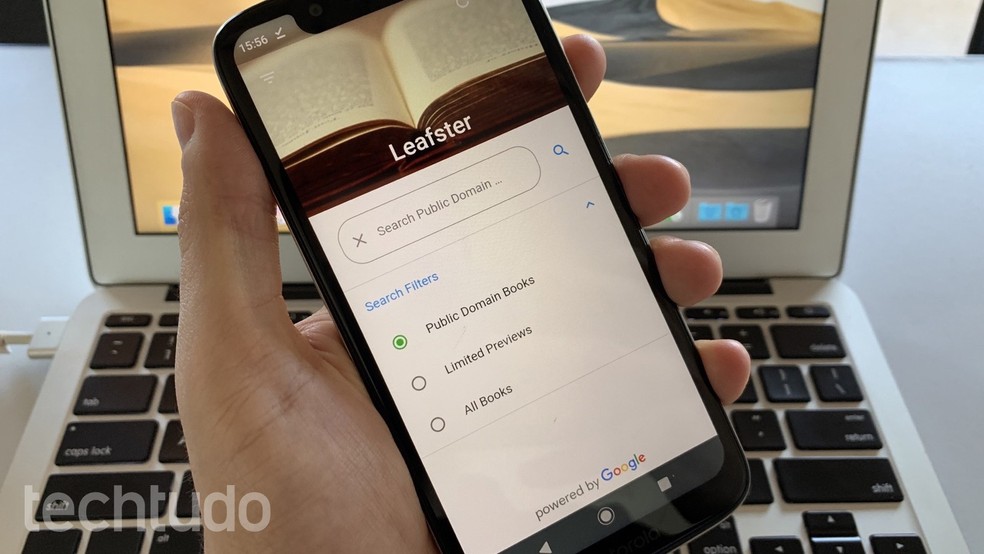
Learn how to read and download free public domain books with Leafster Photo: Helito Beggiora / dnetc
Want to buy cell phones, TV and other discounted products? Meet Compare dnetc
How to download free books with Leafster
Step 1. Open the Leafster app and select "Public Domain Books". Then enter the name of the digital book or author and press the magnifying glass icon to search. The results will be displayed at the bottom of the screen. Tap on a book to open;
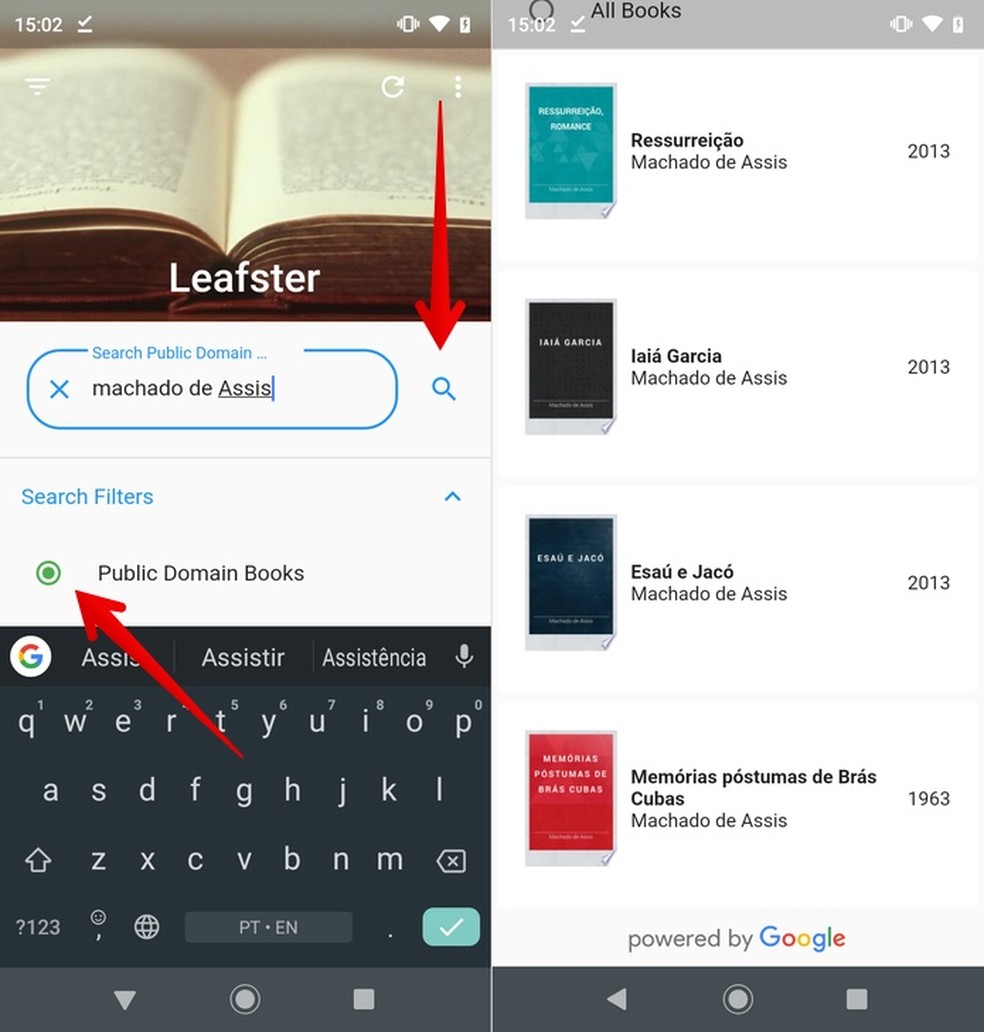
Searching for free download books on the Leafster Photo: Reproduo / Helito Beggiora
Step 2. Now, tap "Read Now" to open the book. You can slide the screen upwards to move to the next page or use the "forward" and "rewind" buttons at the top of the screen. There are also zoom controls and a word search tool;
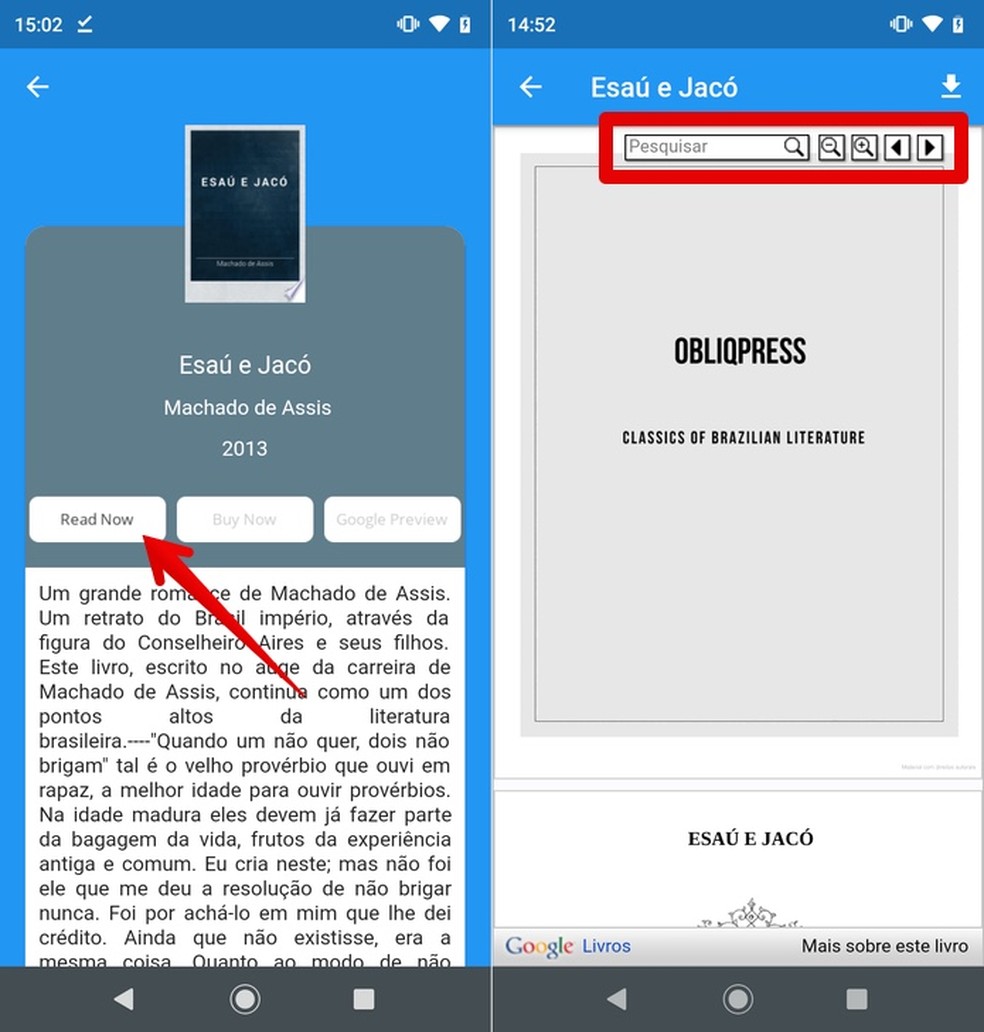
Opening a free online book on the Leafster Photo: Reproduo / Helito Beggiora
Step 3. If you want to download the book as a free PDF for offline reading, tap on the arrow icon in the upper right corner of the screen, and select the desired ePub or PDF format;
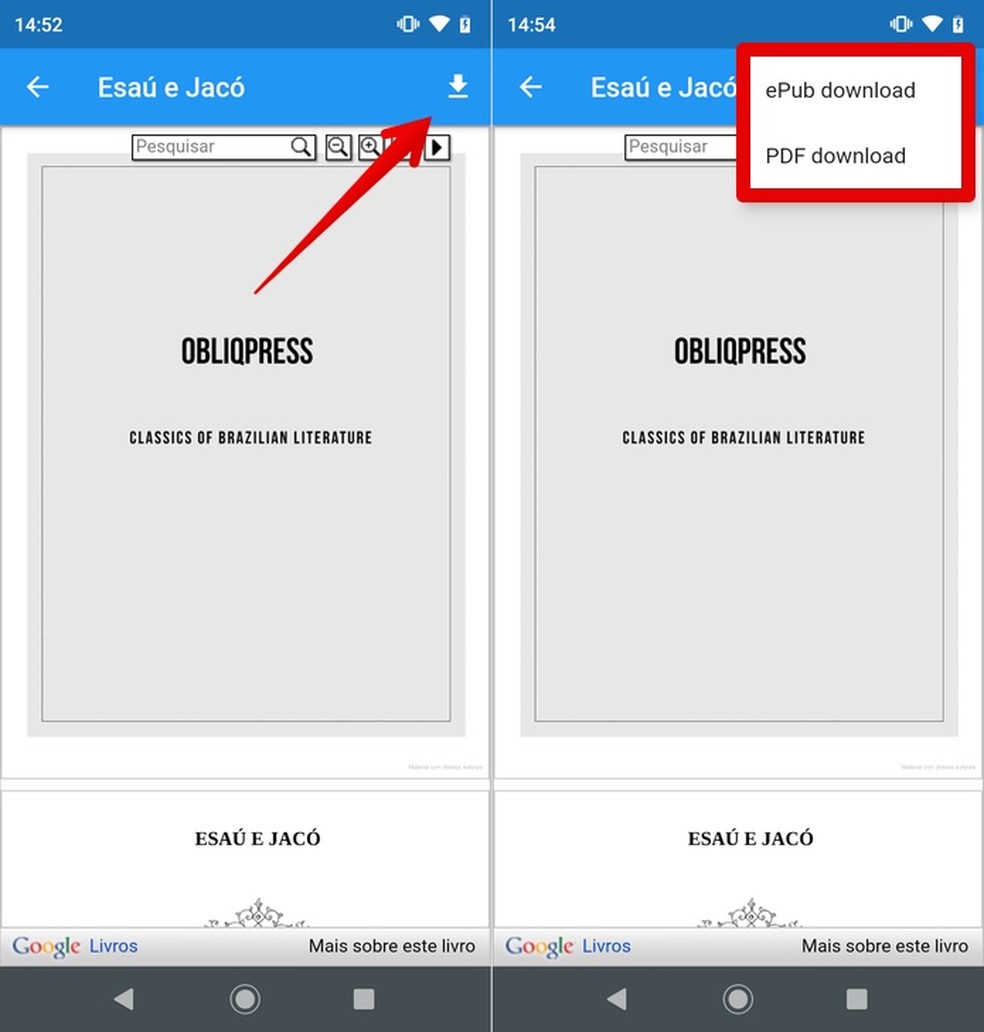
Downloading a book online at Leafster Photo: Reproduo / Helito Beggiora
Step 4. When you are finished downloading, open your phone's file manager. In it, locate the download folder;
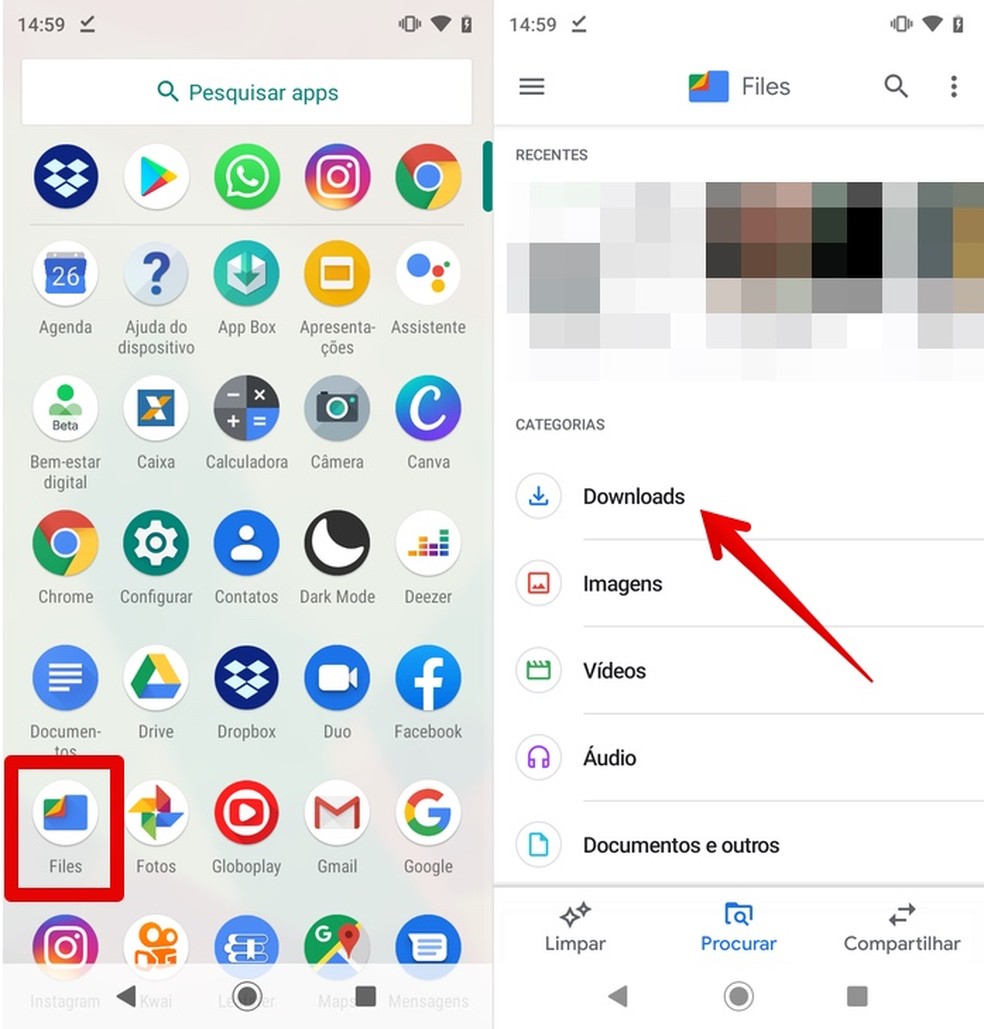
Access the cell phone downloads folder to read the downloaded digital book Photo: Reproduo / Helito Beggiora
Step 5. Finally, tap on the file name to open and read the book offline.
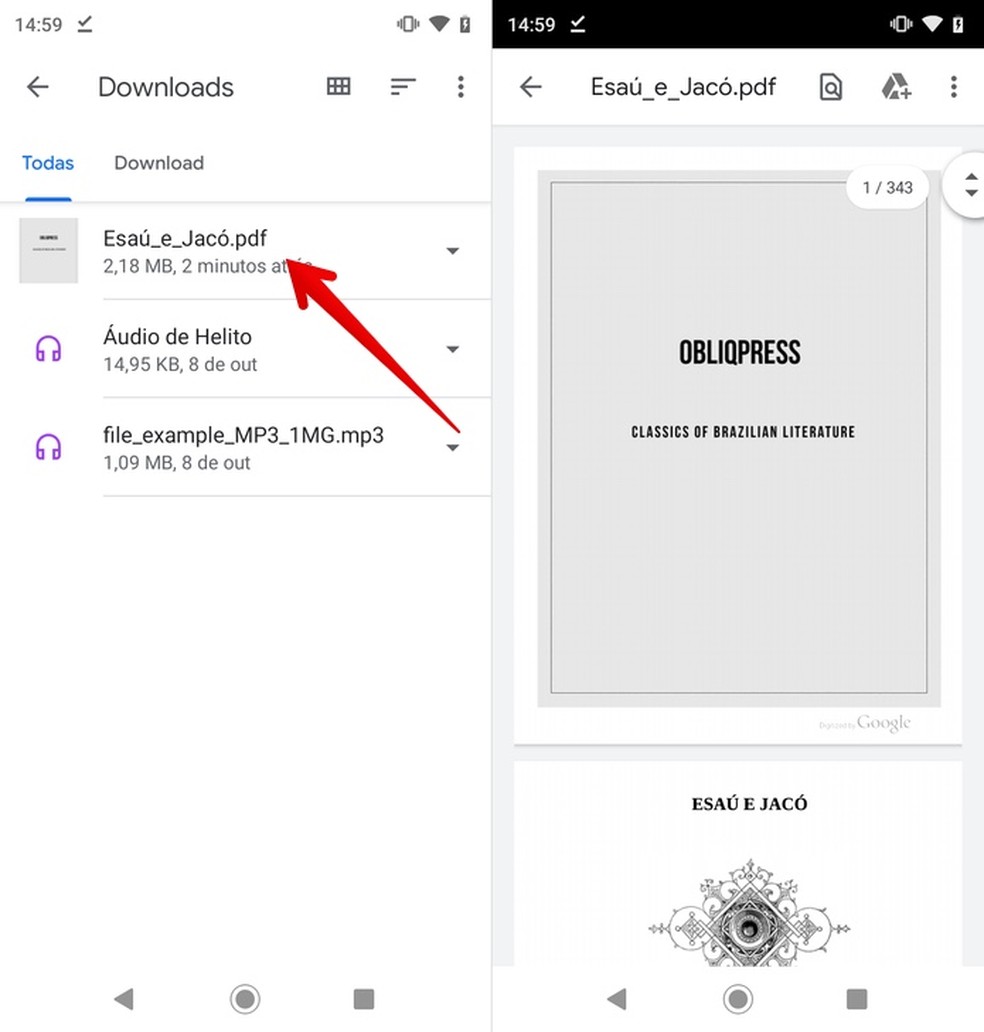
Opening a digital book downloaded with the Leafster Photo: Reproduo / Helito Beggiora
Ready! Take advantage of tips on how to use the Leafster app to read and download free books on your phone.

Wattpad Web: see how to use the site to read free books
