
The usefulness of a Chromecast is undeniable. The only Google product to arrive massively in Brazil, with this small gadget you turn your TV into a Smart TV almost entirely controlled by the smartphone. Today I bring four tips that will make you even more useful.
Pump up your party with Guest Mode
It’s hard to have a friend who doesn’t have a super funny video he saw on YouTube to show. Or that other friend who knows a wonderful clip from a more alternative band. All of them at a party can show their content without having to fiddle with their smartphone or connect to their WiFi.
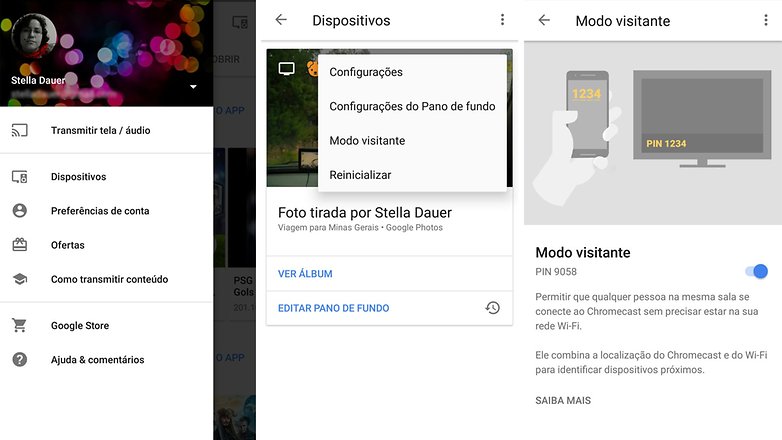
Activate Guest Mode / © NextPit
To do this, simply activate Guest Mode. Go to the Home> Devices> Guest Mode app and activate it. On your friend’s smartphone, he goes to the YouTube app and at the top of the screen clicks the Chromecast button. If it is close to the TV, the smartphone will emit sounds to pair. If you are not close, you give him the PIN that appears on your device’s screen and you’re done. From there, your friends can play the videos right on Chromecast, queuing the videos.
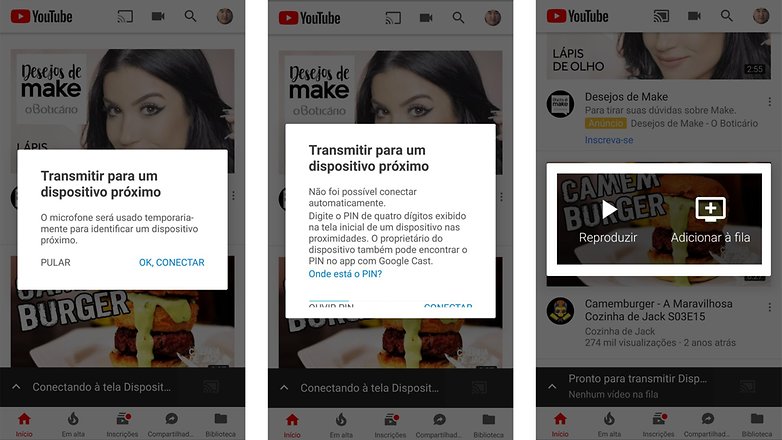
No need for host WiFi / © NextPit
Mirror content on TV and play on a bigger screen
Another super advantage of Chromecast is being able to mirror the content of your smartphone screen on your TV and having many more inches to enjoy something. And that goes for games too. You turn your smartphone into a joystick and put your favorite game on the big screen.
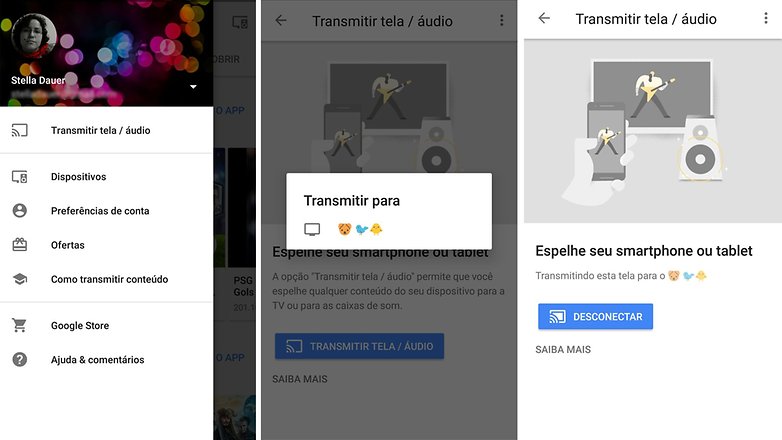
Quick and easy: play on the big screen / © NextPit
To do this, hit go to the Home app> Cast screen / audio. Thus, the TV will reproduce everything you do on the device, regardless of the app. You turn on your favorite game and enjoy. However, you must have a good WiFi connection in place, if transmission delays cannot occur.
Make complete presentations
If your goal is to give a presentation, Chromecast can also increase the quality of the event. You only need to access your file from the Google Slides app, which is already installed on almost every device, and it is free.
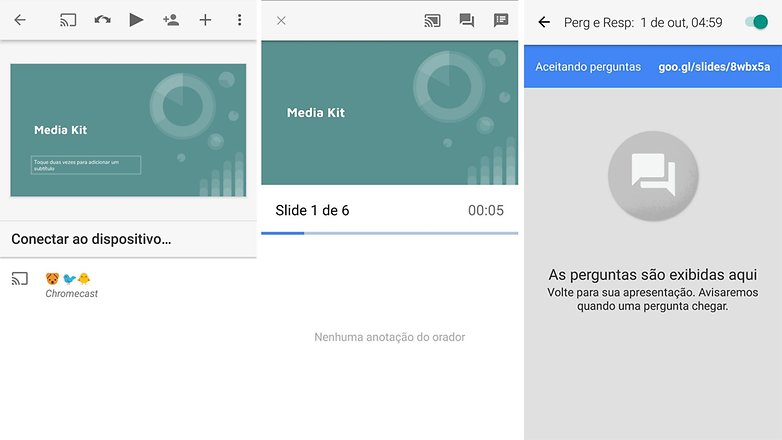
Complete presentations, with questions / © NextPit
Opening that app, open the file you want to display and click the Chromecast button at the top. At the bottom of the screen, select Chromecast and you’re done. On the smartphone you will have a remote control in hand, with time counter and access to notes, and on TV just the presentation.
Better yet, you can open an exclusive link that people can access and send questions directly to you, via their smartphone. A complete presentation!
Turn your TV into a stereo
If you have a cool home theater set connected to your TV, or if the sound itself is good enough, you don’t even need a speaker for your smartphone. Just go to your favorite music app and ask to play Chromecast.
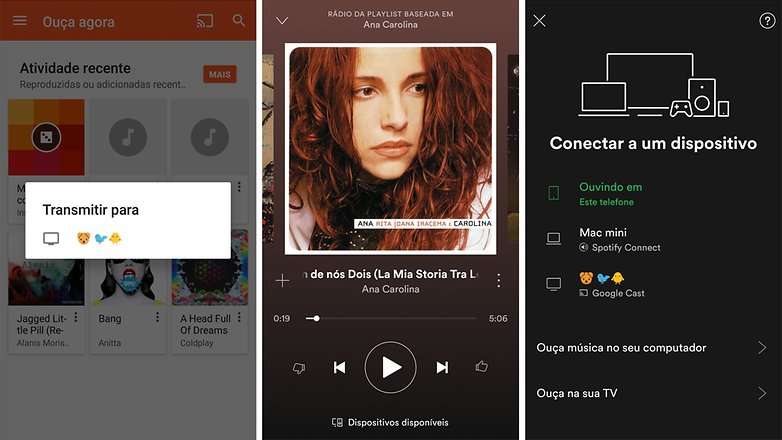
Listen to music on TV, great for parties / © NextPit
In Play Music, the Chromecast icon appears at the top, just click and choose the gadget. In Spotify, click on the bottom of the app, which says Available devices. There, select the Chromecast and let the sound roll. It is very good for parties too.
Did you like the tips? In what other smart ways do you use your Chromecast?
