Touch screens have become the standard way of interacting with cell phones. With the system, it is possible to apply a single, long or double touch, slide your finger and thus access the functions shown on the display. Although less popular, there are other navigation options on the smartphone, such as voice commands, keyboard, mouse and even facial movements. The alternatives dispense with the direct relationship of the hand on the screen and can be useful in the daily life of the user.
Some of these possibilities were developed mainly to help people with disabilities or reduced mobility, but anyone can use them if they prefer. To learn four different ways to browse an Android device without touching the screen, see the list made by dnetc Next.
Motorola starts updating Moto X4 to Android 9 Pie in Brazil

App facilitates manipulation of smartphone with large screen Photo: Isabela Cabral / dnetc
Want to buy cell phones, TV and other discounted products? Meet Compare dnetc
Voice commands are increasingly used in everyday life, present in cell phones, smart-home devices and other devices. The popularity is due to virtual assistants, such as Google Assistant, a tool that allows you to perform various actions on your smartphone through speech. Just say "Set an alarm at 8 am", "Play the music" or "Turn off Bluetooth" and the device will follow the instructions.
There is also a feature to automate routines, from a sequence of actions with just one command. When recognizing "Good morning", for example, the phone can leave the silent mode, inform you about your appointments for the day, tell you how the weather is and play a podcast. Routines can be customized according to the user's needs to make everyday life easier.
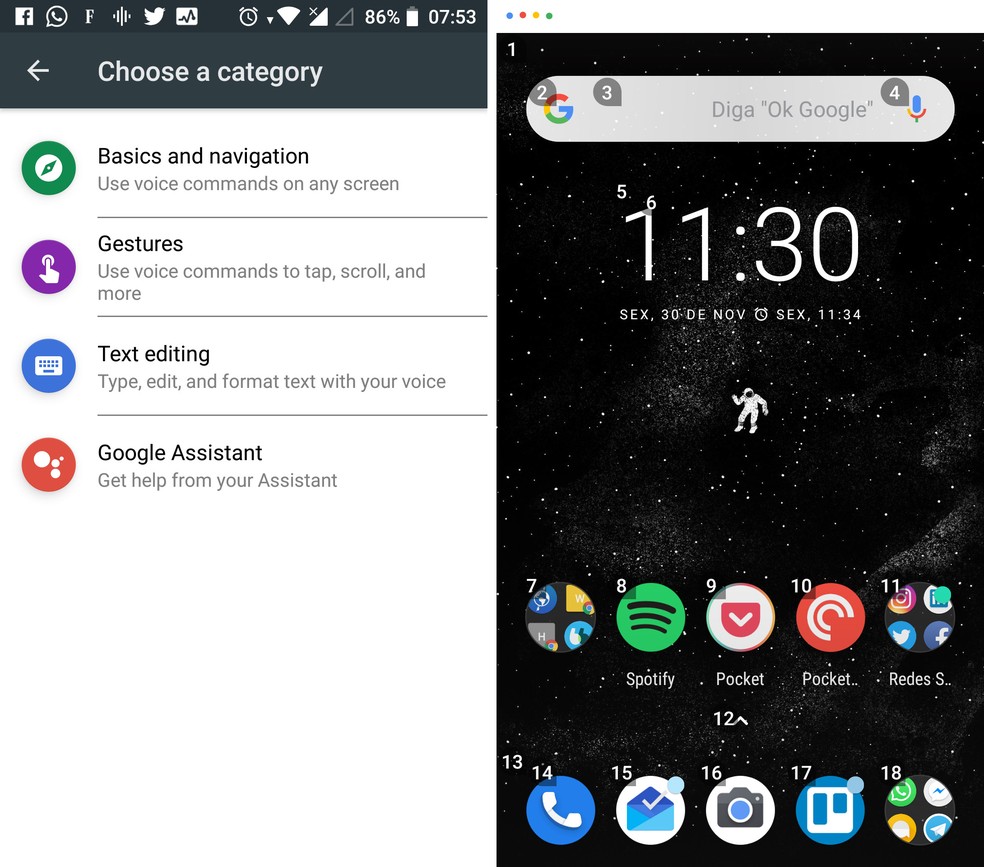
Voice Access lets you control Android entirely by voice Photo: Reproduo / Isabela Cabral
However, the Google assistant is not a complete voice interface, because its proposal is another. Who does this role another application, Voice Access. With it, the user can control the cell phone entirely by voice. Once activated, the software listens all the time and lets you use commands to navigate between applications, return and slide the screen, type and edit texts. The system is very intuitive, but the program has a complete list of instructions available. It is possible to interact by saying the numbers assigned to each item on the screen.
Another possibility to control the smartphone by face recognition. The EVA Facial Mouse is an app capable of monitoring the user's facial movements and guiding a cursor on the display, similar to computers, from gestures. Just turn your face to the left, for example, and the cursor moves in the same direction. When you want to click, just keep it on top of an item on the screen for about two seconds.
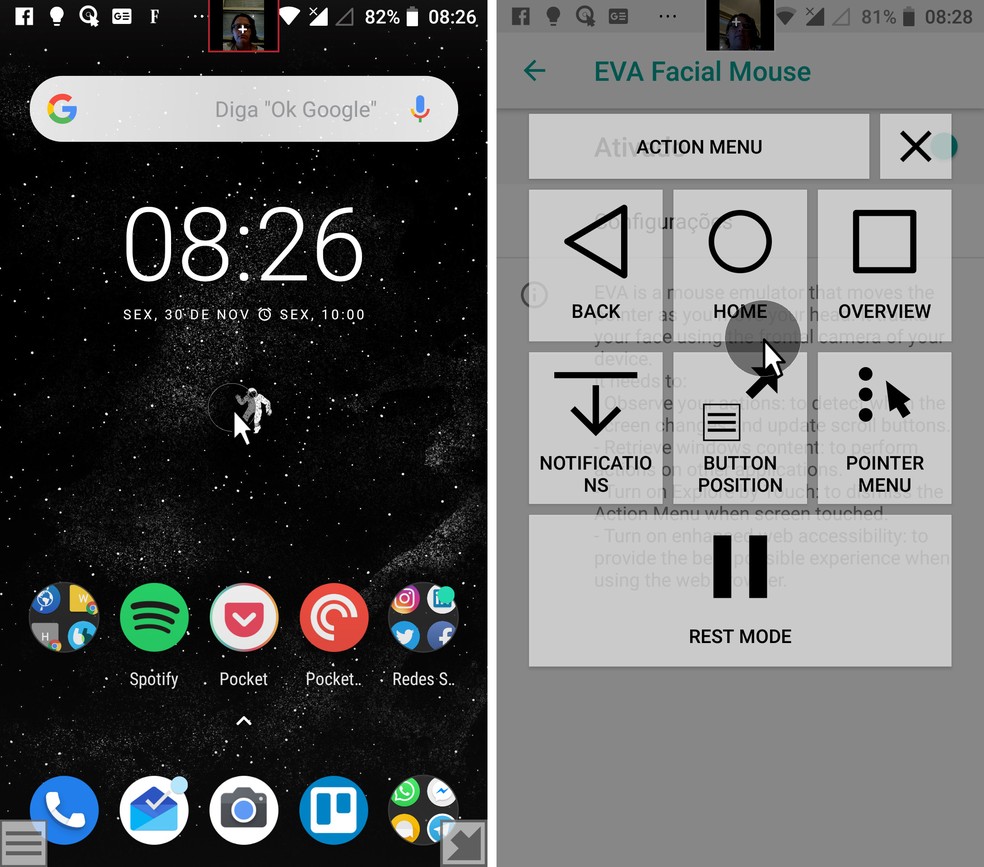
With the EVA Facial Mouse, you can control the phone with your face Photo: Reproduction / Isabela Cabral
To make use more comfortable for each individual, there are speed and sensitivity settings in the software. There is also a quick access menu for important actions, such as returning to the home screen and accessing notifications. Developed in Spain, the application benefits people with amputations, cerebral palsy, muscular dystrophy, amyotrophic lateral sclerosis, among other accessibility obstacles.
In this case, the interaction continues to be by touch, but it is a solution for the inconvenience of some users today. The arrival of the Reachability Cursor seeks to solve the difficulty of handling devices with large screens, as in some cases, the user can be harmed when trying to reach the top of the screen with his thumb.
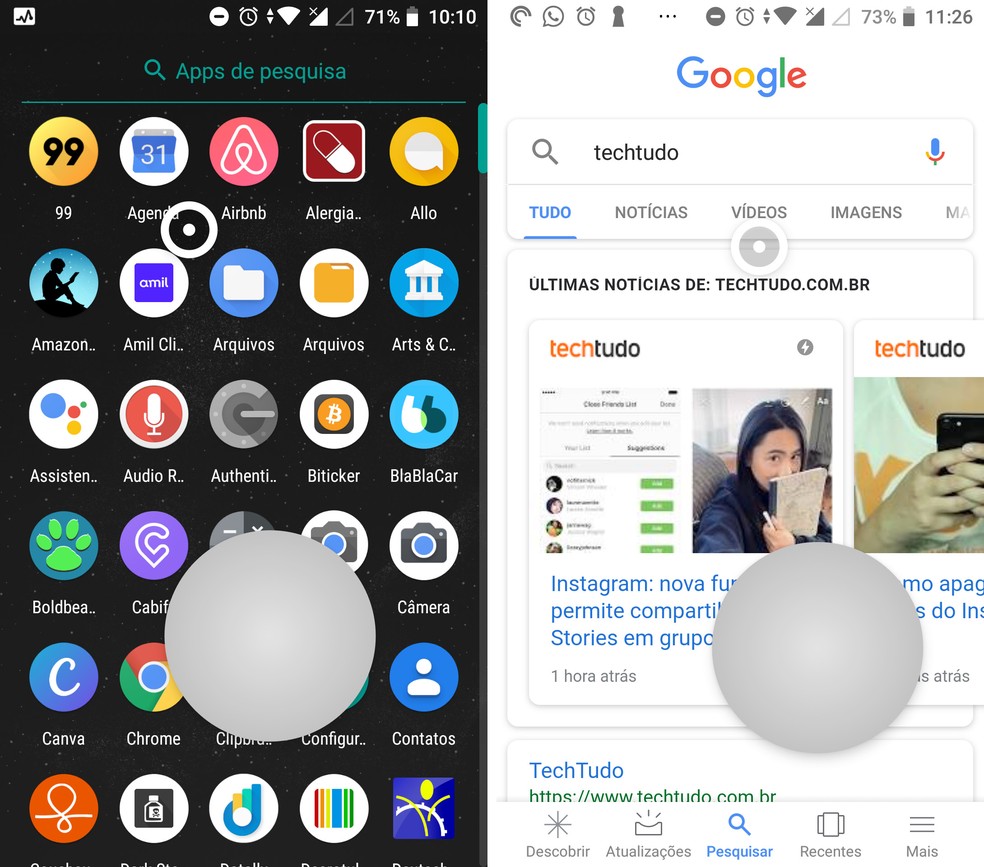
Reachability Cursor solves problems dealing with very large cell phones Photo: Reproduo / Isabela Cabral
The app adds a kind of two-part cursor capable of extending your finger range. When you drag the larger circle in the corner of the screen, the smaller circle moves together higher up. To select an element pointed by the cursor, just click on the control. This mechanism can be activated from an adjustable and invisible space on the right or left edge of the display and disappears when not used.
In the paid version of the software, it is also possible to activate various actions accessible by gestures at the edges, such as viewing the notification bar or entering the settings menu. The Reachability Cursor is still in the testing phase, but can now be downloaded from Google Play.
Smartphones are able to perform tasks previously performed exclusively by computers, for example, access to the Internet browser. However, some activities, such as professional editing of a video, can be more comfortable and efficient when performed on the PC. One of the factors may be the dynamism offered by the keyboard and mouse. These accessories, usually associated with desktop computers and notebooks, are also compatible with cell phones.

Smartphone can be used with keyboard and mouse Photo: Reproduo / Make Use Of
On Android, wireless keyboards and mice can be connected via Bluetooth. The system does not usually require adjustments for integration, activating the connection enough. In the case of devices with a USB cable, you need to use a USB OTG adapter, capable of connecting the normal USB plug to the microUSB or USB-C input of the phone. Either way, Google's operating system also has native support. Some shortcuts, like "Alt + Tab" to navigate between apps, work on the integration.
What are the best Android apps? Opinion in the dnetc Forum.

Moto X4: meet the new model from Motorola
