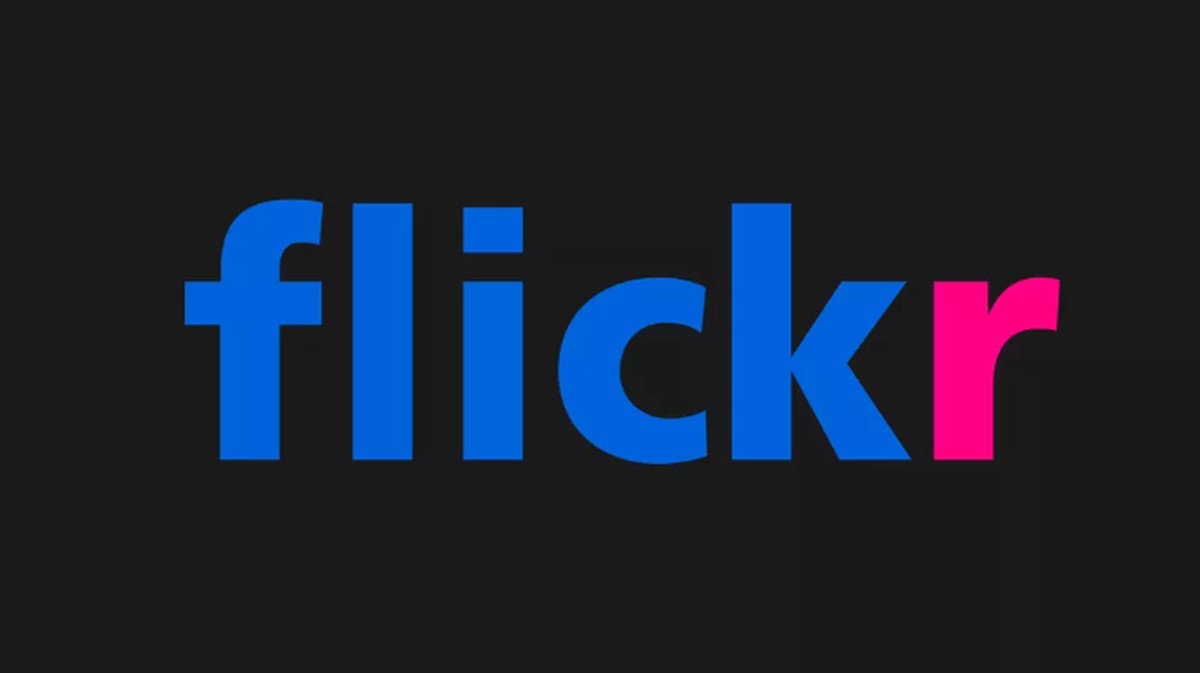
Flickr is preparing a major overhaul that involves reducing the supply of free storage. Sold by Yahoo to SmugMug, the service will lower the current quota of 1 TB free for up to 1,000 items per account, including photos and videos of up to three minutes. Users with content above this limit must download and remove the extra files to fit the new rule. Otherwise, they will have the deleted media from the oldest ones – except those under the Creative Commons license
On January 8, users with quota exceeded will no longer be able to store anything in the cloud. The deadline to download the personal collection that goes beyond the thousand uploads ends on February 5, 2019. Understand everything that changes on Flickr and learn how to download your library.
How to use Flickr to share photos; know all about the network
Flickr limits free storage to 1,000 photos or videos – Photo: Disclosure / Flickr
Want to buy cell phones, TV and other discounted products? Discover Compare dnetc
The new free account limit is the result of the launch of the new Flickr Pro subscription, which expands the service’s functions. For US $ 50 (approximately R $ 186) per year, users will have unlimited storage for photos and videos of up to 10 minutes in original resolution, ad-free interface and library viewing statistics.
SmugMug also promises customer service and discounts on hiring services with a network of partners that includes names like Adobe. Starting in January, Flickr users will no longer be able to use their Yahoo account to log in to the service, migrating to the servers of the new owner.
Photos under Creative Commons and non-profit institutions
Accounts that post photos under the Creative Commons license will not have the images deleted by Flickr. The company stated that all files will remain available even beyond the limit of 1,000 photos. However, these accounts will not be able to upload more images unless they are promoted to the Pro plan.
Flickr also plans to offer free, unlimited media storage to nonprofits. Organizations can apply for Flickr Pro accounts for free using a form distributed on the photo platform.
How to download photos and videos from Flickr
Step 1. Log in to Flickr and hover over the “My stuff” menu. Then, press the option “Camera roll”;
Access your photos stored on Flickr – Photo: Reproduction / Paulo Alves
Step 2. Click on the photos you want to download. It is possible to select one by one or in batch using the Shift key – select the first one, hold the Shift and check the last one. Then, press the “Download” button in the lower right corner of the screen;
Select photos to download – Photo: Reproduction / Paulo Alves
Step 3. Flickr will issue an alert about the download. Select “Create ZIP file” to proceed;
Create a ZIP file with your photos – Photo: Reproduction / Paulo Alves
Step 4. The file is not available at the time. After the ZIP is created, Flickr sends the download link through FlickrMail. Click on the notification menu and access the email to check if the email has arrived;
Access Flickr Mail – Photo: Reproduction / Paulo Alves
Step 5. The message with the download link will be available in your inbox.
See if the download link has arrived in your Flickr inbox – Photo: Reproduction / Paulo Alves
