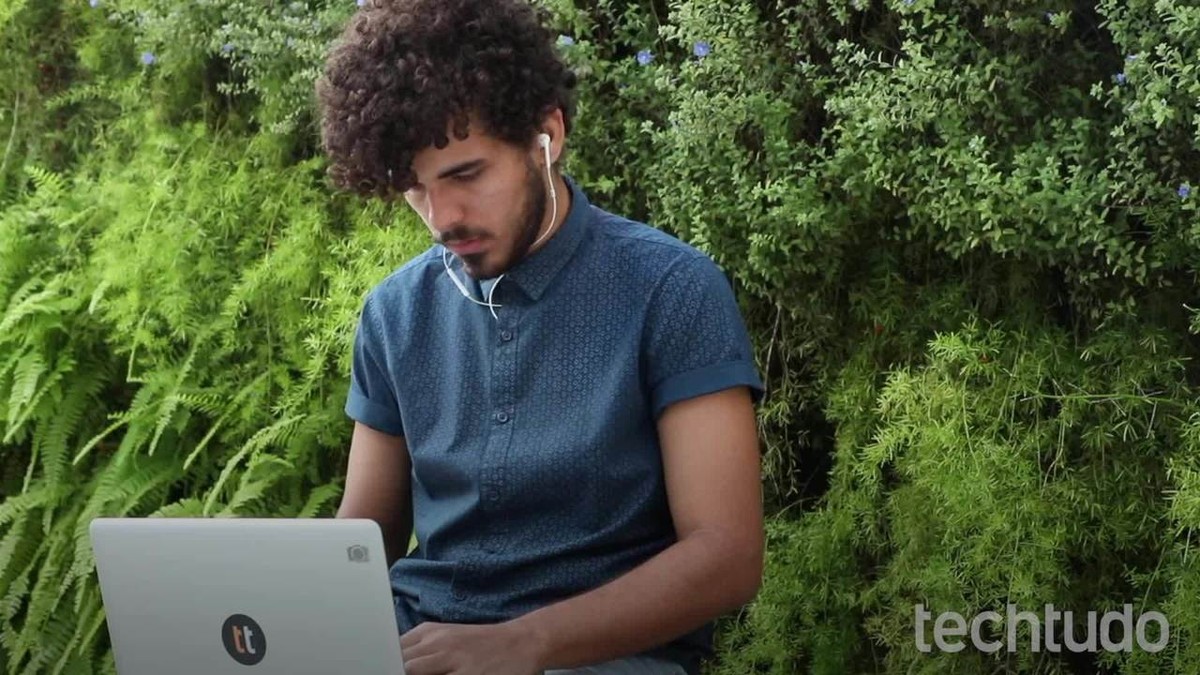
Gmail is the most widely used email service in the world. However, even with more than 1.5 billion monthly active users, some hidden functions may go unnoticed by most. The Google platform eliminated Labs, which offered experimental features and no longer exists in the new version of Gmail. However, several other tricks remain or were created from the launch of the renewed design in 2018. Discover five curious features of Gmail on your computer.
READ: Did Gmail fall behind? Rivals bring incredible functions

Discover the new features of the new Gmail
Want to buy cell phones, TV and other discounted products? Discover Compare dnetc
1. Smart Compose does not suggest gender terms
Smart Compose is a recent feature in Gmail that analyzes a user’s handwriting to suggest entire words and phrases to type with a click. The function, however, has a curious property: the system is trained not to offer gender-biased terms.
According to a Google engineer, without it, the artificial intelligence behind the tool could, for example, automatically classify any elite or senior professional as a man. The goal, therefore, is to avoid misidentifying the gender of a person mentioned in an email.
Smart Compose, a Gmail resource for predicting words using artificial intelligence, starts to work in Portuguese – Photo: Disclosure / Google
2. Including dots in the address makes no difference
Many email addresses can contain dots, but they make no difference to the delivery of messages. Any messages sent to dnetc@gmail.com or tech.tudo@gmail.com, therefore, arrive in the same inbox. So there is no need to worry if you forgot to mention to someone that there is a point in your email.
Although points make no difference to receiving messages, they can be used to filter emails more easily. Offer a certain combination of your address for professional contacts and another for stores and promotions. Then, create rules to apply specific labels for each variation of your address.
Gmail ignores dot usage in email addresses – Photo: Marvin Costa / dnetc
3. Logged in devices can be disconnected with one click
If you regularly access your Gmail on unknown computers, it is important to make sure that the account has not been logged in. Few know that this procedure can be performed in a simple way, using a shortcut on the service’s home screen in the browser. Select «Details» in the bottom right corner, under «Last account activity».
You will see a window showing a list of browsers or apps used, the device’s IP and location and the time of the last access. When in doubt if any of them are still logged in, click on the “Sign out of all other Gmail web sessions” button.
Log off Gmail on other devices – Photo: Playback / Paulo Alves
4. You can see emails on the side panel
Gmail has always proposed to be more modern than rival solutions, but it is possible to use a classic look that resembles, for example, Outlook. In the settings, access the «Advanced» tab and activate the «Preview pane» to be able to display emails on a side portion, dividing the interface in half: inbox on the left, and message body on the right. After enabling the feature, it is possible to switch between the two types of visualization in a shortcut at the top of the screen.
Open emails in a side panel in Gmail – Photo: Reproduction / Paulo Alves
5. Ignore function silences boring emails
Gmail allows you to silence messages that don’t matter, but that insist on arriving. This kind of avalanche of useless emails usually comes when you are copied with others in an email, and they decide to reply to everyone. To avoid the inconvenience, check the unwanted item, open the actions menu and select «Ignore». From there, the current email and all new emails related to the same conversation will be archived automatically, skipping the inbox. You will always be able to find them later in the “All emails” label.
Silence current and future emails from the same conversation – Photo: Reproduction / Paulo Alves
