Delete a cell phone image and then regret quite common. However, recovering deleted photos from Android is not an impossible task.
Before you despair of believing you've lost your file for good, a tip is to look in the Google Photos bin. Files remain in the folder for 60 days after deletion.
If you really can't find what you want, you will need to resort to installing an app. Among the apps available on Google Play are the following:
Here's how to recover your deleted photos on Android and how to prevent them from happening in the future.
How to recover deleted photos in Android Trash
The Android Recycle Bin stores deleted files for 60 days. Check out how simple to look for a deleted photo in the folder.
1. Open the Google Photos app;
2. Tap the three line icon located next to the folder search bar;
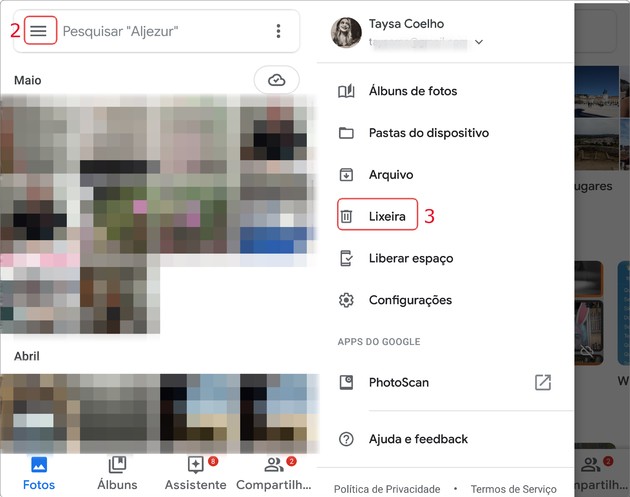
3 In the side menu that opens, go to Trash can;
4 Inside the Recycle Bin, you will find the last deleted files. If you cannot find the image, it is likely that the folder is full. In this situation, the system permanently deletes the photos;
5 If you find the photo you are looking for, tap it;
6 When opened, select the option To restore;
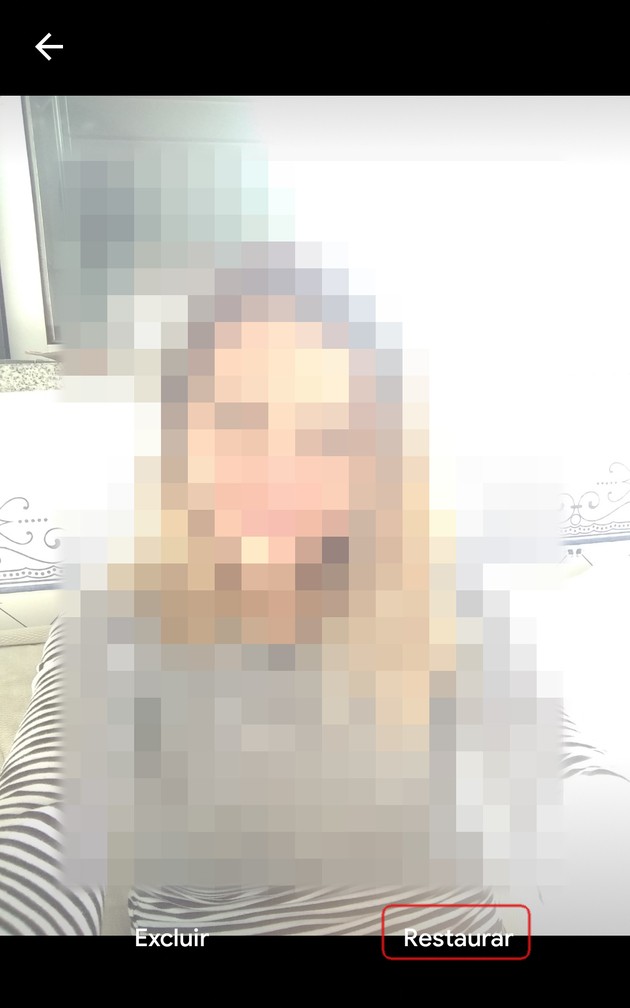
7 If you want to recover all images, just tap To restore, located in the upper right corner of the folder;
8 Confirm your choice at To restore.
How to recover deleted photos on Android with the help of an app
If you have not found the image you wanted or deleted it for more than 60 days, you will need to use a file recovery app. In the tutorial, we opted for the DigDeep Image Recovery program.
1. Download and install DigDeep Image Recovery on your phone;
2. Once installed, open the app;
3 Allow the app to access photos, media, and files from the device;
4 Wait for the program to complete the recovery process. This may take a few minutes;
5 Then touch Yes, I agree to agree to the terms of the program, which requires users to be over 16 years old;
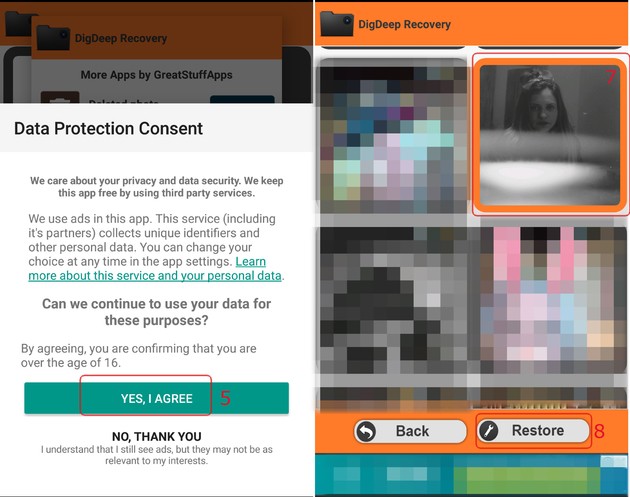
6 Soon, the app display all separate photos in folders. Access folders to view recovered images;
7 If you find the one you want, tap it to select it;
8. Then go into Restore.
- The recovered photos are saved in the RestoredPictures folder in the smartphone image gallery.
I couldn't retrieve the photos I wanted. And now?
It can be frustrating not being able to retrieve a photo you really want, but unfortunately it can happen. According to the CBLTech data recovery service website, despite the effectiveness of the apps, they do not guarantee the redemption of all photos.
Among the reasons for this are corrupted files and long deleted images that cannot be found. Therefore, the best way to avoid such a situation is to prevent it.
How not to lose any photos of the phone
A number of cloud storage services are currently available, many of which are free. In addition to freeing memory space of the device, they ensure that the user does not lose their files when they are deleted from the phone or if something happens to the device.
But after all, what does this cloud? The term Cloud computing, which in English means cloud computing, refers to storing and accessing data on a server on the internet and not in the device's memory.
Among the most popular tools that offer this type of service are Google Drive, Dropbox, Onedrive, iCloud (exclusive to Apple and Windows devices) and Box.
By default, Google Drive is already installed on Android devices, an operating system developed by Google. So if you choose it, you can set up automatic backup, meaning that all photos taken or received on your phone are forwarded to your cloud account.
To perform the process, simply enter the folder you want the files to be automatically saved to the internet (such as Camera, WhatsApp Images, Instagram etc.) and activate the switch next to the option. Backup and sync.
Those who love photos need to check our list with 7 must-have montage apps! But if besides the images, you also lost your message logs, see how to recover deleted conversations in WhatsApp.
![]()
Journalist graduated from UFRJ, writes about technology for seven years. Carioca currently lives in Portugal, the country he adopted. In her free time, she enjoys going to the beach, reading, watching movies, and doing series marathons. Instagram is her favorite social network, but WhatsApp saves her from missing those who stayed in Brazil.
