Gmail has several functions that can make personal and business tasks easier. The service allows you to schedule sending messages, postpone an email, self-destruct messages, use offline mode, and enhance the experience with installing external service add-ons. Google has been expanding email capabilities since last year with the release of the new Gmail. Learn how new features can make your day-to-day easier with the tips from the following list.
READ: Gmail has a function that will make your life easier; know how to use
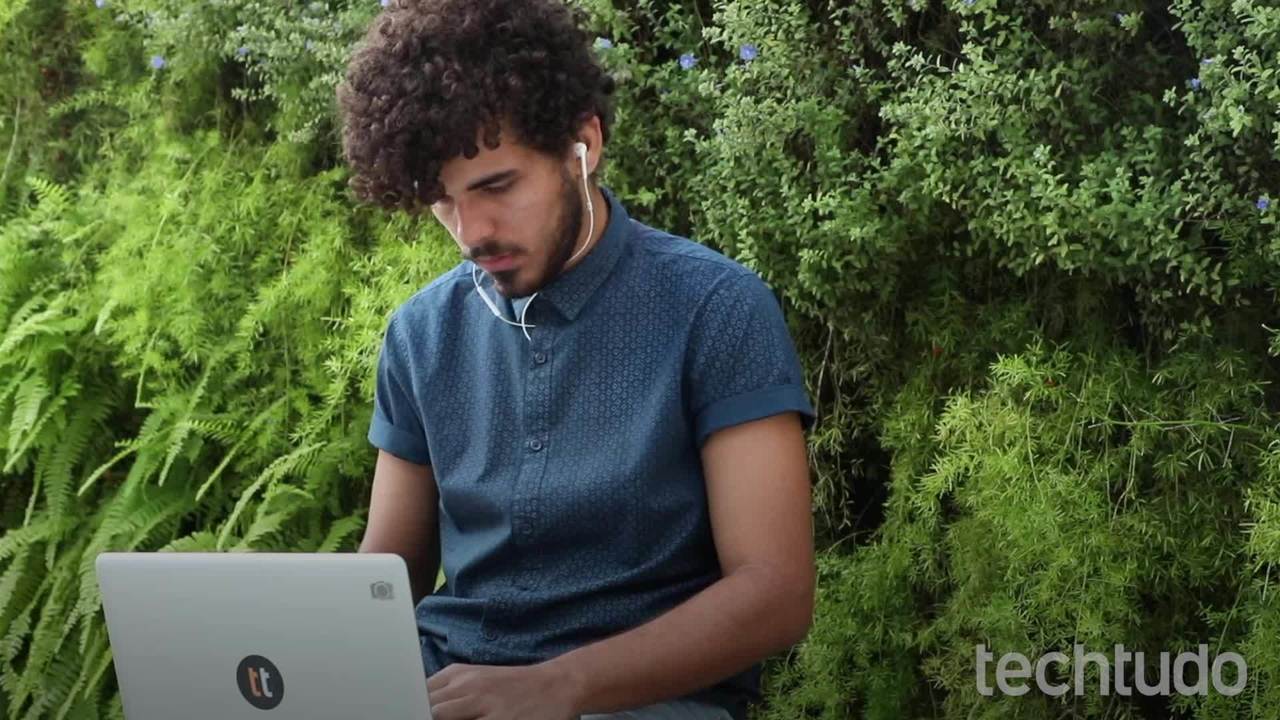
Get to know the new Gmail's named functions
Want to buy a cell phone, TV and other discounted products? Meet the Compare dnetc
1. Write email quickly
Smart Compose a Gmail tool that completes phrases the user is typing in the body of an email. Photo: Playback / Marvin Costa
Smart Compose is a native tool that automatically completes the phrases the user types in the body of an email. The smart feature is an alternative to avoid typing common phrases that may be thanks or kindnesses such as "Good night", "Good morning" and others based on each user's writing style.
Smart Reply offers quick replies to messages received in your inbox. When the user receives an email with a question the system automatically suggests "Yes" and "No" as an answer.

Using Gmail Offline in New Version of Email
Launched with the platform's new interface, the offline function allows you to write emails, perform message searches, delete and archive conversations for up to 90 days. In this way, some important tasks remain active even when there is no Internet connection on your computer.
In practice, it's the ideal resource for continuing to work on important message replies, finding requests, and managing your inbox by archiving or deleting emails with resolved issues.
Gmail tool allows you to temporarily hide emails from your inbox Photo: Playback / Marvin Costa
Temporarily remove an email from the inbox to prioritize other subjects. This is the function offered by the Gmail Snooze tool. The platform lets you hide the message and set a date and time for it to appear again. In addition, deferred emails are reserved on a specific page, allowing the user to reply to them even before the set period.
The option is also useful for reserving answers that cannot be set at that time. The defer email function is available on the web version and in the iPhone (iOS) and Android service applications.
4. Self-destructing emails
Gmail confidential mode self-destructs user-defined messages Photo: Playback / Marvin Costa
Confidentially called a feature to self-destruct sent messages. The ideal function to prevent conversations with sensitive data from being stored in the recipient's inbox. Confidential mode also allows you to add a password that is sent by SMS message. Therefore, only the person receiving the password will have access to the email content.
The ideal option for sending important files and conversations that should be restricted to components of a work team. The recipient of a confidential mode message cannot forward, copy, print, and download the email content.
5. Manage your calendar in Gmail
Users can access their Google Calendar from Gmail. Photo: Playback / Marvin Costa
Gmail makes it the Google Suite G Suite. Thus, users can access other tools from it. Google Calendar is accessible for Gmail users to review their appointments and check on activities such as birthdays, reminders, and holidays. Because this is a redirect to the Calendar platform, the user can make edits and create tasks that will be linked to Gmail.
The ideal option for people who need to track their appointments quickly and effectively. A meeting request email, for example, can be confirmed quickly by reviewing appointments in the calendar.
6. Use external services integrated with Gmail
Completion options for interacting with documents received in Gmail Photo: Reproduction / Marvin Costa
Documents received as attachments can be viewed in preview mode in Gmail. In addition, the platform also offers integration with external tools that can perform extra tasks. When you open a document, Gmail presents an option at the top of the screen called "Open With" where you can send the file for editing, be it an image or a PDF file.
The cool feature is to avoid installing programs or wasting time looking for a solution on the web. Add-ons can be explored using the "Connect more apps" option.
7. Create a task from an email
Tasks tool allows you to organize actions involving a message received in Gmail Photo: Playback / Marvin Costa
Tasks lets you add email to lists of important actions to complete. The built-in Gmail tool can be activated by clicking on its icon on the right side of the screen. Then simply drag an email from the inbox to the Tasks desktop and it will be saved to your to-do list.
The ideal resource for setting goals that must be met as priorities. In addition to visual aids, the app can also help keep work obligations up to date, thus increasing productivity by including incoming messages in the checklist system.
8. G Suite Marketplace Add-ons
Gmail offers add-ons for using external services integrations Photo: Playback / Marvin Costa
The G Suite Marketplace offers a variety of non-Gmail service add-ons. The big list of add-ons: Dropbox, Evernote, Todoist, Trello and several other options. Functionality enables you to optimize important activities such as receiving or files in the cloud from your inbox.
Add-ons are an option to keep all your workflow on different services within Gmail. To open the add-on store, click on the "+" icon in the options bar on the right side of the screen.
