
One of the features of the iCloud service is the Photo Sharing (Photo Stream), where you can view photos on your iPhone on your iPad or computer, for example. All of this almost in real time, without the help of wires.
But it could be that there are photos that you don’t want to appear on other devices, or else you want to get rid of those dozens of images that you no longer use and that insist on staying in the shared folder. The problem is that there is no option in iOS to delete them, however much you look. Learn how to get rid of them.
Apple does not really give us the possibility to individually delete shared photos, but it does allow all sharing to be reset, deleting everything at once. To do this, you must access the website of the iCloud.com on a computer (Hey! Where’s the “PC Free”?) and ask for reset sharing, erasing everything. But first, see if there is no photo you want to keep, because after it is deleted, you will not be able to recover it if you have not saved it.
1. Save the photos you want to save
On your device (iPad, iPhone or iPod), go to the Photos app and open the “Compart. Photos“. Tap the top right button (a kind of arrow) and then start selecting all the photos you don’t want to miss.
After all are selected, tap the “Add The”On the bottom bar of the screen. This will add these photos to an album outside of sharing, ensuring that they will be recorded on the device when you delete them on iCloud. The system will then ask if you want to add to an existing album or if you want to create a new one.
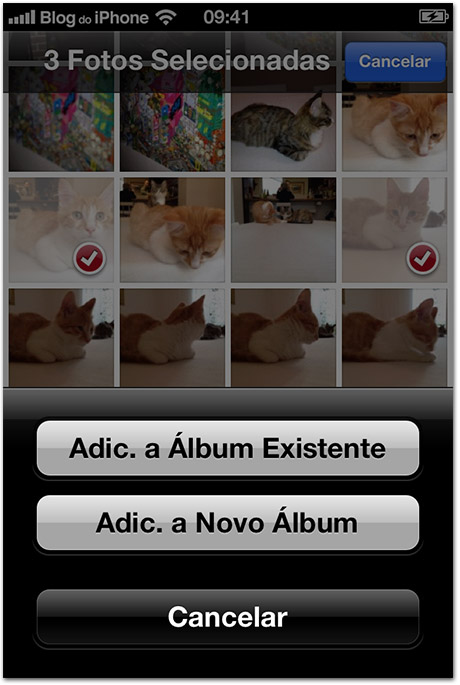

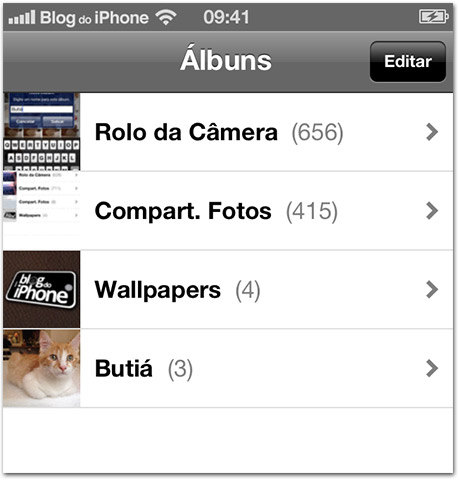
After that, the photos are definitely on your device and can be deleted from the cloud.
2. Deleting the photos in iCloud
With your photos properly saved, it’s time to clean up the cloud. Log on to iCloud.com and click on your name at the top of the page. This will open an account setup panel, similar to the look of the iPad. Select “Advanced“.
You will then see the option to reset Photo Sharing. Touch the button so that all your photos located on iCloud (and the sharing folder on devices) are permanently deleted.

Okay, now you won’t have dozens of pictures repeating on your device.
You are not required to have this function active on all devices. If, for example, you don’t want your iPhone to be sharing every photo you take, just turn off the option in Settings, menu iCloud> Share Photos. ?

