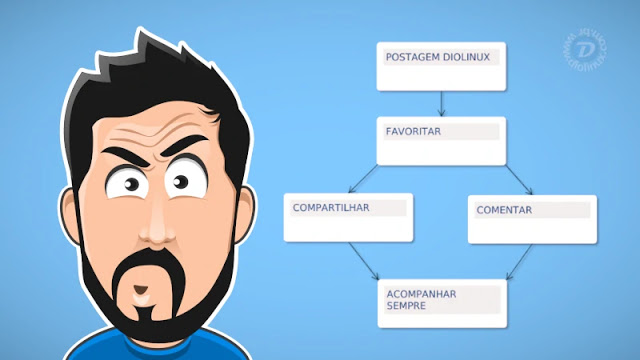
Mind maps can help a lot in the organization of ideals avoiding the loss of details, something that seems trivial can dictate the fate of a project. After all, if it is not planned properly, even if it is extremely valuable, the possibilities of failure are very high and almost imminent. Solutions on the market are in abundance, and Heimer is a good option.
Heimer is a program for creating mind maps, organized and in an uncomplicated way. With versions for Windows and Linux, the application is written in Qt and has open source. You can access the Project Github and check more information if you want to.
Unlike some apps of the genre, in which I ventured to use, Heimer is intuitive and to the point. When the focus is on mapping your ideas, the “last thing you want” are numerous options that hinder your creative flow.

Some characteristics of Heimer that I can not fail to mention:
- Easy to use interface;
- Very fast;
- Zoom through keyboard or mouse shortcuts;
- The possibility to save and load files in .AZL format (based on XML);
- Export of the diagram in PNG;
- Node-based flowcharts;
- Quick addition of labels, texts and node border;
- Fluid animations;
- Undo and redo in the software;
- Adjustable grid;
- English, Finnish, French and Italian translations (access the project’s Github and contribute with Portuguese);
- Windows and Linux version;
- Various packaging formats for Linux;
- Commitment to keeping the program 100% free forever.
Here’s what it’s like to create your mind maps on Heimer:
Installing the Heimer Mind Map Editor
Through of this link you will find different versions of Heimer for installation. For Windows users, download the installer in “.EXE” and proceed as usual. On Linux you can proceed in some ways, having more freedom in which package format you prefer to use. For the LTS versions of Ubuntu, at the time of this article on 16.04 and 18.04, there are two packages in DEB. If you prefer to use it on another Linux-based system, if it is not in your distro’s repositories, AppImage is a great option. If you still don’t know how to run files of this format on Linux, this post will be “a hand on the wheel”. For Ubuntu users, another possibility is to search directly from the store for Heimer and install the app in Snap format.

Users of other systems, who do not have Snap configured, proceed as per that post and enable this option. Installing via terminal is also an option, if this is your intention, follow the commands:
Installation of Heimer Snap via terminal:
sudo snap install heimer
Execution via terminal:
snap run heimer
If you want, uninstall the app:
sudo snap remove heimer
Software of this nature is indispensable for creative minds or complex projects. Heimer’s simplicity, without too many options, caught my attention. I particularly like to use it in the AppImage format, but that is a personal taste. As I test several distributions, and I don’t always want to install all the programs I use, a quick check on a project through AppImage is very comfortable.
Did you know about Heimer? How about staying on top of all the news? Follow the subjects in our Diolinux Plus forum and learn more.
Until the next post, share this post, SYSTEMATICALLY! ?
Have you seen any errors or would you like to add any suggestions to this article? Collaborate, click here.
