Learn how to import formats that Blackmagic's professional editor supports on Linux.
O Davinci Resolve has been winning the hearts of audiovisual professionals, one of the best solutions for video color treatment, and is now becoming a major contender for Adobe Premiere.

Not all flowers
There is a limitation in the free version of Davinci resolves that it may annoy some, it does not support codec formats MP3 and H264. This is a little strange since patents on these formats have expired and it would not be complicated to add to the program.
To work around this issue, while Blackmagic does not add native support, we will convert the video files to a format that the application supports, MPEG4 or Apple ProRes via Quicktime.
MPEG4 generates a smaller file size, great for Internet-facing editions, ProRes for a professional edition, consecutively larger.
Practically converting
You can do it in two ways, using the terminal or the graphical interface, all in a practical way.
Convert via interface
Download app Winff, search the software center of your distribution as in the image below or install with the command in distros like Ubuntu, Linux Mint and derivatives:
sudo apt install winff
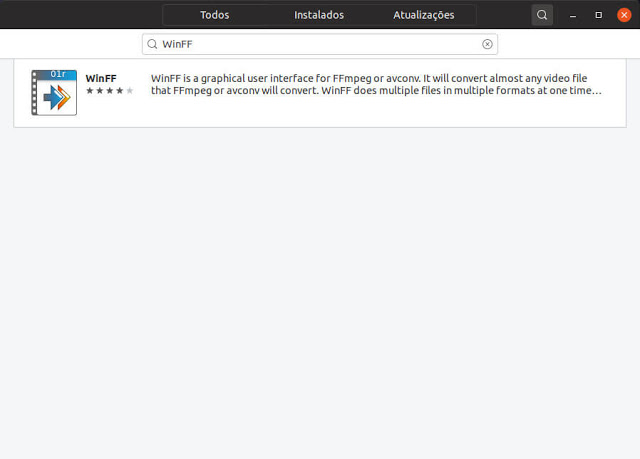
With this application it is simple to convert videos and save your time when setting up codecs and formats, just import the preset we make available for download.
 To add the preset in WinFF, click File >> Import preset, select the file winff_resolve_diolinux_.xml If a dialog window appears informing you that the preset already exists, click Yes to all to replace.
To add the preset in WinFF, click File >> Import preset, select the file winff_resolve_diolinux_.xml If a dialog window appears informing you that the preset already exists, click Yes to all to replace. 
In the tab Sada's details in Convert to: select Solve is at Preset select mpeg4, as shown below.
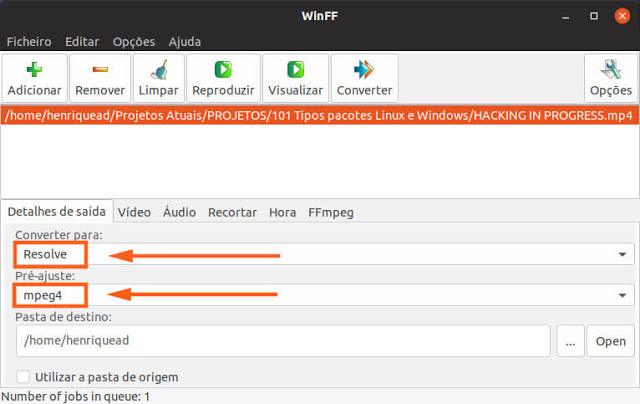
To convert your videos, just add them to WinFF, click To convert and wait for the process.
After finishing you can work on Davinci Resolve without any problem.
Convert via terminal
Now if you prefer to use the terminal, I made a script that basically converts like WinFF.

It will be necessary to have the FFmpeg installed on your system, if you installed Winff it was probably pulled as a dependency, if not, use the command:
sudo apt install ffmpeg
The script works as follows, you should keep the files for conversion and script in the same directory, give the execution permission (via terminal or graphical interface) and execute. All videos on MP4 will be converted to MOV and moved to a folder called converted.
sudo chmod a + x convert-lote-davince-v0.1.sh
./convert-lote-davince-v0.1.sh
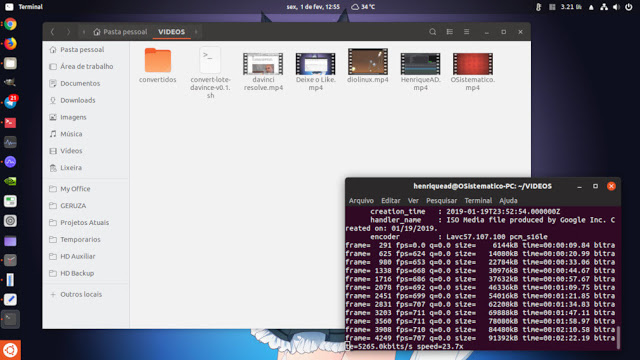
To change the video codec you want to convert (if not a .mp4), open the script with some text editor and make the modification. It will not be a complicated task, as I commented on each parameter, so feel free to implement new functions.
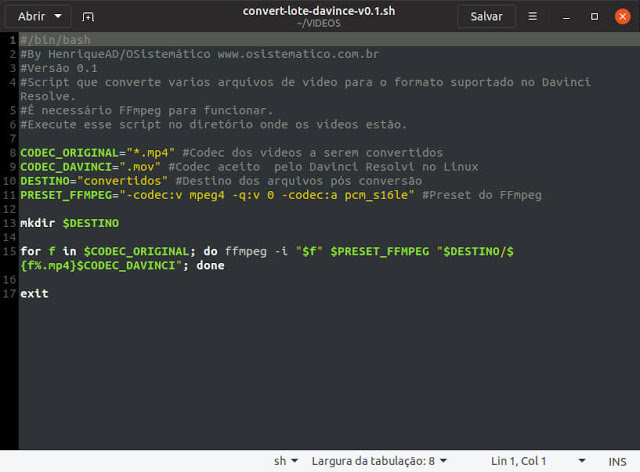 For any questions, access the Elias video from Araras Studio channel, every process with the Winff has been detailed, and you want to learn video editing on Davinci Resolve subscribe to the channel, he is producing a very good content about the software.
For any questions, access the Elias video from Araras Studio channel, every process with the Winff has been detailed, and you want to learn video editing on Davinci Resolve subscribe to the channel, he is producing a very good content about the software.
I wait for you next post, at l share the blog Diolinux, SYSTEMATICALLY!
_____________________________________________________________________________ See any errors or would you like to add any suggestions to this article? Collaborate, click here.
