The Google Chrome mobile app has features that can help the user while browsing. In addition to allowing you to access pages in anonymous mode, the mobile version has a QR Code reader, tools that allow you to find words on websites and search using voice commands, in addition to synchronizing several Google accounts at the same time.
With the arrival of Chrome 69, the mobile application was also redesigned and gained a new layout with the Material Design standard, following the features adopted on the computer. The list below contains six little-known functions of the browser. The images were captured on an iPhone 7, with iOS 12, but the application is also available for Android devices.

Google Chrome has useful functions on mobile phones Photo: Rodrigo Fernandes / dnetc
Want to buy cheap cell phone? Find the best prices at Compare dnetc
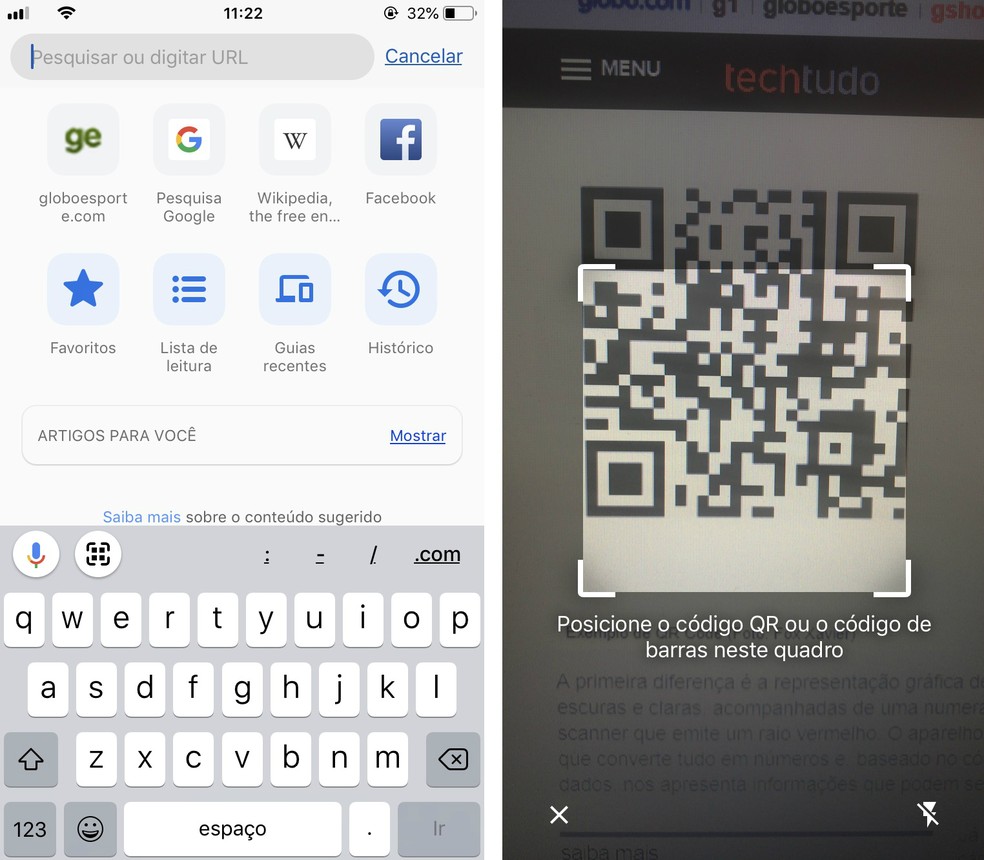
Google Chrome app has QR Code reader Photo: Reproduo / Rodrigo Fernandes
When touching the address bar or a search field, a button indicating a QR Code Reader will be shown just above the keyboard. Just touch the cone and the camera is activated and can read. The user can activate the flash, if it is in a low light environment. After reading, the browser will immediately show the found page.
2. Find words on the website
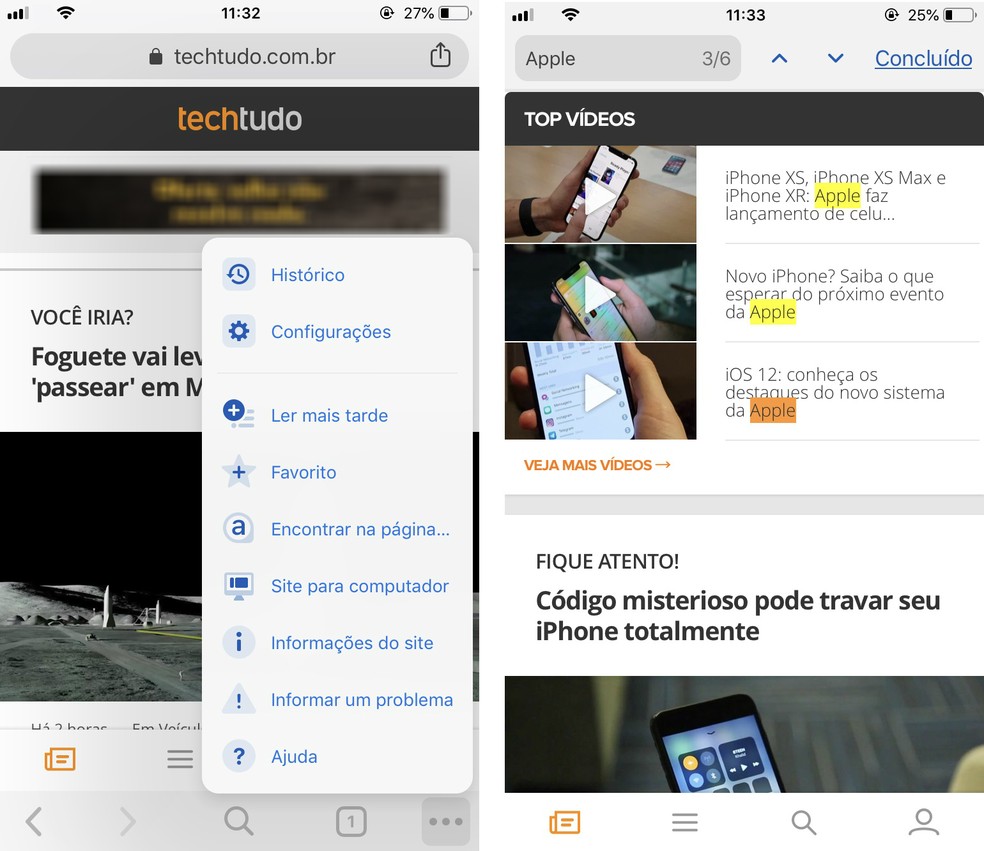
Google Chrome allows you to find words on the websites open in the mobile app Photo: Reproduo / Rodrigo Fernandes
Google Chrome has a tool that helps the user to find a specific piece of text on a very long page. To access it, tap the three option dots located in the lower right corner, then tap Find on page. A search field will be displayed at the top of the screen and the keyboard will also be activated. Just type in the term and the results will be highlighted in yellow, like a highlighter. Using the arrows at the top of the screen, the user can navigate between the results, going to the next or the previous one.
3. View desktop version
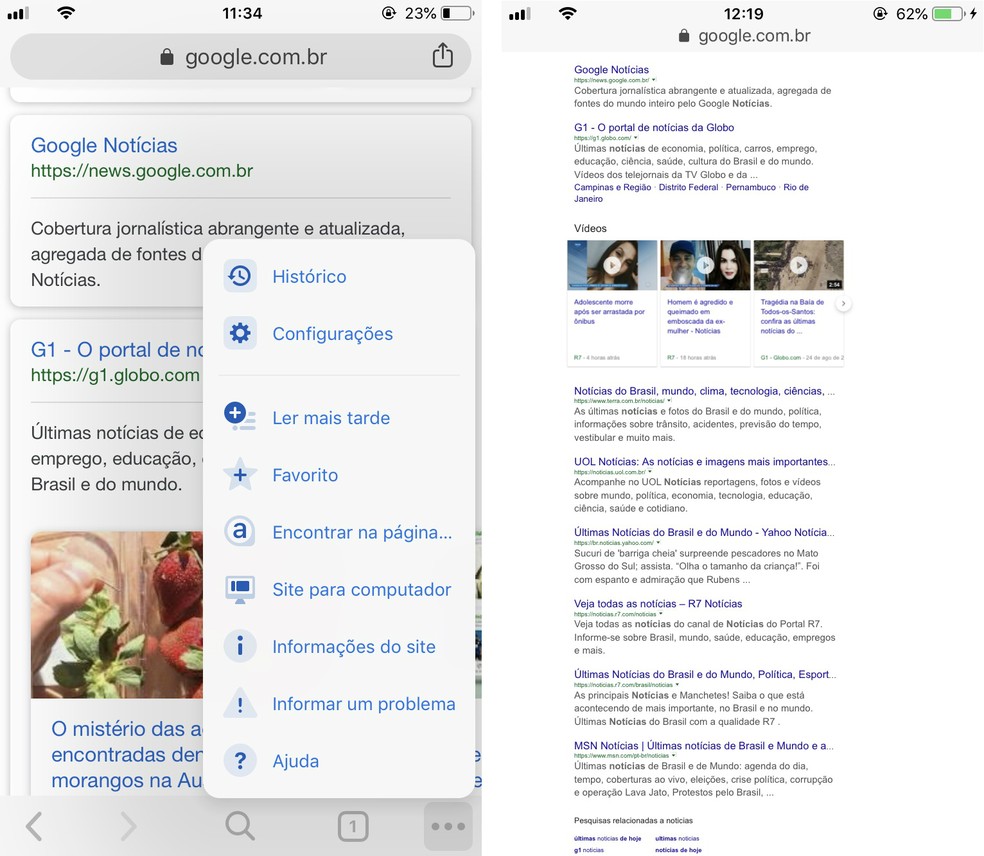
Chrome for mobile lets you open websites as if you were on your computer Photo: Reproduo / Rodrigo Fernandes
Most pages display responsive versions for mobile, that is, they adapt to small screens. However, if the user wants to access the site as if he were on the computer, Chrome gives this option. Just touch the three little dots of options in the bottom right corner, and then select Desktop Site. The page will be updated immediately. To undo, just go the other way, selecting Request a website for mobile devices.
4. Do reverse image search
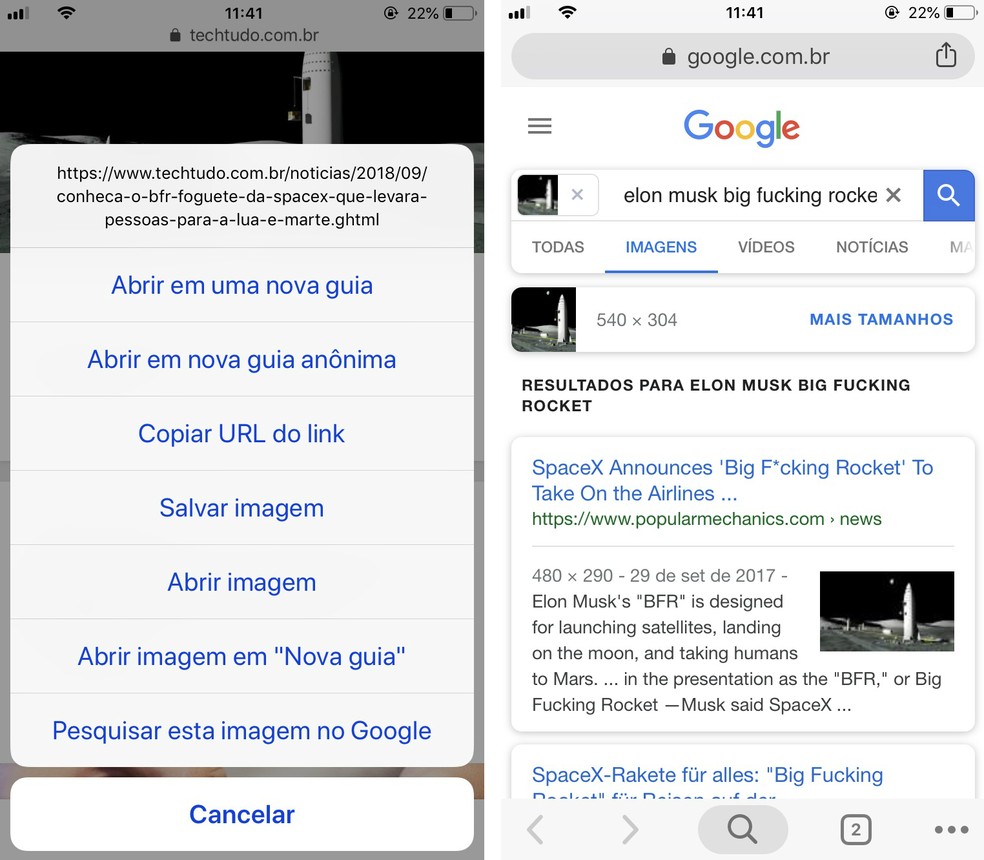
Google Chrome for mobile allows to do reverse image search on Google Photo: Reproduo / Rodrigo Fernandes
Through Chrome for mobile you can also use an image to search for similar pictures on Google. To do this, just press your finger on a photo and wait for the options balloon to appear on the screen. Then select Search this image on Google. A new tab will open with the results.
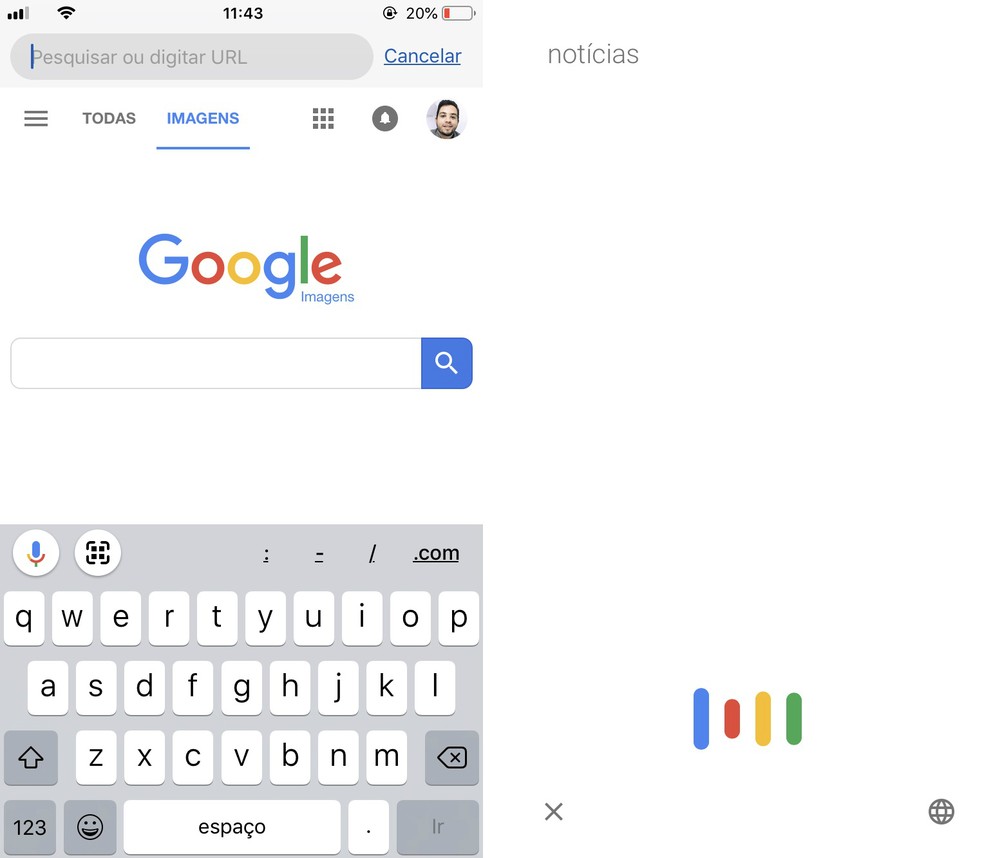
It is possible to search using voice commands in Google Chrome for mobile Photo: Reproduo / Rodrigo Fernandes
To do a voice search, the user must touch the address bar, so that the keyboard is activated, and then select the microphone icon located above the keyboard. The audio capture screen will open and the user will be able to speak what they want after the beep that indicates the start of recording. The search results will be displayed immediately after identifying the spoken topic.
6. Sync Google accounts
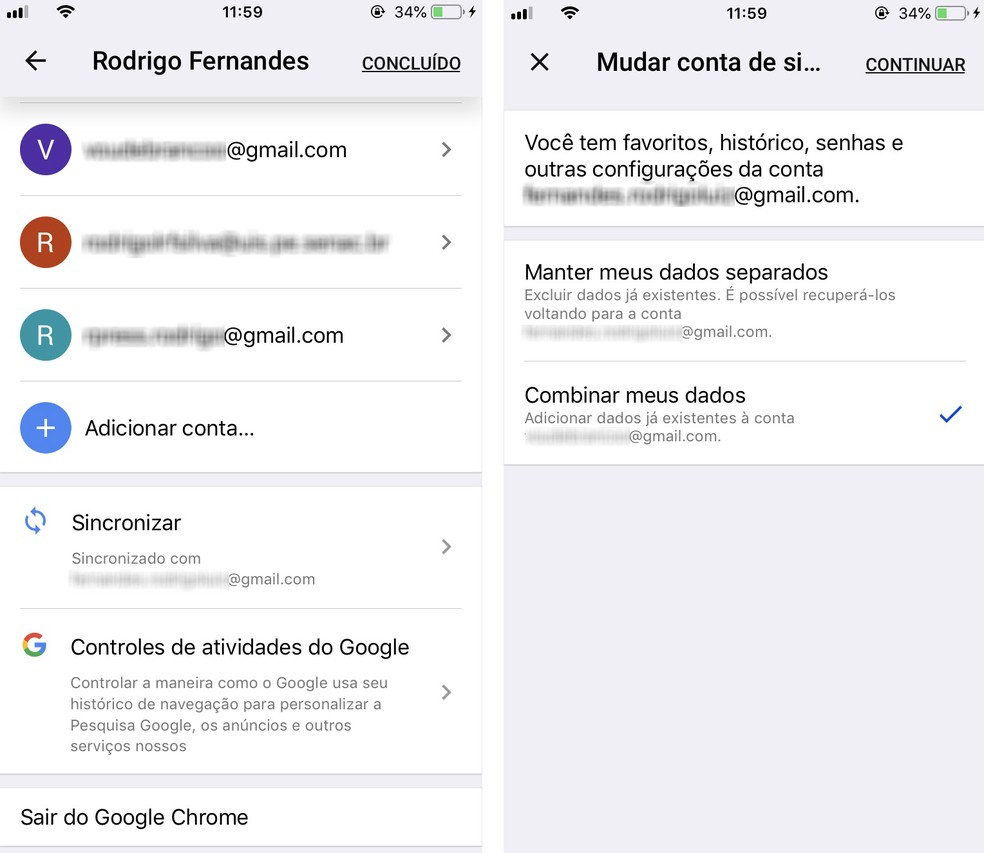
Chrome allows you to synchronize data from several Google accounts on your phone Photo: Reproduo / Rodrigo Fernandes
Chrome allows you to use multiple Google accounts at the same time, saving form data, passwords and browsing history for each separately. However, it is possible to switch between the main account and combine this data to avoid the need to type data repeatedly or lose pages accessed. To activate the option, the user must access the three dots of options Settings Touch on the currently active account Synchronize Select the desired account Combine my data.
Google search results changing, how to solve? Users respond on Frum dnetc

How to recover Google's 'see image' button
