Create animated Merry Christmas 2019 card possible through Crello, free app available for Android and iPhone (iOS). The online editor provides several ready-made models with Christmas motifs, such as trees, lights, gift boxes and snowmen, in which the cones reproduce continuous movements, leaving the message different from traditional aesthetic cards.
READ: How to send Christmas stickers on WhatsApp
The 2019 Christmas card can be personalized in the app on the edit screen, and the user chooses the texts and graphics to create a Christmas and New Year message for friends and family. At the end of the editions, it is possible to send the Christmas card on WhatsApp in video or GIF format. Check out, in the following tutorial, how to make a Merry Christmas 2019 card animated by your cell phone.

Christmas Card 2019: Crello app allows you to create animations on your cell phone Photo: Rodrigo Fernandes / dnetc
Want to buy cell phones, TV and other products at a discount: Find Compare dnetc
How to assemble Christmas card for WhatsApp
Step 1. Open Crello and log in using your email address or Facebook, Google or Apple account. On the home page, type "Merry Christmas" or "Christmas" to see the finished templates;
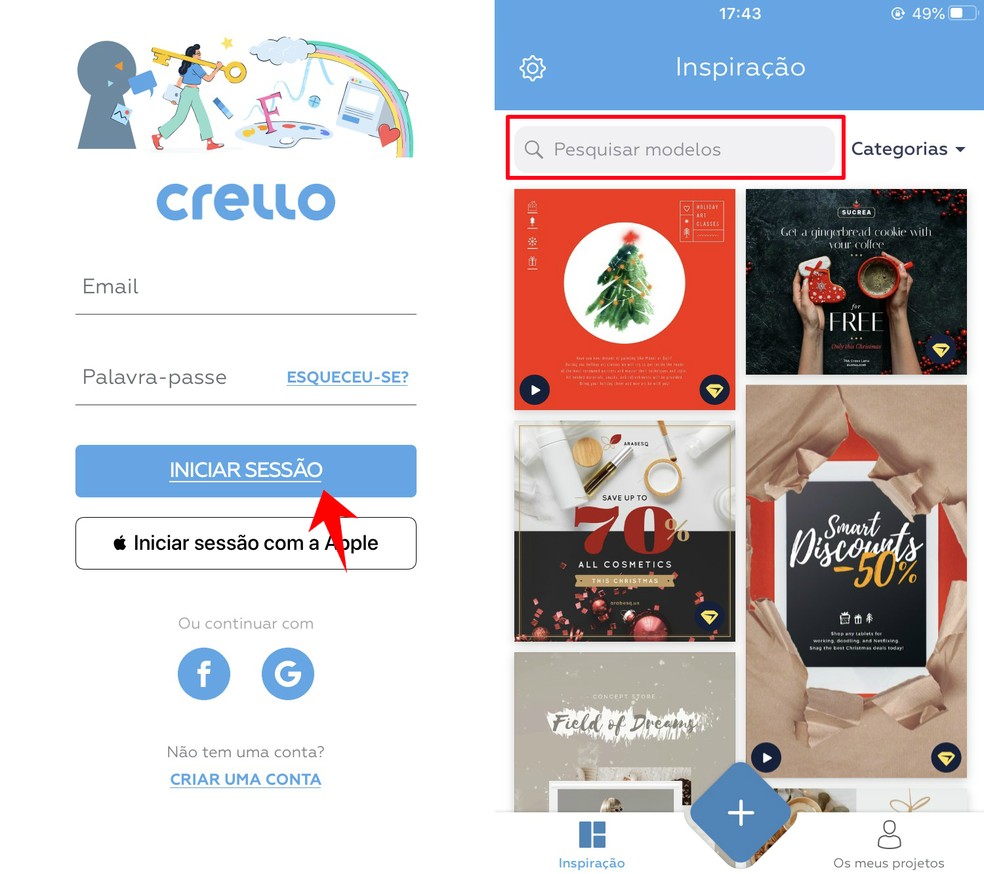
Logging in to the Crello app to make Christmas card 2019 Photo: Reproduo / Rodrigo Fernandes
Step 2. Touch an item and choose the option "Use this template" to start editing the Christmas card;

Searching for a Christmas card to edit in Crello Photo: Reproduo / Rodrigo Fernandes
Step 3. Touch the text to edit it. Then, write the message you want;

Editing texts from a Christmas card in Crello Photo: Reproduo / Rodrigo Fernandes
Step 4. Note that it is possible to change the font, color, size and alignment of the text using the bottom menu;
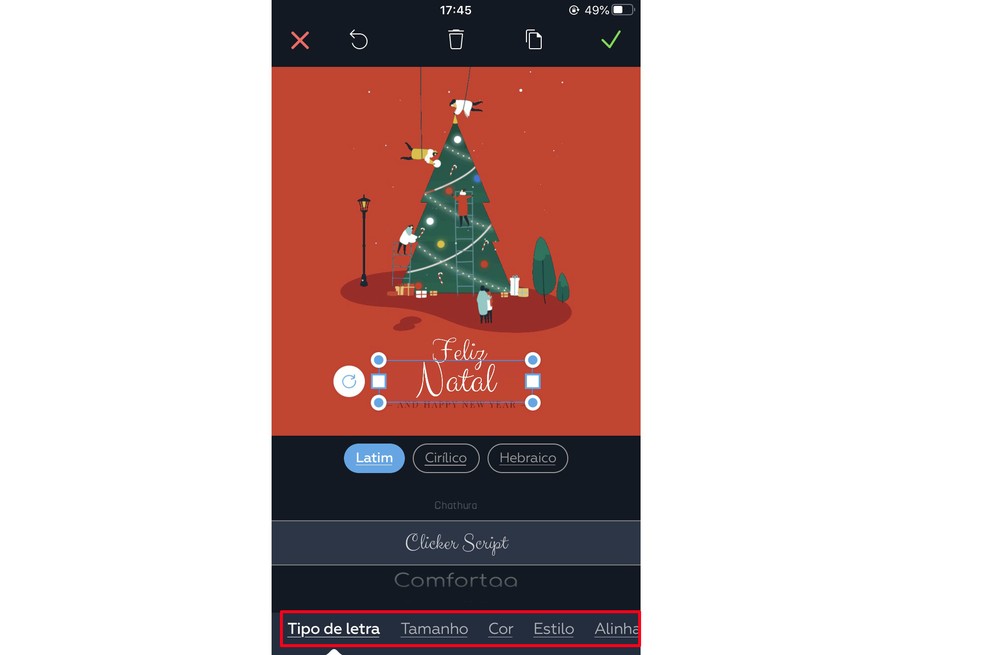
It is possible to change fonts, colors and alignment of the texts of the Christmas card 2019 in Crello Photo: Reproduo / Rodrigo Fernandes
Step 5. Touch an object to change its size or move it around the screen as you wish;
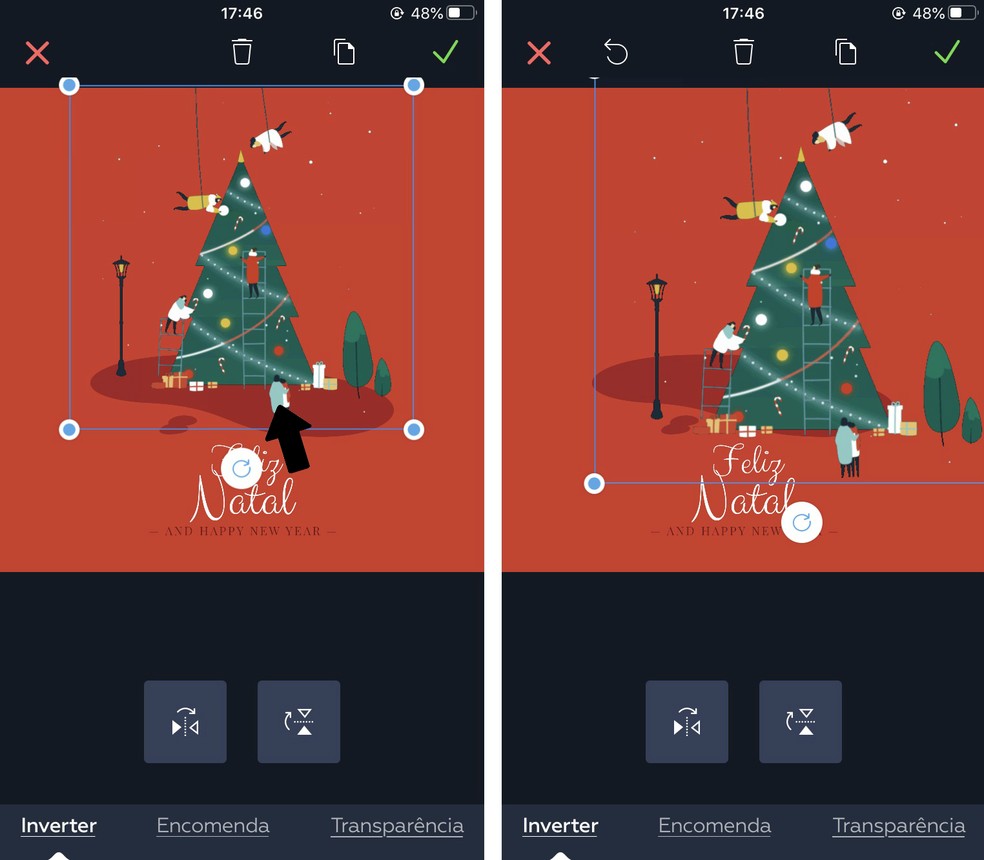
Changing graphic shapes of the Merry Christmas 2019 card in Crello Photo: Reproduo / Rodrigo Fernandes
Step 6. Tap on the background to change the color;
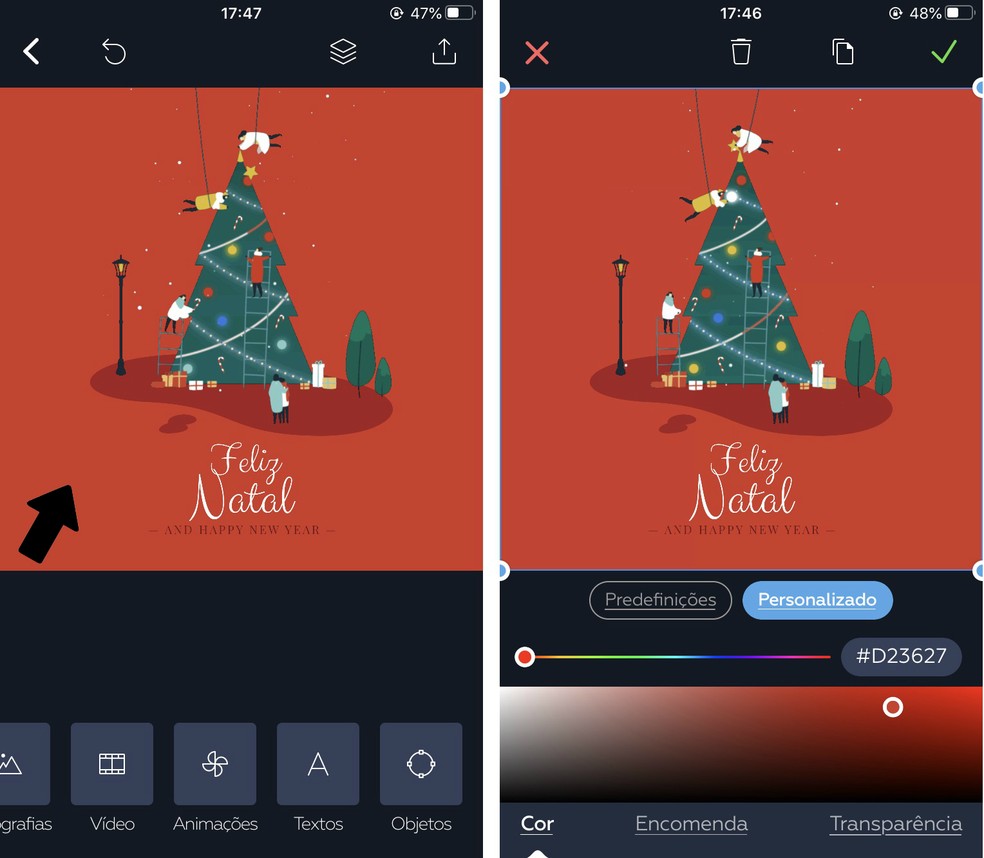
Crello allows changing the background color of the Christmas card layout Photo: Reproduo / Rodrigo Fernandes
Step 7. In the bottom menu, tap on "Object" to add new graphic shapes. Select the desired cone and move it as you like on the screen;
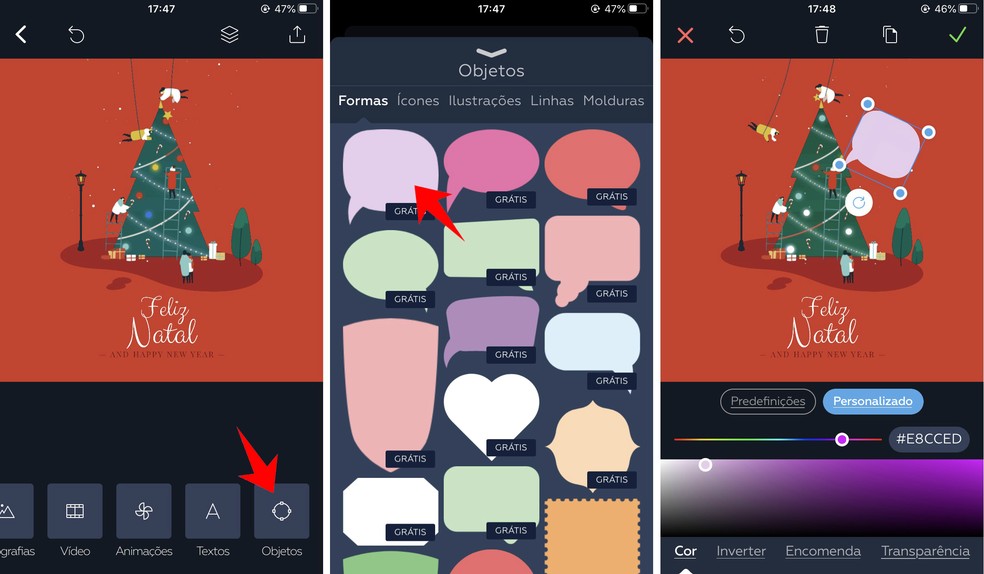
Adding new graphic shapes to the Christmas card layout in Crello Photo: Reproduo / Rodrigo Fernandes
Step 8. At the end of the edits, touch the share icon in the upper right corner of the screen. So, choose WhatsApp to send directly to your friends and family.
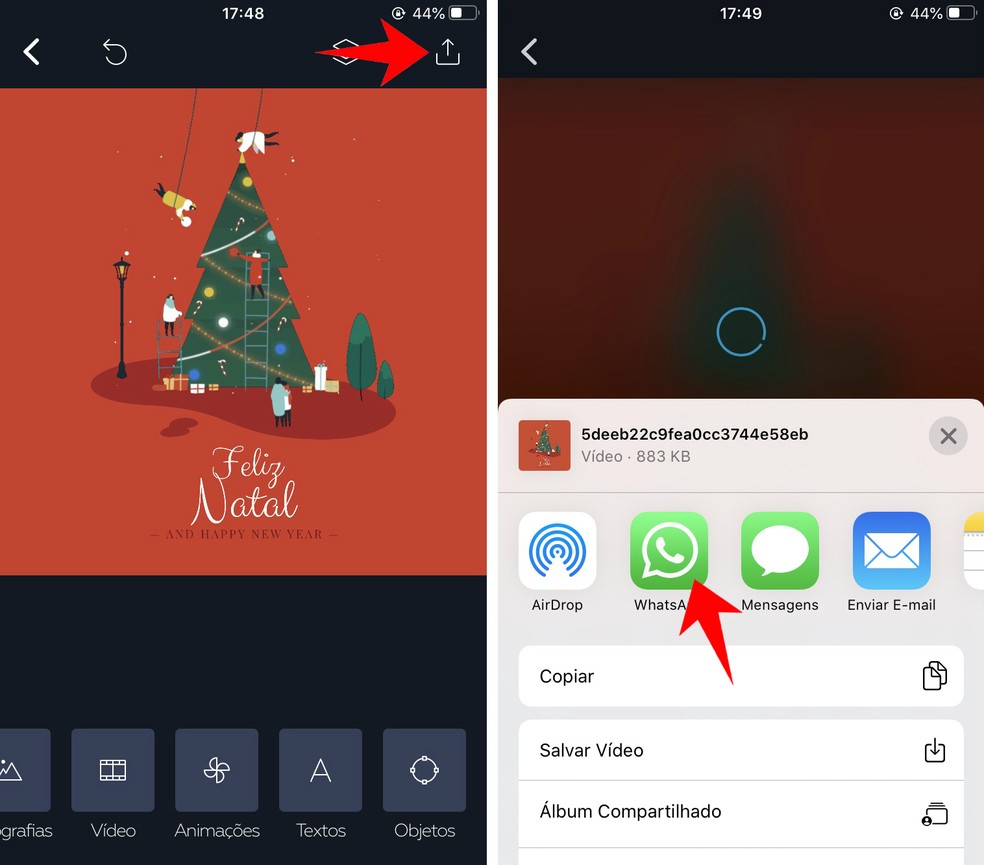
Sharing a card created in Crello for WhatsApp Photo: Reproduo / Rodrigo Fernandes
Ready. Take advantage of the tip to create and send a Merry Christmas 2019 card animated at the holidays.

Canva: know everything about the editing app
