Cellular keypads have functions that can be useful for the user on a daily basis and help during typing. The tools allow you to write from a voice command, replace words with larger texts, activate a numeric keypad, increase or decrease in size to adapt to the users' hands, in addition to personalizing the appearance, placing a background photo in the letters .
O dnetc has separated nine curious features of smartphone keyboards that can facilitate everyday use of the devices. Some of the functions shown below are available on Android devices, which use Gboard as the main keyboard by default, others on iPhones (iOS), and some of them work on both systems.
Want to buy cheap cell phone? Find the best prices at Compare dnetc
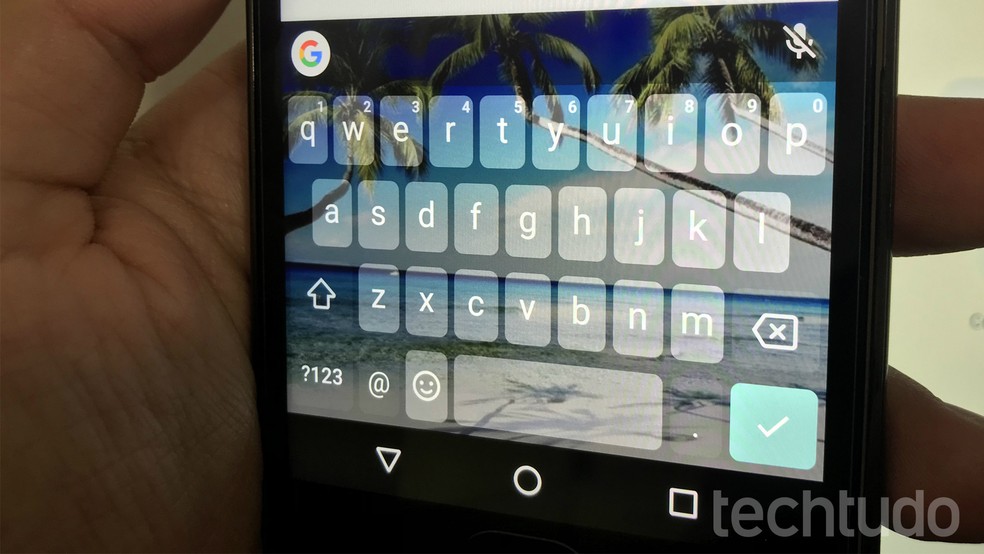
Android lets you put a photo on the keyboard background Photo: Rodrigo Fernandes / dnetc
1. Place photo on the keyboard background
In addition to making it possible to change the colors and styles of the keyboard, Gboard allows the user to place a photo from the gallery on the keyboard background. The image appears behind the letters, with a transparent effect. To activate, touch the Google icon above the keyboard "three dots" icon "Settings" "Theme" Touch the + icon to choose the photo.
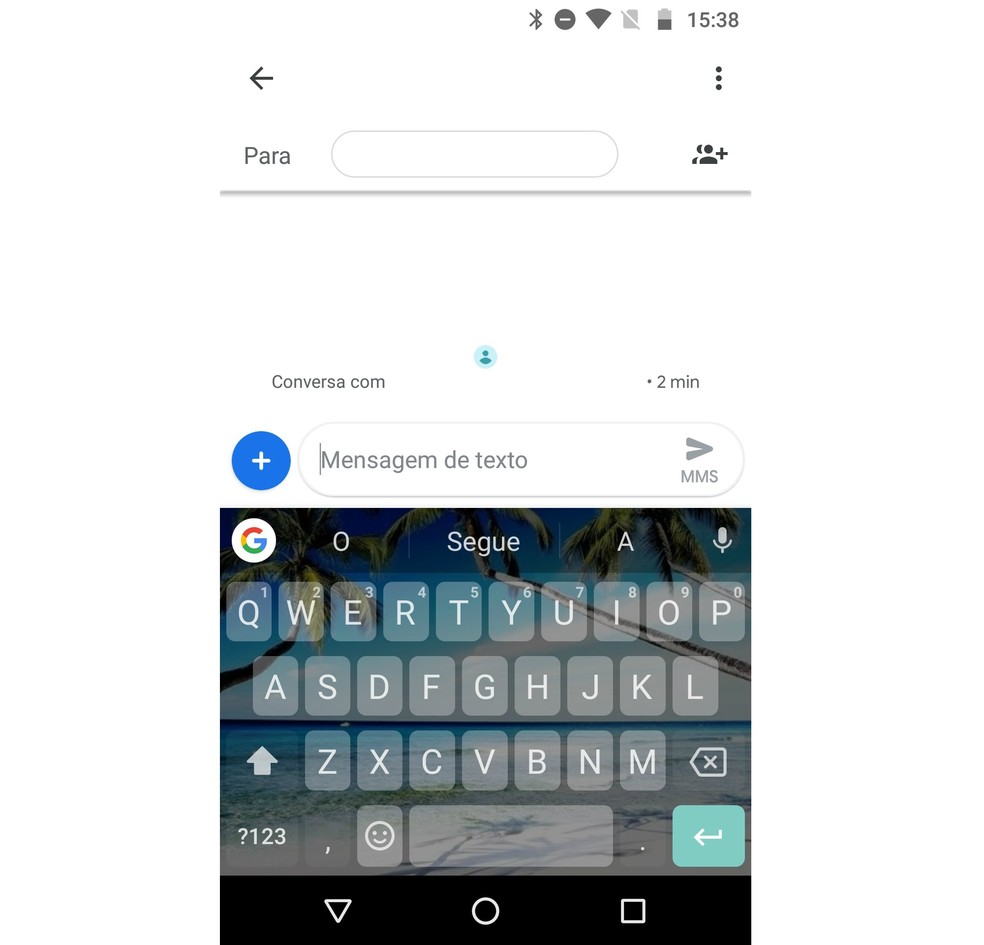
Android lets you put photos from the gallery on the keyboard background Photo: Reproduo / Rodrigo Fernandes
2. Change keyboard height
The Gboard allows you to increase the height of the keyboard in relation to the bottom of the screen, placing it higher up, according to the user's preference. You can choose between the Short, Medium short, Normal, Medium high and High levels. To configure the option, tap the Google icon above the keyboard "three dots" icon "Settings" "Preferences". In the Layout section, go to Keyboard height and select the height you want. It is worth mentioning that the higher the keyboard is placed, the more the screen area it occupies.
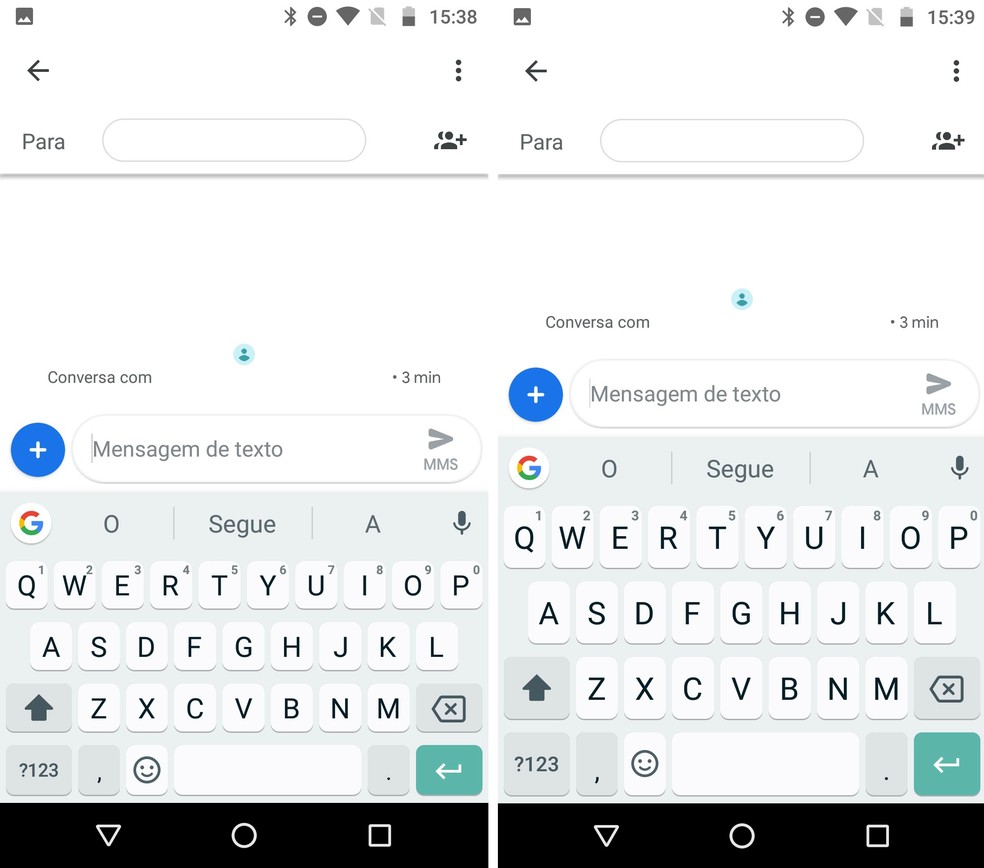
Android users can leave the keyboard at various times on the cell phone screen Photo: Reproduo / Rodrigo Fernandes
Typing using gestures means to slide your finger across the screen, passing over each letter until a word is formed, without having to touch each button several times. If the user activates the function, he can choose options such as showing the gesture path on the screen, deleting words by sliding his finger to the left and moving the cursor using the space bar. To activate the feature, tap the Google icon above the keyboard "three dots" icon "Settings" "Gesture typing".
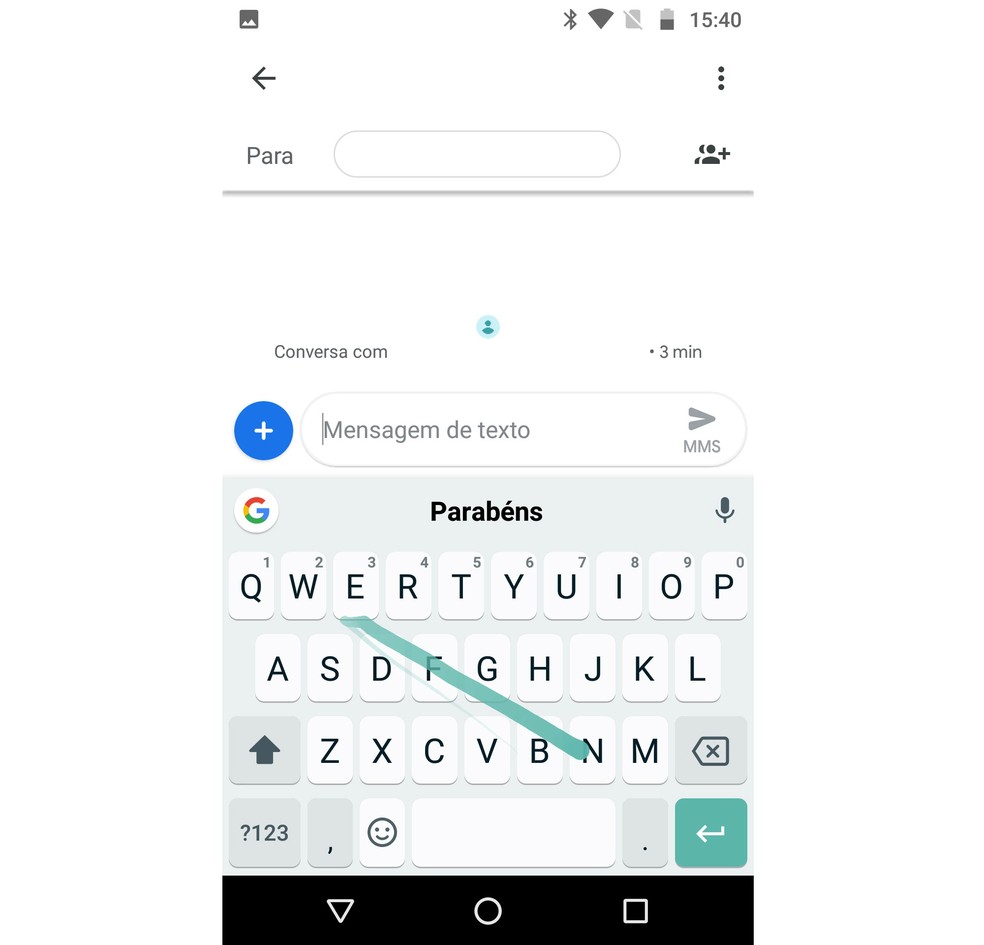
Android lets you write with gestures, sliding your finger across the letters Photo: Reproduo / Rodrigo Fernandes
4. Activate numeric keypad
The Android keyboard has a version with larger numbers, ideal for entering phones and passwords. To activate, just touch the button that activates the symbol keyboard and then touch the icon 1 2 3 4, next to the space bar. Larger numbers will appear on the screen immediately.
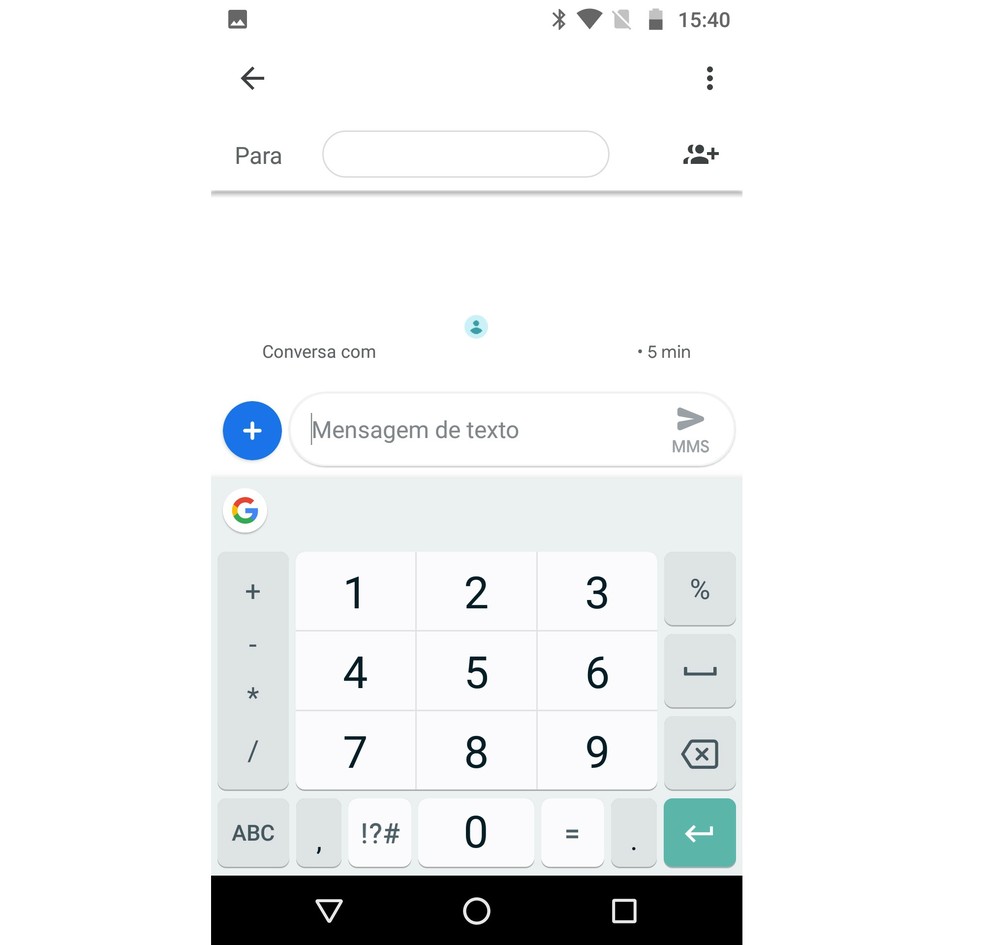
Android devices can activate the numeric keypad whenever they want Photo: Reproduo / Rodrigo Fernandes
IPhone users can activate a trackpad hidden on the keyboard to move the cursor and select texts quickly. To perform the trick on iOS 12, just tap and hold the space bar until the keyboard disappears until you realize that you can move the cursor freely between the text. To select a passage, simply touch the desired word, phrase or paragraph with the other hand. Users of models from the iPhone 6S with iOS below can also use the feature by pressing the space bar with 3D Touch.
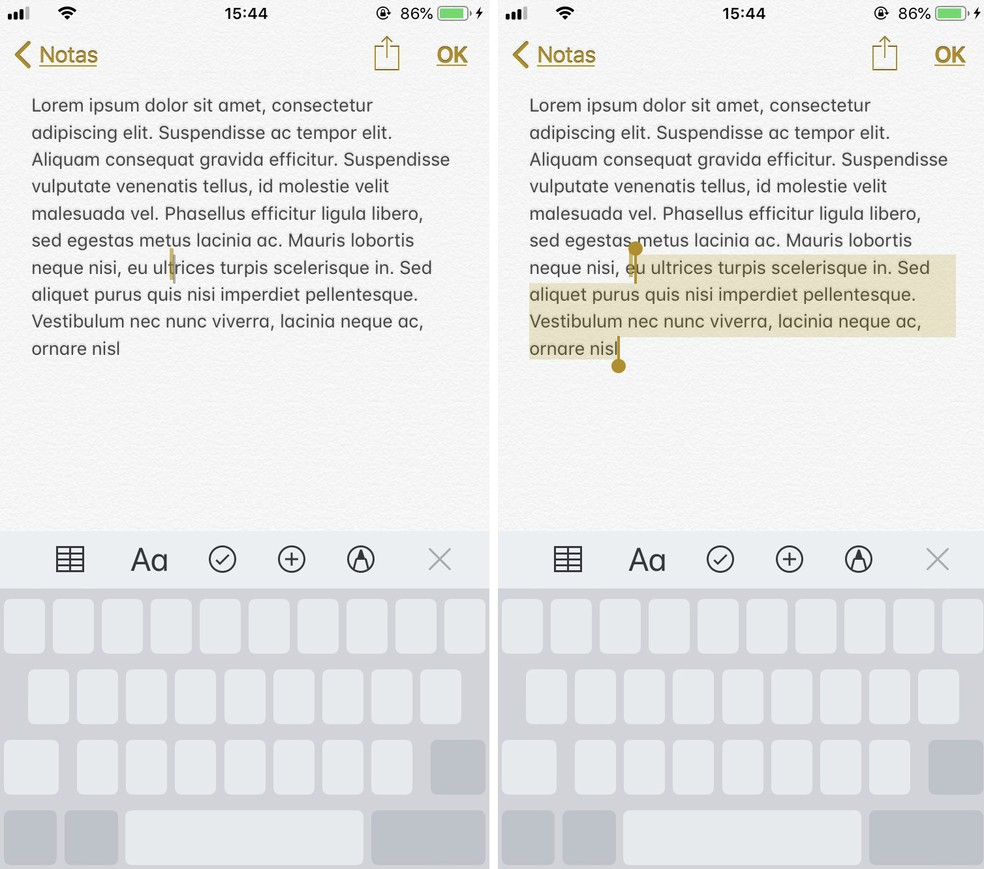
iOS has a "hidden" feature that allows you to move the cursor and select texts quickly Photo: Reproduo / Rodrigo Fernandes
IOS has a function that allows you to replace small written codes with longer pre-defined phrases, to save time when typing. The user can create any substitute phrase, such as greetings, signatures or larger texts, including emojis and punctuation. To create a phrase, go to "Settings" "General" "Keyboard" "Text replacement".
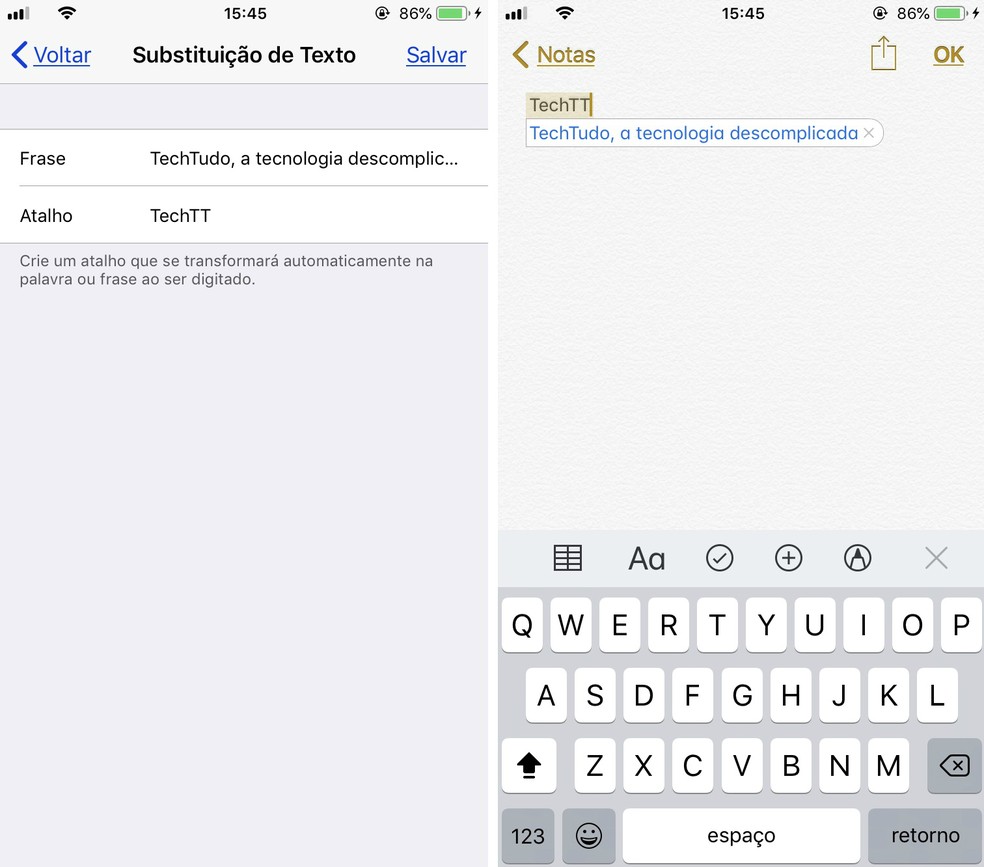
iOS allows you to create shortcuts to replace texts with longer phrases Photo: Reproduo / Rodrigo Fernandes
3. End point with two taps in the space
Also created to save time when writing texts on the cell phone, this shortcut puts a period at the end of a sentence after double tapping on the space bar, avoiding having to open the score keyboard to insert the element. To activate the option, go to "Settings" "General" "Keyboard" "Shortcut ','".
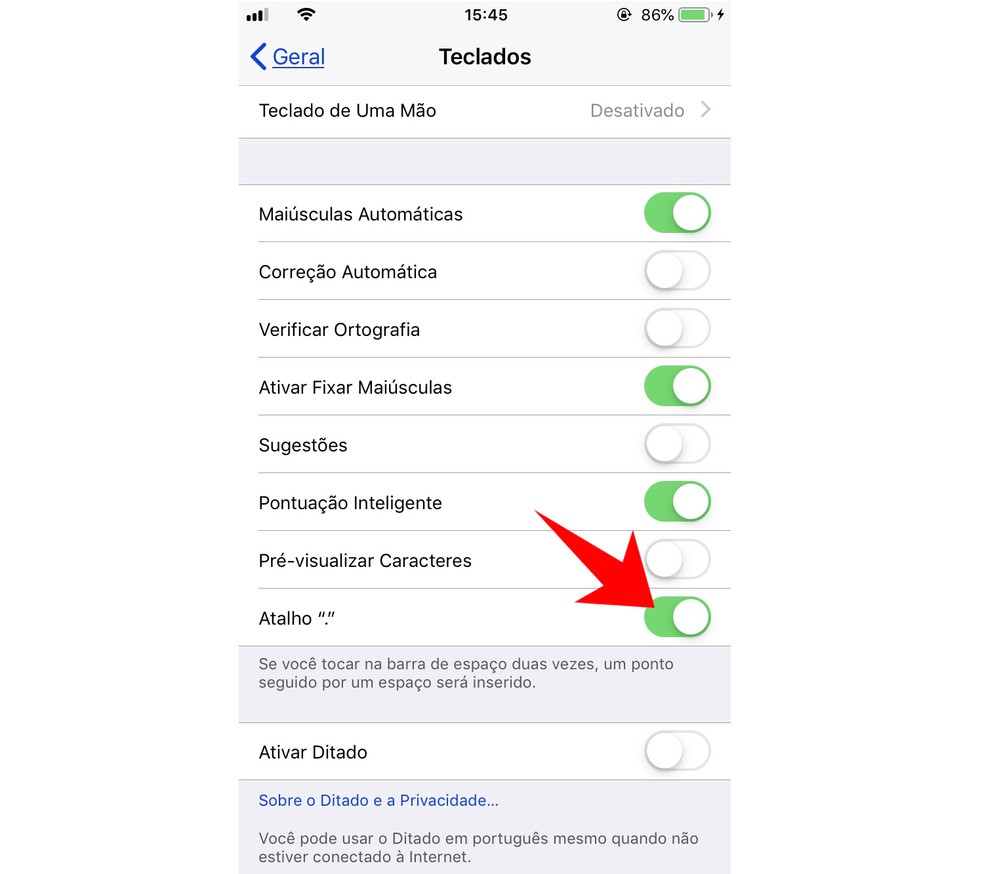
iOS has a shortcut that quickly adds a period to phrases using the space bar Photo: Reproduo / Rodrigo Fernandes
1. Type by voice command
Both on Android and iPhone it is possible to write texts using voice commands. In both systems, just touch the microphone cone on the keyboard and start talking. As the words are spoken, the keyboard identifies and transcribes them on the screen. At the end, it is possible to edit what was written, in case of errors. To activate the option on iOS, go to "Settings" "General" "Keyboard" "Activate Dictation". On Android, the option is already enabled by default in Gboard.
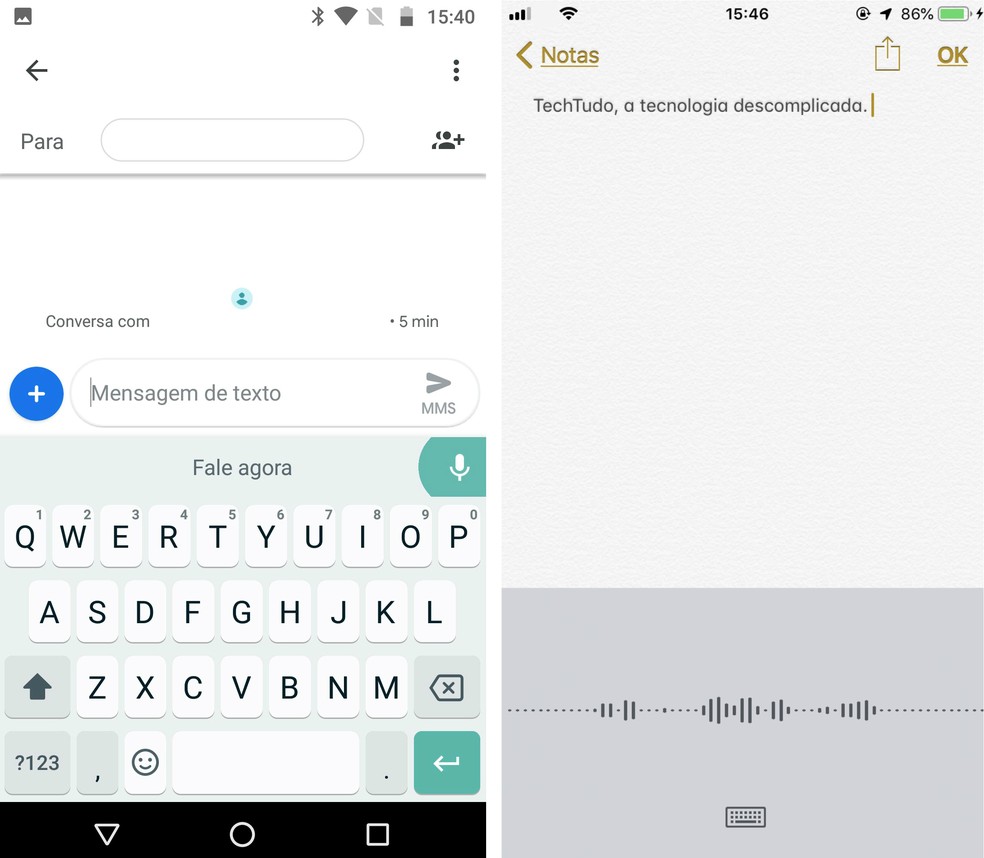
Android and iOS allow typing using voice command Photo: Reproduo / Rodrigo Fernandes
Android and iPhone keyboards can be reduced and placed in the corner of the screen, making typing easier with one hand. Both systems allow you to activate the option on both the left and right sides of the screen, pleasing lefties and righties. To activate the option on Android, tap the Google icon on top of the keyboard "three dots" icon "Settings" "Preferences" "One hand mode" "Select hand side". On the iPhone, activate the option by going to "Settings" "General" "Keyboard" "One-Hand Keyboard" Select the side. Or by pressing the keyboard exchange icon, next to space.
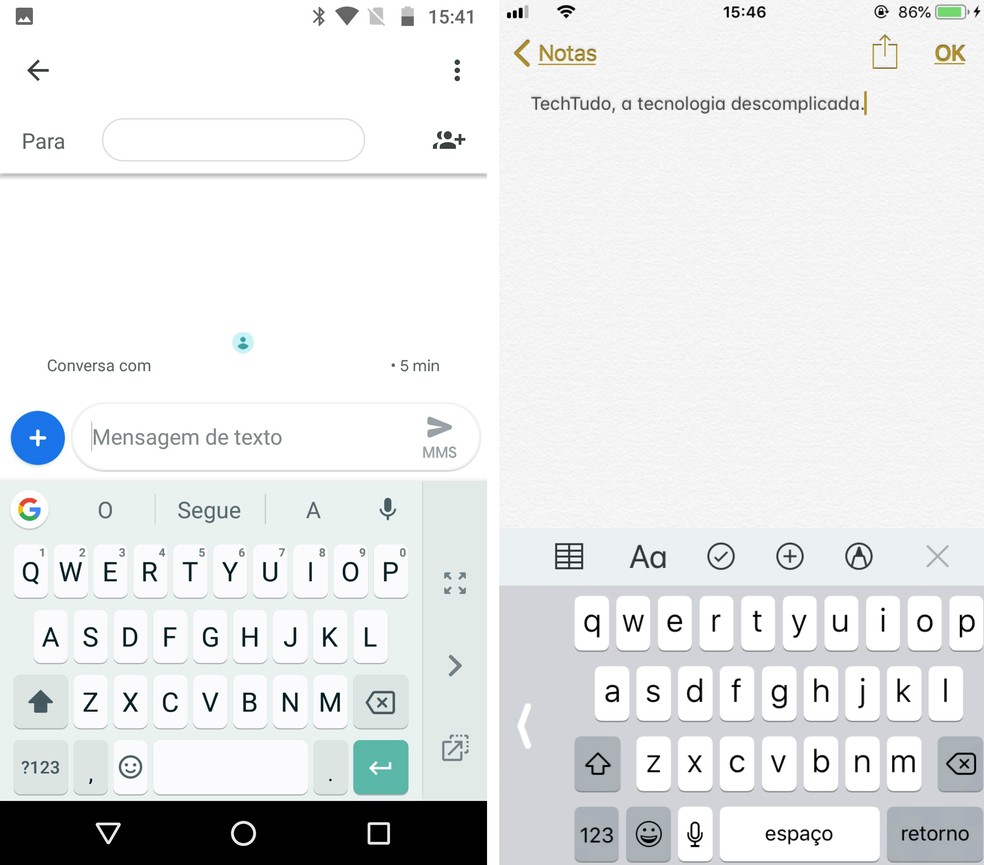
iOS and Android reduce the keyboard to make typing easier with one hand Photo: Reproduo / Rodrigo Fernandes
How to solve failure in the virtual keyboard of the cell phone? Find out in the dnetc forum.

How to disable Android keyboard sound and vibration
