Brave is a new browser that has as its main differential the payment of tokens to users who view advertisements. The software, which comes as a competitor to Chrome, pays users who choose to view browser-defined advertisements. This digital asset is generated through a blockchain, a type of virtual currency that can be used for donations, service payments and other digital resources. It can also be sold to generate real money on sites like Uphold.
READ: Money browser for users to browse the web; know
In addition to the payment system, the browser also prevents invasive ads from appearing when accessing social networks and websites. This blocking system avoids the tracking of searches, browsing history and other data used for this type of advertisement. Brave is available as a free download for Windows and Mac. Here are the main browser features.
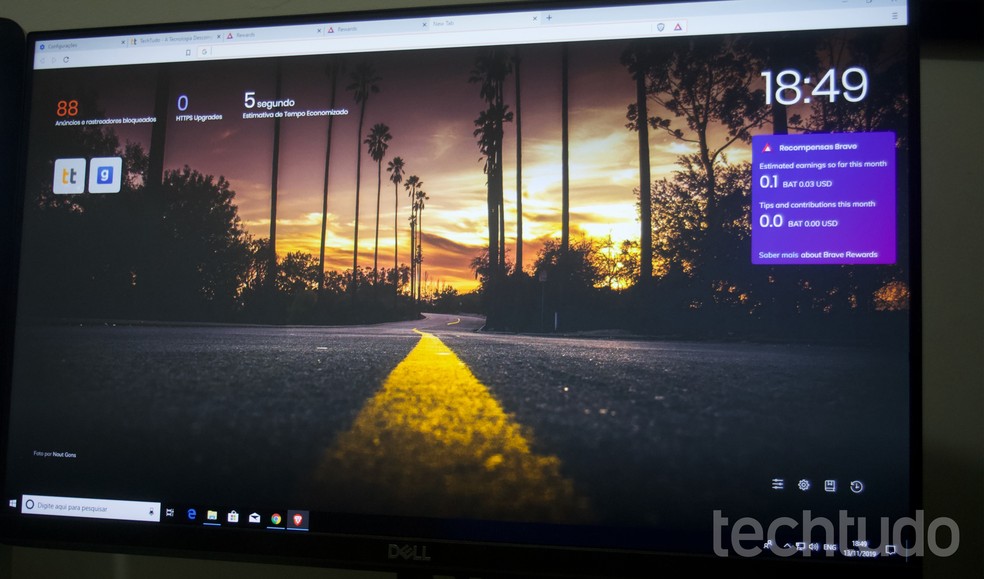
Tutorial shows how to use Brave browser to make money surfing the web Photo: Marvin Costa / dnetc
Want to buy a cell phone, TV and other discounted products? Meet the Compare dnetc
Browser Download and Installation
Step 1. Go to the browser download page (brave) and press the "Download Brave" button;
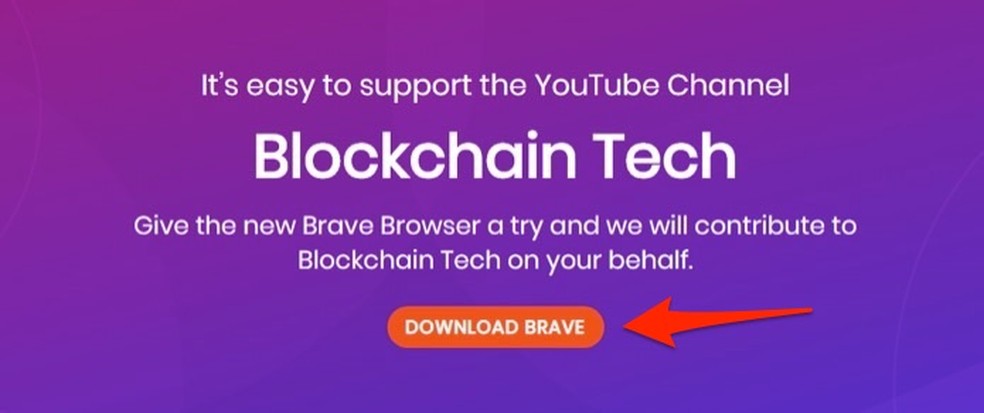
When to start downloading Brave browser on PC Photo: Playback / Marvin Costa
Step 2. Open the software installer from the browser download page, or from your computer's download folder;
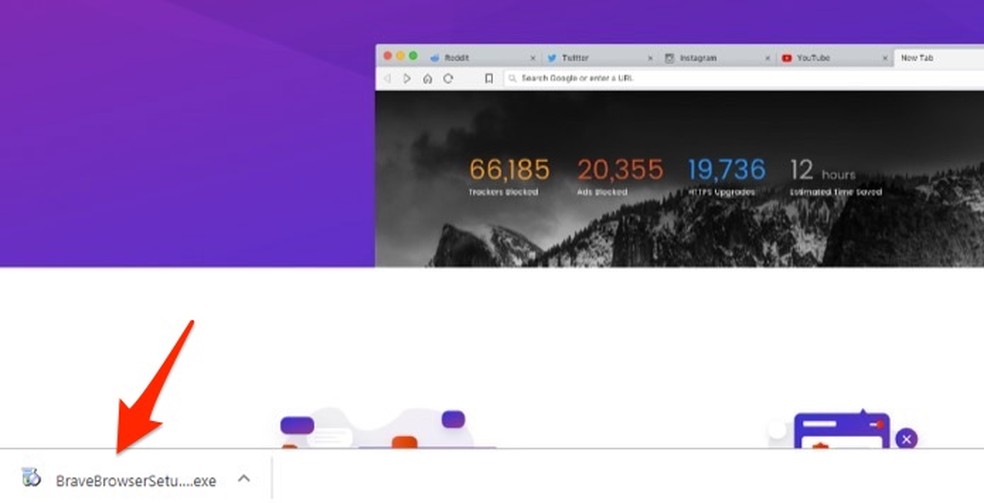
When to start Brave browser installer on PC Photo: Playback / Marvin Costa
Step 3. Press the "Yes" button to start the browser installation. After this process the browser will start automatically.
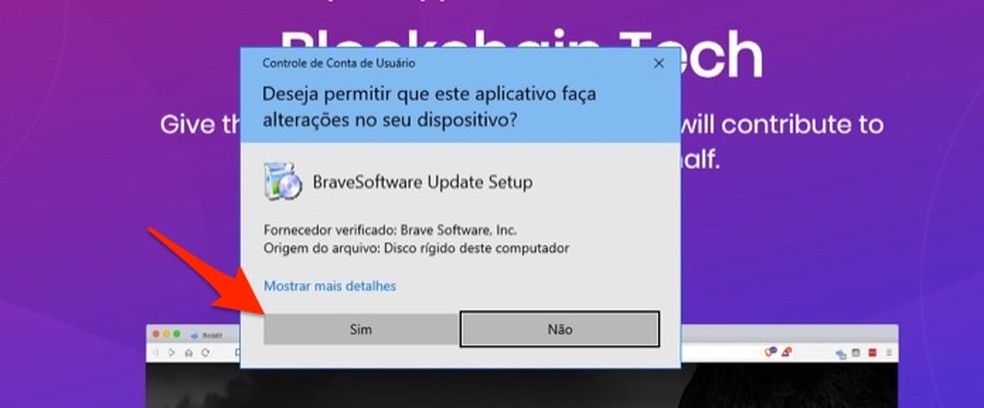
When to start Brave browser installation on PC Photo: Playback / Marvin Costa
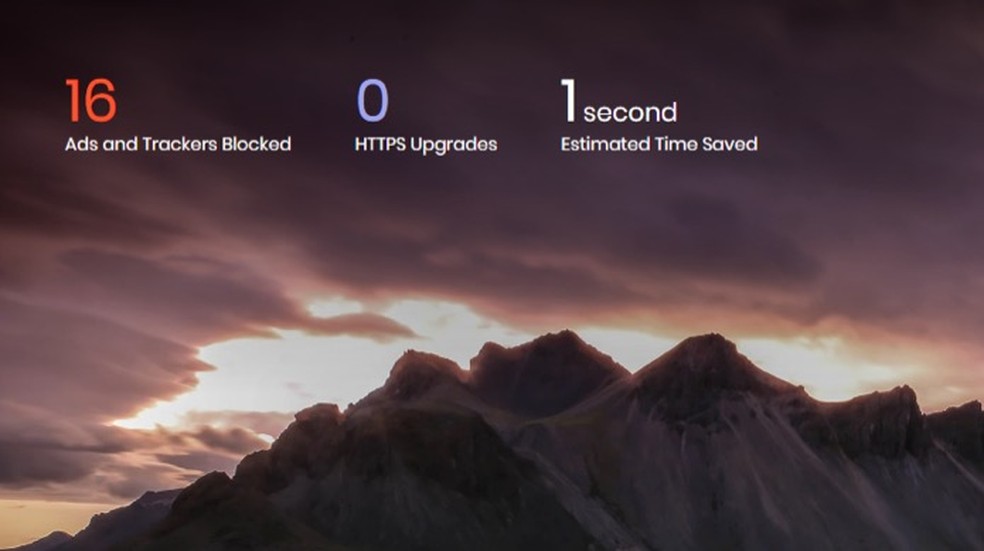
Information presented on the Brave browser home screen Photo: Playback / Marvin Costa
The Brave home page displays a count of blocked content automatically as you browse the web. There is even an average time saved when accessing websites that carry visuals like pop-ups. This view, however, can be removed by the software settings, as we will see later.
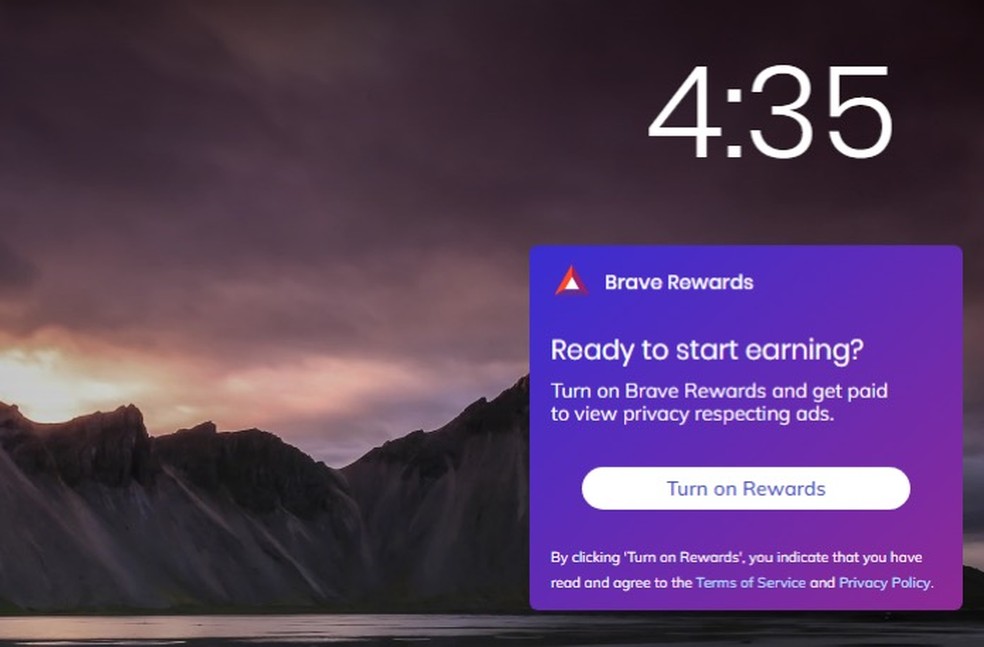
area to activate and monitor browser rewards using Brave Photo: Playback / Marvin Costa
In addition, the home screen provides an option for users to customize key visuals. Just click on the keys to enable or disable the random background images, Brave Rewards board, activity status, clock and icons of the most visited sites.
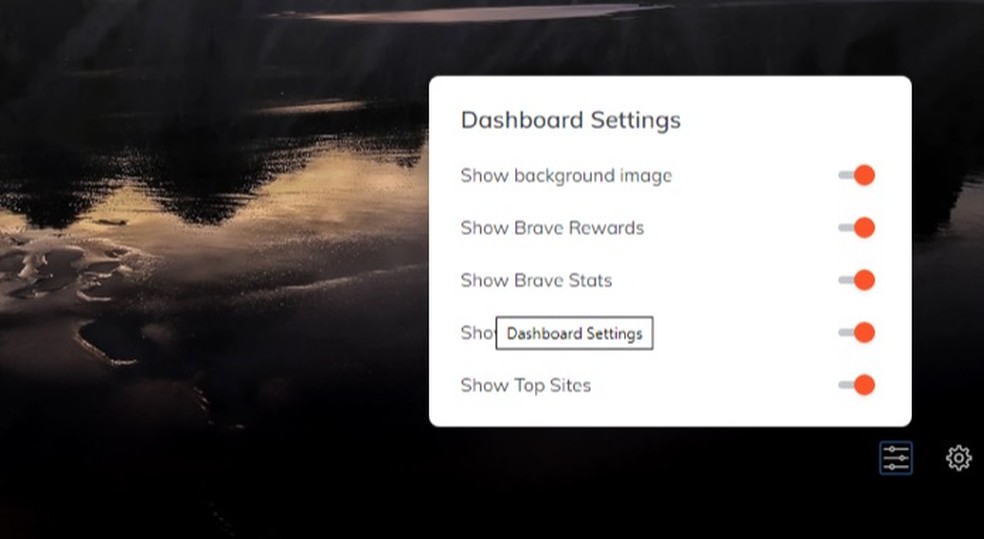
Brave browser homepage settings screen Photo: Playback / Marvin Costa
In the "Brave Rewards" popup of the browser homepage, users can opt for the browser rewards feature. When enabled, the browser system will pay the user who views ads sent by push alerts. Payment, however, is made through blockchain tokens, a type of digital asset that can be tied to anything in the web environment, such as gift cards, shopping coupons, and app app access.
The company suggests that tokens be used to support content creators of a website or service. In its configurations, Brave has an automatic reward system for partner sites and user-definable donations.
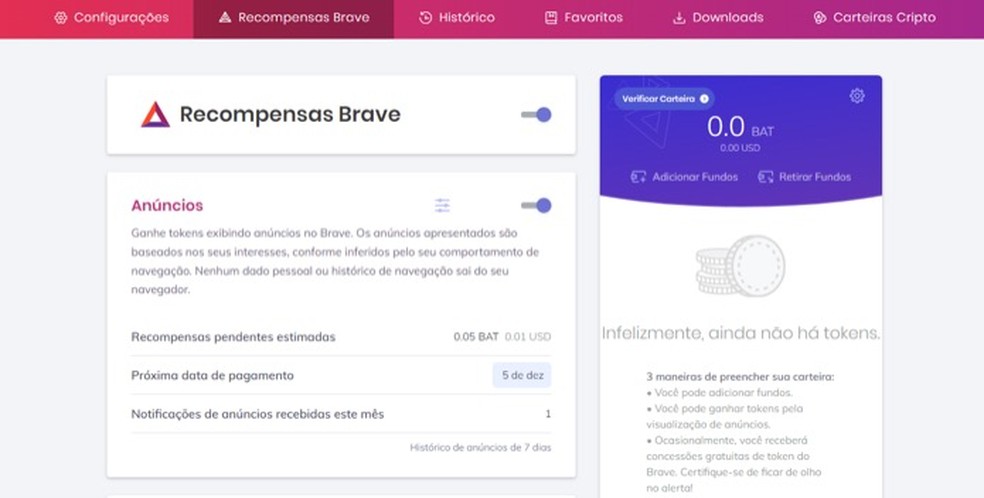
Brave browser reward system setup screen Photo: Playback / Marvin Costa
In the settings screen, the possible customizations are organized in tabs. In the "Brave Rewards" section, you can enable rewards and view details such as amount of tokens and payment date for advertising views. The "Ads" box also shows how many banner ads were viewed in the current month.
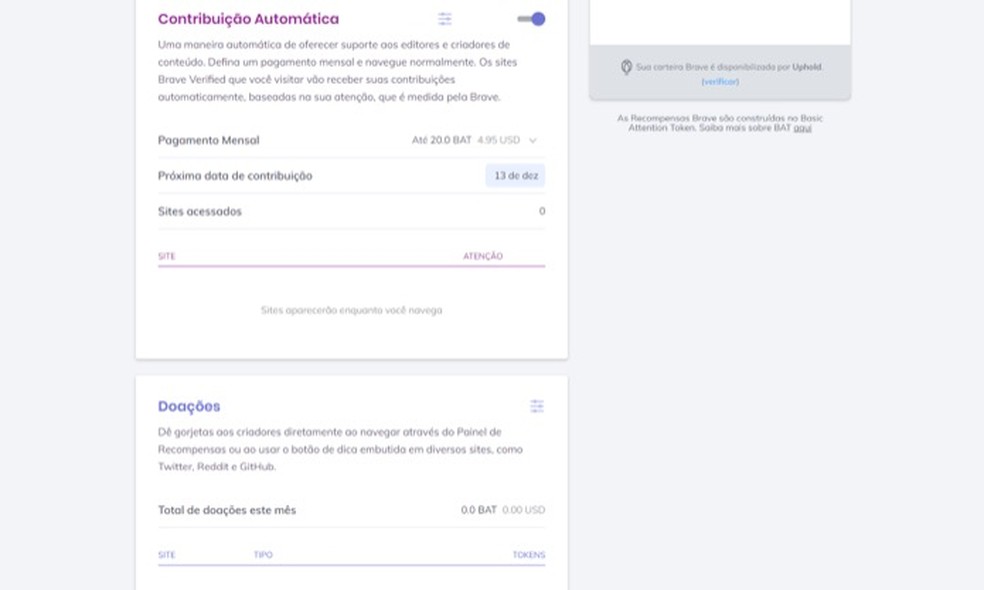
Automatic contribution chart and browser donations Brave Photo: Reproduction / Marvin Costa
You can also reset or disable the automatic token contribution for Brave partner content creators. This system automatically sends contributions to website creators that the user visits the most. The chart shows a balance of what was paid, the date of the next distribution and the number of websites accessed that received the resources.
Protection setting against invasive advertisements
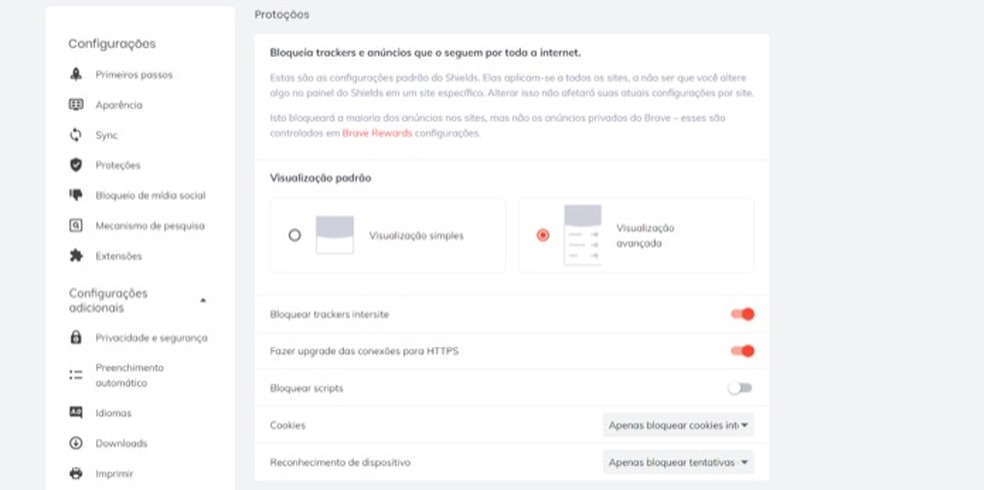
Browser screen setting screen Brave Photo: Playback / Marvin Costa
Among the protections offered by Brave is the protection of users' searches and personal data so that they do not see advertisements directed to their online activities. Brave bounty ads are hidden only if the user sets it up.
Under "Default View", set the type of banner where you want to see the ads chosen by the Brave system. The page also allows you to block scripts, cookies and disable the device recognition system to prevent websites from knowing which platform they are accessing.
Language and Appearance Setup
The Brave Settings panel allows you to set the language in which the browser interface is displayed. Support for Portugus, for example, full menus and features.
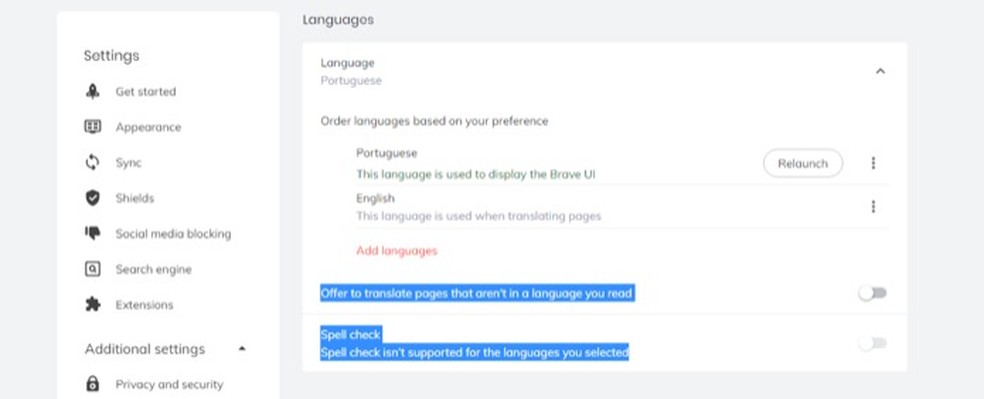
area to set the portuguese language as default in browser Brave Photo: Playback / Marvin Costa
Under "Appearance" you can customize browser screens, themes and colors. You can, for example, choose to have Brave display the same color palette as your operating system. The top browser bar can also be customized in the "Show Home Button" and "A Wide Address Bar" sections. Other actions like showing the bookmarks bar, changing font size, customizing fonts and page zooming are also available to users.
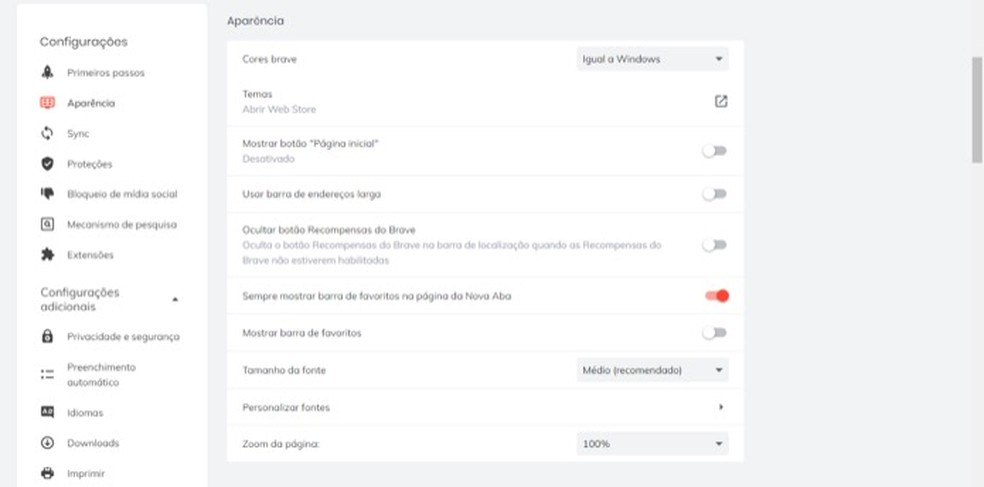
Browser configuration screen Brave Photo: Playback / Marvin Costa
Suggestion for installing extensions
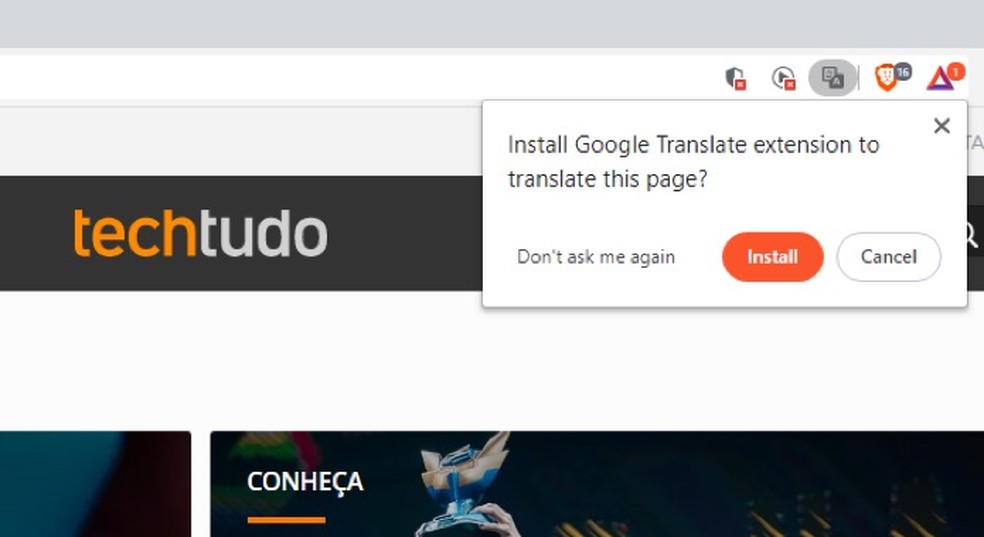
Alert offering browser installation Brave Photo: Reproduction / Marvin Costa
Brave has an extension suggestion system that can help users improve their online activity. When you visit an English content, for example, the browser automatically recommends installing the extensive Google Translate. The feature applies to other add-ons and depends on the content accessed by the user, such as viewing videos or browsing social networks.
Low browser download speed; what to do? Ask questions on the dnetc forum.

How to update Google Chrome on mobile
