The Buscap application can be useful to compare product prices and check the history of the values on sale at Black Friday 2018, next Friday (23). The free app is available for Android and iPhone (iOS). The event takes place in various parts of the world and promises discounts and benefits in various retail segments. The consumer must analyze the offers to find the cheapest stores and avoid false sales.
The tool is useful for those interested in shopping at this time of year, as it helps to save time and brings more security when carrying out a transaction. Check below how to compare product prices between stores and see the history of value through the Buscap application. The procedure was performed on an iPhone 7 with iOS 12, but the tips also apply to devices with the Google system, in addition to other versions of Apple software.
Black Friday 2018: know the common scams of the day of discounts and protect yourself
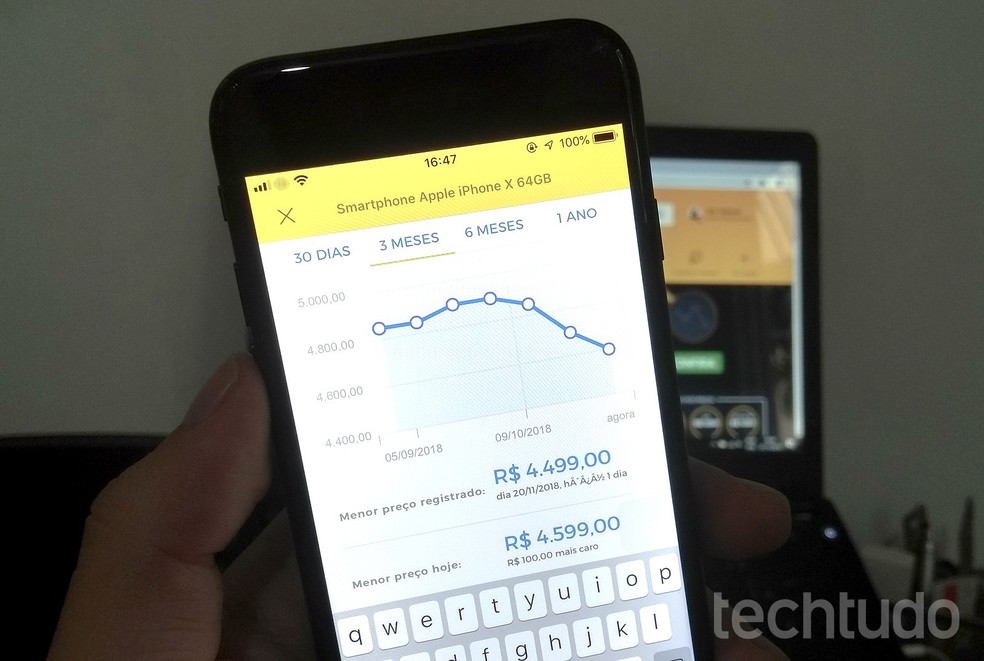
Buscap application compares prices and shows the history charged by online stores Photo: Rodrigo Fernandes / dnetc
Want to buy cell phones, TV and other discounted products? Meet Compare dnetc
Step 1. Download the Buscap mobile app on dnetc. On the home page, search for the desired product in the search field or browse the available categories. For this example, we use iPhone X;
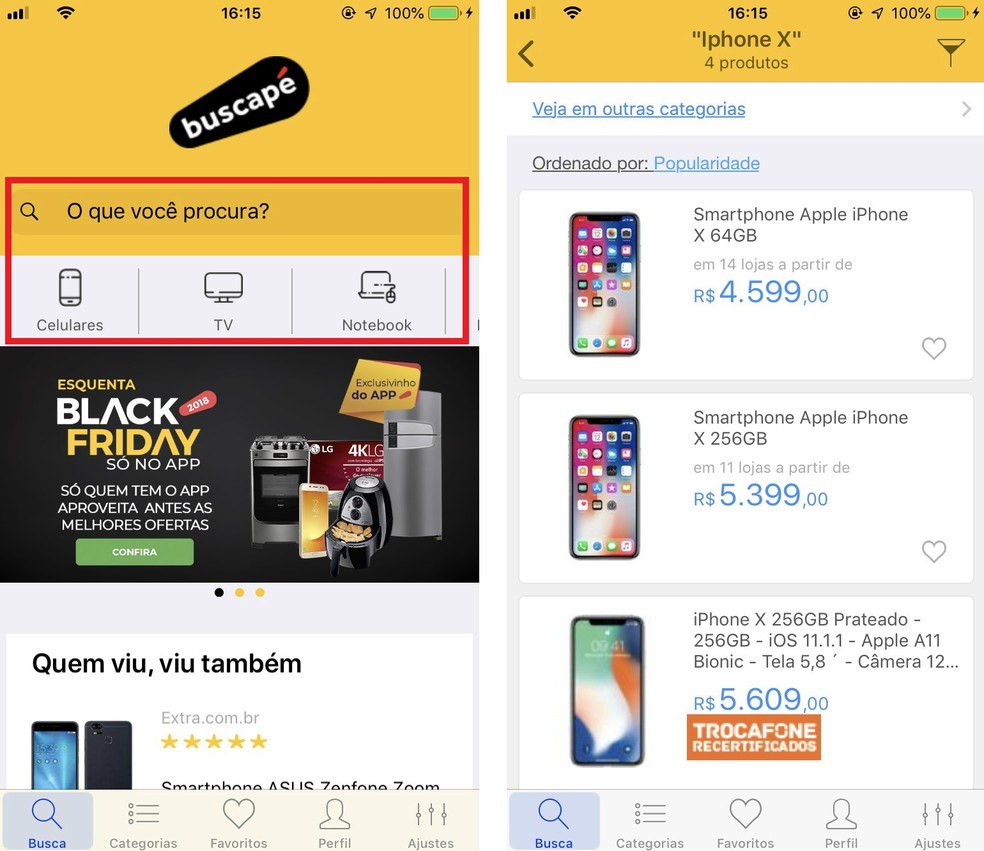
Buscap application compares prices of different products Photo: Reproduo / Rodrigo Fernandes
Step 2. On the results page, select the option "Ordered by" and then "Lowest price" to view the cheapest options at the top of the screen;
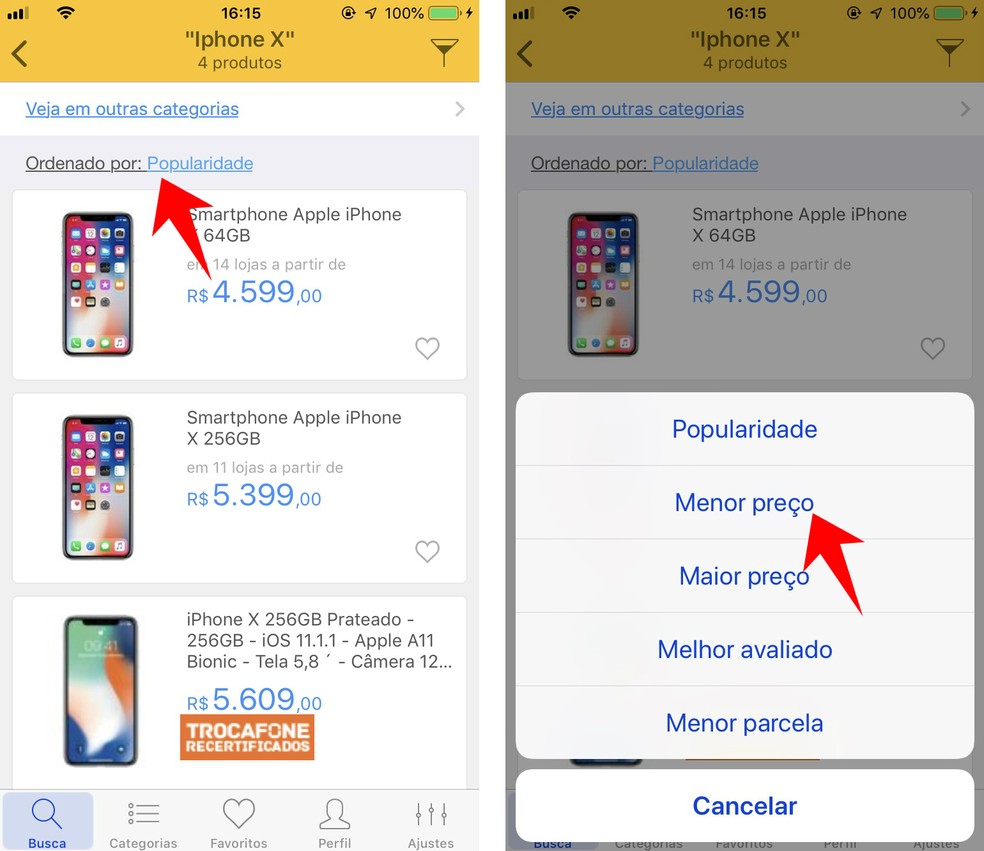
Buscap shows list of products ordered by lowest price Photo: Reproduo / Rodrigo Fernandes
Step 3. Tap the filter cone in the upper right corner to refine your search. You can choose the desired brand, product features, available stores and prices. Finish with the "OK" button;
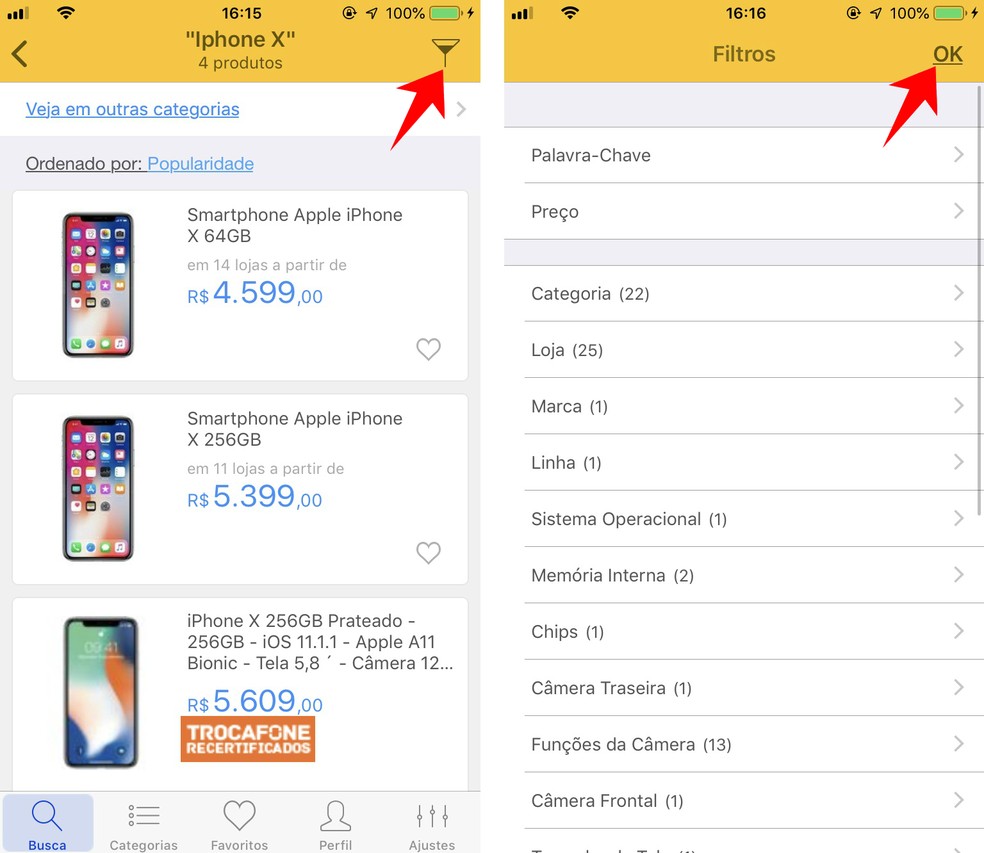
It is possible to filter Buscap searches to find the ideal product Photo: Reproduo / Rodrigo Fernandes
Step 4. Click on a product to see its price comparison in the stores in the market;
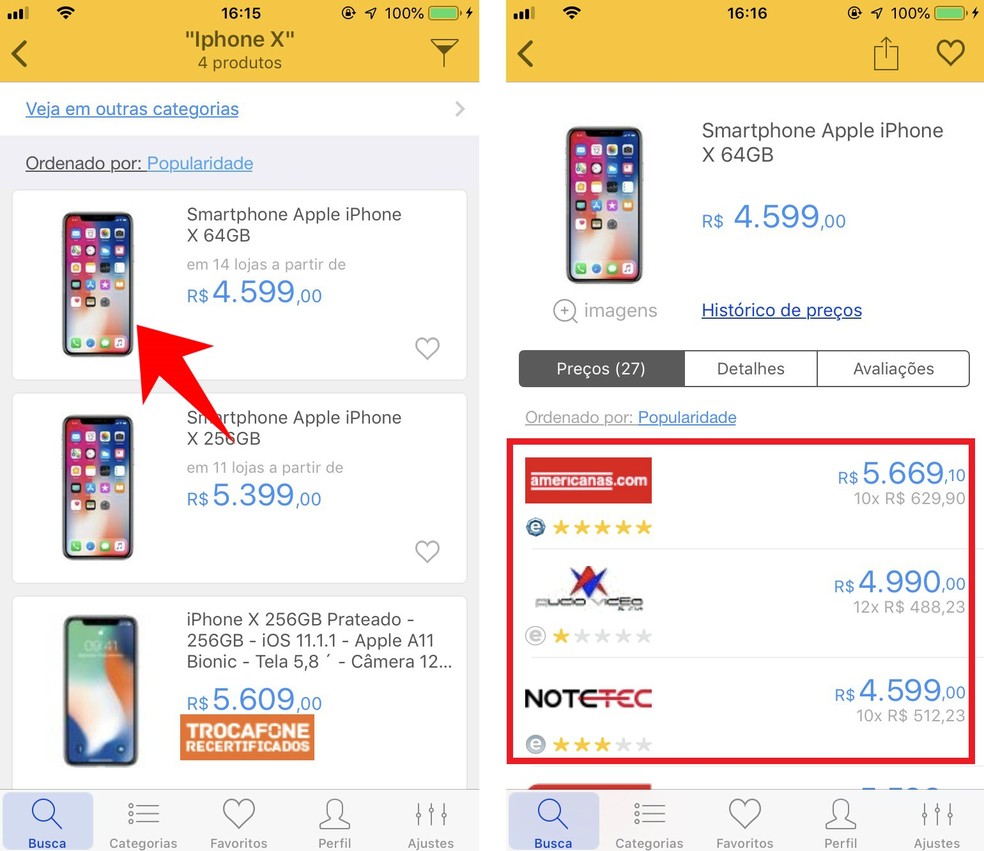
Buscap shows different prices of the same product in online retail stores Photo: Reproduo / Rodrigo Fernandes
Step 5. To see the lowest prices, select the option "Orderer by" and then go to "Lowest price";
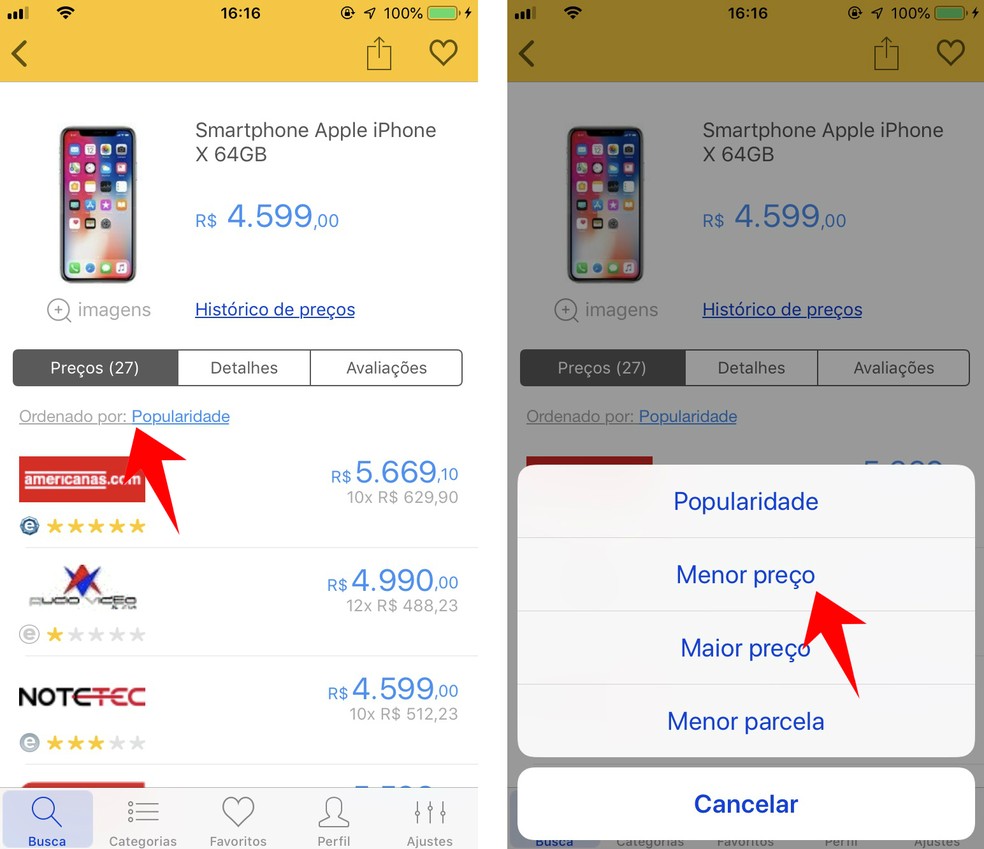
You can see the lowest prices for a product on the Buscap app Photo: Reproduo / Rodrigo Fernandes
Step 6. Select the "Price History" option to see the price fluctuation in the last few months. In this way, it is possible to find out if the product is really on sale. The app allows you to select the period of the last 30 days, three or six months and one year;
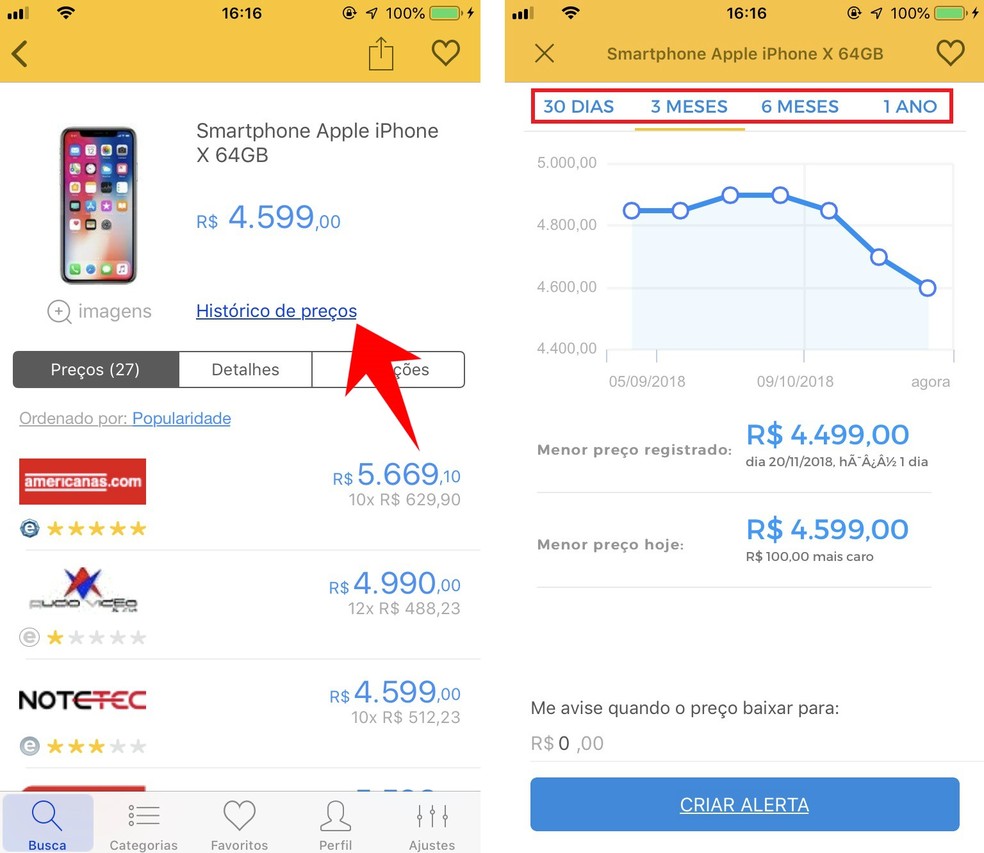
Buscap shows graph with product history in up to one year Photo: Reproduo / Rodrigo Fernandes
Step 7. Go to "Create alert" to receive a notice about the product price reduction. The user must enter the desired price in the "Let me know when the price drops to" field.
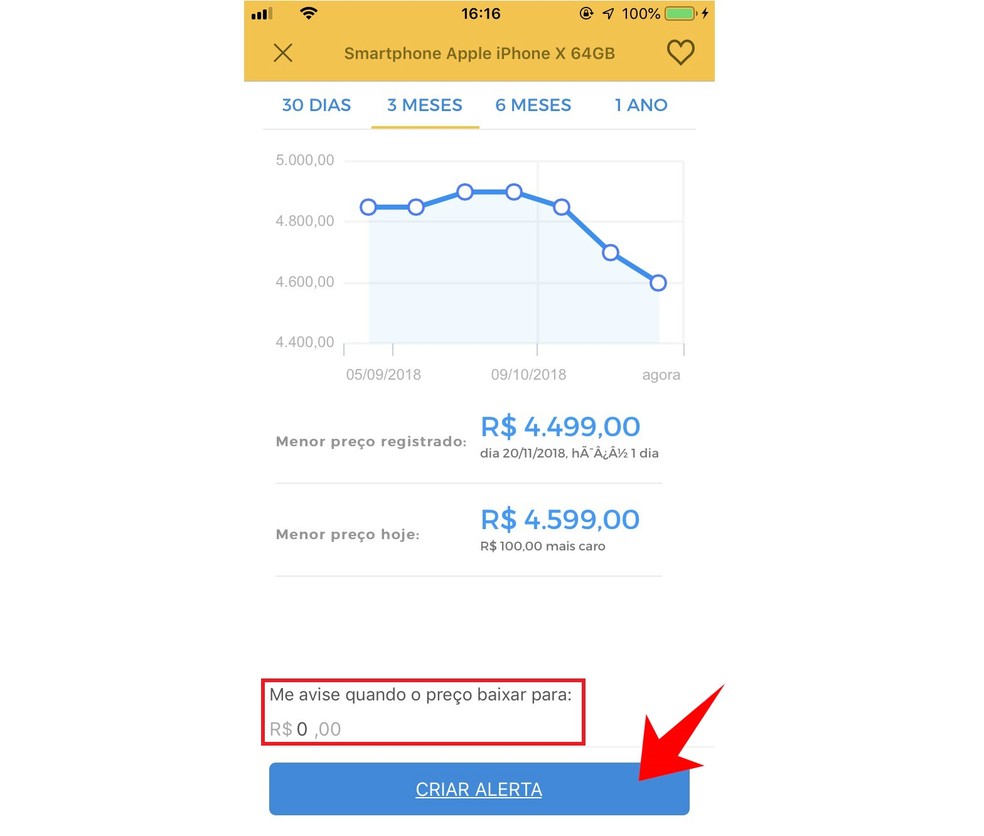
Buscap issues low price alert on the app Photo: Reproduo / Rodrigo Fernandes
Ready. Enjoy the tips to save on Black Friday 2018 with the Buscap app.
What do you want to be cheaper on Black Friday? Opinion in the dnetc Forum.

Black Friday: five tips for buying safely
