Backing up WhatsApp may be all that was needed to free up that space on your smartphone. In this article, I show you a very simple way to back up your conversations via Google Drive. In addition, I added new tips for you to find out how to save messages on other platforms and also retrieve them from your PC and other devices. Check out all below.
Take a shortcut
How to back up WhatsApp using Google Drive
First of all, make sure your Google Drive account is active on your smartphone. For this go to: Settings > Accounts > Google and click on your account and make sure Drive is synced.
Also be sure to check if there is enough space in the cloud. This can be seen right in the Drive app from your main menu. Then on WhatsApp, go to: Settings > Conversations > Conversation Backup. Remember to be marked for Wi-Fi only, as well as having enough battery in the device as it may take a while.
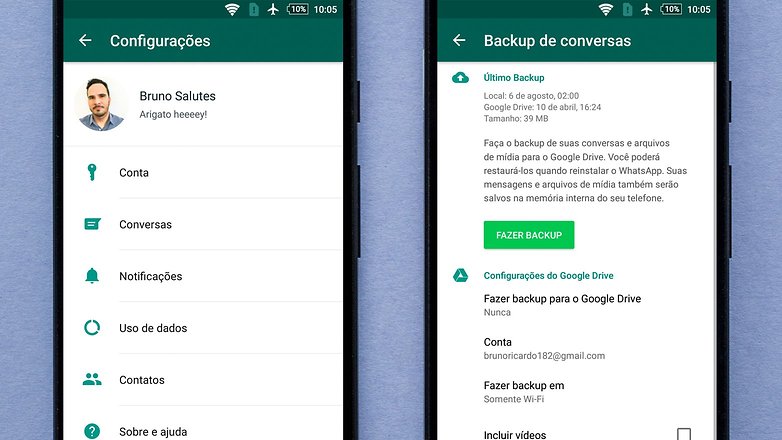
Backing up WhatsApp from Google Drive / AndroidPIT
You can also make sure that videos downloaded by WhatsApp are part of the backup. click in "Do backup". Now just wait for the files to be uploaded to the cloud.
Okay, now you can delete conversations and media files to free up memory space on your device. Remember that backup is available in Drive, but you can not view conversations there.
How to back up WhatsApp using iCloud
As with the Android version, iOS WhatsApp allows user data to be saved to a cloud storage service, such as iCloud. Unfortunately, the backup made by this platform cannot be transferred to another, meaning your data stored on the Apple service cannot be migrated to the Android app. However, you can do this transfer manually, as shown below.
How to Back Up WhatsApp Offline
WhatsApp message history can also be downloaded manually by the user offline. The first step similar to the process done with Google Drive, however, is that you will need a computer and a USB cable to proceed with the transfer. See how:
- Open the WhatsApp> Settings> Chat> Chat Backup and select "Do backup";
- Connect your smartphone to a computer via USB by selecting the data transfer option.
- Go to internal storage, select WhatsApp> Databases and copy the msgstore.db.crypt12 file to your PC.
Of course, you can copy the entire folder, including photos and videos. You can paste these files into another Android smartphone by following the same steps and using the same directory.
Exporting a single WhatsApp conversation
If instead of backing up all WhatsApp conversations you prefer to store only a few, know that you can email the story. Open the desired chat and click on the "More", select "Send by email" and wait for the file upload. The file sent by email cannot be exported to other versions of the messenger.
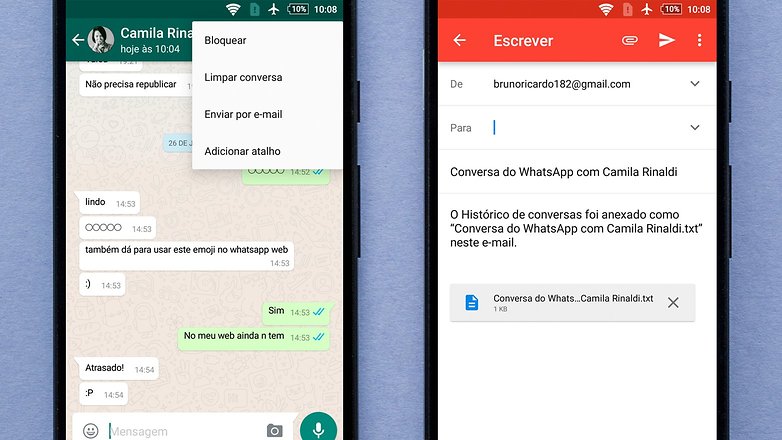
WhatsApp Backup: Send WhatsApp Conversations by Email / AndroidPIT
How to retrieve WhatsApp messages
In this article, you will learn how to back up your WhatsApp conversations. Now, if you need to redeem them, we also have a special guide where we will teach you how to recover them. Recovery can be done through Google Drive itself or through third party applications. Learn how to recover your deleted messages in the article below:
How many times a month do you back up WhatsApp conversations?
The purpose of this article is to gather all information on how to back up WhatsApp data in one place. Thus, updating and republishing this subject will become necessary over time.
(tagsToTranslate) Whatsapp (t) Whatsapp messenger (t) Whatsapp backup (t) Whatsapp android (t) save messages (t) save conversations (t) WhatsApp (t) Backup (t) Google Drive
