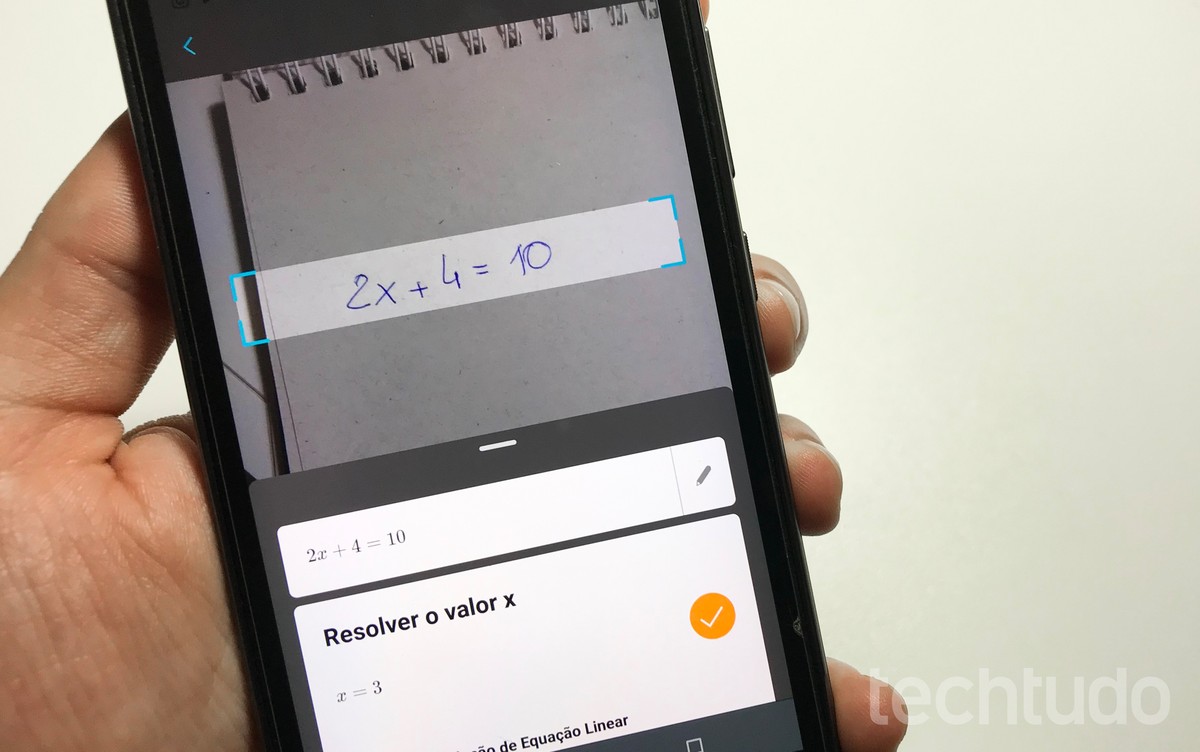
Microsoft Math Solver is an application that solves math calculations by cell phone. Available for free download on Android and iPhone (iOS), the app uses the phone’s camera to read equations written on paper and shows the answers immediately on the screen. You can also solve problems by drawing or typing numbers in the math application.
READ: Best of the Year dnetc 2019: award reveals winning apps
The app solves questions of algebra, arithmetic, trigonometry, statistics, among other possibilities. In addition to the final result, the program displays the resolution step by step with all its explanations. Check out, in the following tutorial, how to use the Microsoft Math Solver math app to solve accounts and view responses via mobile.
Microsoft Math Solver solves math questions using the cell phone camera – Photo: Rodrigo Fernandes / dnetc
Want to buy cell phones, TV and other discounted products? Discover Compare dnetc
Step 1. Access the App Store or Google Play Store and search for Microsoft Math. Open the application page and tap «Get» or «Install»;
Installing Microsoft Math Solver – Photo: Reproduction / Rodrigo Fernandes
Step 2. After installation, open Microsoft Math Solver, tap on “Introduction” to go through the welcome screen;
Go through the Microsoft Math Solver welcome screen – Photo: Reproduction / Rodrigo Fernandes
Step 3. Tap on “Take your own photo” and grant permission for the app to use the camera;
It is necessary to grant permission for the Microsoft Math Solver to access the cell phone camera – Photo: Reproduction / Rodrigo Fernandes
Step 4. Point the camera at the paper and position the equation in the field indicated on the screen. Then, capture a photo and wait for the app to read it;
Microsoft Math Solver reads math equations with cell phone camera – Photo: Reproduction / Rodrigo Fernandes
Step 5. The application will immediately show the result on the screen. Tap on “Get the solution step by step” to see how to solve in detail;
Microsoft Math Solver shows the result of the equation and the solution step by step – Photo: Reproduction / Rodrigo Fernandes
Step 6. To solve problems drawing on the screen, tap on the “Draw” option on the top bar. Then, draw the equation with your finger on the screen and tap the green arrow. See the result on the screen;
Microsoft Math Solver also solves math accounts by drawing on the screen – Photo: Reproduction / Rodrigo Fernandes
Step 7. In the “Type” option, you can enter the account in the application, using the lower keyboard. Touch the green arrow at the bottom right to see the result and check the problem graph.
Microsoft Math Solver also has its own calculator to solve equations – Photo: Reproduction / Rodrigo Fernandes
Ready. Take advantage of the tip to solve math questions by cell phone in an easy way.
What formula in Excel to use to add and then add 20%? Ask questions in the dnetc Forum.
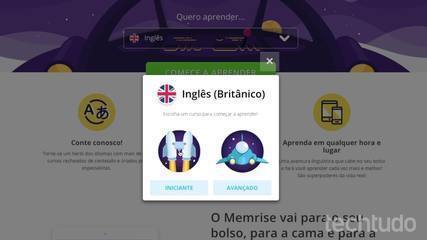
Free and complete English course; enjoy the website and the app
