As expected, Apple today released the final version of the iOS 9 (build 13A344 a little bit ahead of 13A340, from the GM version) for all users of iPads, iPhones and iPods touch.
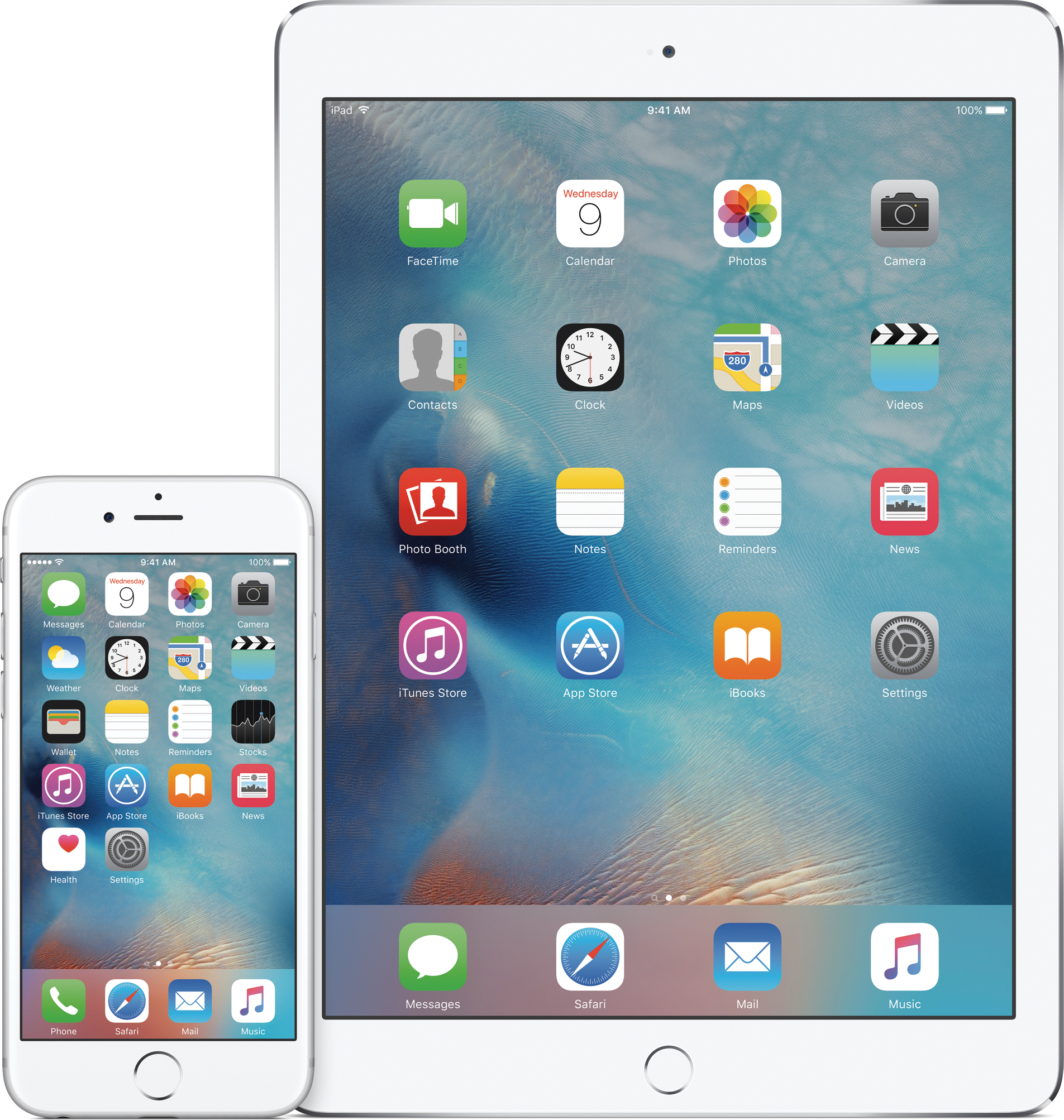
The new features of the new system include a new Notes application, public transport information on maps (only for very few cities), a new iCloud Drive app for you to view all your files stored in the cloud, new features in Mail, a new multitasking , the possibility to run two apps side by side and watch videos while doing other tasks (features available for iPads), a more proactive and intelligent voice assistant, general improvements (optimizations in battery usage, more security, etc.) and much more.
Check out everything we've talked about about the new system at this link.
How to prepare for installation
Before proceeding with the installation, it is important to make a backup. There are two options: via iCloud or via Mac / PC.
To back up via iCloud via your iPad / iPhone / iPod touch, go to ICloud Backup settings, activate the “Backup iCloud” option and tap the “Backup Now” button. If you prefer to backup to your own computer instead of saving everything to the cloud, connect your gadget to your Mac / PC via the device's USB cable and open iTunes. In it, click on the device icon, choose the option "Summary" and click "Backup Now".
Okay, by doing this you have all the information of the devices saved and you have nothing else to worry about if there is a problem during the installation of the new system.
How to install iOS 9
As with the backup, you can do the installation in two ways. In fact, from three: by the device itself (OTA, or over-the-air), through the iTunes update system, or manually.
OTA
To install iOS 9 on your device, go to General Software Update Settings and follow the instructions provided by the system.
IOS 9 brought good news for those who have little space available in the iGadget: the first of which the system now requires “only” 1.3GB of space a year ago, iOS 8 required 4.5GB! The other novelty is the App Deletion feature.
If you have less than 1.3GB of space available on the device, iOS itself will automatically delete some applications, freeing up enough space for the update to be downloaded and installed. After installation, the deleted applications will be reinstalled (with all the necessary information back).
This, without a doubt, is the quickest and easiest way for you to upgrade your device to iOS 9.
ITUNES
You can also choose to update via iTunes. To do this, connect your device to your Mac / PC and open iTunes. It is very likely that when doing this, iTunes itself will already inform you that there is a new version of the system available for you. If not, click on the device icon, go to "Summary" and click the "Search for Update" button. Then just proceed as normal following Apple's instructions.
MANUALLY
There is still a third option that I believe to be the least used after all, the two above are quite intuitive and simple to perform. In my opinion, making the installation manually beneficial for those who have many similar devices at home. If, for some reason, you have two iPhones 6 (one personal and one for work, for example), just download iOS 9 and install the same system on both phones.
Here are the direct download links, if you prefer to download and install everything manually:
iPads
- iPad2,1 = iPad 2 Wi-Fi
- iPad2,2 = iPad 2 Wi-Fi + Cellular (GSM)
- iPad2,3 = iPad 2 Wi-Fi + Cellular (CDMA)
- iPad2,4 = iPad 2 16GB Wi-Fi
- iPad2.5 = iPad mini Wi-Fi (A1432)
- iPad2,6 = iPad mini Wi-Fi + Cellular (GSM / A1454)
- iPad2,7 = iPad mini Wi-Fi + Cellular (CDMA / A1455)
- iPad3,1 = third generation iPad Wi-Fi
- iPad3,2 = third generation iPad Wi-Fi + Cellular (CDMA)
- iPad3,3 = third generation iPad Wi-Fi + Cellular (GSM)
- iPad3,4 = 4th generation Wi-Fi iPad (A1458)
- iPad3.5 = 4th generation Wi-Fi + Cellular iPad (GSM / A1459)
- iPad3,6 = 4th generation Wi-Fi + Cellular iPad (CDMA / A1460)
- iPad4,1 = iPad Air Wi-Fi (A1474)
- iPad4,2 = iPad Air Wi-Fi + Cellular (A1475)
- iPad4,3 = iPad Air Wi-Fi + Cellular (A1476, compatible with 4G networks in China)
- iPad4,4 = iPad mini 2 Wi-Fi (A1489)
- iPad4,5 = iPad mini 2 Wi-Fi + Cellular (A1490)
- iPad4,6 = iPad mini 2 Wi-Fi + Cellular (A1491, compatible with 4G networks in China)
- iPad4,7 = iPad mini 3 Wi-Fi (A1599)
- iPad4,8 = iPad mini 3 Wi-Fi + Cellular (A1600)
- iPad4,9 = iPad mini 3 Wi-Fi + Cellular (A1601, compatible with 4G networks in China)
- iPad5,3 = iPad Air 2 Wi-Fi (A1566)
- iPad5,4 = iPad Air 2 Wi-Fi + Cellular (A1567)
iPhones
iPods touch
Continuing with the example above (two iPhones 6), download the link related to the device and connect one of them to your Mac / PC. Open iTunes, click on the device icon, go to “Summary” and click the “Search for Update” button while holding the key Option at the same time.
A window opens. Then navigate to the file you just downloaded (iOS 9 for iPhone 6) and select it. Okay, now just follow the information on the screen to complete the update. When finished, repeat the process with your other device.
· · ·
From now on, the new plans / prices of the iCloud.
Recalling that, contrary to what was expected, the watchOS 2 will not be available today due to a critical bug detected last minute.
Then tell us about your experience with Apple's new mobile operating system!
