Taking red-eye out of photos is one of the features available in Photoshop Fix, a free Adobe application for Android and iPhone users (iOS). The red eye is a very common effect in photographs taken at night. Therefore, the useful resource to improve your images before sharing on Instagram, Pinterest, WhatsApp and other social networks.
In the following tutorial, learn how to use the Photoshop Fix app to fix photos with red eyes on your phone. The procedure was performed on an iPhone 8 with iOS 12, but the tips are also valid for users of devices with the Google operating system, in addition to other versions of Apple software.
App to edit photos: the best apps for Android and iPhone
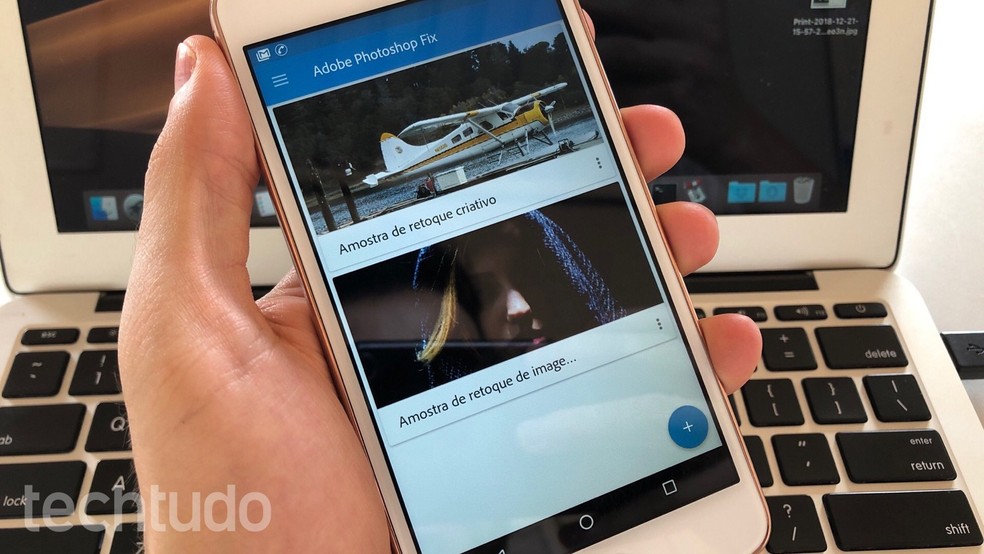
Learn how to use the Photoshop Fix app to fix red eye in photos Photo: Helito Beggiora / dnetc
Want to buy cell phones, TV and other discounted products? Meet Compare dnetc
Step 1. Install the Photoshop Fix app on your phone via the dnetc page. Open the tool and log in to your Adobe account or create one for free. Then, some application introduction screens will be displayed. Touch "Close", at the bottom of the screen, to ignore the functions display;
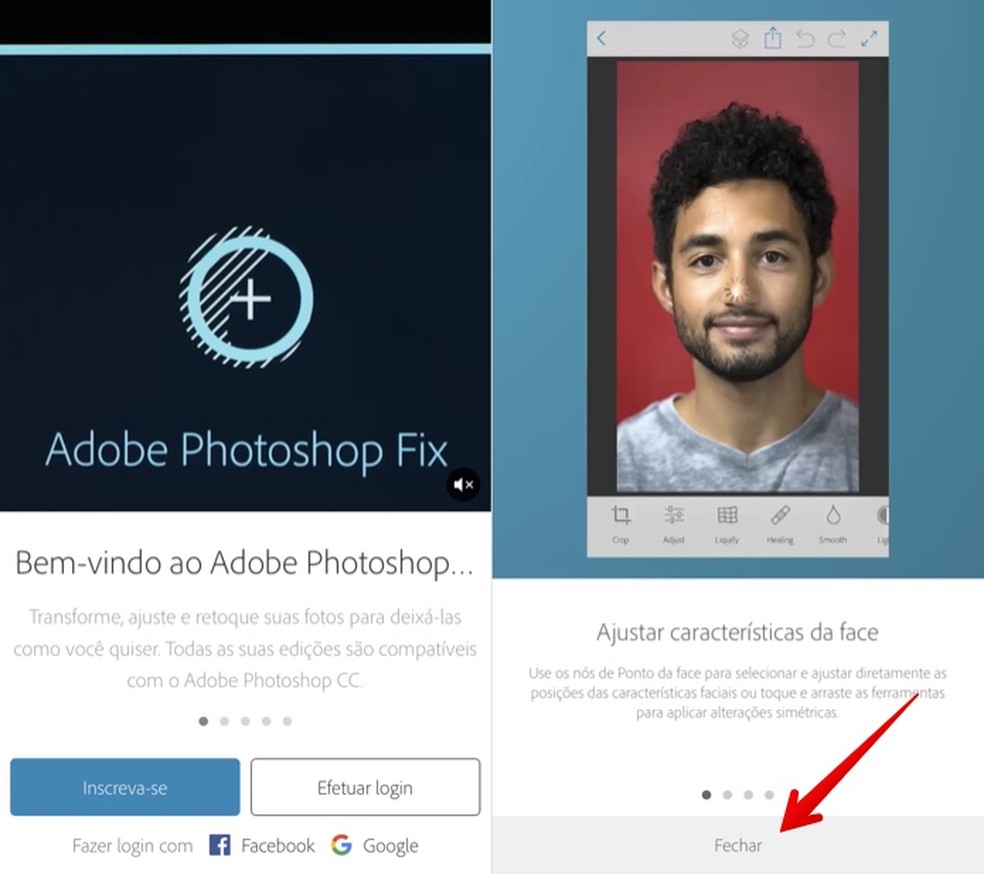
Log in to your account or register to access Photoshop Fix Photo: Reproduo / Helito Beggiora
Step 2. Click on the "+" button in the upper right corner to create a new project. Go to "On my iPhone" and find the photo to be corrected. Note that it is also possible to import images from Facebook, Dropbox and Google Photos;

Open the photo you want to fix with Photoshop Fix Photo: Reproduction / Helito Beggiora
Step 3. In the Photoshop Fix editor, tap "Retouch" and then "Fix red eye". The adjustment is done automatically, without the need to perform any other action. Once this is done, tap on the "" icon in the lower right corner to save the operation;

Correct red eye in the Photoshop Fix app Photo: Reproduo / Helito Beggiora
Step 4. Finally, export the edited photo by tapping on the sharing option at the top of the screen. Those interested can save the file in the cell phone gallery or share it on social networks.

Export the edited image with Adobe's Photoshop Fix app Photo: Reproduo / Helito Beggiora
Ready. Take advantage of the tips to fix red eye in your photos quickly on your phone.
What is the best application to edit photos? Opinion in the dnetc Forum.
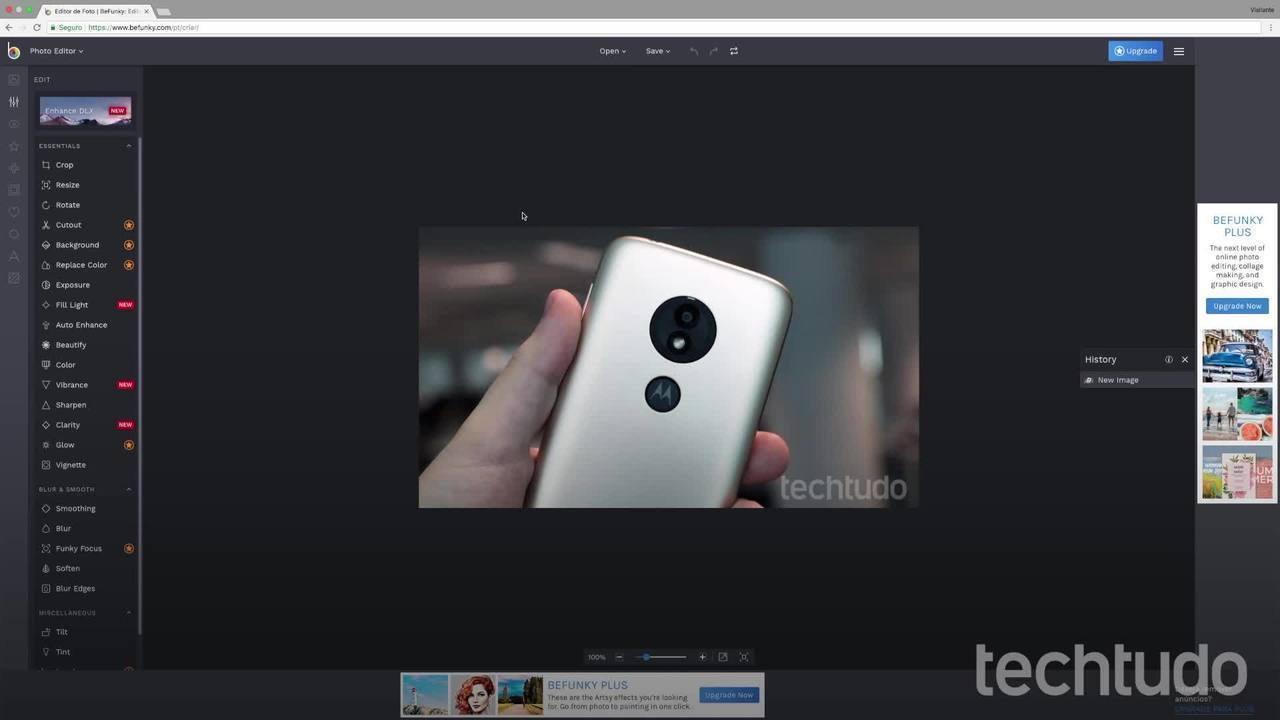
How to edit photos on your computer without downloading anything
