Android Oreo is not the most promising version of the system, but it has very interesting features that make usability with the system more practical. An important feature in this context is PiP (Picture-in-Picture) mode, which is known on some Android manufacturers interfaces, on iOS for tablets and also on MacOS. In this article you will know how the function works and which apps are compatible.
How does Android Oreo Picture-in-Picture mode work?
PiP (Picture-in-Picture) mode is nothing more than a floating window that overlaps with other parts of the system. In addition to videos, which you can watch while browsing other websites, apps, or even multitasking, PiP can serve as maps and video calls, as the examples I will show below.
In Android Oreo you will find this option in the "Special Access" menu named "Image in Image". Just enter this menu and see the apps that support the function. Enable the key for the apps you want to use with PiP.
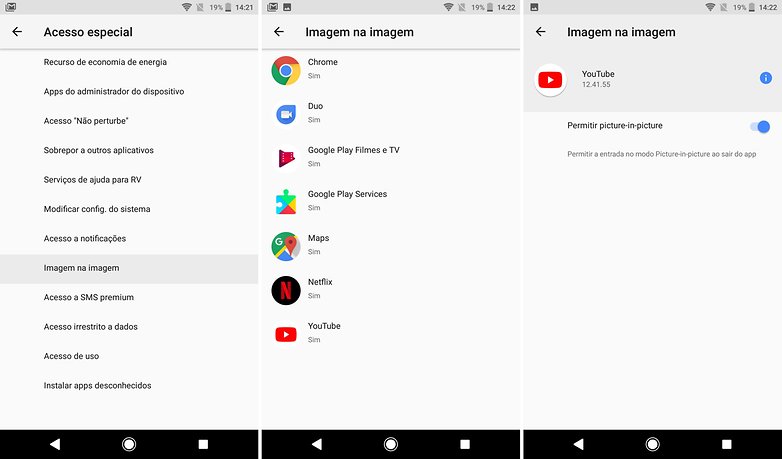
PiP Menu on Android Oreo / AndroidPIT (screenshot)
Applications compatible with Picture-in-Picture mode
The list of applications is quite limited at the time of this article's release, but should increase as Oreo becomes more popular. Using it, however, is quite easy. Just open the compatible app and, after going into full screen mode, during a video or video call, press the Home button. It works? Not always. YouTube, for example, insists on not working properly. I speak more below.
YouTube
PiP mode YouTube is only available for YouTube Red, which is a paid version of the service available exclusively to users in the United States, Australia, Mexico, New Zealand, and South Korea. But you can use it by opening YouTube through Chrome by placing the video in full screen and then clicking the start button. In this case it works, but unfortunately we are talking about a gambiarra.
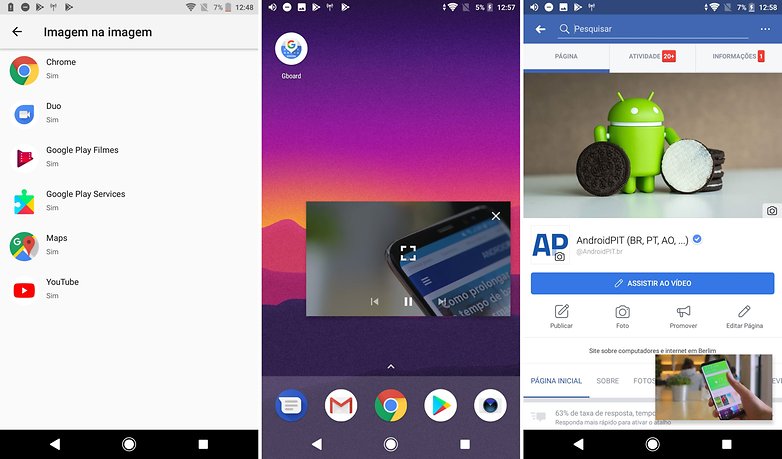
YouTube in PiP mode, but by Chrome / AndroidPIT (screenshot)
Google Duo
Who uses Google Duo? (cri cri cri) So, be aware that you can enter PiP mode when you are in a video call. When you are in full screen looking at the other contact, press the start button and everything works smoothly.
Google Maps
The PiP-compatible mode (Picture-in-Picture) in Maps is voice navigation, ideal for those who use the app as a means of getting around via transportation. It turns out that the PiP window for Google Maps is quite small, only two versions in size, and may not help the user much in the sense of readability. Everything worked smoothly and without crashes, just click the start button as soon as the route starts.
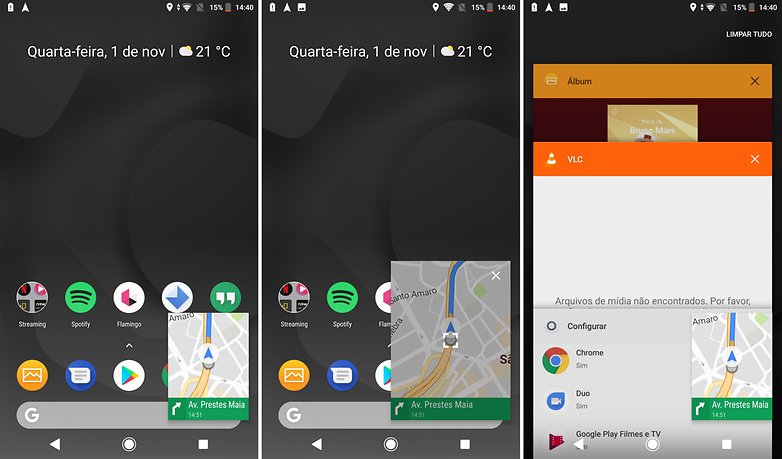
Google Maps in PiP mode / AndroidPIT (screenshot)
Netflix
Netflix has announced that it will release PiP (Picture-in-Picture) mode compatibility within a few weeks via the upgrade. The announcement was made on September 5, and the company has not yet confirmed an exact date. In fact, among the currently compatible apps that work in Brazil (Hulu will also be getting PiP soon), Netflix's entry in the most awaited compatibility list.
WhatsApp was among the first to receive PiP compatibility on Android Oreo, not to mention Google services. Its operation is valid for video calls only, as is the case with the Duo. Just enter the call and press the start button.
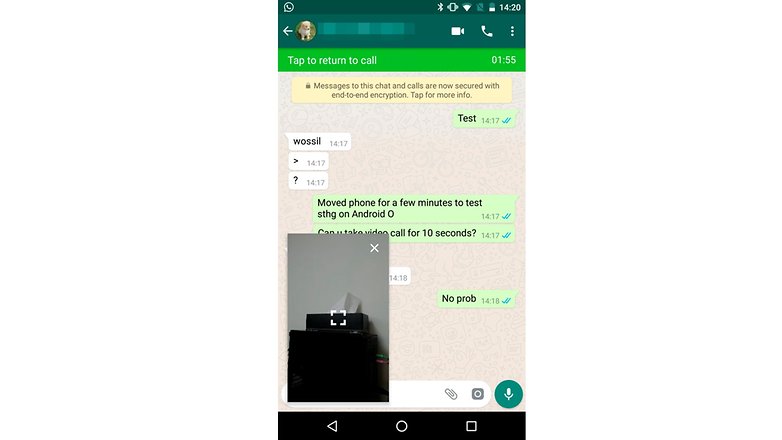
WhatsApp in PiP mode / AndroidPIT
VLC
VLC comes with a feature called "popup floating window" that enables three PiP-compatible floating frame sizes. Just open a video in full screen, click on the "options" menu and select the feature. Of all the apps mentioned, VLC is the only one with a larger window.
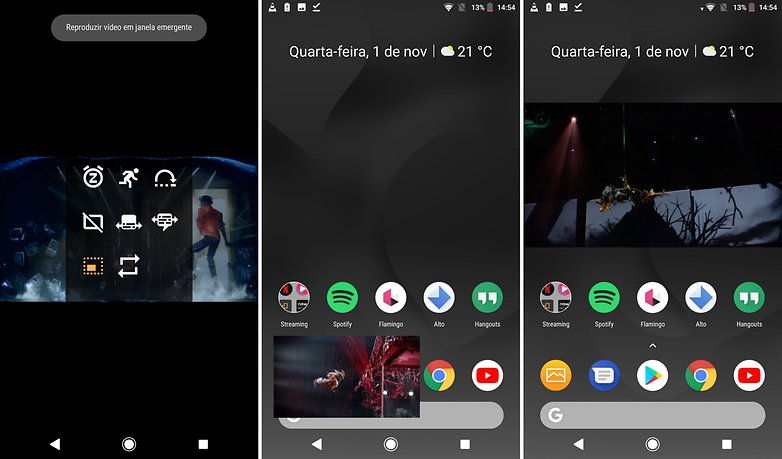
VLC in PiP mode / AndroidPIT (screenshot)
Of course many new apps will come to Oreo with this compatibility. Stay tuned here on the site to receive news on this topic.
Did you already know this feature? J tested on Android Oreo?
. (tagsToTranslate) Android PiP (t) Android PiP mode (t) Android Picture-in-Picture (t) How it works PiP on Android (t) How to use PiP (t) How to use picture-in-Picture on Android (t) Youtube PiP
