Amazon Prime Video allows you to delete the history of movies and series that the user watched, so that they no longer appear on the service's home screen while browsing the catalog. Removal also causes the algorithm system to stop using deleted productions to recommend similar titles to watch. The procedure can be done by the computer or by the application for Android and iPhone (iOS). Check out how to delete the Amazon Prime Video history below.
READ: Amazon starts delivering products on the day of purchase

Amazon Prime Video allows you to erase history by PC and cell phone Photo: Rodrigo Fernandes / dnetc
Want to buy cell phones, TV and other discounted products? Meet Compare dnetc
How to delete Amazon Prime Video history from your computer
Step 1. On the Prime Video home screen, click Edit, in the Watch below section;
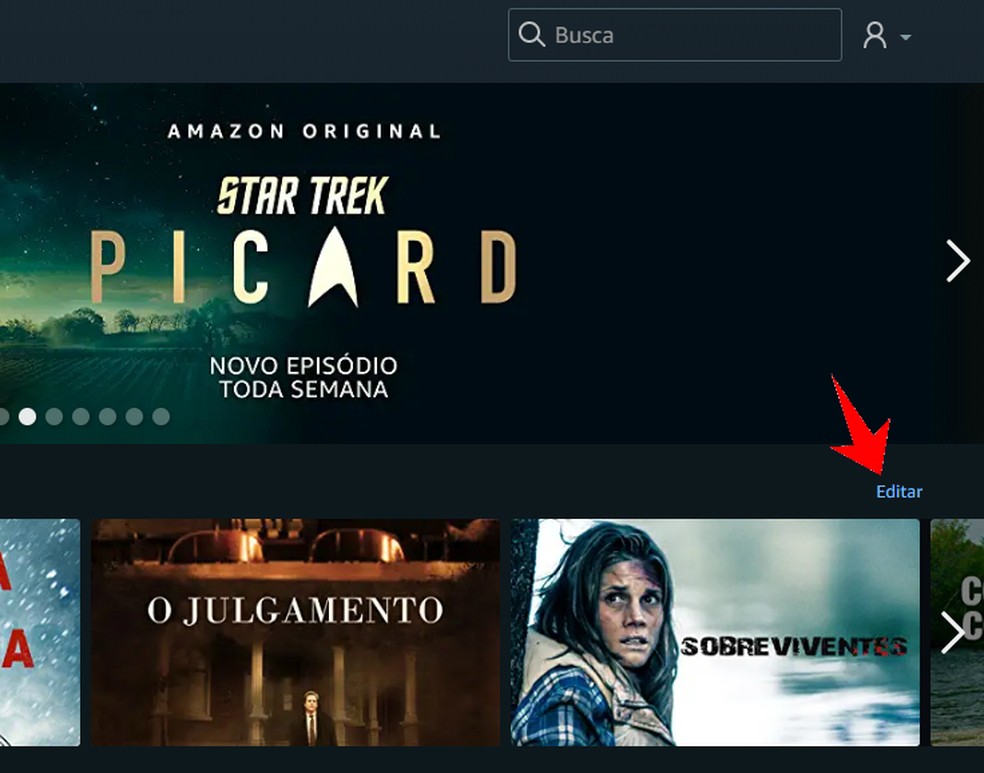
Amazon Prime Video allows editing the list of films and series watched Photo: Reproduo / Rodrigo Fernandes
Step 2. Click the X button on the movie and the series you want to delete. The title will be removed immediately.
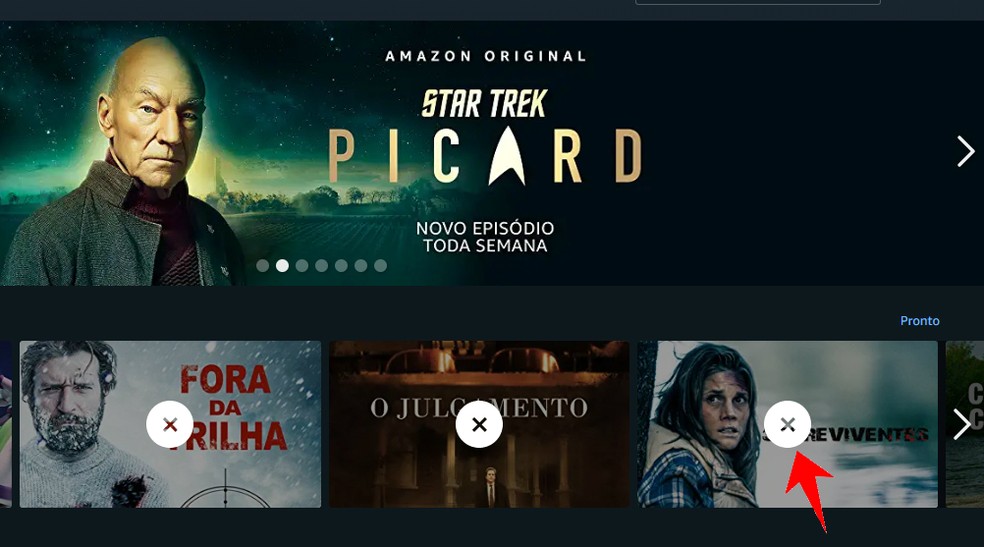
Removing a movie from the history of the Amazon Prime Video home screen Photo: Reproduo / Rodrigo Fernandes
Step 3. It is also possible to delete the history through the settings. To do this, click on the avatar icon, in the upper right corner of the screen, and go to Account and settings;

Accessing the Amazon Prime Video settings on the PC Photo: Reproduo / Rodrigo Fernandes
Step 4. Access the History tab and click on the X for the title you want to delete. The title will be removed immediately.
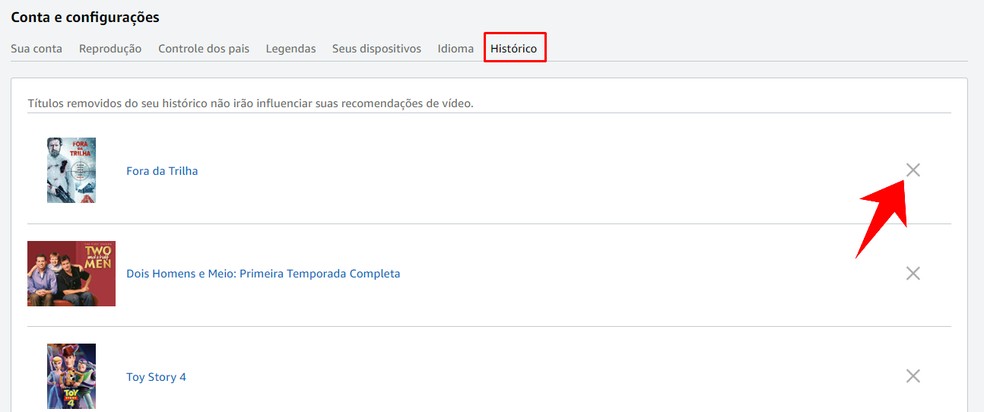
Deleting movies and series from the Amazon Prime Video history Photo: Reproduo / Rodrigo Fernandes
How to erase Amazon Prime Video history by cell phone
Step 1. Open the Amazon Prime Video app and, on the home screen, press the movie or series from the Watch section below. Then, tap I'm not interested. The title will be removed immediately.
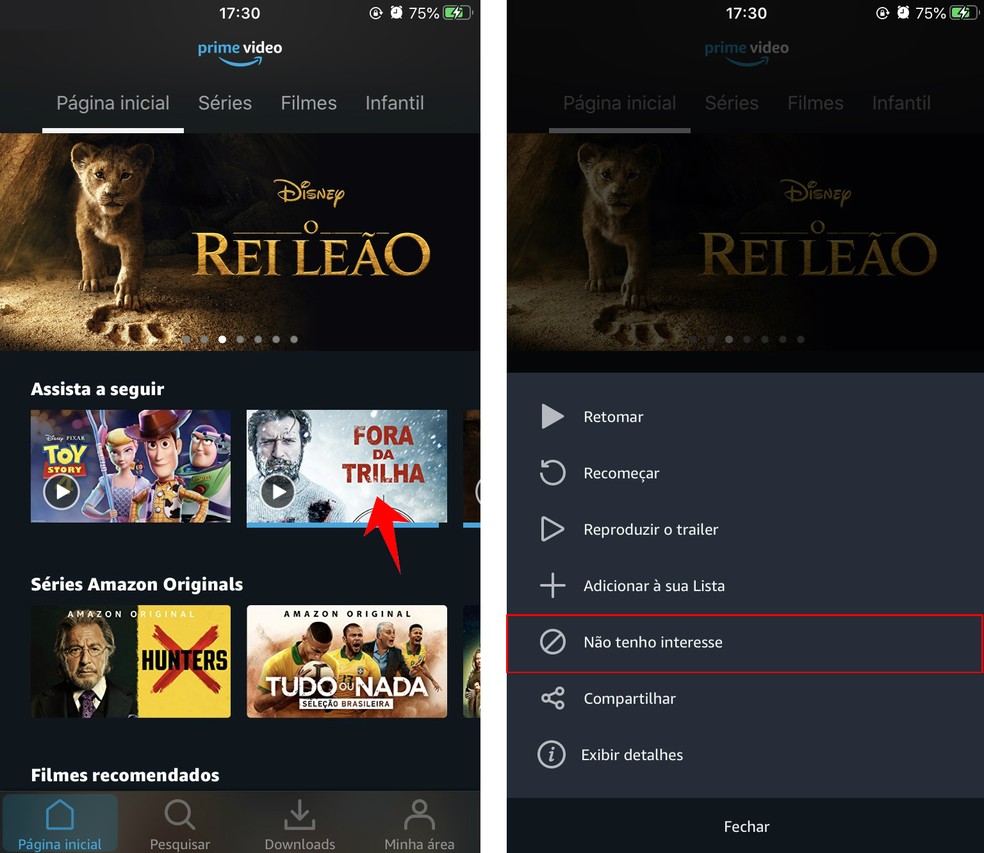
Deleting movies and series from the Amazon Prime Video history by cell phone Photo: Reproduo / Rodrigo Fernandes
