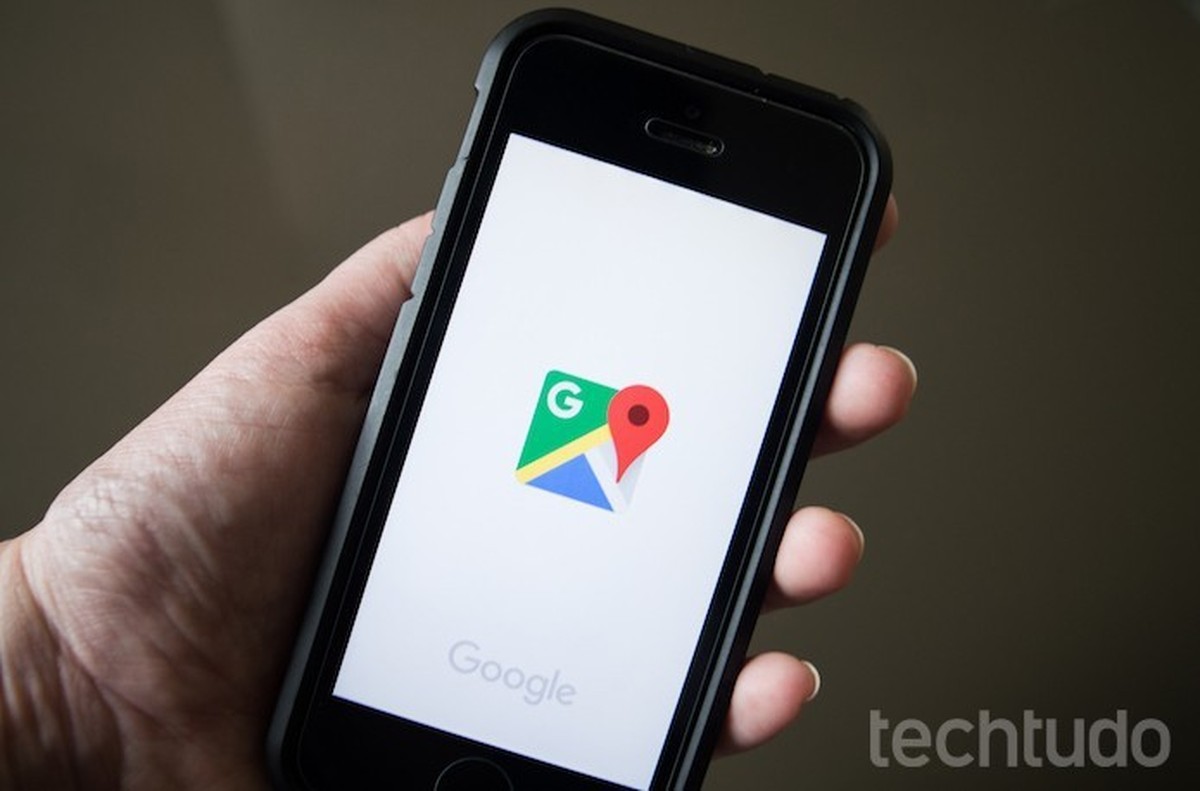
Google Maps has a collaborative function so that users can add locations on the map via their mobile phone. The feature, present in the application for iPhone (iOS) and Android smartphones, is ideal for people who want to add their business or have found a location that is not on Google Maps. It is possible to add a name, address, website, contact phone and opening hours of the place during the registration process.
The option to add missing locations is part of Google’s Local Guides initiative. Maps collaborators earn points that can generate rewards. Check out how to add missing locations on the Google map using your phone.
Tip shows how to add missing locations on Google Maps using the iPhone and Android app – Photo: Marvin Costa / dnetc
Google Maps: add gas station stops during a route
Step 1. Open Google Maps and tap the three bars icon next to the search field. Then go to the «Add a missing place» option.
Path to access the option to add a location on the Google Maps map – Photo: Reproduction / Marvin Costa
dnetc app: get tech tips and news on your phone
Step 2. At that moment, the site configuration screen will be displayed. Enter the name of the place and click «Mark place on map». Then, drag the map on the screen to position the orange pin at the exact point where the location you want to include is located and tap «Add».
Option to register a location on Google Maps by cell phone – Photo: Reproduction / Marvin Costa
Step 3. Under «Select category», check or type the type of location you are adding. For this example, we will use the option «Panoramic point».
Option to add a category to the location marked on Google Maps by cell phone – Photo: Reproduction / Marvin Costa
Step 4. You can still add a phone number, website and inform the opening hours of the place – if this data is needed. To finish the procedure, touch the «Send» option. The confirmation screen will inform you that you will receive an email about your contribution. Tap «Done» to close this screen and continue using Google Maps.
Option to register a location on Google Maps by cell phone – Photo: Reproduction / Marvin Costa
You can repeat the procedure to add more locations whenever you want.
