Chrome has an address function that allows you to register information about street, number, zip code, city and other data to use in web forms. By registering addresses in advance, the user can save time when filling out online registrations and, thus, reduce the need for typing. The feature already existed in previous versions of the Google browser, but it was reformulated in version 69 of the browser and gained a new menu that is easier to access.
See, in the following tutorial, how to access the Chrome address repository on your PC. The procedure is for Windows, macOS and Linux operating systems.
READ: Chrome changes its look and releases new functions; Look

See how to save addresses in Google Chrome for automatic filling of online forms Photo: Melissa Cruz / dnetc
Want to buy cell phones, TV and other discounted products? Meet Compare dnetc
Step 1. If Chrome is updated to version 69, the browser displays a new menu on the toolbar. Click to open more options and select "Addresses";

Access the new Chrome address menu Photo: Reproduo / Paulo Alves
Step 2. Turn on the "Automatically fill in forms" key and click "Add" to include a new address;
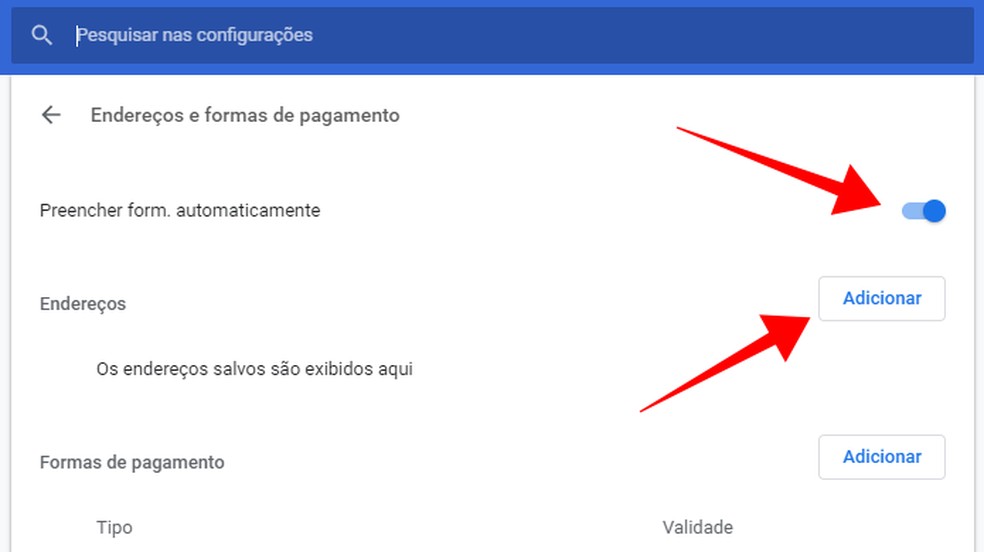
Add a new address in Chrome Photo: Reproduo / Paulo Alves
Step 3. Fill in the form with the address information. It is also possible to add phone and e-mail for automatic filling. At the end, click on "Save";
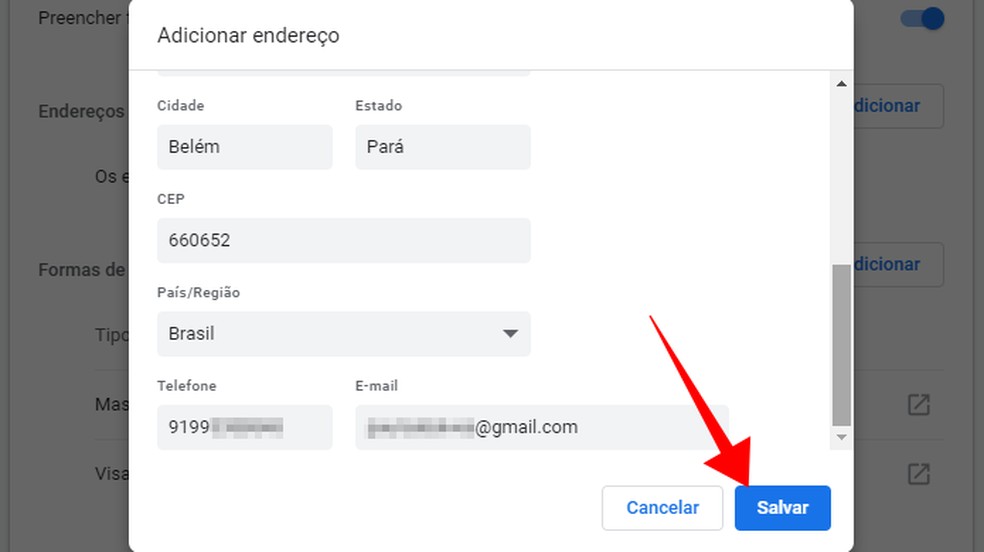
Register and save an address to use later in Google Chrome online forms Photo: Reproduo / Paulo Alves
Step 4. The registered address will be recorded in your browser. Touch the menu on the side to edit or remove, or "Add" to register other addresses.

Remove, edit and add new addresses in Google Chrome Photo: Reproduo / Paulo Alves
Step 5. When filling in online registrations, click on street, city, zip code and others to open a Chrome window with the registered addresses. Touch to add information automatically.

Fill in address data automatically in online forms in Google Chrome Photo: Reproduo / Paulo Alves
Ready. Take advantage of the tip and save time when filling out a form on the Internet with Google Chrome's native feature.
Google Chrome adds with favorites; what to do? Find out in the dnetc forum.

How to unblock pop-ups in Google Chrome
