Almost every chat app or social network has the ability to let your contacts and followers know when you're online. Of course this can be very useful most of the time, but it is also understandable that many users want to be more discreet in their use. Fortunately, there are options especially for those who want to make WhatsApp offline only in appearance, even with the internet on and the app in use.
You can check out exactly what you need to do to make WhatsApp more discreet with our tips in the following tutorial. See everything in detail below!
How to take WhatsApp offline
As we mentioned earlier, you can take some steps to take WhatsApp offline. This goes as much for your general use of the app as preventing others from knowing you are online or when you are last in the app, or for other activities.
You can, for example, not show when you read a message and stop displaying status updates. Of course, all are individual and optional options. You can also change them at any time.
This helps a lot who just wants to take WhatsApp offline for a few moments during their day to day life.
Change the "Last Seen" option
To begin with our tips, let's talk about how you can change the "Last seen" option. It's who shows you when you last used WhatsApp or is currently online.
If you want to take your WhatsApp offline, this is the most important option to modify. To do this, click on the vertical dots on the right side of the screen and select "Settings."
Then click on the "Account" option.
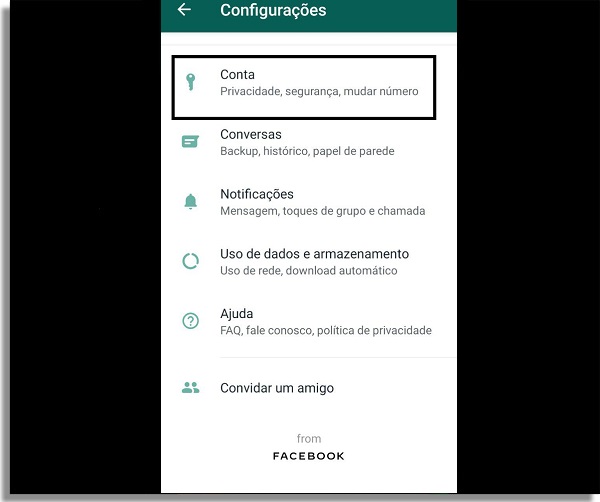
To proceed, you must choose the "Privacy" option in the next tab.
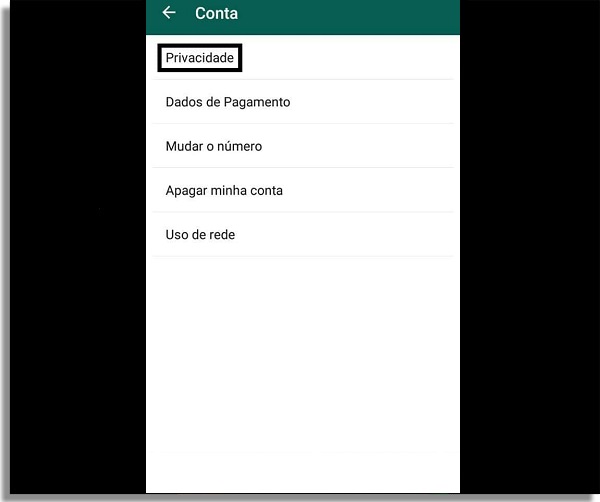
When you are there, see several options that we will use in this tutorial. For now, just click on “Last seen”.

Among the options, you must select the option "Nobody". That's why you want to take WhatsApp offline whenever you want.
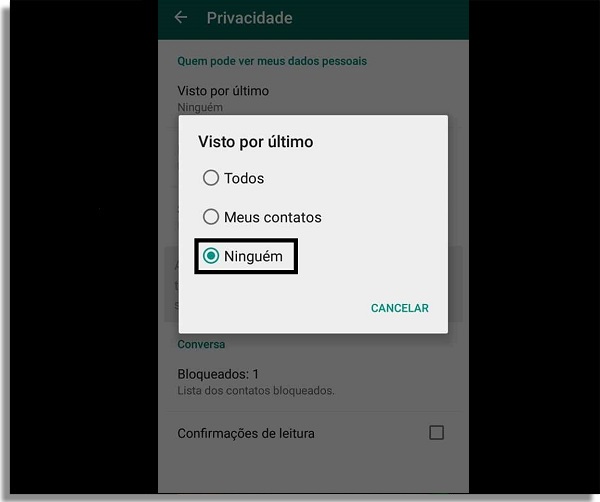
As we mentioned, you can change this option whenever you want your contacts to see you online again. It is also worth mentioning that by disabling this option you will also have no way to see when your contacts were last online.
Remove read receipt
Next, let's show how your contacts may not know when you read a message. Currently, if read verification is enabled, two blue streaks are displayed below the message to indicate that you have read it.
To change this, go to the "Privacy" menu again and look for the "Read Confirmation" option.

Just click the button next to this option to turn it off whenever you need it. It can also be modified as well as the other options.
As might be expected, by disabling this option, you will also have no way of knowing when someone has read your messages. Just know that they were delivered to the recipient.
Hide Status
Finally, we can also hide your Status updates to try to take WhatsApp offline as much as possible. This is good for those who like to update this feature often, but don't want everyone to see them all the time.
To prevent anyone from seeing your current Status, go back to the "Privacy" tab and look for the "Status" option.
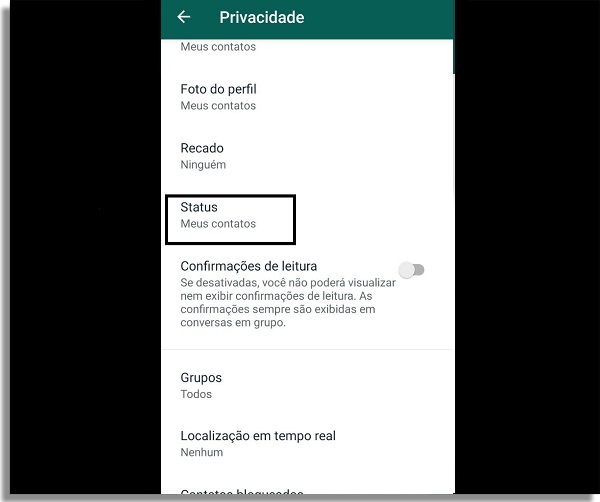
Then just choose the option "Nobody" if you don't want anyone to see your updates.
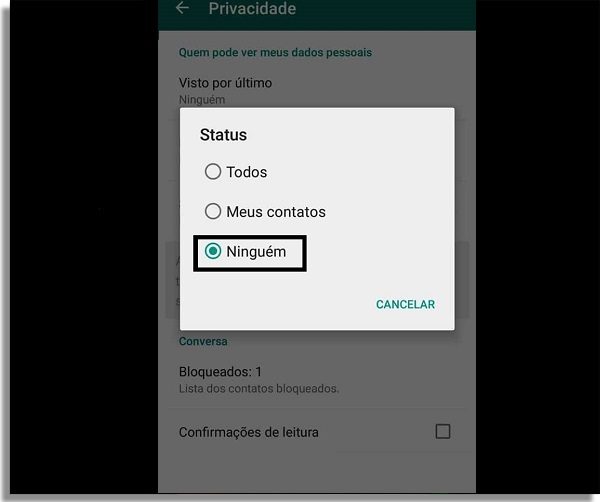
Quite simple, isn't it? Do not forget that this other option can be modified whenever you want.
Liked the tips for taking WhatsApp offline?
Could you take our suggestions to learn how to take WhatsApp offline on your smartphone? So be sure to leave your comment telling us what you think and if there are other WhatsApp tips you'd like to see.
