

We do not forget that the iPhone also turns on. It seems strange to say that, but more and more the iPhone is more «smart» and less «phone». But as it is still a phone, let’s take 5 tips for you to better use your iPhone phone.
Before talking about the tips, I want to give an opinion saying that I find the iPhone phone function the worst among several platforms, it is very limited and has no basic functions, this is proven by saying that only after years of iPhone that Apple created the function to block Connections.
But even with its limitations, there are several tips that can help you make better use of the phone, we have already talked about 2 in other articles (block calls and call hidden), and now for another 5 very short and useful tips.
1 – Silence a call quickly with the buttons
This tip is old but few people know. Have you ever been in an environment where silence reigns and your iPhone abruptly rings and makes a tremendous noise?

At this time of nervousness many people are pulling the phone and trying to turn the button of the silencer, but I have a much faster tip. At that time you just press AN the power button (power) or the + or – of volume. Your iPhone will stop playing immediately.
After you know this tip, you get a little embarrassed, how easy are you? ?
2 – Reject a call by pressing 2x on the iPhone power button (Power)
Easier than the first tip is the second. I use this tip a lot to reject the call with the iPhone still in my pocket.

It’s very simple, just tap 2x on the iPhone’s “Power” button. The call will automatically go to voicemail.
3 – Add contacts to favorites
There are always at least 3 people you talk to constantly, and so you don’t keep looking for that contact all the time, you can add them to your favorites, a separate tab where you’ll see only the contacts you use the most.
The cool thing is that if the person has more than one number, you can add the 2. See how to do it:
- Go to telephone iPhone, then on the tab “Bookmarks”And touch“Add“. Choose contact and ready.
See the images below:
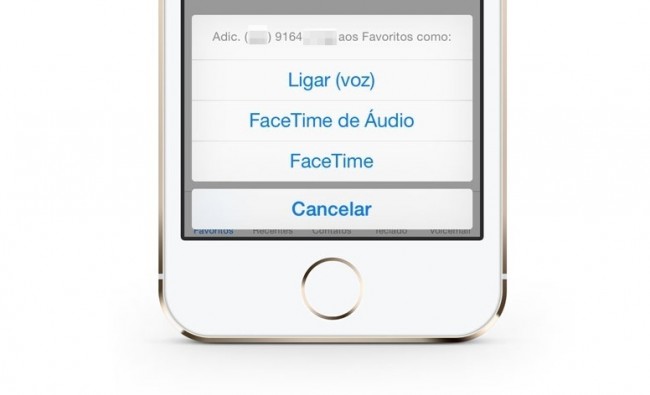
To delete the contact from favorites or reorder, go to the tab Bookmarks and touch “To edit“. On the left side, touch (-) “Minus” to exclude or on the right side hold the three bars and move up or down to reorder.
4 – Refuse calls with automatic or personalized messages
I get a lot of calls from my work while I’m in college, and in order not to be inconvenient and warn you that I can’t answer, I reject the call with automatic messages.
This option appears when you are receiving a call, right above the button to accept the call has the “Message”. When you tap this option, you will have options to choose pre-defined messages or write the message on the fly (Personalize).
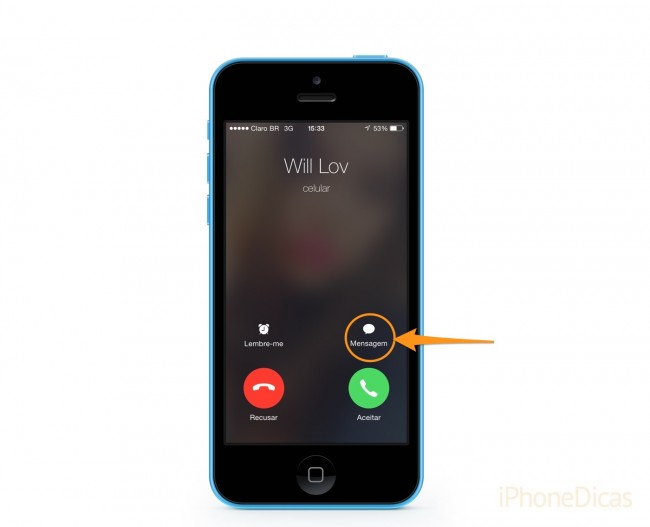
At that time you just have to choose the message and that’s it, the iPhone will send the message.
But you can customize each message that appears for you to send. Just go on Settings> Phone> Reply with message. On this screen, just tap on the messages already written and exchange for yours. See the image below:
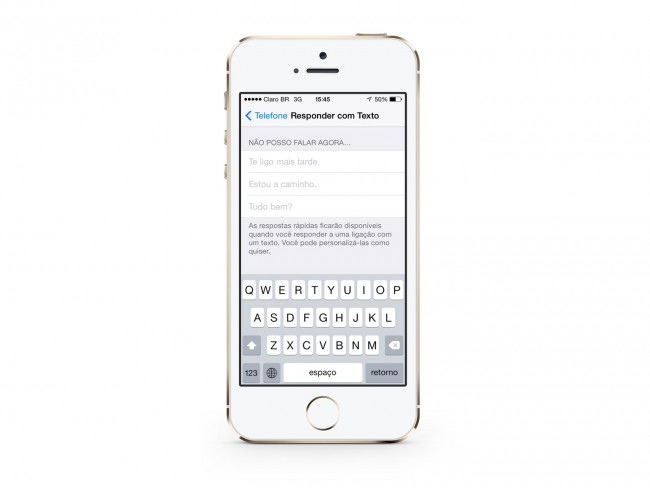
5 – Search for contacts only by number
You already wrote down a contact but forgot his name, but do you remember at least 3 or 4 sequential digits? The iPhone can find it for you.
It is very simple and can be done in two ways, spotlight or in the application telephone. In both you just have to go directly to the number. See the image below:
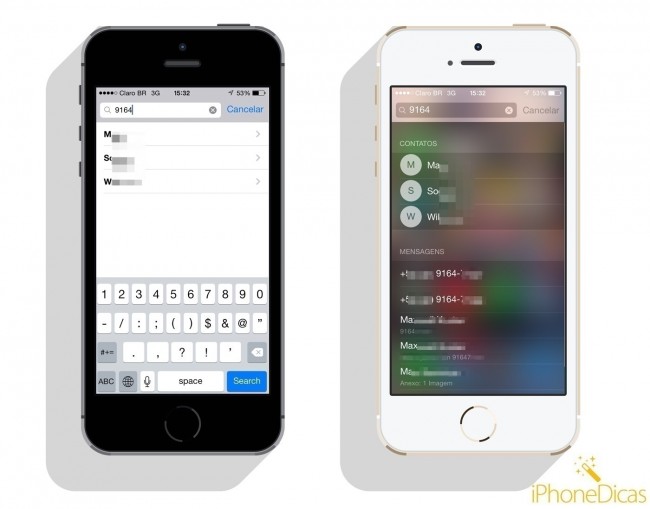
I simply looked for the number directly and it returns the probable contacts. In the spotlight it also returns messages with that number in the contact or in the content.
[separator type=”line”]
Did you like the tips? I hope they help you to enjoy your iPhone better and get you out of some embarrassing situations or make your day easier.
Thank you and see you next time tip for iOS.
