Spotify is one of the largest music streaming services in the world, with millions of users accessing its free or premium version to listen to their favorite music from various artists and genres available on the platform.
If you also use the app to listen to music, whether it's on your smartphone, PC or any other device, you'll enjoy our Spotify tips and tricks. Without further ado, let's list, enjoy!
Also read:
1. Set the audio quality
To begin with, the first thing you can do when opening Spotify is set the audio output quality and make sure you are always listening to music the way it should be played. To do this, simply open the preferences menu by pressing the CTRL + P key sequence or by accessing the menu as shown in the image below.
Attention: Many tips involve accessing this menu!
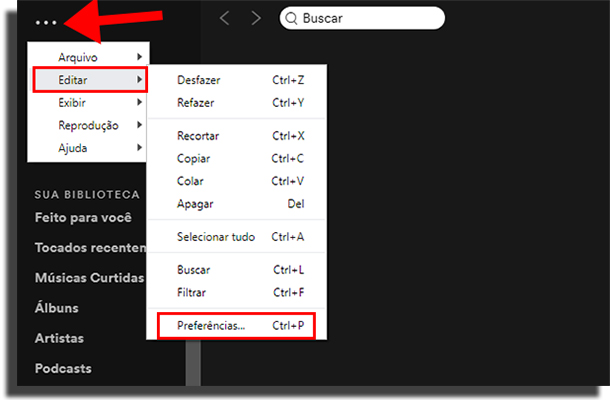
In this menu, simply find the option called “Streaming Quality”Which by default is marked“Automatic“. So change to “AltssimaAnd that's it, always listen to the music in the highest quality possible.
But beware, if you're using mobile data networks, this is one of Spotify's tips and tricks that may end up costing you as it causes the service to consume more of your network package. J for unlimited cable or WiFi networks, this is usually not a problem.
2. Create your own playlists
Creating playlists on Spotify is not at all complicated and lets you make your own selection with favorite songs and artists available on the platform. This can be done directly by accessing the playlist of the songs you are listening to.
As shown in the image below, simply click the three dots button () and select “Add playlist”And then select an existing playlist or click“New playlist“. Already on the smartphone, this can be done by opening the options of the music you are listening to.
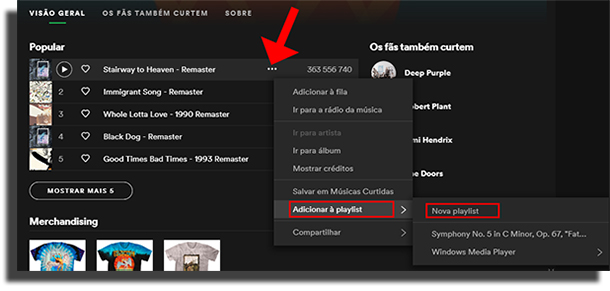
Alternatively, you can also add playlist songs by clicking on their names in the block located in the lower left corner of the screen. It is also possible to create playlists automatically in Spotify.
3. Transfer playlists from other apps to Spotify
This is by far one of the best Spotify tips and tricks. Did you know that you can import playlists created on other apps and platforms – including YouTube playlists – directly to Spotify? This makes it easy to migrate to the service if it is coming from another music streaming platform.
To do this is the most practical way using the Soundiiz application, designed to help you import and export playlists of various services to other applications. It is extremely practical and intuitive, just access the link and get started.
4. Download music to listen offline
Available only to those who subscribe to Spotify Premium, you can download your music to listen to it even when not connected to the internet. In addition, listening to music offline also helps to preserve your mobile data package.
To do this, just tap the three dots () in your playlist and select the “Download“.
You can also do it in the desktop application, as you can see in the image below. Just select a playlist in your library and click the button pointed by the red arrow.
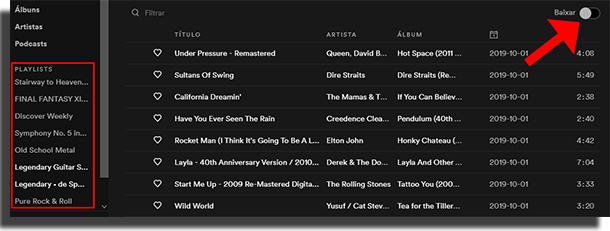
That way, as long as you are a Spotify Premium user, you can enjoy your music offline. I use this feature a lot when I travel by plane, for example.
5. Organize your play queue
To do this, simply tap the three dots () button on any song and tap the “Add queue“. Already on iOS, you also have the opportunity to drag right with your finger on the screen to add the music that is listening to your playlist.
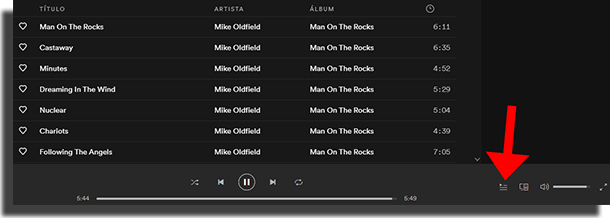
On your computer, you can view your production list by clicking the button indicated by the red arrow in the image above. When accessing the queue, you can also remove songs by right clicking on its title and selecting “Remove from queue“.
6. Add your own music if it's not Spotify
Another of Spotify's best tips and tricks is that if you already have music and albums you've purchased and have the files on your computer, you can add them to the app to organize everything on a single streaming platform. To do this, just go to the preferences menu (as we taught in the first tip) and go down to the option “Local archives“.
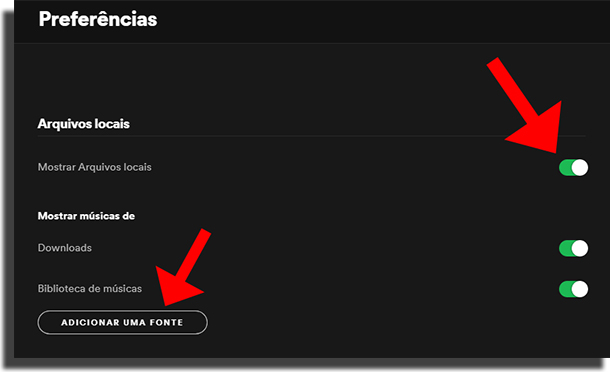
Here, enable the option if it is disabled and then tap “Add a font”To select where you want to pull your own music from to Spotify. Also note that in the left menu, in your library section, there will be a new menu called “Local archives“Where you can find all the songs added this way.
7. Check your followers
On Spotify, you can follow and be followed by other users, know what they are listening to, and share what you are listening to yourself. To check everything about who is following you on the platform, just access the panel by clicking on your profile picture.
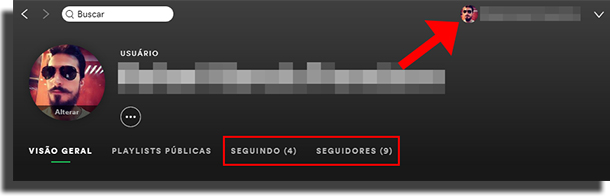
Here you can check out who is following you and which users or artists you already follow on Spotify.
8. Enjoy the web version of Spotify
If you're at work or on public computers that don't have the Spotify app installed or just don't let you download it, that's not a problem. After all, remember that you can access the platform through your account directly through the browser using the web solution.
Many users forget that this is possible, so we've included it in our Spotify list of tips and tricks. To do this, simply go to the Spotify page via the link (https://play.spotify) and you're done!
But be careful! Remember not to save your passwords on public computers so as not to have any chance of having your account hacked.
9. Search for favorite songs
On your smartphone, if you are looking for a specific song and have marked it as a favorite, it will be very easy to find it. To do this on mobile, simply drag down and browse through your library's menu options to search directly through your different playlists.
That way, the app will only search inside your library and not through all of Spotify – as is usually the case with the standard search bar.
10. Create your own library
In one of the Spotify tips and tricks presented above, we teach you how to make your own playlist. Now it's time to learn how to form your own library. To do this, whenever you find an album you like, click the three dots button () and tap “Save to Your Library“.
For music and podcasts, this can be done by tapping the heart button next to the three dots button, or by right-clicking the song and selecting “Save to Likes“.
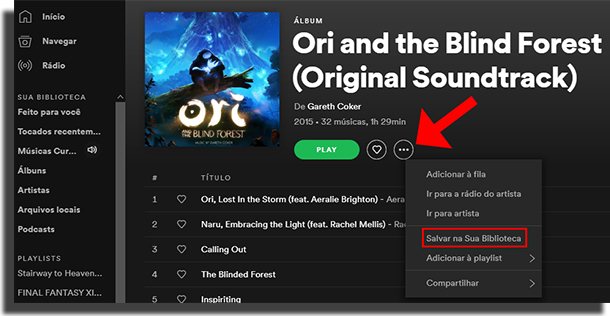
This makes it easy to find them to listen again by directly accessing them through the subcategories of the "Your Library" section, as you can see on the left side of the screen in the image above.
11. Enjoy Spotify Shortcuts
One more of Spotify's best tips and tricks for improving your experience while using the app learn what shortcuts are available. In addition to the CTRL + P we taught in the article to open the platform preferences panel, there are several commands that can help you, such as:
- CTRL + Right / Left Arrow to move or return songs;
- Spacebar to pause or play music;
- CTRL + N to create a new playlist;
- Ctrl + R to enable Repeat mode;
- Ctrl + S to enable Shuffle (random play mode)
Check out the list of all Spotify shortcuts in Portuguese by accessing the official website of the tool through the link.
12. Follow your friends on Spotify
As we mentioned in the above, it is possible to follow and be followed by other users. But if you're not already following anyone on the music streaming service, rest assured, it's not hard to find your contacts.
First of all, it is worth mentioning that if you login to Spotify through your Facebook account, it already offers the possibility to find your contacts who also use the platform in the same way.
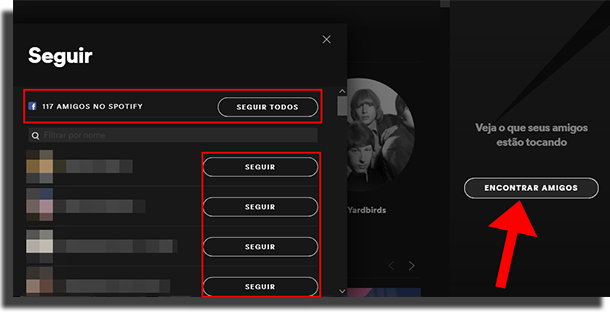
To do this, as you can see in the image above, just tap the “Meet friends“Located on the right side of the screen. You will then be able to look at the "Follow" window, which will display all your contacts connected to your Facebook account, as well as an option toFollow All”At once s. Practical, don't you think?
13. Create Collaborative Playlists
One of Spotify's tips and tricks is one of the most fun because it lets you and friends, family and acquaintances create playlists together. To make it very simple, after creating a playlist, just right-click on its name and then select the option “Collaborative Playlist”And then right click again and select“ Share ”
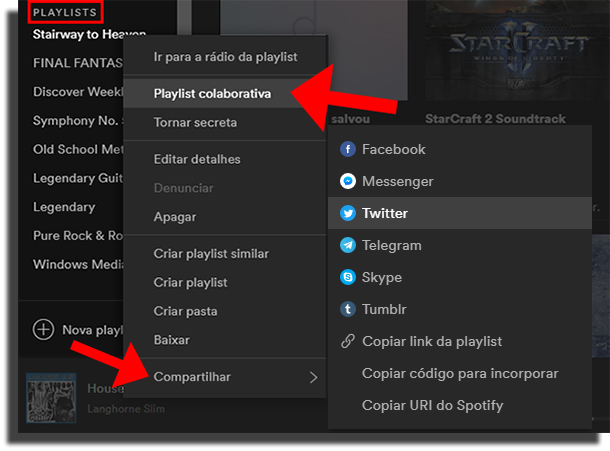
14. Share Your Playlists
As we taught above, you can also simply share your playlists with others – even if they are not your followers. This can be done through various options such as Facebook, Messenger, Twitter, other social networks or simply by generating a sharing link to the playlist in question.
With that, just send it to other people and they can follow your playlist and enjoy the last selection of songs you made!
16. Send songs to your contacts
Just as you can share playlists, Spotify also allows you to share only specific music. To do this, simply tap the three dots button () and select the same options indicated in the hint image # 13.
17. Determine exact playing time when sending music
If you want to share only one ref, solo or a specific part of a song by sending them as we taught in the previous tip, this is possible. To do so, select the “Copy Spotify URI”And then, at the end of the code you receive, simply type the following command as in the example:‘ # time1: 54 ’
Thus, as soon as the container clicks on the code, it will be automatically taken to the specified time (in the example case, 1 minute and 54 seconds of the music). Cool in it?
18. Recover deleted playlists
If you accidentally deleted a playlist from your account, this may be one of the best tips and tricks for Spotify to help you recover and deal with it. By accessing your account on the official website, you can easily restore your deleted music lists.
To do so, go to the link (www.spotify/us) and log in to your account. Then simply open your profile by clicking the button next to your photo and then scroll down until you find the “Retrieve playlists“As you can see in the image below.

19. Use time filters when searching
A very interesting tip about Spotify is that you can easily determine which period of activity (as well as music and albums played during this same period) you would like to hear.
This feature is great for those who don't want to listen to the newer or older music of a particular artist or band. To do so, simply do the search by including the year in the bar, for example: “Led Zeppelin 1990”.
20. Find explicit versions of music
Some songs that contain inappropriate content for all audiences are usually marked with the tag “Explicit”. So if you're looking for a song and the version you're listening to doesn't really look like the original, the reason may be that you're not viewing music with that tag.
To resolve this, simply enable explicit content viewing in Spotify preferences (Ctrl + P) and you're done, the app will start showing all available versions, regardless of whether they contain bad words, etc.
21. Be sure to check out the Spotify radios.
In addition to offering the option of listening to music while online, downloading it for offline listening, and allowing users to make their own playlists and custom libraries, the streaming platform also offers a variety of radios so you can discover new music that suits your preferences!
To access the radio panel, just click the button located in the upper left corner of the application screen, as you can see in the image below.
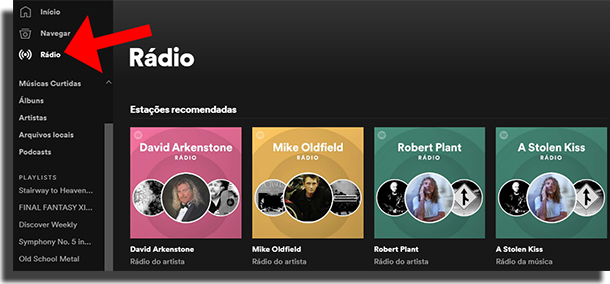
Already on the smartphone, just click on the three dots while listening to an album and select “Go to Rdio“. Remember that Spotify considers what you listen to and also the songs you marked as “likes” by clicking on the heart, as we mentioned in tip 10.
22. Discover new music and bands
Another of the best tips and tricks for Spotify for those interested in exploring new artists available on the platform is the menu “To discover“. It is located within the “To sail“As you can see in the image below.
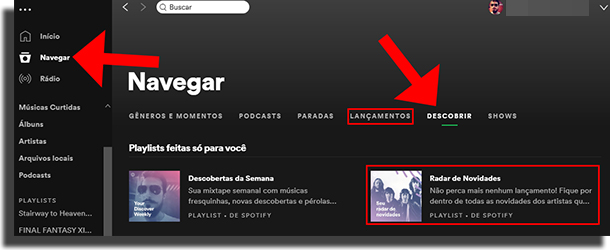
23. Take advantage of new releases and radar
In the tip image above you may have noticed that we have also selected the launch menus and “News Radar“. These two options are also great so you can find new groups, artists, bands and add new productions to your playlists.
Radar is updated every Friday and essentially has the same goal: to present you with news and recent releases that are now available to Spotify users.
24. Check out your Daily Mix
While the news radar is updated on Fridays, Daily Mix, as its name suggests, is updated daily so you always have great music options to listen to.
The selection is based on your preferences and to access it simply select the “Made for you”In your Spotify Library.
25. Find Podcasts on Spotify
Podcasts are interviews, recordings, news and narrations turned into audio so you can listen and track everything through your devices with Spotify. This is really practical and can be enjoyed in situations such as when doing physical exercises, walking, etc.
To access Podcasts on Spotify, very simple. In your Library section, simply click on the “Podcasts”To check out those you already follow, as well as find featured podcasts.
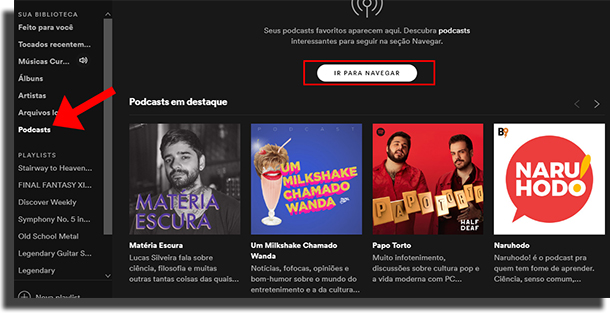
Now to find new podcasts this can be done in the “To sail“As we taught in tip # 19! Curiously, Spotify has warned that it will focus too much on podcasts for years to come. If you're a podcast lover like me, it's worth keeping an eye out for the news.
26. Find out about shows near you
As one of Spotify's best tips and tricks, learning how to find shows by artists and bands near your location can make all the difference in your experience as a platform user. To find out which shows are scheduled near you, just go to the tab “To sail”And select the“Concerts“.
Here, see the name of your city (which can be changed if you want to check out shows elsewhere), and when you find one that interests you, just click it to find out how to get tickets, etc.
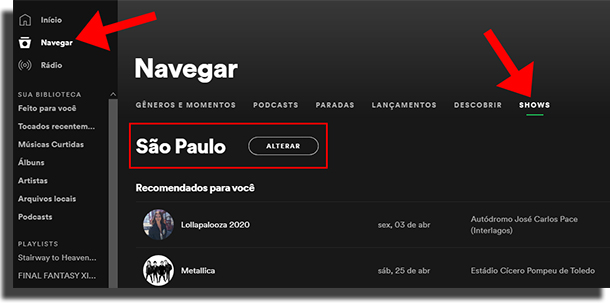
27. Start a Private Session
If you don't want your Spotify followers and friends to see what you're listening to, you can start a private session. To do this on your computer, simply click the arrow next to your username and select “Sesso Private“As shown in the image below.
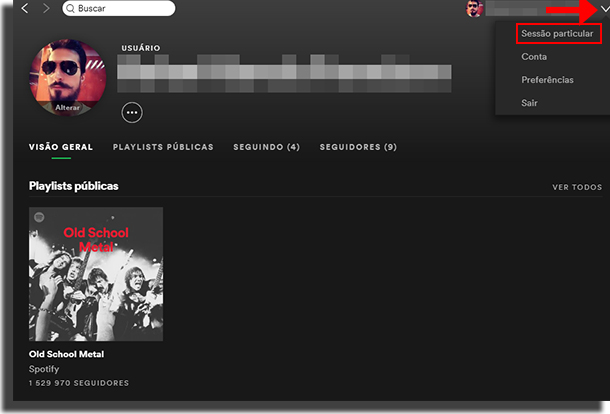
To do this on the smartphone, also quite simple.
On Android: click in "Settings”In the upper right corner of the Spotify screen and then“Private Session“.
On iOS: click in "Settings“, Select“Social”And then click on“Private Session“.
28. Use iOS music preview
Available only for Apple iOS devices – at least as of this writing – you have the option of listening to a short snippet of music before selecting it. To do this, simply touch and hold your finger on the title of a song. For albums or playlists, this can be done by dragging your finger over the cover image.
29. Order via Virtual Assistants
If you already have a device like Apple's Homepod, Google Home, or Amazon's Echo, remember that you can sync Spotify so you can listen to music through them.

Simply place your Siri orders through your voice commands, as well as Alexa and the Google Home Virtual Assistant.
30. Sync It With Your Home Teather
In addition to using it in conjunction with the devices mentioned in the previous tip, you can also enjoy your Spotify songs and playlists and listen through a Home Teather connected to your TV.
To do this, go to the “Available devices”On Spotify and find for example the selection of“Chromecast”From your TV. On your computer, this button is located near the volume control bar and on smartphones, we recommend you check out the official platform guide to get the most out of the feature.
31. Connect Spotify to Uber
For those who use Uber frequently, this may be one of the most interesting Spotify tips and tricks. Did you know you can sync your playlists and decide which songs will play in your runs? This is possible – as long as the driver has enabled the feature for his services.
Just go to the Uber app settings panel and then select the “Connect Spotify“. So, login and you're done!

32. Create playlists for your activities
Creating custom playlists is a great way to enhance all of your activities, whether it's exercise, study, or even less exciting tasks – like doing the dishes. Now that you have mastered Spotify's functions by following our tips, simply find artists who have rhythms that match their situation.
Alternatively, you can simply search for playlists ready for common activities like walking, gym, etc.
33. Enjoy the Genres and Moments
The menu of “Genres and Moments”On Spotify displays hundreds of playlists ready for a variety of different music styles or situations. For example, you can browse playlists of Rock, Hip Hop, Electronic Music as well as albums and music selections for relaxing, studying, and even music to listen to while dining.
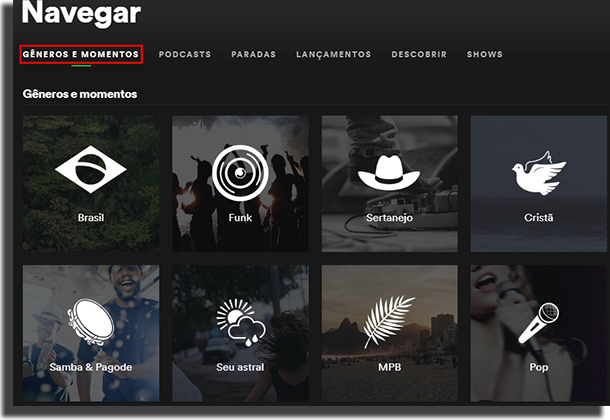
Just access it from the “To sail”And check the various options available. Whenever you select a genre or moment, a new screen will be brought up with several selections and ready-made playlists presented by the streaming platform itself.
What do you think about Spotify's tips and tricks?
Like all the tips to make the most of one of the biggest music streaming platforms in the world? Tell us in the comments if you already knew all the tips and be sure to also check our comparison between Echo Dot and Apple Home to choose the best device with virtual assistant to listen to music at home!
