The new iPhones offer many possibilities, so we have listed the best tips for iPhone 11.
Now that you’ve checked out our review and chosen which of the new devices is right for you, we’ve prepared a super list with tips for iPhone 11, iPhone 11 Pro and iPhone 11 Pro Max that will make your experience with the new Apple smartphones even more productive and complete.
 A13 Bionic chip expands leadership of Apple processors
A13 Bionic chip expands leadership of Apple processorsTips for iPhone 11, 11 Pro and 11 Pro Max
Much of the tips for the line iPhone 11 that we raised can also be applied past generation of iPhone and even iPadsas they are available for devices compatible with the iOS 13 or iPad OS.
posts
- To delete or mark multiple conversations as read in the Messages app (SMS or iMessage), touch the screen with two fingers and drag up or down;
- To create a Memoji, touch the ellipsis button (…) at the top of the screen and select Edit Name and Photo. Touch the option To edit below your current photo and press (+) to open the Memoji creation tool, which now has a series of new makeup options and accessories;
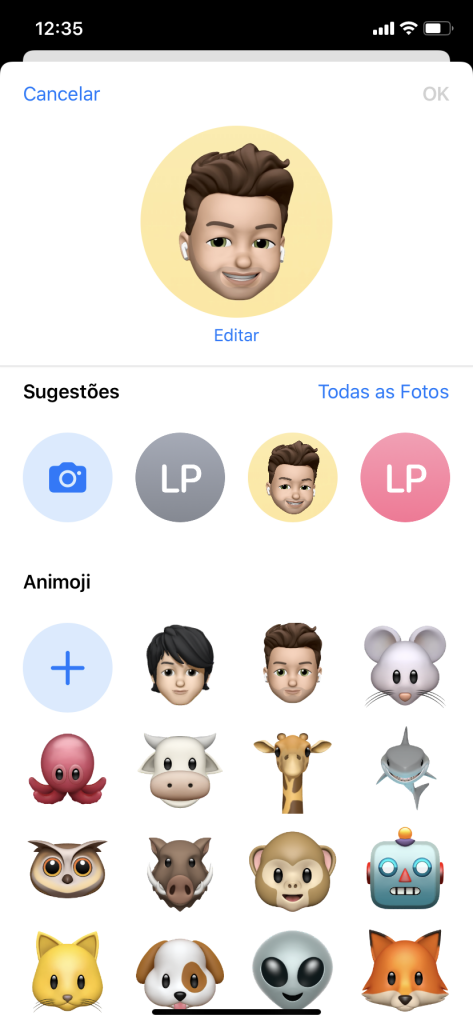 Create a new Memoji
Create a new MemojiCamera
- QuickTake: To start recording a video, press and hold the shutter (photo button). If you want to continue filming without having to hold the button, drag it to the right to fix it;
 QuickTake
QuickTake- To activate the Burst Mode, wherein iPhone take a series of photos quickly in sequence, press the shutter and drag it to the left;
- Slide your finger from bottom to top over the viewfinder to display more photo options like flash, Live Photos, timer and filters;
- Change the aspect ratio of photos from 4: 3 to 16: 9 or Square sliding your finger from bottom to top over the camera viewfinder and touching the button "4: 3 (standard)";
- To refine the approach in a photo, press and hold the zoom button until a ruler is displayed. Then drag sideways to zoom in or out;
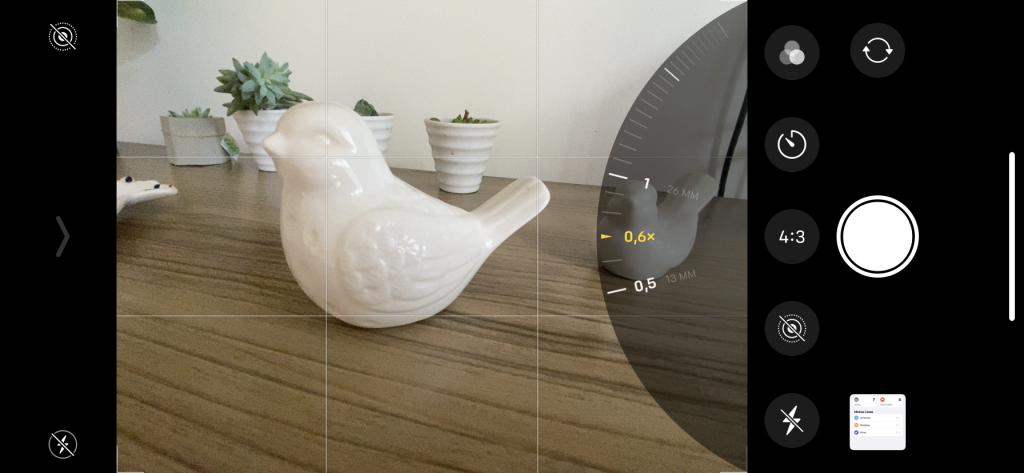 Zoom control and additional options
Zoom control and additional options- To switch the video quality between HD (1080p) or 4Kopen the video mode and tap on the button in the upper right corner that displays the current resolution;
- Change the number of frames per second captured by a video by tapping on the number in the upper right next to the resolution (60/30 to HD or 24/30/60 to 4K);
- Important tip for iPhone 11, 11 Pro or 11 Pro Max: These devices can use the extra camera (s) to capture the area outside the frame of a photo or video to enhance the result. But to activate the Deep Fusion, new advanced image processing system with low lighting, it is necessary to turn off this option. Open it Settings > Camera and disable the option Capture Photos Outside the Frame;
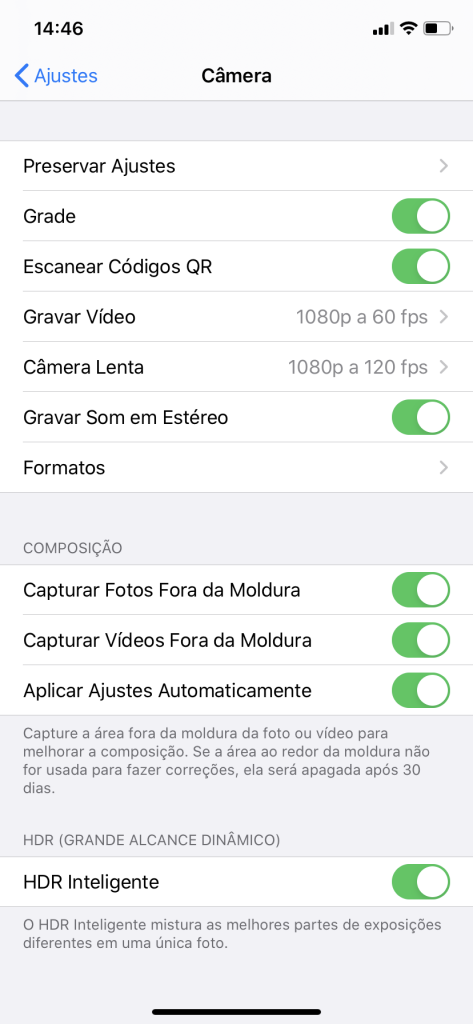 Capture out of frame or Deep Fusion?
Capture out of frame or Deep Fusion?Keyboard
- When editing a text, open the text editing options (Undo, Redo, Cut, Copy, Paste), touching the screen with 3 fingers simultaneously;
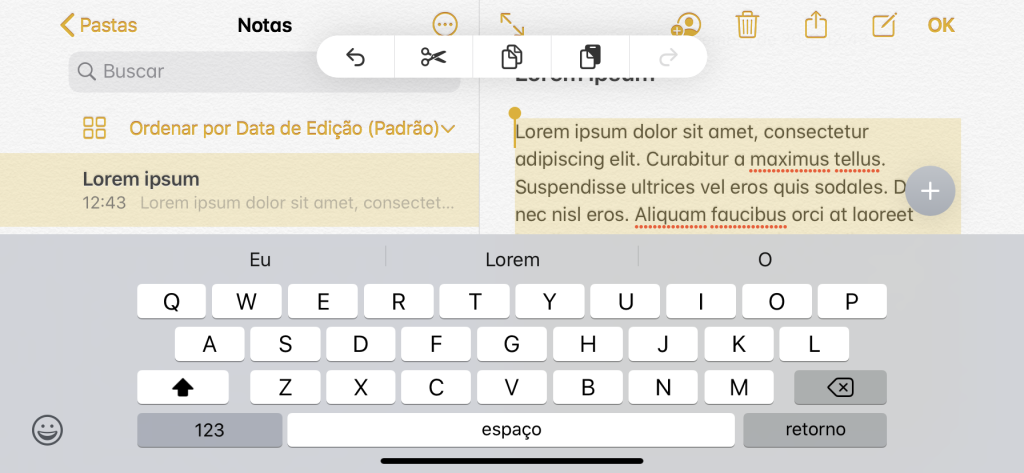 Cut, copy and paste shortcut
Cut, copy and paste shortcut- Adjust the position of the cursor in text by holding the space bar for a few seconds until the keys turn into a touchpad. Then drag the cursor to the desired place;
- To write faster, slide your finger to the next letter instead of pressing each key individually;
Operational system
- To more easily reach items displayed at the top of the screen, slide your finger from top to bottom over the bottom edge of the device. The content will “go down” to the middle of the screen;
- The way to remove apps has changed in iOS 13. Hold your finger on the icon of the desired app until a menu with options is displayed and select Delete App to uninstall an application;
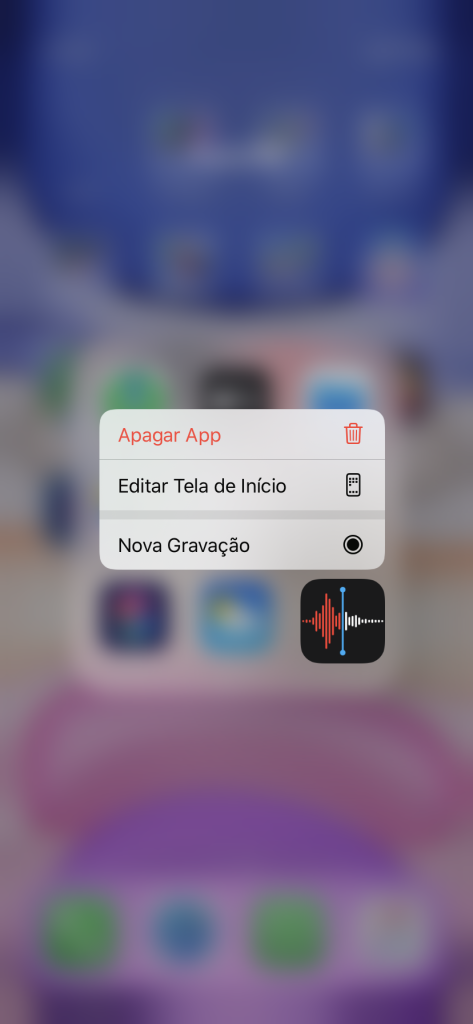 Delete app
Delete app- To switch the Wi-Fi network from iPhone quickly open the Control Center (sliding your finger down from the top right corner of the screen) and hold your finger over the button Wi-Fi in the upper left frame until it expands. Then hold the button again Wi-Fi. The panel will expand again listing the available networks;
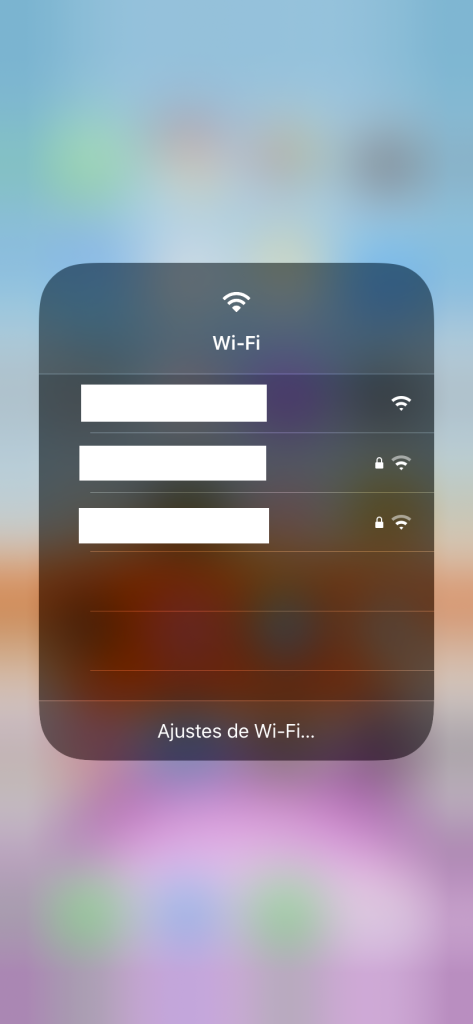 Wi-Fi settings
Wi-Fi settings- The tip above can also be used to connect to Bluetooth devices or change AirDrop upload permissions. Just touch and hold the button Bluetooth or AirDrop instead of Wi-Fi;
Dark Mode
- To manually enable Dark Mode, open the Control Center. Hold your finger on the control knob Brightness until it expands. Touch the button Dark Mode to activate or deactivate it;
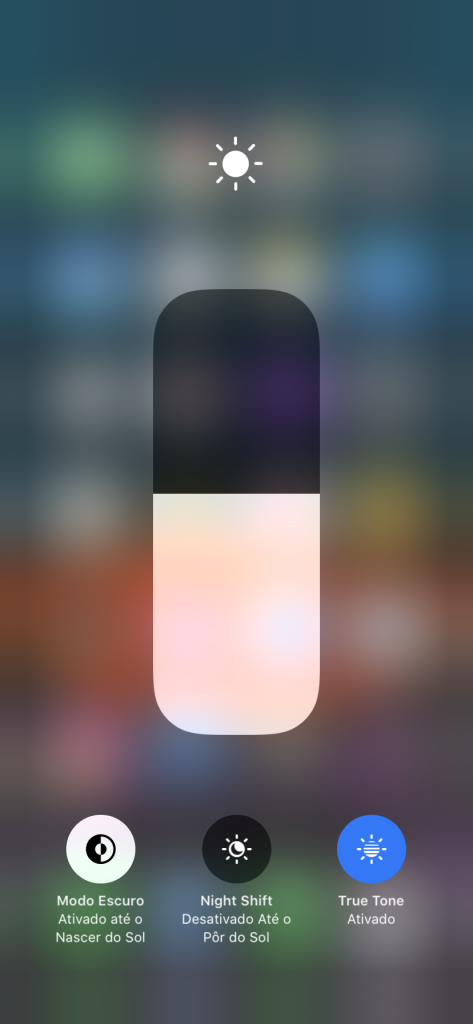 Enable Dark Mode
Enable Dark Mode- Program the automatic activation / deactivation of Dark Mode by accessing Settings > Screen and Brightness. Enable the option Automatic and tap on Opes. Choose between From Pr to Sunrise or Custom Scheduling;
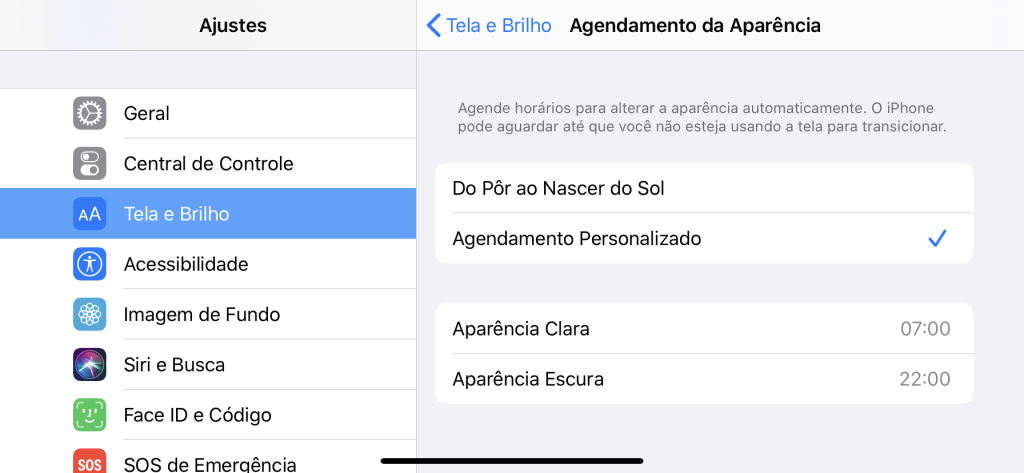 Schedule Dark Mode
Schedule Dark Mode- To make the system wallpaper darken when Dark Mode is enabled, go to Settings > Background image and enable the option Dark Appearance Darkens the Background Image;
App Store
- To check for new application updates, open the App Store, touch the profile photo in the upper right corner and slide your finger from top to bottom on the screen. Apps with available updates will be listed below;
- Check the amount, renewal date or cancel your subscriptions by tapping on the profile photo and then Subscriptions;
- Activate the free 30-day period of Apple Arcade by accessing the tab Arcadian on the App Store;
Sticky notes
- The new application Sticky notes of iOS 13 suggests days and times for the alert based on the reminder text. For example: When typing “Deliver biology work next Monday at 8:00 am.”, the suggestion “11/11/2019 08:00” is displayed. Just tap on the suggestion to apply it to the reminder;
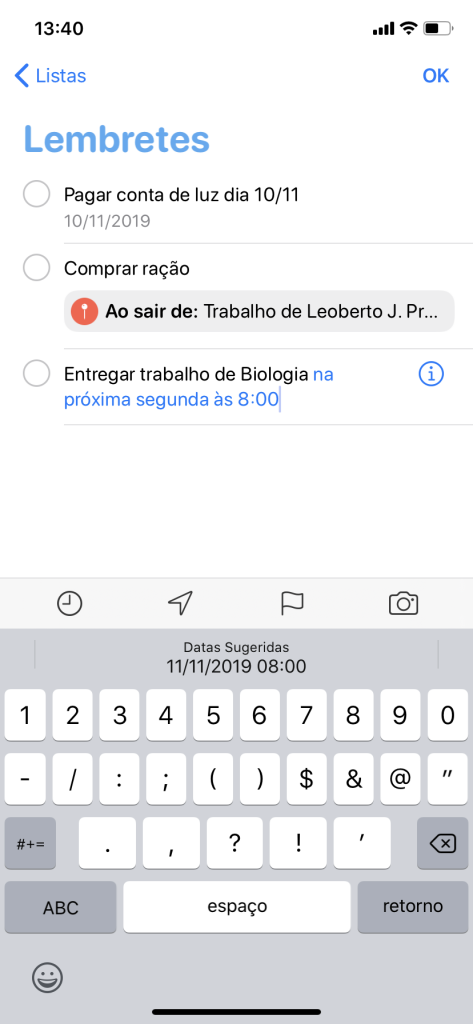 Smart suggestions
Smart suggestions- To attach a scanned image or document to a reminder, select or create a new reminder, tap the button Camera in the lower right corner and choose the attachment you want to include;
- Create an alert based on your location, for example: “When you get home” or “When Getting Out of the Car” by tapping the arrow-shaped button that is displayed when creating or selecting a reminder;
- Check the reminders that have deadlines by opening the app Sticky notes and selecting the panel Scheduled;
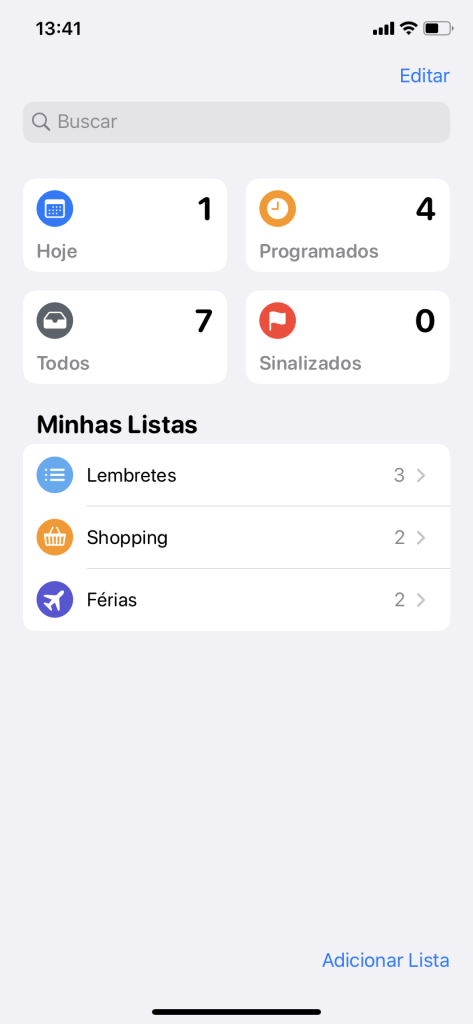 Scheduled
Scheduled- Share reminder lists with others by opening a list and tapping the reticence button (…) in the upper right corner of the screen. Select Add People and choose which app you want to send the share link to (posts, Whatsapp, Slack, etc.). Guests also need to have devices updated with iOS 13 to take advantage of the feature;
Crab
- Preserve your privacy by deleting all said messages Crab and that were stored by Apple accessing Settings > Siri and Search > History of Siri and Dictation and press Delete Siri History and Dictation;
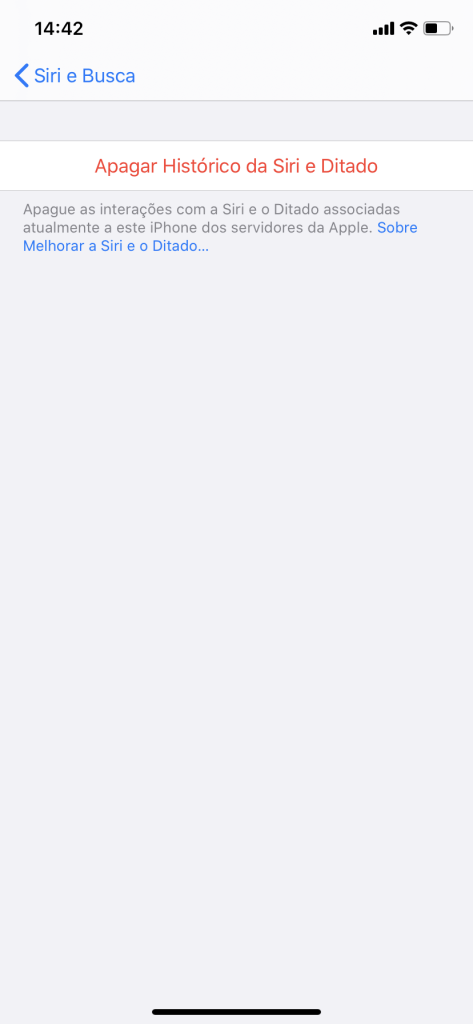 Clear Siri history
Clear Siri history- To stop sending part of your conversations with Crab Apple for analysis, access Settings > Privacy > Analysis and Improvements and disable the option Improve Siri and Dictation.
Liked our tips for iPhone 11, 11 Pro and 11 Pro Max? Do you know any other must-see tips? Tell us in the comments!
