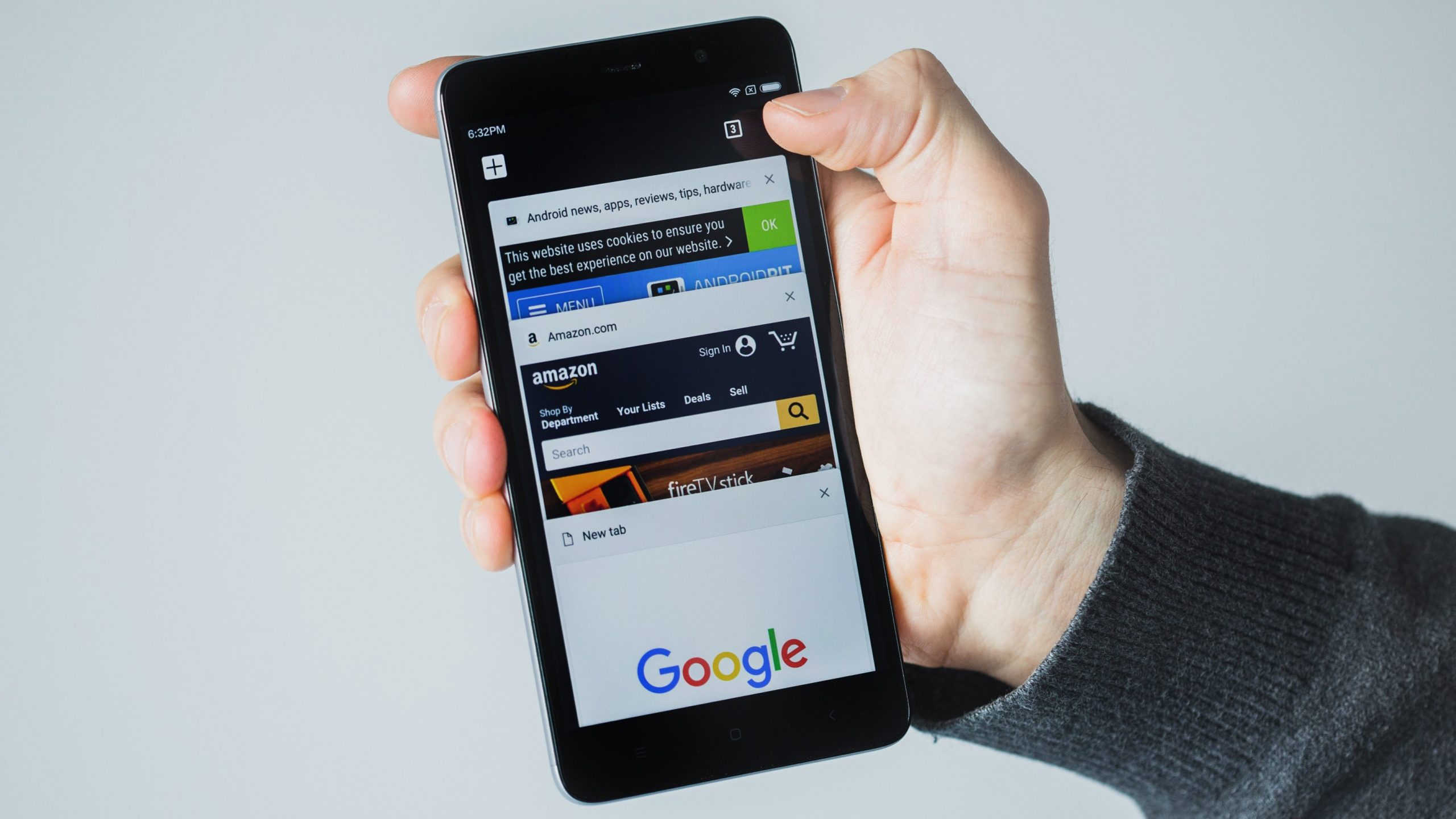
We live in a time when we are “unaccustomed”, and even connections of multiple Megabits / second, which previously would have been considered fast, are now seen as slow. This is part of human nature: we always want the “biggest and best”. If you are one of those who don’t have much patience to wait for a website to load, you will like these three tips to speed up navigation on your smartphone using the Google browser.
1. Enable Data Saver
Chrome has a Data Saver mode, which uses compression to reduce the amount of information that travels between the server where the page you are accessing and your smartphone is located.
The exact savings will vary depending on the type of content you access (videos, for example, are not compressed) and your browsing habits, but here I have seen something around 30%. It may seem little, but if you have a data plan with a small deductible, each megabyte counts.

Data savings can reach up to 30%, and there are no side effects / © AndroidPIT
To activate this feature, tap the menu with the three dots in the upper right corner of the screen and go to Settings / Data saving. Touch the «switch» at the top of the screen to leave it in the «Enabled» position, and you’re done!
In the same place you can see how much data you’ve saved in the past few days. In addition to a usage graph, there is also a list showing how much (in KB or MB) was saved on each site. And the coolest thing: I never noticed any side effects, like a site that didn’t load properly, because of this feature,
2. Enable downloads in parallel
This is a hidden function, but quite useful. With it, Chrome will “break” large downloads into three parts, and download them simultaneously. If your connection is good, it means that the download will be done faster.
To activate it you need to access a special Chrome settings menu. Open your browser and type chrome: // flags in the address bar. At the top of the page there is a search field, type “parallel” (without the quotes) and you will see the option “Parallel Downloading”. Tap the button just below it and choose «Enabled».

Parallel downloads are an «experimental» option, so they are hidden in a separate menu / © AndroidPIT
Now just touch the “Relaunch Now” button at the bottom of the screen to restart the browser. Parallel Download kicks in automatically when downloading large files after more than 2 seconds of download. When active, you will see the message “Speeding up your download” at the bottom of the screen once a download has started.
3. Block advertisements
Those who use Chrome on the desktop can install extensions that block advertisements, such as the popular Adblock Plus. But Chrome on Android does not have this feature, which leads users who want to get rid of ads to use alternative browsers, such as Opera, Brave or Firefox.
To block advertisements without having to switch browsers or root your smartphone, simply install the DNS66 app. It monitors your connection and blocks requests for access to servers that host them, so ads are never downloaded. This saves you a few MB in the data plan and the pages load faster.
But DNS66 is not on Google Play. After all, Google makes money from advertising, so why distribute a product that damages its business model? To install it you need to put on your smartphone an alternative app store, the F-Droid.

DNS66 prevents connection to the servers that store advertisements, so they do not load / © AndroidPIT
To do this, visit F-Droid.org and click the Download F-Droid button. When the download is complete, tap the «Open» button at the bottom of the browser and install the app. If a message appears saying that your smartphone does not allow the installation of apps from unknown sources, enable this option by following the instructions on the screen.
With the F-Droid installed, just open the store, search for DNS66 and click the Install button. The app is very easy to use: first touch the circle arrow in the upper right corner of the screen to update the list of servers that will be blocked. Now activate the Resume on system start-up and IPv6 Support options and tap the “Start” button at the bottom of the screen. Ready.
To test whether the block is working, just load a site with ads on Chrome: they’ll probably not be there anymore. While DNS66 is active you will see a “key” icon in the status bar at the top of the screen, and a notification saying “DNS66 Active” in the notification list. If you want to hide the notification, hold your finger on it for a few seconds, choose the option «Block all notifications» and tap Done.
Do you know any tricks to speed up navigation on your smartphone? Share with other readers using the comments below.
