
Microsoft Paint is a very popular program among Windows users, in which you probably, when younger, have already «wasted» a few hours in front of the PC. The kids love to doodle and put their imagination into action. If you are looking for a similar tool, I will present 3 alternatives. Going from the simplest to the most complete in resources.
This post is not intended to indicate software for editing or elaborate drawings, solutions such as: GIMP, Krita, Inkscape, among others are indicated. After all, programs like this can be very complex for children and the goal is just to doodle and have fun, who knows how to wake up a Leonardo da Vinci or Van Gogh (without his eccentricities, of course ???).
Google Canvas
Google Canvas has been called by many sites, like Google’s “Paint”. Including we announced at the time of its launch, at the beginning of the year. The solution is online and its operation is very simple. If you are looking for something fast and does not require installation, it can be an alternative to consider. Even with very few tools, depending on the profile of those who will use the program, Canvas is more than enough.
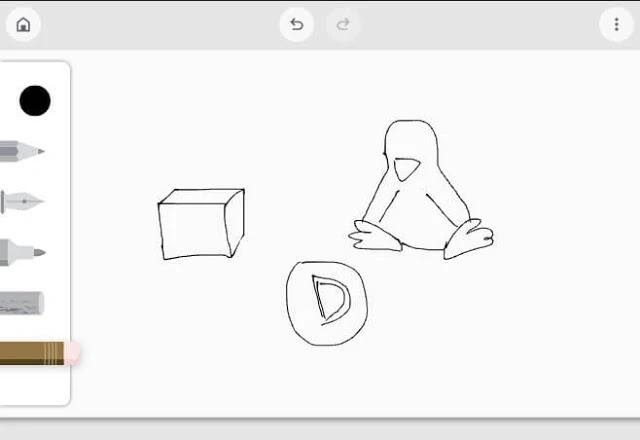
Being online, internet connection will be required and a Google account. Access Google Canvas through this link. If there was any doubt, consider reading our service post.
Drawing
Designed for the GNOME environment (but can be used in others), Drawing has some more features than Google Canvas. Let’s say he is the middleman on our list. The number of tools and options gives a little more autonomy, however, nothing so complex. In addition to drawing with the tool, small edits can be made. Drawing supports images in PNG, JPEG and BMP format.
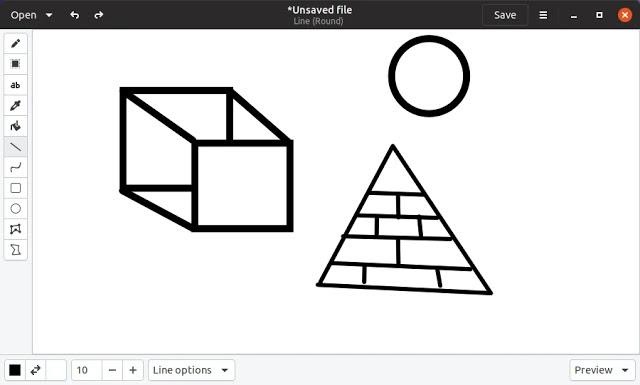
THE Drawing is officially available via Flatpak on Flathub. If you have not configured Flatpak on your system, this post has every procedure. If you use Ubuntu, this post teaches how to enable support for this type of package in the distribution store (Ubuntu / Gnome Software), allowing Drawing to be installed via the graphical interface (after adding support, search for “Drawing”, Find the application and perform the installation). On Linux Mint, just search the store for the program. If you want to install via terminal, proceed as follows:
Enable the Flathub repository (if not already configured)
flatpak remote-add --if-not-exists flathub https://flathub.org/repo/flathub.flatpakrepo
Install Drawing Flatpak via terminal:
flatpak install flathub com.github.maoschanz.drawing
To uninstall via terminal:
flatpak remove com.github.maoschanz.drawing/x86_64/stable
Kolourpaint
The last application on the list is Kolourpaint, perhaps the most complete of its kind. Even having more tools than Microsoft Paint itself. If you want more options and a familiarity with the Microsoft app, Kolourpaint is the right option. To get a sense, the program supports several types of files, such as Adobe Photoshop (PSD) and GIMP (XCF) format.

You can obtain Kolourpaint in several ways. Search normally at your distribution store and install directly from the repository, or via Flatpak or Snap. Say you want to use it in Snap format. First configure Snap in your distribution, according to this article, remembering that in Ubuntu it is not necessary to configure and you will normally find it in the store. Use these commands if your distribution store does not have integration with Snaps.
The Snap version can be installed by this command:
sudo snap install kolourpaint
To remove Kolourpaint Snap:
sudo snap remove kolourpaint
Another option is via Flatpak. Recalling that it will be necessary to have Flatpak configured and the Flathub repository as well. In addition, to be able to install via graphical interface in Gnome Software. If not, in the part I covered about Drawing, I demonstrated how to proceed.
Installation via Flatpak:
flatpak install flathub org.kde.kolourpaint
Flatpak application removal:
flatpak remove org.kde.kolourpaint/x86_64/stable
These are the 3 alternatives to Microsoft Paint, if you know any interesting share in the comments or in our Diolinux Plus forum.
I don’t particularly get along with this type of application, I think it was noticeable in the images (???). However, when I installed Kolourpaint on a user’s pc (with this profile, a child and such …) the result was super positive. If you need to create more elaborate art, use some of the software that I mentioned at the beginning of the article.
I think I will continue on Inkscape + GIMP (???), but if someone misses Microsoft Paint, there is no lack of options. Until the next post, SYSTEMATICALLY! ?
Have you seen any errors or would you like to add any suggestions to this article? Collaborate, click here.
