Google turned 20 in September, and over that time it has gained a number of practical features to use in the daily lives of millions. In addition to searching for common terms that are already tracks, it is also possible to do calculations on a calculator, convert currencies, search for images, track game results and much more without leaving the service page and going to another website. Check out the following list of 12 features listed by Google itself in celebration of its 20th anniversary.
READ: Leaked! New Google device unveiled by store

Google has useful functions for users, but little known Photo: Divulgao
Want to buy cell phones, TV and other discounted products? Meet Compare dnetc
For those who are in doubt about the weekend schedule or even on a Wednesday, the search engine can help with suggestions. Simply enter the program of interest associated with the name of a city to receive service tips. For example, when writing "show so paulo" (without quotes), the platform displays an agenda with the next concerts found.
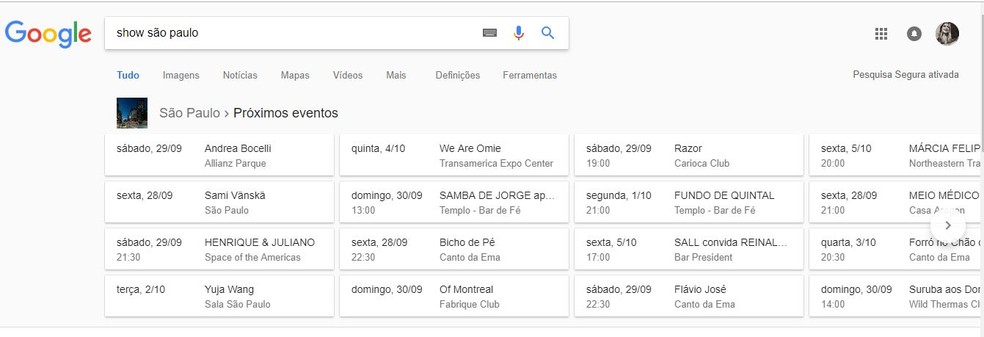
Searching for events on Google helps users struggling to find a leisure program Photo: Reproduo / Taysa Coelho
The resource is also useful for discovering the films and plays playing near you, by inserting the term "films playing" (without quotes). Google already links the search to where the user is even on notebooks. For example, when selecting a feature film it is possible to check all the places where it is being shown and the schedules available that week.
2. Track game results
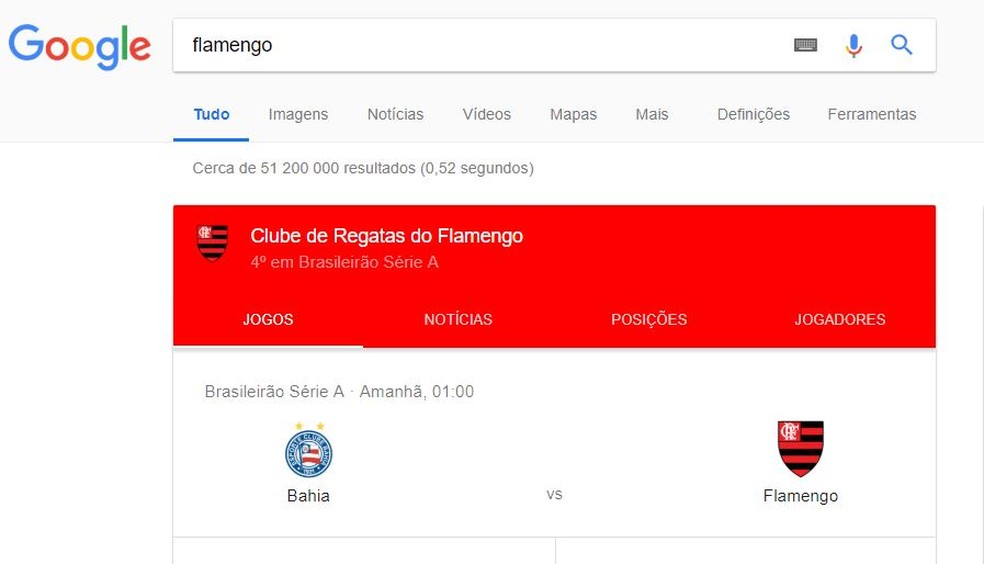
Google displays game results Photo: Reproduo / Taysa Coelho
When writing the name of a team or championship in the search, the search engine displays in real time the result of the game, if it is happening at that moment. However, if there is no dispute in progress, the user can check what the next matches will be, with the date, opponents and schedules.
3. Shopping through image search
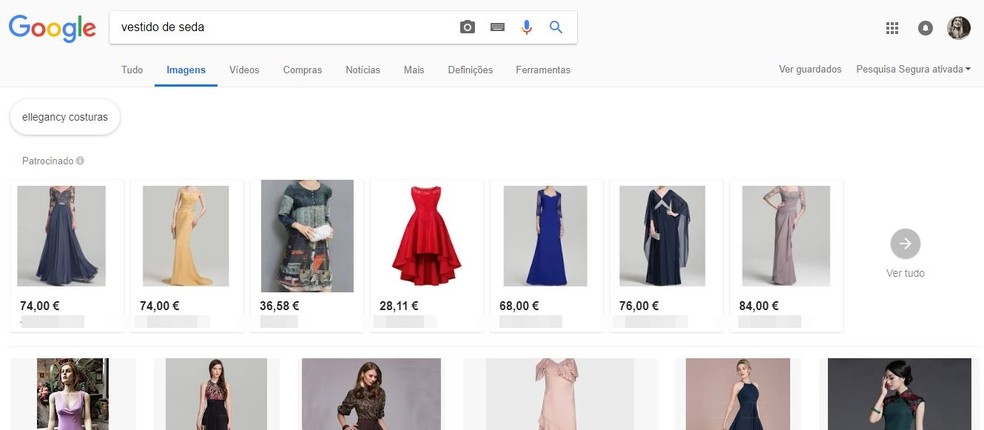
Shopping in Google image results saves users time Photo: Reproduo / Taysa Coelho
When searching for a product or clothing style in the image search tool, the Search Giant presents, along with the result, options for these items for sale in online stores. The content, however, consists of sponsored advertisements and, by clicking on one of the photos with the price tag, the person directed to the store's website.
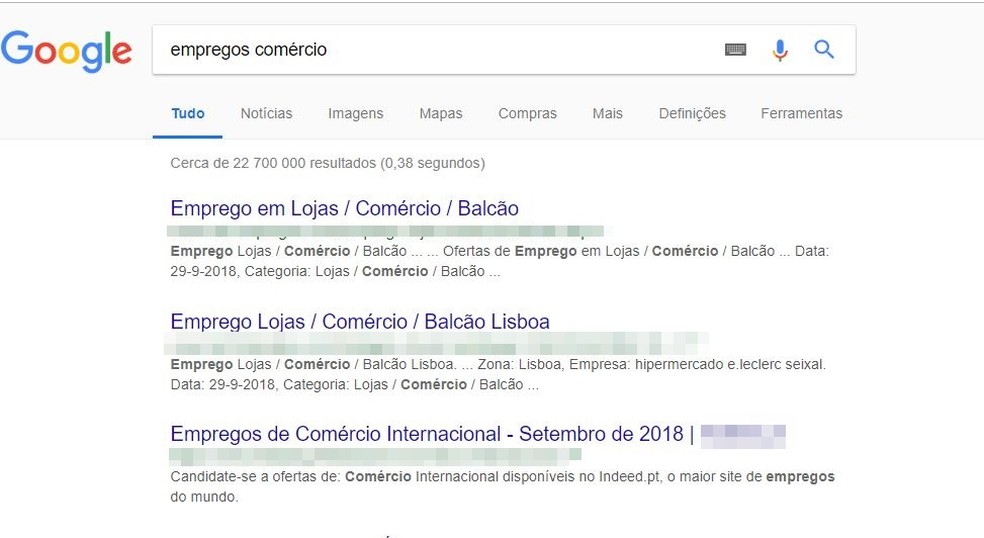
Google helps you find jobs more easily Photo: Reproduo / Taysa Coelho
Since January of this year, the platform allows searching for job vacancies in more than 90 countries. For this, it is only necessary to type in the search field the term "jobs near me" (without quotes). It is also possible to do a more refined investigation by typing the word jobs followed by a specific area, such as "commercial job" (without quotes), for example.
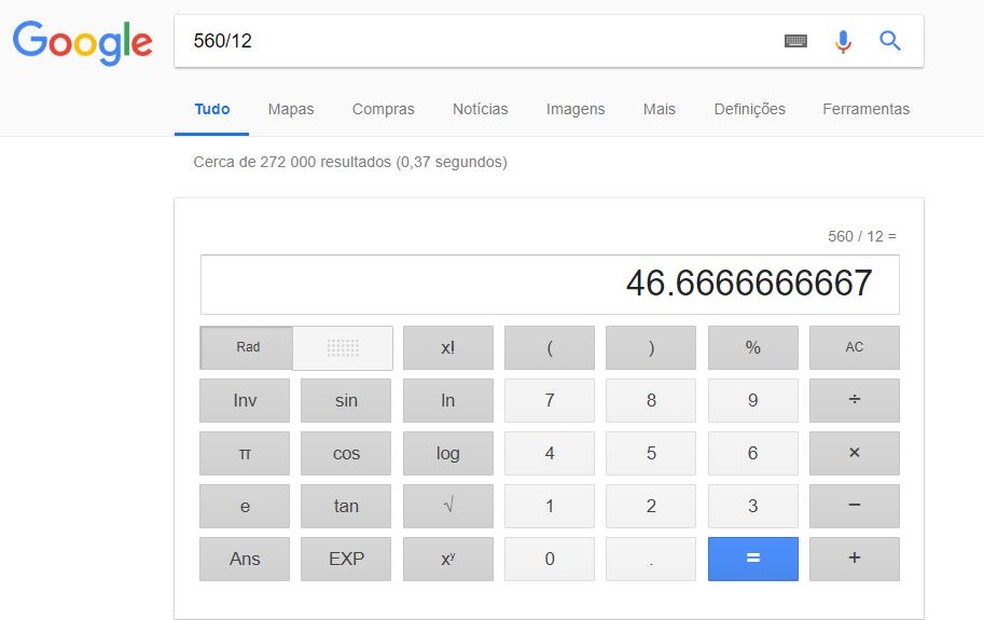
Calculator hidden in Google helps with simple and complex calculations Photo: Reproduo / Taysa Coelho
Users are able to perform simple mathematical operations through the Google search field or the browser address bar if search is enabled on the web service, such as Chrome or Firefox, for example. When typing any operation, the page displays the result and, below it, a calculator tool with more elaborate functions, such as calculating sine, cosine and tangent, logarithms, square root, among others.
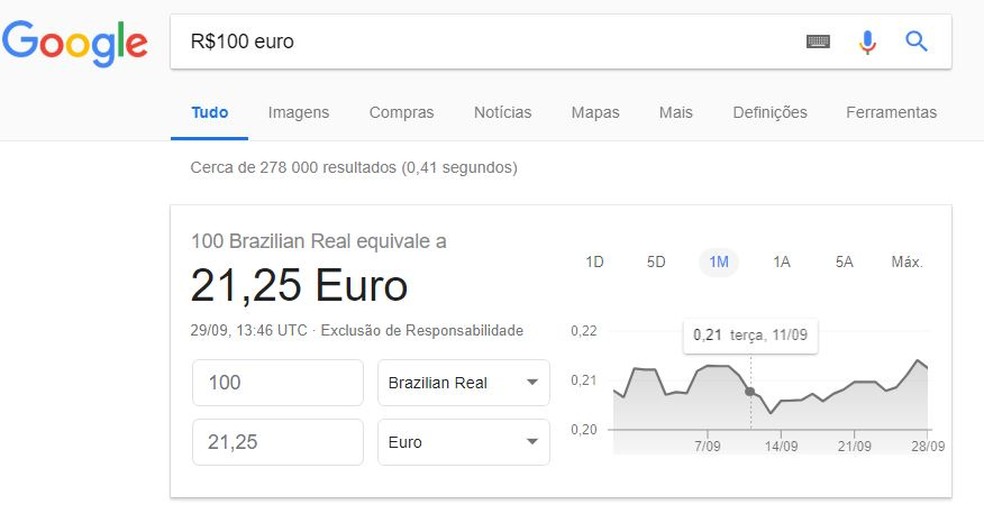
Google's currency converter is a useful function in the economic area Photo: Reproduction / Taysa Coelho
Another feature available in the search bar of the Search Giant is the currency converter. Just write the amount and the name of the currency you want to convert to, such as: "R $ 100 euro" (without quotes). The answer appears along with the complete tool, in which it is possible to edit the data entered and monitor the quote from an interactive chart.
7. Obtain nutritional information
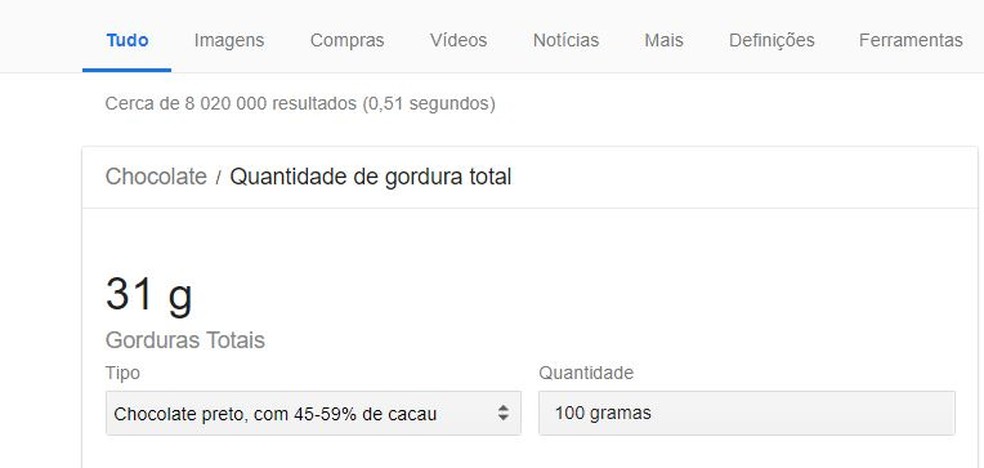
Nutritional information on food is highlighted on Google Foto: Reproduo / Taysa Coelho
Ideal for those who follow a more regulated diet, the search engine displays nutritional information about food in a different way. If the user searches for "amount of chocolate sugar" (without quotes) or "calorie pudding" (also without quotes), they get the result already on the service page, without having to enter any third party website.
8. Asking complex questions
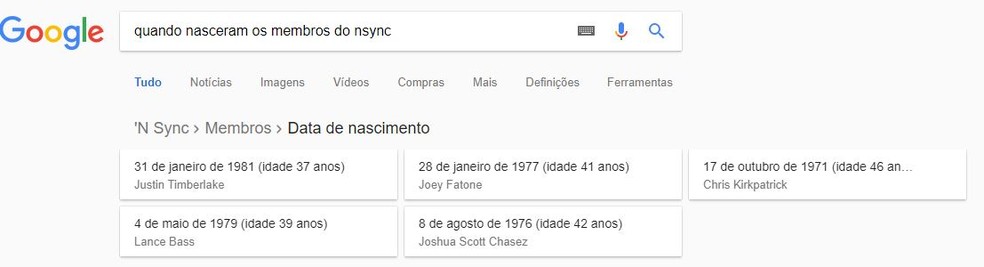
"Complex" responses are also given by Google Photo: Reproduction / Taysa Coelho
Google is able to formulate answers to complex questions, bringing together several of them in one. An example is the birth of the members of the boy band NSync, with results presented in a unique and integrated way, as shown in the image above. When clicking on one of them, the platform filters the search in order to expose information about the artist of interest.
9. Find out if anyone uses an image of you
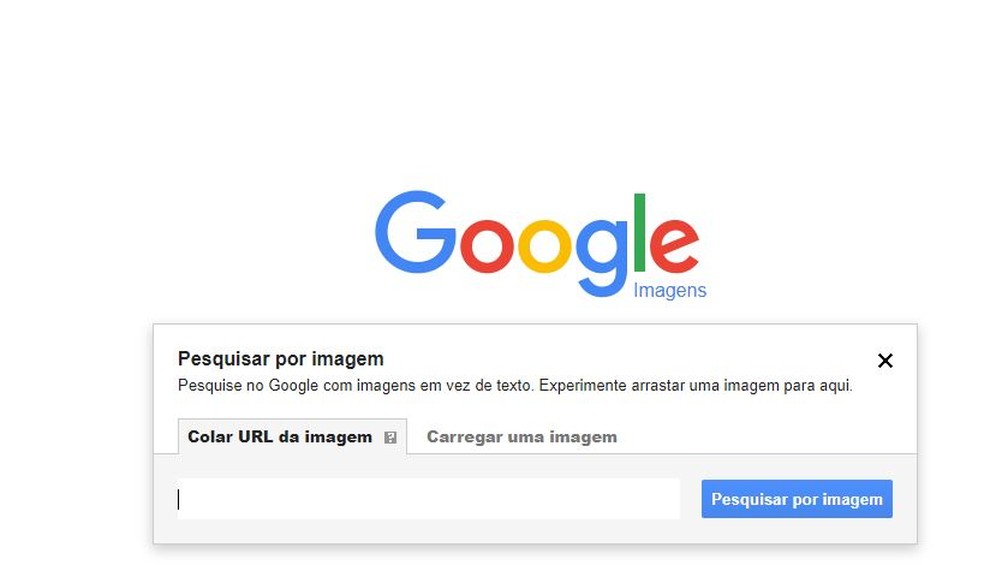
Research tool finds out if photos are shared on the Internet Photo: Reproduo / Taysa Coelho
With the reverse image search feature, Google allows you to upload a photo on your computer and find out if, by chance, it was posted on any website or social network. The tool is very useful to check plagiarism or use of photographs in fake profiles, for example. To access, just enter the image search page, click on the camera symbol, choose the file and wait for the result.
10. Filter result by time interval
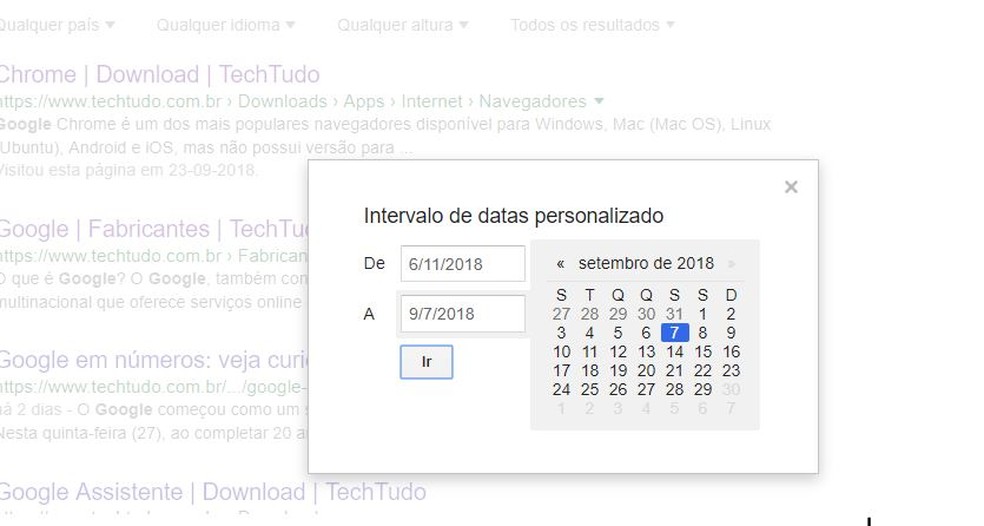
Google filter allows you to search within a specific time frame Photo: Reproduo / Taysa Coelho
Google allows you to filter search results by specific time periods, such as "in the last 24 hours", "in the last month" or customized. The feature makes it easy to find items associated with less recent events or that have a vast search result. To use, go to "Tools" (displayed below the search field), click "Any date" and finally "Custom range …".
11. Search content for a specific website
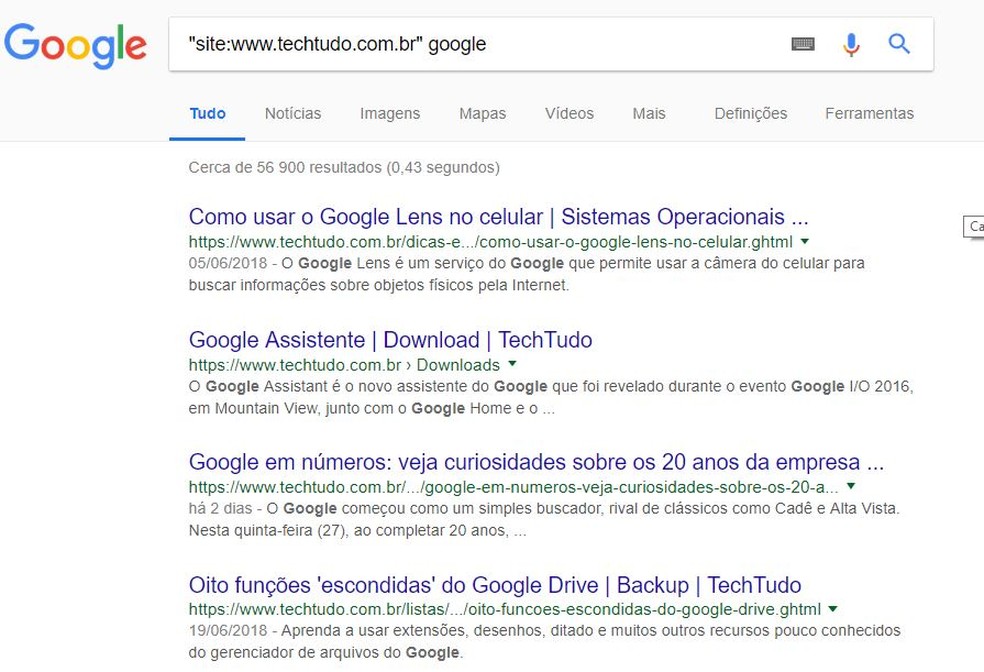
Content search by specific site possible with Google system Photo: Reproduo / Taysa Coelho
Finding a story on the Internet can be easier than you think, if the person remembers the name of the page where it was published. This is because, when writing "site:" followed by the URL (in quotation marks), and outside the quotation marks the desired term, the tool shows only the contents of that site informed about the indicated subject. To exemplify: by placing "site: www.dnetc.br" and adding a word afterwards, such as "google", it restricts the results to articles published in dnetc about Google.
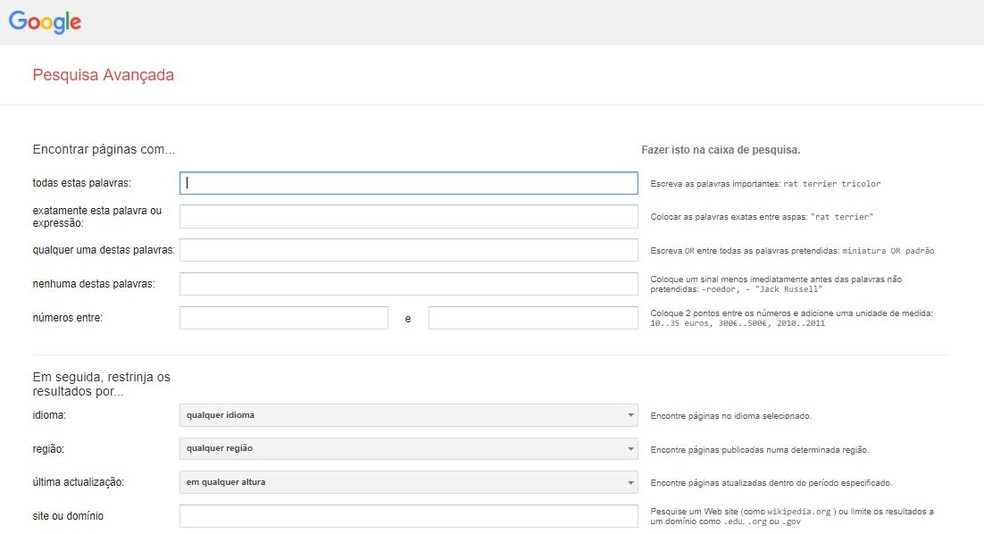
Advanced Google search further improves the desired results Photo: Reproduo / Taysa Coelho
If the previous instructions are not enough to find the desired result, it is possible to further refine the search with the advanced search tool. In it, the user is able to further delimit the results from a series of filter combinations, such as language, region, date of publication, among others.
How to recover photos from Google Photos? See the dnetc forum.
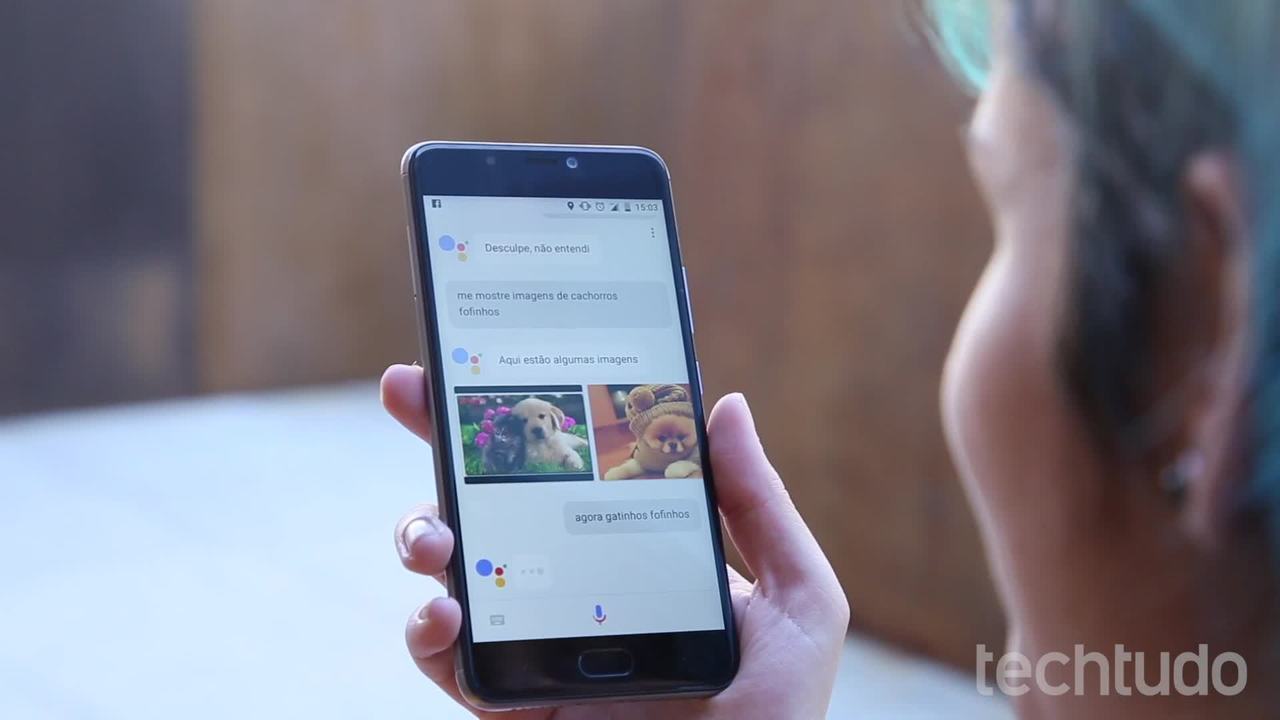
Google Assistant: four curiosities about the software
