The latest version of the Apple watch came out recently in October this year with many new features that make it an excellent smartwatch. It also claims to withstand up to 18 hours of trouble-free use; However, this does not seem to be the reality, with many users complaining of duration of 12 hours or less.
If you have the same problem with your smartphone, check out this list of tips on how to make your iPhone battery last longer.
With that in mind, we researched how to improve the battery of the Apple Watch Series 5 to help everyone who is experiencing this same problem. If you are still in doubt about whether it is worth buying, we have an article highlighting its new features to help you decide whether to buy on the official site or not.
1. Limit the animations
This is the first step in improving the Apple Watch battery, as much as this feature is really pretty, it eats a lot of battery to make it work. If you don't mind missing out on the beautiful animations of your smartwatch, this is the perfect option for you.
To limit the animations, quite simple, just follow these steps: v in the appApple Watch on your iPhone, go to the tab “My Watch”click in"Accessibility" and finally click“Reduce Movement”.
It is also possible to do this for the watch itself; comes "Settings", "Accessibility" is at“Reduce Movement”.
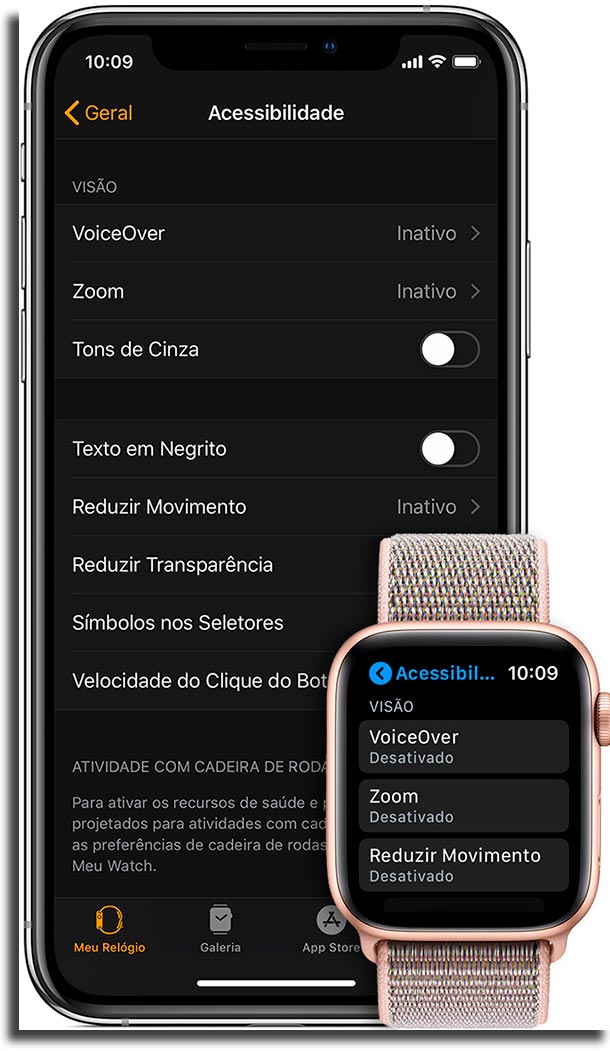
2. Disable Message Effects
Messaging Effects is a nice addition to Apple's smartwatch, but unfortunately it consumes a lot of drums when they play automatically. Therefore, to improve the Apple Watch battery, disable its automatic playback.
To do this, you first need to limit the animations as shown in the previous section. Then, still on the same screen, disable the “Message Effects”.
3. Use Grayscale mode
The dark mode in apps is very much appreciated by users and if you like it you will surely like the mode"Shades of gray", created for people whose visibility is compromised by color. It makes everything gray on the screen, absolutely colorless, and as a result, improves the battery of the Apple Watch.
To enable this mode, simply go to"Settings“,"Accessibility" and then click"Shades of gray", by the smartwatch itself. To do this from iPhone, open the appApple Watch, comes “My Watch”And follow the same steps that are required by the other device.
4. Turn off Background Update
When you exit an app on any device, it won't close and stay in the background, which is exactly why they open so quickly. An excellent tool that you need to disable, but doing so helps a lot when it comes to improving the Apple Watch battery.
To disable this, go to"Settings","General",in “Update in 2 Plan”and disable the option. On iPhone, see in appApple Watch, in“My Watch”,"General" is at“Update in 2 Plan”; then disable it.
5. Decrease the time for Auto Lock
The screen is always on obviously consumes a lot of battery, so if you want to make your smartwatch hold longer on, it is good to limit the time the screen is active.
To do that, just go to"Settings","General"and“Wake Up Screen”. In this window you can select whether you want the screen to be on for 15 seconds, 70 seconds or never to turn off.
6. Disable the Always On option
A very nice feature of this watch is that it can always show the time regardless of whether your arm is raised or not. However, one more thing that drains the battery, so if you want to improve the Apple Watch battery it is a good idea to disable it.
To turn off this option, go to "Settings", "General", Screen and Brightness and can disable the. On iPhone, go to“My Watch”, Screen and Brightness and disable.

7. Manage your notifications
If the user does not have good control over which notifications appear on their smartwatch, they may end up spending a large amount of battery. So it's a great idea to block notifications from all non-essential apps.
In order for the user to do this, they must follow the following instructions: first, go to the appApple Watch on your iPhone then go on“Notifications” and finally go to the section“Mirror my iPhone”. A, you will be able to select which specific apps you want to send notifications to your smartwatch.
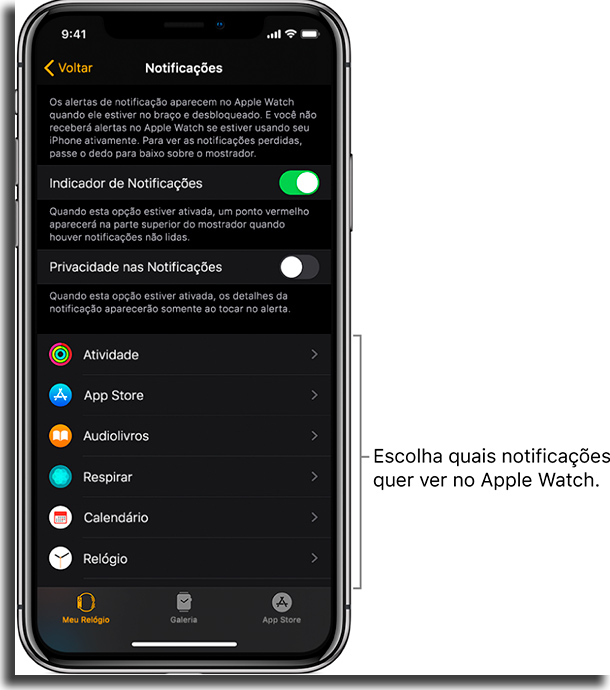
8. Disable Automatic Downloads and Updates
If these options are enabled, all smartwatch-compatible apps you install on your iPhone will be automatically installed on your iPhone, and all updates will be done without the user doing anything, pretty cool things, but like everything else you need to be disabled to improve the battery of the Apple Watch.
To disable, just go to"Settings" is at “App Store”. Then, deactivate the“Automatic Downloads”and the“Automatic Updates”. You can also do this from the iPhone by going to the app.Apple Watch is at"General.
Remembering that this is something that consumes a lot of battery, as well as data, also on smartphones. So, see how to disable this option on iPhones.
9. Disable Wake Screen when raising arm
Apple Watch can turn on your screen when the user raises his arm, so it's easier to look at the time and see notifications without having to touch the screen. Unfortunately, this ultimately consumes a lot of battery, as it is normal to make this movement without the intention of looking at the clock.
To disable this, go to"Settings", in"General" is at“Wake Up Screen”. Then click on “Awakening Screen When Raising Arm ”. To do this process on iPhone the settings are exactly the same and are found within the app.Apple Watch.
10. Use Cinema Mode
It's a fairly simple mode, but it helps you save a lot of battery while you're watching movies, playing some of the best co-op games with friends, or doing some activity that requires focus. All that makes the screen dark so that the only way to turn it on is to touch it.
To enable this function, the user must swipe up to open the Control Center and click on the mode icon, which is two small masks.
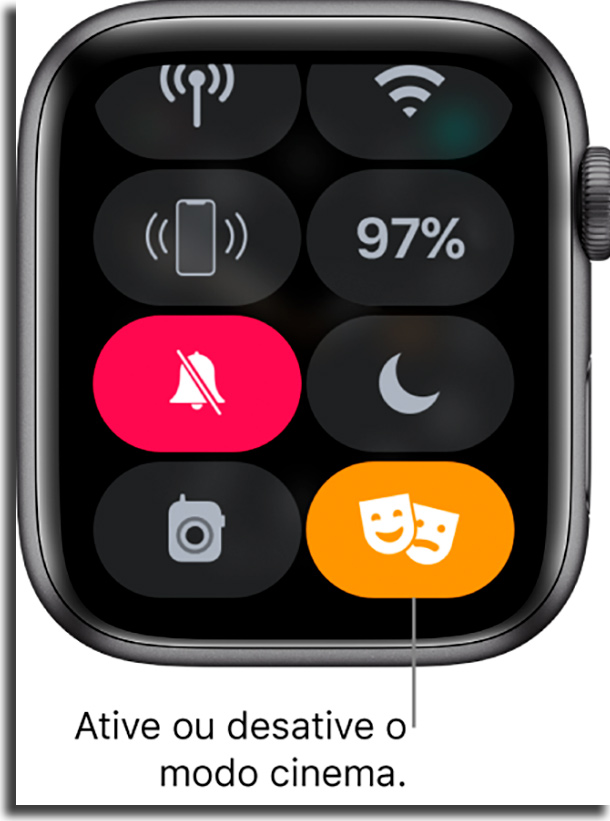
11. Reduce Transparency
Some people may have difficulty reading on the screen of the new smartwatch; To increase readability, it is a good option to decrease screen transparency, which has the added benefit of improving the Apple Watch battery.
To do this through the clock, just go to "Settings“,"Accessibility"and click on“Reduce Transparency”. You can also do this through the iPhone; to do it, go in the appApple Watch, in“My Watch”, in "Accessibility" and click on “Reduce Transparency”.
12. Enable Power Reserve Mode
This is the most drastic option to improve Apple Watch's battery life, as it disables much of the smartwatch's functionality, including the inability to open any apps, and that it no longer syncs to iPhone while the mode is active.
To do this, open the app. "Settings" on the clock, click “Exercise” and click on the option “Energy Reserve”. Still on this same screen you can activate the “Automatic Running Pause”, which disables run mode when the user stops. To do this from iPhone, go to the app Apple Watch, in “My watch”, and follow the same instructions as above.

So what did you think of the Apple Watch battery tips?
Of course, some of the options are not perfect and result in the temporary loss of some smartwatch capabilities, but may be worth it to you. Tell us in the comments if any of our suggestions were helpful to you or if we forgot anything. And if you want to make the most of it, check out our list of top Apple Watch apps.
